how to stop sharing location iphone
How to Stop Sharing Location on iPhone
In today’s digital age, privacy and security have become major concerns for smartphone users. One of the areas where privacy can be compromised is the sharing of location data. Many apps and services on your iPhone may request access to your location for various reasons, such as navigation, weather updates, or social networking. While sharing your location can be convenient in certain situations, there may be times when you want to keep your whereabouts private. This article will guide you through the process of stopping location sharing on your iPhone and ensuring your privacy.
Before we dive into the steps to disable location sharing, it’s important to understand why certain apps and services request access to your location. Location data is used by apps to provide you with personalized and relevant information. For example, a weather app needs your location to give you accurate forecasts for your area. Similarly, a navigation app requires your location to give you turn-by-turn directions. However, some apps may misuse or mishandle your location data, leading to privacy concerns.
To stop sharing your location on your iPhone, follow these steps:
1. Open the Settings app on your iPhone.
2. Scroll down and tap on Privacy.
3. In the Privacy menu, tap on Location Services.
In the Location Services menu, you will find a list of all the apps and services that have requested access to your location. The apps will be categorized as “Never,” “While Using the App,” and “Always.” Here’s what each category means:
– “Never”: The app cannot access your location at any time.
– “While Using the App”: The app can only access your location while it is actively being used.
– “Always”: The app can access your location even when it is not in use.
4. To stop sharing your location with a specific app, tap on its name in the list.
5. In the app’s location settings, you will see three options: “Never,” “While Using the App,” and “Always.” Choose the “Never” option to completely disable location access for that app.
By following these steps, you can individually manage the location access for each app on your iPhone. This allows you to have more control over your privacy and decide which apps should have access to your location and which shouldn’t.
In addition to managing location access for individual apps, there are a few other settings on your iPhone that can help you further protect your privacy:
1. System Services: In the Location Services menu, scroll down to the bottom and tap on System Services. Here, you will find various system-level services that use your location, such as Find My iPhone, Emergency Calls & SOS, and Location-Based Alerts. You can toggle off the services that you don’t want to use your location.
2. Share My Location: The Share My Location feature allows you to share your whereabouts with specific contacts through the Find My app. To disable this feature, open the Find My app, tap on the Me tab at the bottom, and toggle off Share My Location.
3. Location-Based Apple Ads: Apple may use your location data to deliver personalized ads. To disable this feature, go to Settings, tap on Privacy, scroll down and tap on Apple Advertising, and toggle off Location-Based Apple Ads.
4. Location-Based Suggestions: Your iPhone can suggest apps, news, and other content based on your location. To disable this feature, go to Settings, tap on Privacy, tap on Location Services, scroll down and tap on System Services, and toggle off Location-Based Suggestions.
By adjusting these settings, you can have more control over how your iPhone uses and shares your location data. It’s important to regularly review and update these settings to ensure your privacy is protected.
In conclusion, while sharing your location can be useful in certain situations, it’s crucial to be mindful of your privacy. By following the steps outlined in this article, you can easily stop sharing your location on your iPhone and take control of your privacy. Additionally, adjusting other location-related settings can further enhance your privacy and ensure your location data is used responsibly. Remember to regularly review and update these settings to stay in control of your privacy in today’s increasingly connected world.
detect gps tracking device
Title: Detect GPS Tracking Device: Protect Your Privacy and Security
Introduction:
In our increasingly connected world, concerns about privacy and security have become paramount. One area that has raised significant concerns is the use of GPS tracking devices. These devices, when used without consent, can invade one’s privacy and compromise their safety. In this article, we will explore the various types of GPS tracking devices, discuss their potential applications, and provide tips on how to detect and protect yourself from unwarranted tracking.
1. Understanding GPS Tracking Devices:
GPS tracking devices are small electronic devices that utilize the Global Positioning System (GPS) to determine the precise location of a person, vehicle, or object. They work by receiving signals from GPS satellites and transmitting the location information to a remote user or database. While GPS tracking devices have legitimate uses, such as fleet management and personal safety, their misuse can lead to significant privacy infringements.
2. Types of GPS Tracking Devices:
a. Vehicle Tracking Devices: These devices are commonly used by fleet management companies or concerned individuals to monitor the location, speed, and behavior of vehicles. They are typically installed discreetly and can provide real-time updates on a vehicle’s whereabouts.
b. Personal Tracking Devices: These devices are commonly used to track individuals, such as children, elderly family members, or employees. They can be attached to personal belongings or worn as wearables, enabling the user to monitor the location of the person being tracked.
c. Covert Tracking Devices: These GPS devices are specifically designed to be hidden or disguised, making them difficult to detect. They can be planted on vehicles, personal belongings, or even directly on a person without their knowledge.
3. Potential Applications of GPS Tracking Devices:
a. Law Enforcement: GPS tracking devices have been instrumental in aiding law enforcement agencies in tracking and recovering stolen vehicles or apprehending suspects. They can provide crucial evidence and help solve crimes.
b. Asset Protection: Many businesses and individuals use GPS tracking devices to safeguard valuable assets, such as high-end vehicles, expensive equipment, or valuable merchandise. If stolen, the location of the assets can be easily tracked, increasing the chances of recovery.
c. Personal Safety: GPS trackers can provide peace of mind to parents, allowing them to keep tabs on their children’s whereabouts or ensuring the safety of elderly family members who may have medical conditions.
4. The Risks of Unauthorized GPS Tracking:
While GPS tracking devices have legitimate uses, their misuse can have severe consequences. Unauthorized tracking can lead to stalking, invasion of privacy, harassment, or even physical harm. It is crucial to be aware of the potential risks and take steps to protect your privacy.
5. Signs of GPS Tracking Device:
a. Unusual battery drain: If your phone or vehicle’s battery is draining faster than usual, it could be a sign of a GPS tracking device. Some devices are designed to draw power from the host device, which can impact battery life.
b. Unusual behavior of electronic devices: If your electronic devices behave strangely, such as turning on or off unexpectedly or displaying erratic behavior, it could indicate the presence of a GPS tracking device.
c. Suspicious physical modifications: Inspect your vehicle or personal belongings for any suspicious modifications, such as loose panels, unusual wires, or hidden compartments. These can be signs of a covert GPS tracking device.
6. Detecting GPS Tracking Devices:
a. Sweep Your Vehicle: Conduct a thorough search of your vehicle, including the trunk, under seats, and inside the glove compartment. Use a handheld radio frequency (RF) detector or a GPS tracker detector to identify any hidden devices.
b. Physical Inspection: Inspect your personal belongings, such as bags, clothing, or electronic devices, for any signs of tampering or suspicious modifications. Pay attention to any unusual wires or unfamiliar components.
c. Use Signal Detectors: Specialized GPS signal detectors can help identify the presence of GPS tracking devices by detecting signals emitted by these devices. These detectors can scan for various frequencies used by GPS trackers.
7. Protecting Yourself from GPS Tracking Devices:
a. Be Mindful of Your Surroundings: Be cautious of suspicious individuals or vehicles in your vicinity. Avoid sharing personal information with strangers or untrusted entities.
b. Regularly Inspect Your Property: Conduct routine inspections of your vehicle, personal belongings, or any area where you spend significant time. Look for any signs of tampering or hidden devices.
c. Use Signal Jammers: Signal jammers can disrupt the GPS signals used by tracking devices, rendering them ineffective. However, be aware that the use of signal jammers may be illegal in some jurisdictions.
Conclusion:
While GPS tracking devices have their legitimate uses, it is essential to protect your privacy and security by being aware of the potential risks and taking proactive measures. By understanding the various types of GPS tracking devices, recognizing the signs of their presence, and employing detection techniques, you can safeguard your privacy and ensure your peace of mind. Remember, staying informed and vigilant is the key to maintaining control over your personal information and protecting yourself from unauthorized tracking.
how to play friday night funkin on chromebook
How to Play Friday Night Funkin’ on Chromebook: A Step-by-Step Guide
Friday Night Funkin’ is a popular rhythm-based indie game that has gained immense popularity in recent times. With its catchy music and unique art style, it has managed to capture the hearts of gamers worldwide. However, many Chromebook users often wonder whether they can play Friday Night Funkin’ on their devices. In this article, we will provide you with a step-by-step guide on how to play Friday Night Funkin’ on Chromebook.
Before we delve into the details, it is important to note that Chromebooks run on Chrome OS, which is a different operating system compared to Windows or MacOS. This means that not all games and applications are compatible with Chromebooks. Nevertheless, there are ways to overcome this limitation and enjoy Friday Night Funkin’ on your Chromebook. Let’s get started!
1. Enable Linux (Beta) on your Chromebook:
– Open the Settings menu by clicking on the gear icon in the bottom-right corner.



– Scroll down and click on “Advanced” to expand the options.
– Look for the “Linux (Beta)” section and click on “Turn On.”
– Follow the on-screen instructions to set up Linux on your Chromebook.
2. Install Steam for Linux:
– Open the Linux Terminal by pressing “Ctrl+Alt+T” on your keyboard.
– Type the following command and press Enter: “sudo apt-get update”
– After the update is complete, type the following command and press Enter: “sudo apt-get install steam”
3. Launch Steam and create an account (if you don’t have one already).
4. Search for Friday Night Funkin’ in the Steam Store and purchase the game.
5. Download and install Friday Night Funkin’:
– Once you have purchased the game, click on the “Library” tab in Steam.
– Locate Friday Night Funkin’ in your library and click on the “Install” button.
– Follow the on-screen instructions to complete the installation process.
6. Launch Friday Night Funkin’:
– After the installation is complete, click on the “Play” button in your Steam library.
– Friday Night Funkin’ should launch successfully on your Chromebook.
7. Configure the game settings:
– Once the game launches, you might want to adjust the settings to suit your preferences.
– Click on the “Options” button in the main menu to access the settings.
– You can customize the audio, graphics, controls, and other aspects of the game.
8. Enjoy Friday Night Funkin’:
– Now that you have successfully installed and configured Friday Night Funkin’, you can start playing the game.
– Navigate through the various levels, tap the arrow keys to match the beats, and enjoy the catchy tunes.
9. Troubleshooting:
– If you encounter any issues while trying to play Friday Night Funkin’ on your Chromebook, here are a few troubleshooting steps you can try:
– Make sure your Chromebook is up to date with the latest software updates.
– Restart your Chromebook and try launching the game again.
– If the game crashes or freezes, try lowering the graphics settings.
– If the game doesn’t launch at all, try reinstalling it from Steam.
10. Other Alternatives:
– If you don’t want to go through the process of installing Linux and Steam on your Chromebook, there are alternative methods to play Friday Night Funkin’.
– One such method is using an online emulator like Poki or Armor Games, which allows you to play the game directly in your Chromebook’s web browser.
– However, keep in mind that the performance and experience might not be as smooth as playing the game natively through Steam.
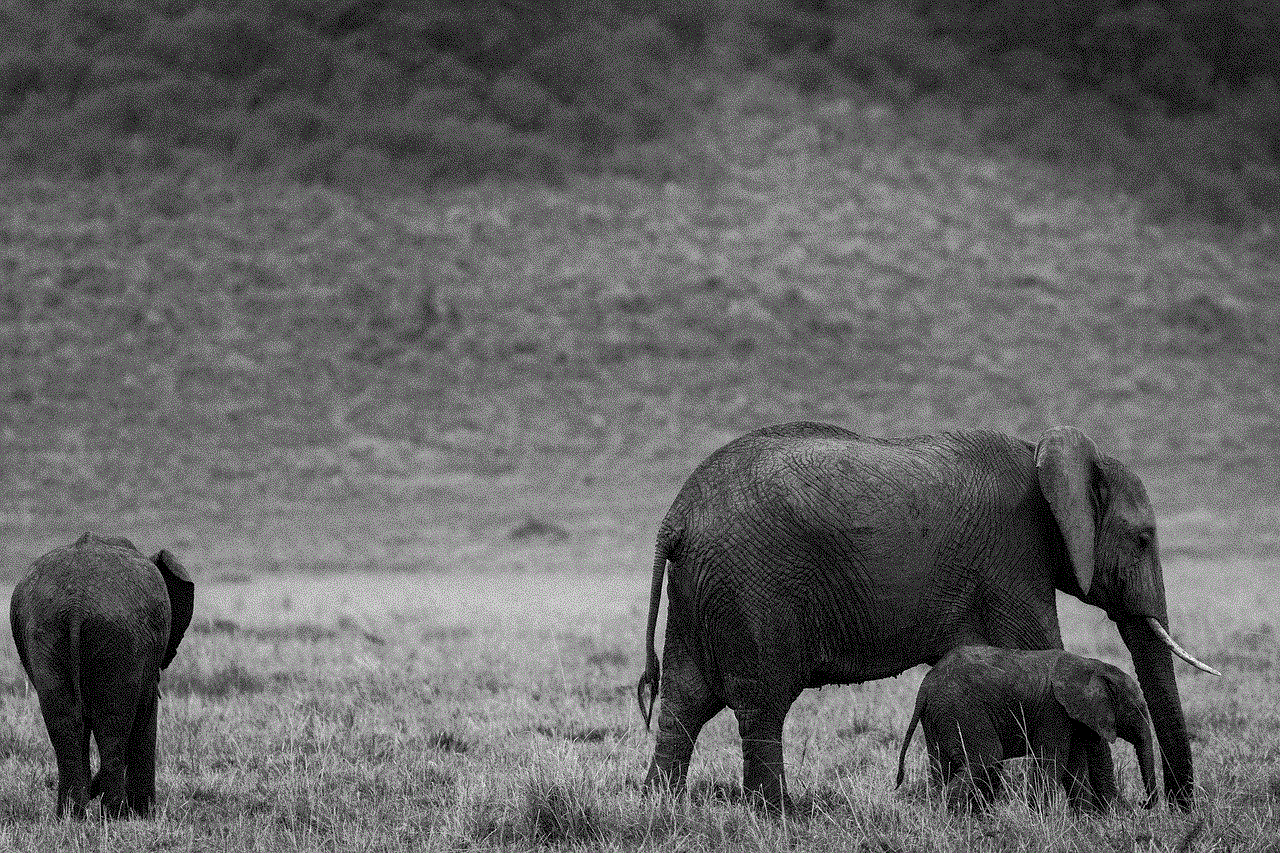
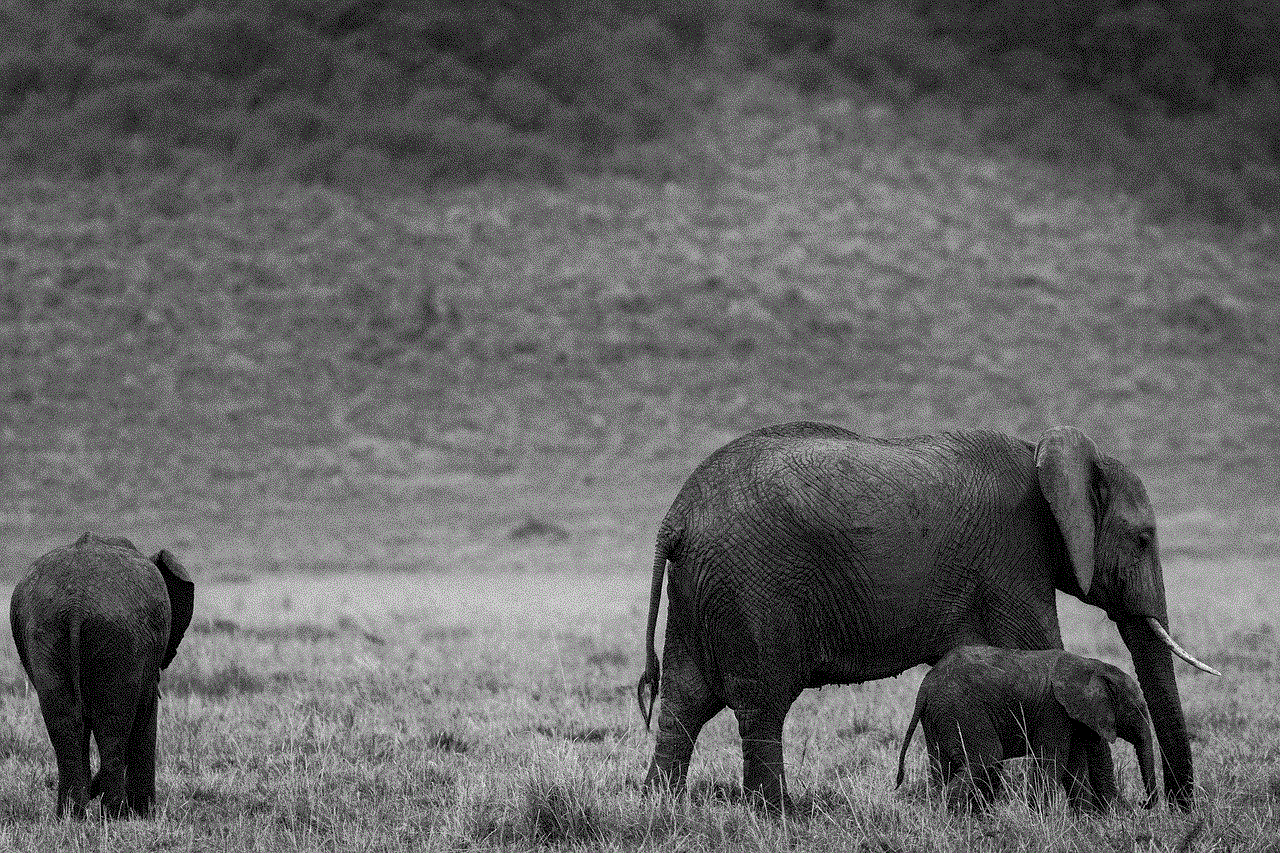
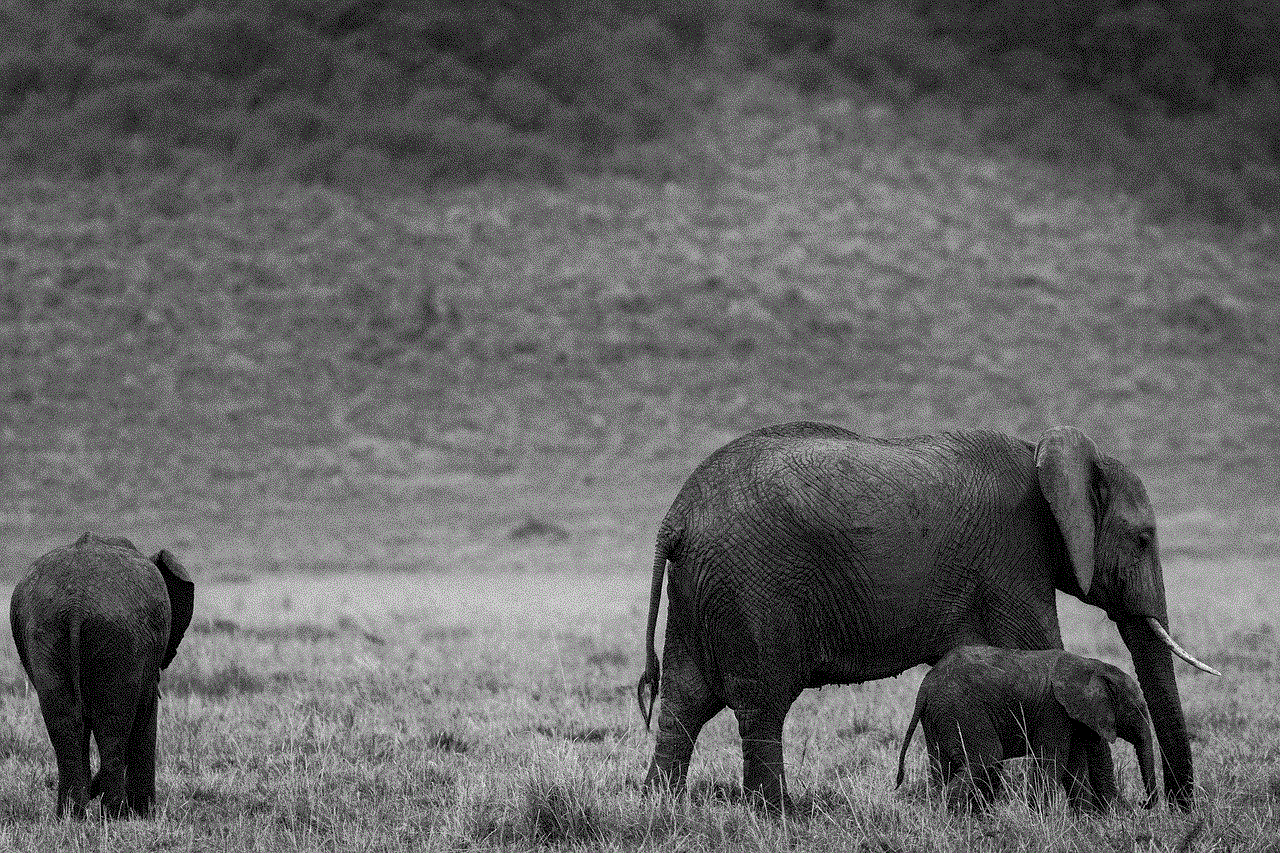
In conclusion, while Chromebooks have certain limitations when it comes to running games, you can still enjoy Friday Night Funkin’ on your Chromebook by installing Linux and Steam. By following the step-by-step guide provided in this article, you will be able to play the game and tap your way through the catchy beats. So, go ahead and embark on the musical journey of Friday Night Funkin’ on your Chromebook!
