how to switch account on mobile legends
Mobile Legends is a highly popular multiplayer online battle arena (MOBA) game that has gained immense popularity worldwide. With millions of players, it offers an exciting and competitive gameplay experience. As a player, you may want to Switch accounts on Mobile Legends for various reasons such as starting fresh, changing your in-game name, or simply having multiple accounts for different purposes. In this article, we will guide you on how to Switch accounts on Mobile Legends, providing you with all the necessary steps and information you need to know.
Before we delve into the process of switching accounts, it is important to note that Mobile Legends provides the option to create multiple accounts within the game. This allows players to have more than one profile and progress simultaneously. However, it is essential to follow the game’s rules and regulations to avoid any penalties or restrictions.
To switch accounts on Mobile Legends, you will need to follow a few simple steps. Let’s explore these steps in detail:
1. Open Mobile Legends: Start by launching the Mobile Legends app on your mobile device. Ensure that you have a stable internet connection to avoid any interruptions during the account switching process.
2. Go to Account Settings: Once you are in the game’s main menu, locate and tap on the “Account” icon. This icon is usually represented by a person’s silhouette or a gear symbol.
3. Tap on the “Switch Account” Option: In the Account Settings menu, you will find various options related to your account. Look for the “Switch Account” option and tap on it.
4. Select a Switching Method: Mobile Legends provides multiple methods to switch accounts. The available options may include facebook -parental-controls-guide”>Facebook , Google Play Games, VK, and Moonton Account. Choose the method that you prefer or have your account linked to.
5. Enter Your Account Information: After selecting the desired switching method, you will be prompted to enter your account information. If you choose Facebook, for example, you will need to provide your Facebook login credentials. Enter the required details accurately.
6. Confirm the Switch: Once you have entered your account information, double-check the accuracy of the provided details. Make sure that you are switching to the correct account. Then, tap on the confirmation button to initiate the switch.
7. Switch Successful: If all the information provided is correct, Mobile Legends will switch to the selected account successfully. You will be redirected to the main menu or the account’s dashboard.
8. Repeat the Process (Optional): If you have multiple accounts linked to different methods, you can repeat the above steps to switch to another account. This is useful if you want to switch between accounts frequently or have multiple accounts for different purposes.
9. Secure Your Account: It is crucial to ensure the security of your Mobile Legends accounts. Avoid sharing your account information with anyone and be cautious of phishing attempts or scams. Enable two-factor authentication if available to add an extra layer of security.
10. Enjoy the Game: Once you have successfully switched accounts, you can now enjoy the game with your new profile. Play matches, level up, and unlock various heroes and skins to enhance your gaming experience.
Switching accounts on Mobile Legends is a simple process that allows players to have multiple profiles and enjoy different aspects of the game. However, it is important to note a few essential points:
1. Account Restrictions: Mobile Legends has certain restrictions and rules regarding account switching. Make sure to follow these guidelines to avoid penalties or permanent bans.
2. Linked Accounts: If you have linked your Mobile Legends account to a specific method like Facebook or Google Play Games, ensure that you remember the login credentials for those accounts. Losing access to the linked account may result in losing access to your Mobile Legends account.
3. Data Loss: When switching accounts, keep in mind that the progress, heroes, skins, and other in-game items are tied to the specific account. Switching accounts will result in starting fresh on the new profile, and you will lose access to the progress made on the previous account.
4. Fair Play: While having multiple accounts is allowed, it is important to maintain fair play within the game. Avoid exploiting the system or using multiple accounts to gain an unfair advantage over other players.
In conclusion, switching accounts on Mobile Legends is a straightforward process that allows players to have multiple profiles and experience different aspects of the game. By following the provided steps and guidelines, you can switch accounts seamlessly and enjoy the game with a fresh start or for different purposes. Remember to prioritize account security and fair play while exploring the vast world of Mobile Legends.
samsung galaxy tab 3 kids reset
Samsung Galaxy Tab 3 Kids Reset: A Comprehensive Guide
Introduction:
The Samsung Galaxy Tab 3 Kids is a tablet designed specifically for children, offering a safe and interactive environment for them to learn and play. However, there may be instances where you need to reset the tablet to its factory settings. Whether it’s due to software issues, performance problems, or simply wanting to remove personal data, performing a reset can be a useful solution. In this article, we will guide you through the process of resetting the Samsung Galaxy Tab 3 Kids, ensuring that you can restore it to its original state effortlessly.
1. Understanding the Need for a Reset:
Before diving into the reset process, it’s essential to understand why you might need to perform a reset on the Samsung Galaxy Tab 3 Kids. Over time, the tablet may become slow, freeze frequently, or encounter software glitches. In such cases, a reset can help resolve these issues and restore the tablet’s optimal performance. Additionally, if you plan on selling or passing on the device, factory resetting ensures that all your personal data is wiped clean, protecting your privacy.
2. Backup Your Data:
Before initiating the reset, it’s crucial to back up any valuable data stored on the tablet. This includes photos, videos, documents, and any other files you want to preserve. You can use various methods to back up your data, such as transferring files to an external storage device, using cloud storage services, or connecting the tablet to a computer to transfer the files manually. Taking this precautionary step will ensure that you don’t lose any important information during the reset process.
3. Soft Reset:
If you’re experiencing minor software issues or unresponsive behavior on the Samsung Galaxy Tab 3 Kids, a soft reset might be sufficient to resolve the problem. To perform a soft reset, press and hold the power button for about 10 seconds until the tablet restarts. This action will close any open applications and refresh the system, potentially resolving temporary glitches.
4. Factory Reset via Settings:
If a soft reset doesn’t solve the issues you’re facing, a factory reset is the next step. This method will restore the Samsung Galaxy Tab 3 Kids to its original settings, erasing all data and applications on the tablet. To perform a factory reset via the settings menu, follow these steps:
a. Access the settings menu by tapping on the gear icon in the notification panel or locating the settings app in the app drawer.
b. Scroll down and tap on the “Backup and Reset” option.
c. Select “Factory Data Reset” or “Reset Tablet” depending on your device’s software version.
d. Read the warning message carefully and tap on “Reset” or “Erase Everything” to initiate the reset process.
e. The tablet will now begin erasing all data and restoring the original factory settings. This process may take a few minutes, and the device will restart automatically once completed.
5. Factory Reset via Recovery Mode:
In some cases, you may not be able to access the settings menu due to software issues or forgotten passwords. In such situations, you can perform a factory reset using the recovery mode. To enter recovery mode and initiate a factory reset, follow these steps:



a. Power off the tablet completely.
b. Press and hold the volume up and power buttons simultaneously until the Samsung logo appears on the screen.
c. Release the power button while continuing to hold the volume up button until the recovery mode menu appears.
d. Use the volume up and down buttons to navigate through the menu options, and the power button to select “Wipe data/factory reset.”
e. Confirm your selection by choosing “Yes” and wait for the reset process to complete.
f. Once the process is finished, the recovery mode menu will reappear. Select the “Reboot system now” option to restart the tablet, which will boot up with the original factory settings.
6. Restoring Backup Data:
After the reset process is complete, you can restore your backed-up data to the Samsung Galaxy Tab 3 Kids. If you saved your data on an external storage device, connect it to the tablet and copy the files back to the appropriate directories. If you used cloud storage, log in to your account and download the files onto the tablet. If you transferred the files to a computer, reconnect the tablet and copy the files back onto the device. Restoring your data will bring back your photos, videos, documents, and other files, ensuring a seamless transition after the reset.
7. Updating the Tablet:
Once you’ve performed a reset on the Samsung Galaxy Tab 3 Kids, it’s crucial to update the software to the latest version. Software updates often include bug fixes, security enhancements, and performance optimizations, ensuring that your tablet runs smoothly and securely. To update the tablet, access the settings menu, scroll down to “About Device” or “Software Update,” and select the option to check for updates. If an update is available, follow the on-screen instructions to download and install it.
8. Reinstalling Applications:
After the reset, you will need to reinstall any applications you previously had on the Samsung Galaxy Tab 3 Kids. You can do this by accessing the Google Play Store app on the tablet, searching for the desired applications, and installing them one by one. Alternatively, if you had previously backed up your applications using third-party backup solutions, you can restore them from the backup.
9. Setting Up Parental Controls:
Once you’ve completed the reset and reinstalled the necessary applications, it’s essential to set up parental controls on the Samsung Galaxy Tab 3 Kids. Parental controls allow you to manage your child’s usage, restrict access to certain content, and ensure a safe browsing experience. You can access the parental control settings by going to the settings menu, selecting “Users,” and choosing the child’s profile. From there, you can set up content filtering, time limits, app restrictions, and other necessary controls to create a secure environment for your child.
10. Troubleshooting:
If you encounter any issues during the reset process or face difficulties with the tablet’s functionality after the reset, it’s advisable to seek assistance from Samsung’s customer support. They can provide guidance and troubleshooting steps specific to your device and help you resolve any lingering problems.
Conclusion:
Performing a reset on the Samsung Galaxy Tab 3 Kids can be a valuable solution to various software issues and performance problems. Whether you choose to perform a soft reset, factory reset via settings, or a factory reset via recovery mode, it’s crucial to back up your data beforehand to ensure its safekeeping. After the reset, restoring your data, updating the tablet’s software, and reinstalling applications will help you return to a fully functional state. By following the steps outlined in this comprehensive guide, you can confidently reset the Samsung Galaxy Tab 3 Kids and enjoy a seamless user experience for your child.
verizon cell phone spyware
Title: Unveiling the Truth: Verizon Cell Phone Spyware Exposed
Introduction
With the rapid advancement of technology, concerns regarding privacy and security have become increasingly prominent. Cell phones, once a simple means of communication, now carry a wealth of personal information and sensitive data. Unfortunately, this has also made them a prime target for spyware and other malicious activities. In this article, we will delve into the world of Verizon cell phone spyware, uncovering the potential risks, and providing insightful tips on how to protect yourself.
1. Understanding Spyware
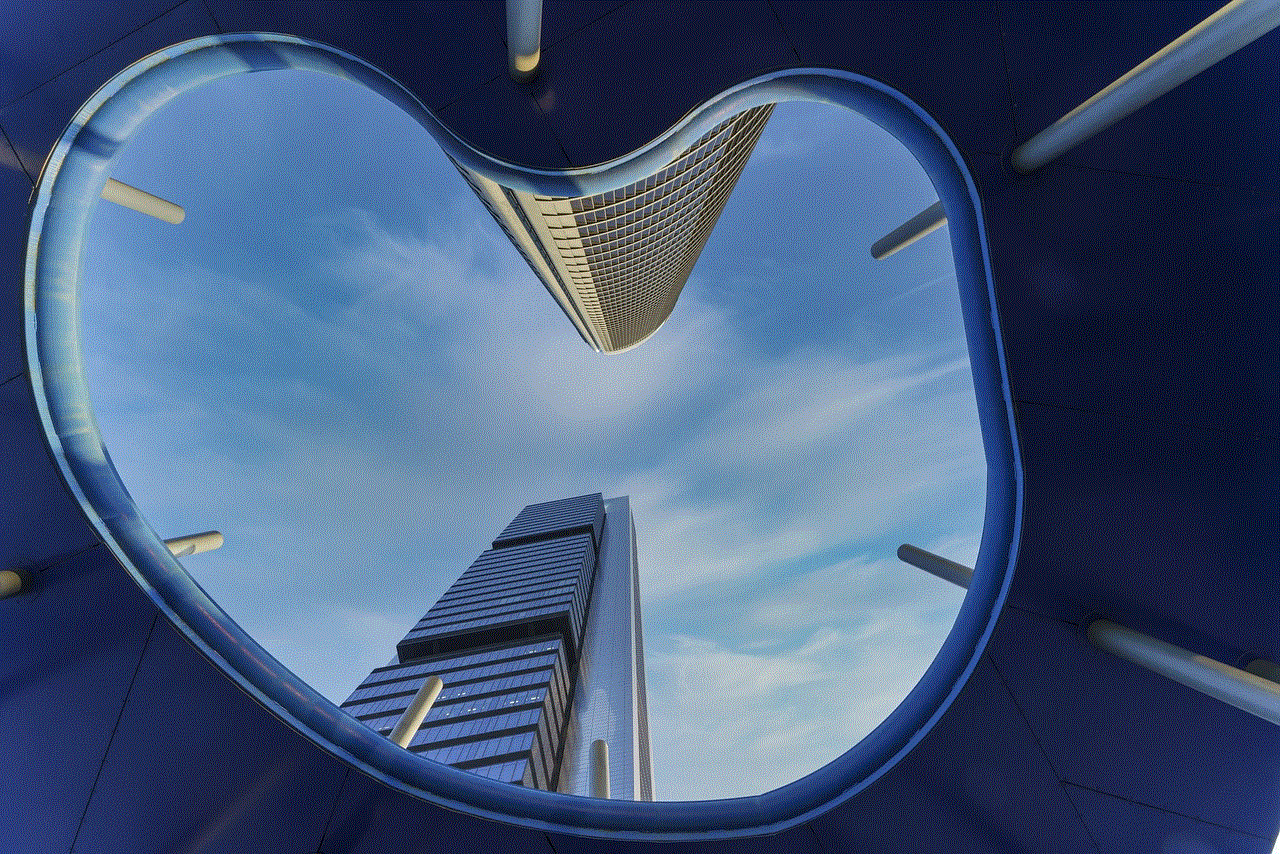
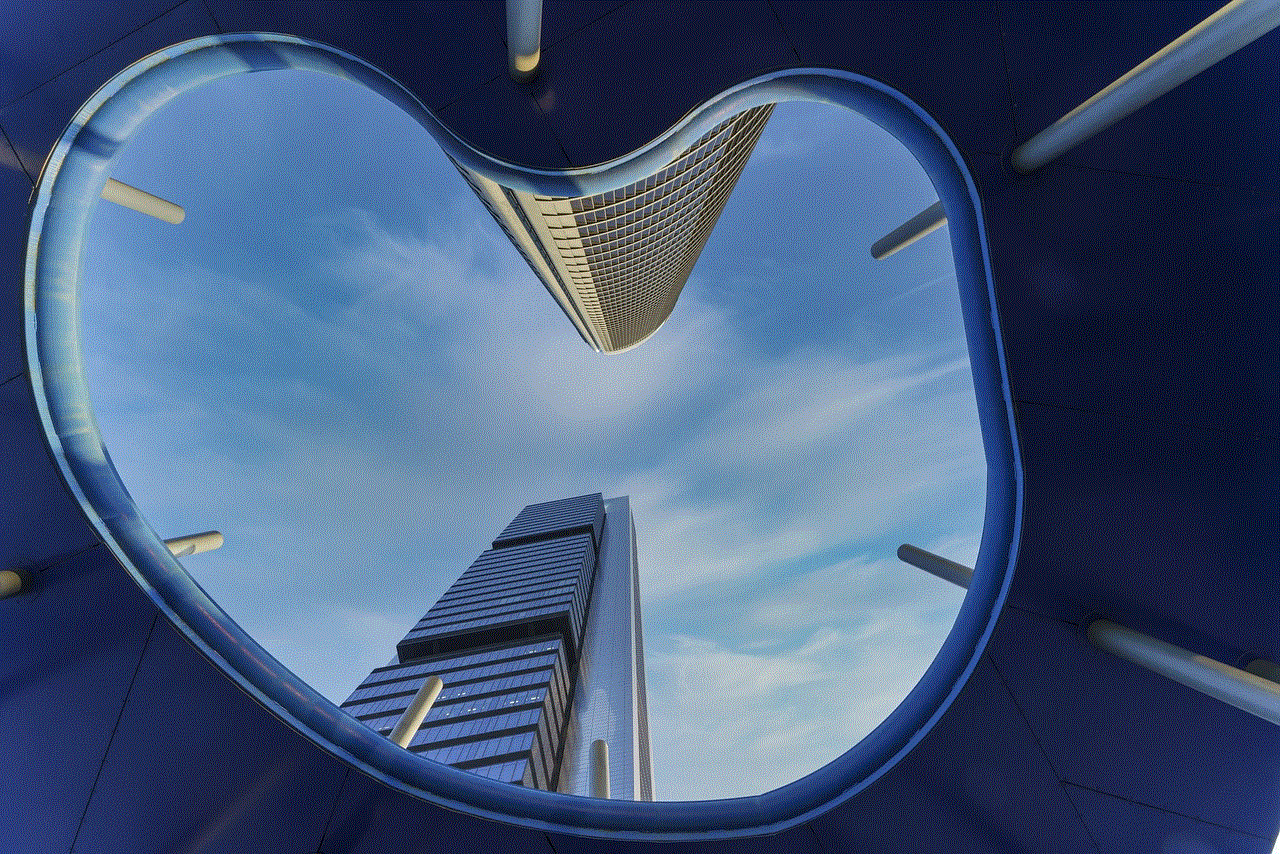
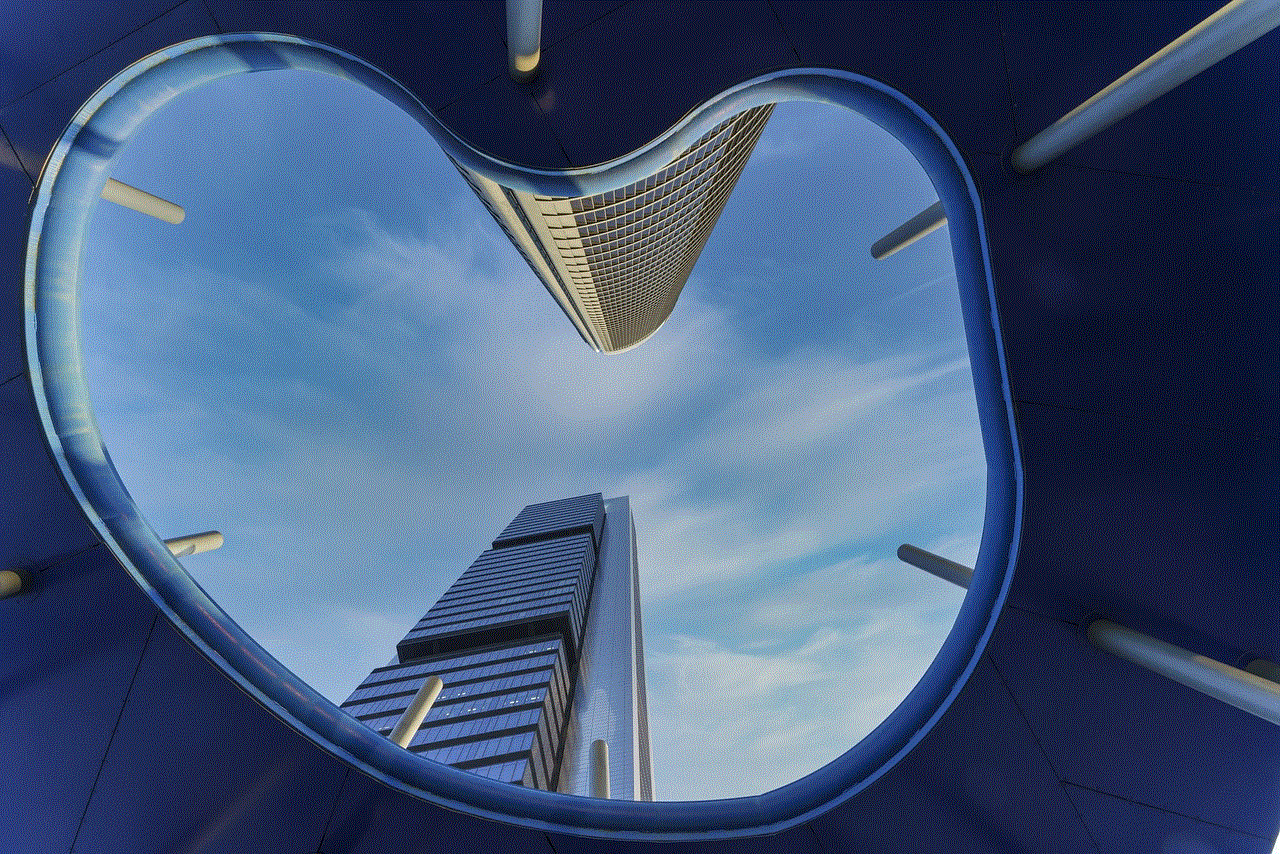
Spyware is a type of software designed to clandestinely monitor and gather information from a device without the user’s knowledge or consent. These malicious programs can infiltrate a cell phone through various means, such as downloading a deceptive app or clicking on a suspicious link. Once installed, spyware can collect sensitive data, including call logs, text messages, browsing history, and even location information.
2. The Growing Threat: Verizon Cell Phone Spyware
As one of the largest wireless communication providers in the United States, Verizon is not immune to the threat of spyware. While Verizon takes extensive measures to protect its network and customers, the ever-evolving nature of spyware poses a constant challenge. Cybercriminals are constantly finding new ways to exploit vulnerabilities in cell phone operating systems and applications, making it essential for users to remain vigilant.
3. Signs of Infection
Detecting spyware on your Verizon cell phone can be challenging, as these programs are designed to remain hidden. Nevertheless, certain signs may indicate a potential infection. These include sudden battery drain, increased data usage, unexplained background noise during calls, and unexpected pop-up ads. If you notice any of these signs, it is crucial to investigate further to determine whether your device has been compromised.
4. Protecting Your Verizon Cell Phone
To safeguard your Verizon cell phone from spyware, there are several preventive measures you can take. First and foremost, ensure your device’s operating system and applications are up to date. Software updates often include security patches that address known vulnerabilities. Additionally, exercise caution when downloading apps and only install them from trusted sources, such as the official app stores.
5. Anti-Spyware Apps: A Viable Solution?
Anti-spyware apps have gained popularity as a means of combating spyware. These applications scan your device for potential threats and remove any detected spyware. While they can provide an additional layer of protection, it is essential to choose a reputable app from a trusted developer. Furthermore, keep in mind that no security solution is foolproof, and regular manual checks for suspicious activities are still necessary.
6. Verizon’s Security Measures
Verizon recognizes the importance of protecting its customers from spyware and other security threats. The company employs a multi-layered approach to ensure network security, including firewalls, intrusion detection systems, and encryption protocols. Additionally, Verizon offers security features such as spam filters, call blocking, and device location services to its customers.
7. Reporting Suspicious Activity to Verizon
If you suspect spyware on your Verizon cell phone, it is crucial to report the incident to the company. Verizon has dedicated channels for reporting security concerns, such as their customer support hotline or online chat service. By reporting any suspicious activities promptly, you not only protect yourself but also help Verizon identify and mitigate potential security threats.
8. Legal and Ethical Implications
While the use of spyware is generally considered illegal and unethical, there are exceptions. For instance, employers may use spyware on company-owned devices to monitor employee activities within legal boundaries. However, when it comes to personal cell phones, the unauthorized use of spyware is a breach of privacy and, in many jurisdictions, a criminal offense.
9. Seeking Professional Help
If you suspect spyware on your Verizon cell phone but lack the technical expertise to remove it, seeking professional help is advisable. Cybersecurity experts can conduct thorough scans, identify any malicious programs, and remove them safely. Remember, attempting to remove spyware without the necessary knowledge can lead to further damage or compromise your data.
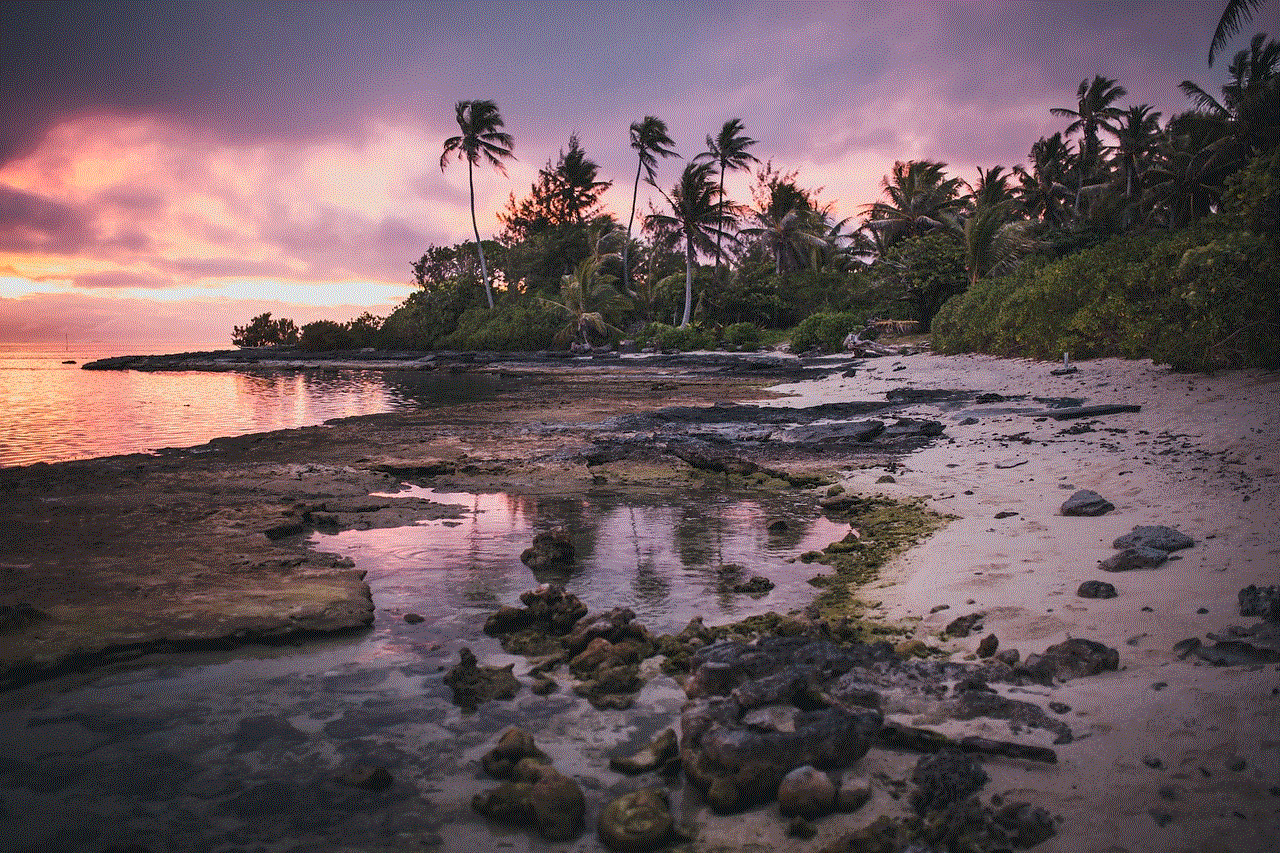
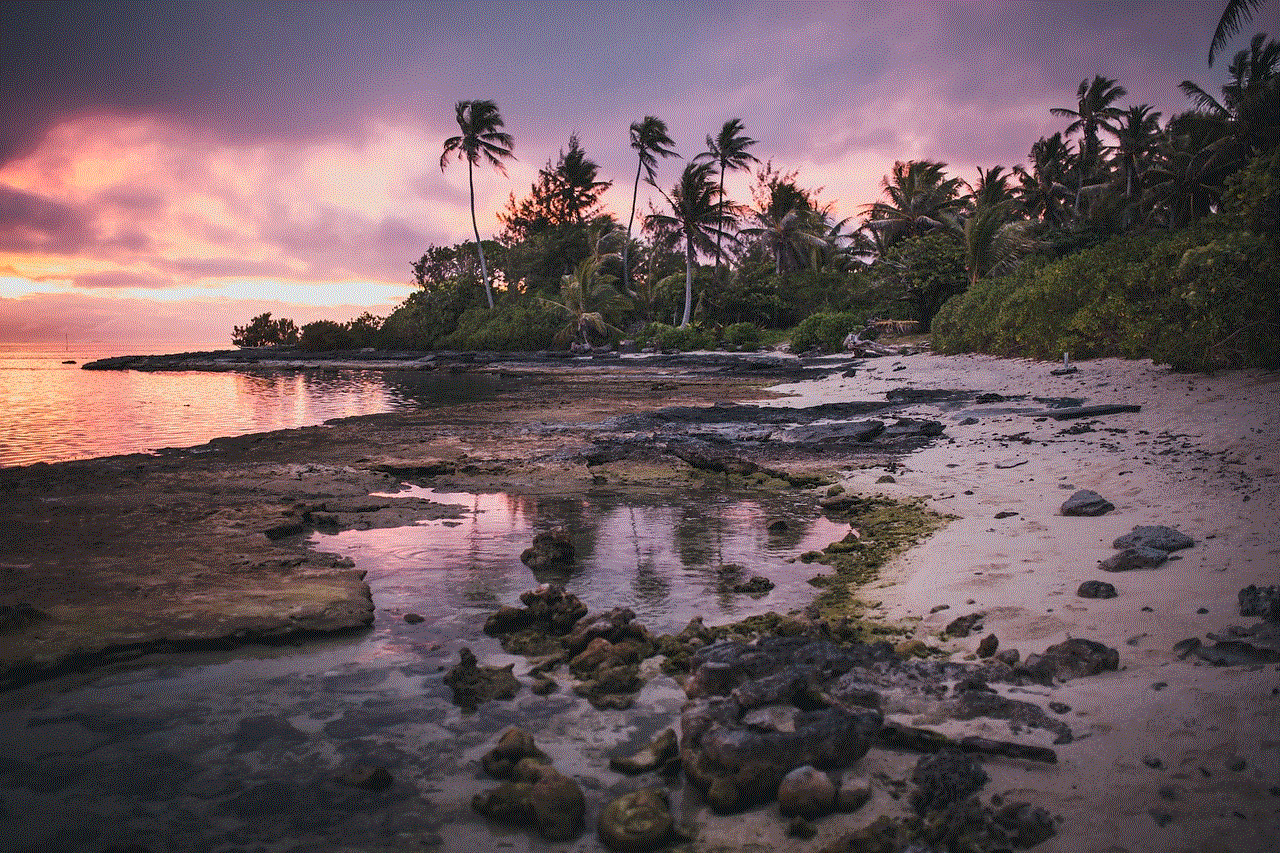
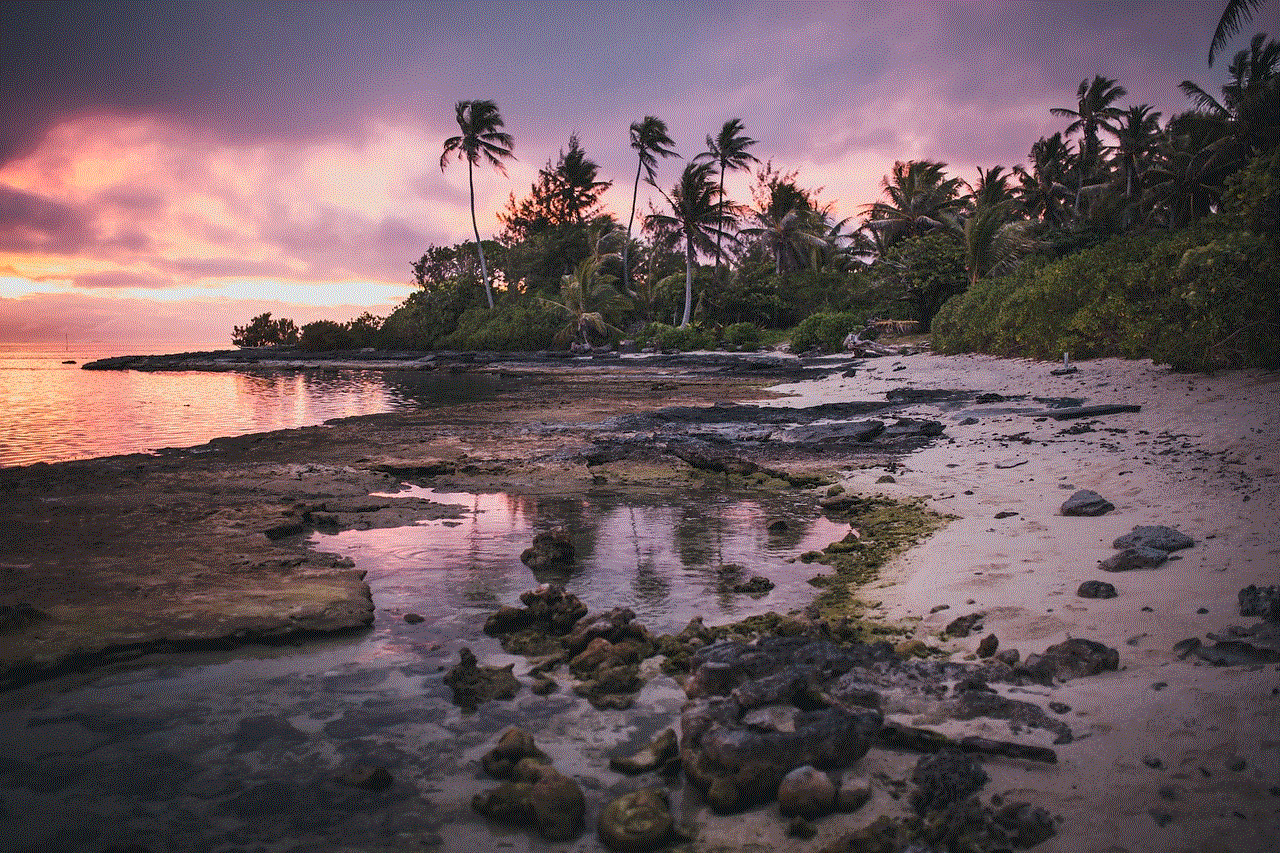
10. Conclusion
In this digital age, protecting our personal information and ensuring our privacy is of paramount importance. The threat of Verizon cell phone spyware is ever-present, and understanding the risks and taking appropriate measures can help mitigate potential damage. By staying informed, updating our devices, and exercising caution, we can safeguard our Verizon cell phones and maintain control over our personal data.
