how to switch instagram to dark mode
# How to Switch Instagram to Dark Mode: A Comprehensive Guide
In recent years, dark mode has become a popular feature across various applications and operating systems. This trend has emerged not only for aesthetic reasons but also for its potential benefits, including reduced eye strain and improved battery life on devices with OLED screens. Instagram, one of the most-used social media platforms globally, has embraced this trend by introducing a dark mode option. In this article, we will explore how to switch Instagram to dark mode, the benefits of using it, and additional tips for optimizing your Instagram experience.
## Understanding Dark Mode
Before diving into the specifics of switching Instagram to dark mode, it’s essential to understand what dark mode is and why it has gained such popularity. Dark mode, sometimes referred to as night mode, displays light text on a dark background. This color scheme is easier on the eyes in low-light environments and can help to reduce eye fatigue. Furthermore, for users of devices with OLED screens, dark mode can save battery life since black pixels are turned off on these displays.
### Why Choose Dark Mode on Instagram?
Instagram is a platform that relies heavily on visuals. With countless images and videos being shared every second, having an eye-friendly interface is crucial. Here are some reasons why you might want to switch to dark mode on Instagram:
1. **Reduced Eye Strain**: If you often find yourself scrolling through Instagram at night or in dimly lit environments, dark mode can be gentler on your eyes compared to the traditional bright interface.
2. **Battery Efficiency**: For users with OLED screens, dark mode can help extend battery life. Since dark pixels consume less power, using dark mode can result in longer usage time between charges.
3. **Enhanced Visuals**: Many users find that images and videos pop more against a dark background, providing a more immersive viewing experience.
4. **Aesthetic Appeal**: Dark mode can offer a sleek, modern look that some users prefer over the standard light mode.
## How to Enable Dark Mode on Instagram
The steps to enable dark mode on Instagram can vary depending on your device and the operating system you are using. Below, we will cover how to switch Instagram to dark mode on both iOS and Android devices, as well as how to enable it on the web.
### Enabling Dark Mode on iOS Devices
1. **Update Your Instagram App**: First, ensure that you have the latest version of the Instagram app. Go to the App Store, search for Instagram, and update if necessary.
2. **Access Settings**: Open the “Settings” app on your iOS device.
3. **Display & Brightness**: Tap on “Display & Brightness.” Here, you will see options for Light and Dark modes.
4. **Select Dark Mode**: Choose “Dark” to enable dark mode system-wide. With this setting, Instagram will automatically switch to dark mode.
5. **Open Instagram**: Launch the Instagram app, and you should see the dark mode interface.
### Enabling Dark Mode on Android Devices
1. **Update Your Instagram App**: Ensure your Instagram app is up to date by visiting the Google Play Store and checking for updates.
2. **Access Settings**: Open the “Settings” app on your Android device.
3. **Display**: Scroll down and tap on “Display.”
4. **Dark Theme**: Look for the “Dark theme” option and enable it. This setting will apply dark mode system-wide, including Instagram.
5. **Open Instagram**: Launch the Instagram app, and the dark mode should be activated.
### Enabling Dark Mode on Instagram Web
Currently, Instagram does not have a built-in dark mode option for its web version. However, you can enable dark mode through your browser or by using an extension. Here’s how:
1. **Using Browser Settings**: Some browsers, like Google Chrome, allow users to force dark mode on websites. You can enable this feature in the browser settings.
2. **Browser Extensions**: You can also install a dark mode extension from the Chrome Web Store or Firefox Add-ons. Look for extensions like “Dark Reader,” which can apply a dark theme to all websites, including Instagram.
3. **Open Instagram**: After installing the extension, open Instagram, and the dark mode should be active.
## Additional Tips for Optimizing Your Instagram Experience
Switching to dark mode is just one way to enhance your Instagram experience. Here are some additional tips to help you get the most out of the platform:
### Curate Your Feed
1. **Follow Relevant Accounts**: Take the time to follow accounts that genuinely interest you. This will help create a more engaging and enjoyable feed.
2. **Utilize the “Mute” Feature**: If there are accounts you don’t want to unfollow but don’t want to see posts from, consider muting them. This way, you can maintain your connections without cluttering your feed.
### Make Use of Stories and Highlights
1. **Engage with Stories**: Instagram Stories are a great way to stay updated with your friends and favorite accounts. Make sure to check them regularly.
2. **Create Highlights**: Use Instagram Highlights to curate your best stories. This feature allows you to create categories and showcase your favorite moments.
### Leverage Instagram Features
1. **Explore IGTV**: Instagram TV (IGTV) allows users to upload longer videos. Explore this feature to find engaging video content.
2. **Try Reels**: Instagram Reels is a fun way to create and discover short videos. Engage with this feature to stay on top of trends and challenges.
### Keep Your Account Secure
1. **Enable Two-Factor Authentication **: Protect your account by enabling two-factor authentication, which adds an extra layer of security.
2. **Be Mindful of Privacy Settings**: Regularly review your privacy settings to ensure you are comfortable with who can see your content.
### Engage with Your Community
1. **Interact with Posts**: Don’t just scroll—like and comment on posts that resonate with you. This helps build connections and supports your favorite creators.
2. **Use Hashtags Wisely**: When posting, use relevant hashtags to reach a broader audience. However, avoid overloading your posts with too many hashtags.
## Conclusion
Switching Instagram to dark mode is a straightforward process that can enhance your overall experience on the platform. Whether you’re using iOS, Android, or the web, enabling dark mode can help reduce eye strain, save battery life, and provide a visually appealing interface. Along with dark mode, implementing the tips mentioned in this article can help you curate a more enjoyable and engaging Instagram experience.
As social media continues to evolve, features like dark mode are becoming standard, reflecting the needs and preferences of users. So go ahead, switch to dark mode, and take full advantage of everything Instagram has to offer. Happy scrolling!
how to view posts you liked on instagram
# How to View Posts You Liked on Instagram: A Comprehensive Guide
Instagram has rapidly evolved over the years into one of the most popular social media platforms globally, with millions of users sharing their lives through photos and videos. One of the platform’s appealing features is the ability to like posts. Whether it’s a stunning landscape, an adorable pet, or a friend’s birthday celebration, showing appreciation through likes is a fundamental aspect of the Instagram experience. However, as time goes by, users often find themselves wanting to revisit the posts they’ve liked. In this article, we will delve into how to view posts you liked on Instagram and explore the platform’s features, functionalities, and some tips to enhance your Instagram experience.
## Understanding Likes on Instagram
Before we dive into how to view your liked posts, it’s essential to understand the concept of likes on Instagram. When you like a post, you are essentially expressing your admiration for the content. This interaction helps users gauge the popularity of their posts and can influence the visibility of their content in the Instagram algorithm.
Likes are not only about personal expression; they also contribute to the social aspect of the platform. They can strengthen connections between users, encourage engagement, and even serve as a virtual “thumbs-up” for content creators. The ability to like posts is a fundamental feature that makes Instagram enjoyable, but it can also lead to an overwhelming number of liked posts, making it challenging to track down specific content later.
## Accessing the Liked Posts Section
Instagram has made it relatively straightforward to access the posts you’ve liked. The steps may vary slightly depending on whether you are using the mobile app or the web version of Instagram. Here’s how you can view your liked posts on both platforms:
### On the Mobile App
1. **Open the Instagram App**: Launch the Instagram app on your mobile device. Ensure that you are logged into your account.
2. **Go to Your Profile**: Tap on the profile icon located at the bottom right corner of the screen. This will take you to your Instagram profile.
3. **Access Settings**: Tap the three horizontal lines (hamburger icon) in the top right corner to open the menu. From there, select “Settings” at the bottom of the menu.
4. **Privacy**: Navigate to the “Privacy” section. Here, you will find various privacy-related options for your account.
5. **Posts You’ve Liked**: Scroll down to find the “Interactions” section. Tap on “Posts You’ve Liked.” This will display all the posts you’ve previously liked, allowing you to scroll through and view them.
### On the Web Version
1. **Log in to Instagram**: Open your preferred web browser and go to Instagram’s website. Log into your account if you haven’t already.
2. **Profile Icon**: Click on your profile icon located in the top right corner to go to your profile.
3. **Settings**: Click on the gear icon (⚙️) next to “Edit Profile” to access your settings.
4. **Privacy and Security**: From the settings menu, navigate to “Privacy and Security.”
5. **View Liked Posts**: Look for the “Posts You’ve Liked” section, where you can find all the posts you have liked on Instagram.
## The Importance of Liked Posts
Liked posts can hold significant importance for users on Instagram. They serve as a personal archive of content that resonated with you at a particular moment. Here are some reasons why revisiting your liked posts can be beneficial:
### 1. Nostalgia
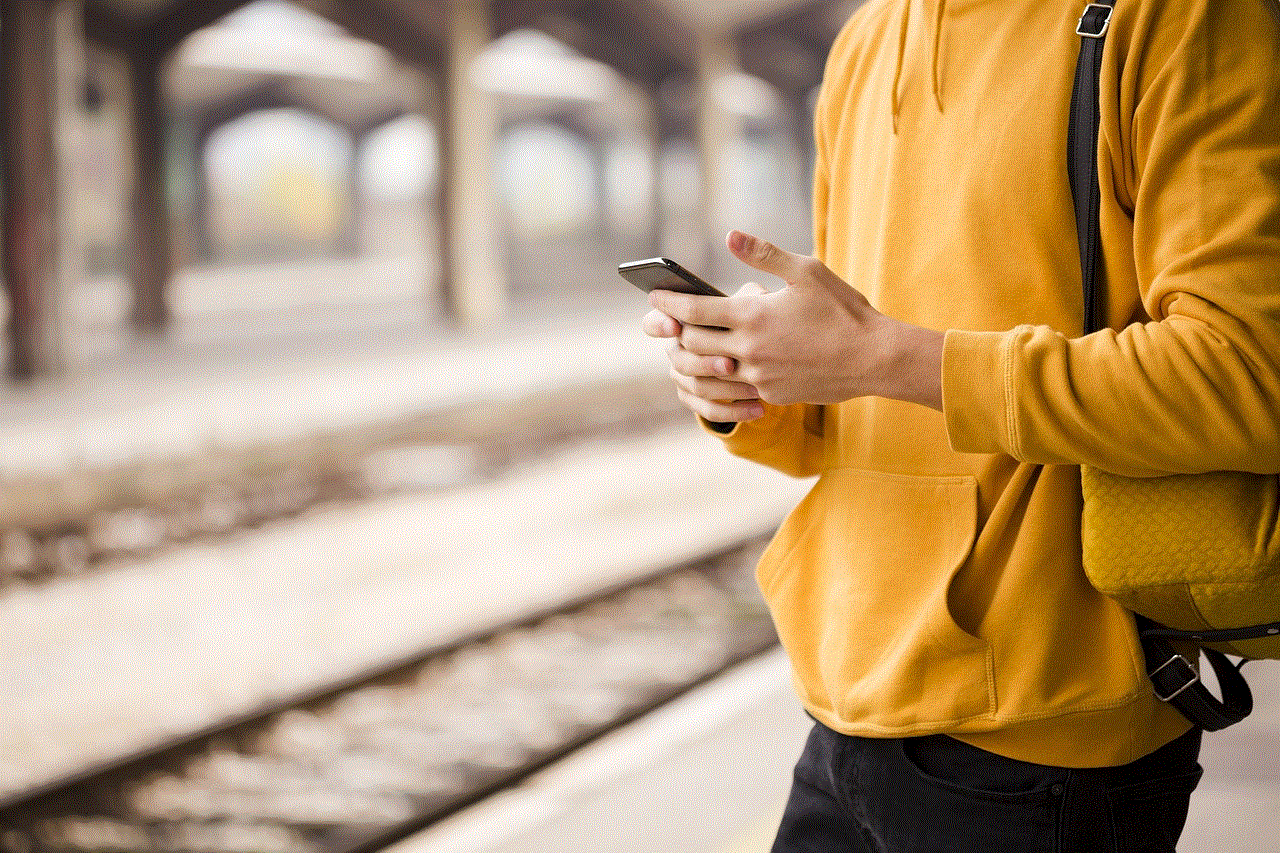
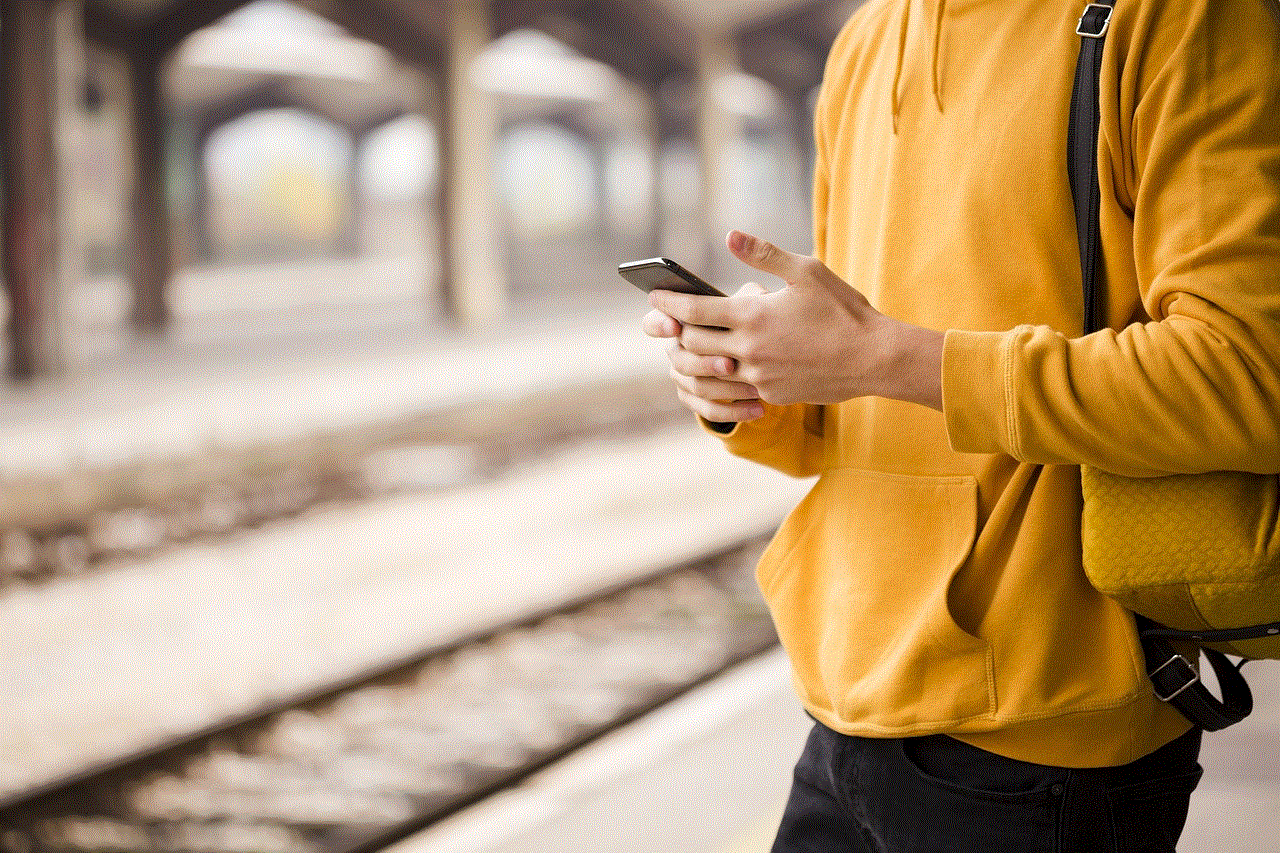
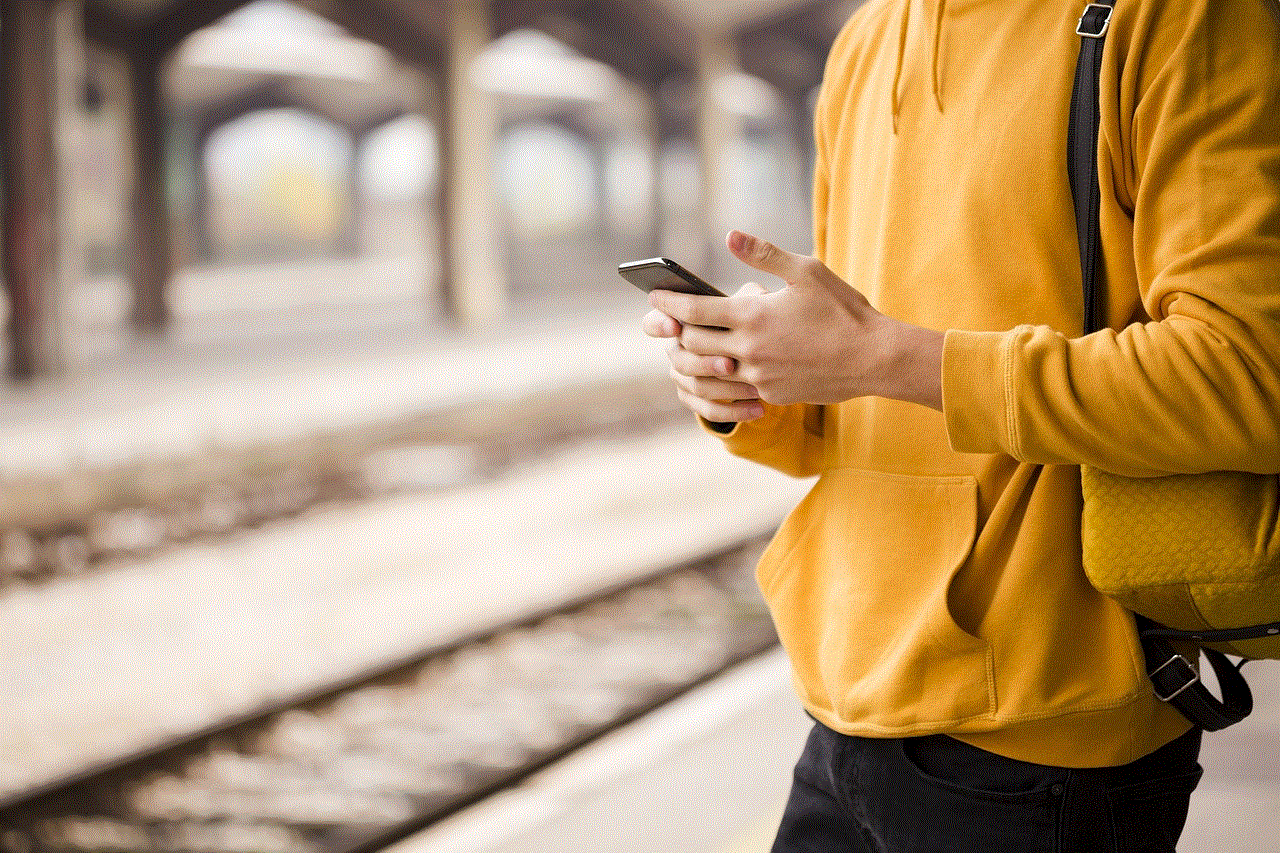
Going through liked posts can evoke feelings of nostalgia. It allows you to relive moments from the past, reminding you of experiences, events, and people that made an impact on your life.
### 2. Inspiration
Many users like posts for inspiration. Whether it’s fashion ideas, travel destinations, or DIY projects, revisiting these posts can reignite creativity and motivation for your own endeavors.
### 3. Connection
Liked posts often reflect the relationships you have with other users. By revisiting these posts, you can reconnect with friends and acquaintances, sparking conversations and interactions.
### 4. Content Curation
If you’re a content creator or influencer, reviewing your liked posts can help you understand the type of content that resonates with your audience. This insight can guide your future posts and help you curate a more engaging feed.
### 5. Discovering Trends
The posts you liked can also reveal trends within your interests. By analyzing your liked content, you can identify patterns that may inform your personal style or preferences.
## What to Do When You Can’t Find a Liked Post
While Instagram provides an easy way to view your liked posts, there may be instances where you can’t find a specific post. Here are some tips to help you locate that elusive content:
### 1. Use the Search Function
If you remember the username of the account that posted the content, you can use the search function. Simply type the username in the search bar, navigate to their profile, and scroll through their posts to find the one you liked.
### 2. Check Your Activity Log
Instagram has an “Activity” section that records your interactions on the platform. Although it doesn’t show liked posts explicitly, you can see your recent activity, including comments and follows, which may help you trace back to the post you liked.
### 3. Ask the User
If you remember the content of the post but not the specifics, consider reaching out to the user directly. They may be able to point you to the post or even repost it for you.
### 4. Explore Similar Content
If you’re fond of a particular type of content, exploring hashtags or similar accounts can lead you to posts that evoke similar feelings, even if you can’t find the original one you liked.
## Dealing with Privacy Concerns
As with any social media platform, privacy is a legitimate concern. Instagram allows users to control their privacy settings, including who can see their likes and posts. Here’s how to manage your privacy regarding liked posts:
### 1. Private Account
If you want to restrict who can see your liked posts, consider switching to a private account. This way, only approved followers can see your activity, including the posts you have liked.
### 2. Manage Followers
Regularly review your followers and remove any users who you feel uncomfortable sharing your likes with. This will help you maintain control over who can view your interactions on the platform.
### 3. Engage with Caution
Be mindful of the posts you like, especially if they are from accounts that are public. Liking a post can sometimes lead to unintended visibility, so think carefully before interacting with content that may not align with your values or preferences.
## Exploring Alternatives: Bookmarking and Saving Posts
In addition to liking posts, Instagram offers users the ability to save posts. This feature can be particularly useful if you want to curate content for future reference without relying solely on likes. Here’s how to use the saving feature:
### 1. Bookmarking Posts
When you come across a post you love, tap the bookmark icon located below the post. This will save the post to a private collection that only you can see.
### 2. Creating Collections
You can organize your saved posts into collections. For example, you might create collections for travel inspiration, recipes, or workout ideas. This allows for easy access to specific content based on your interests.
### 3. Accessing Saved Posts
To view your saved posts, go to your profile, tap the three horizontal lines, and select “Saved.” Here, you will find all your saved posts, neatly organized into collections.
## Conclusion: Maximizing Your Instagram Experience
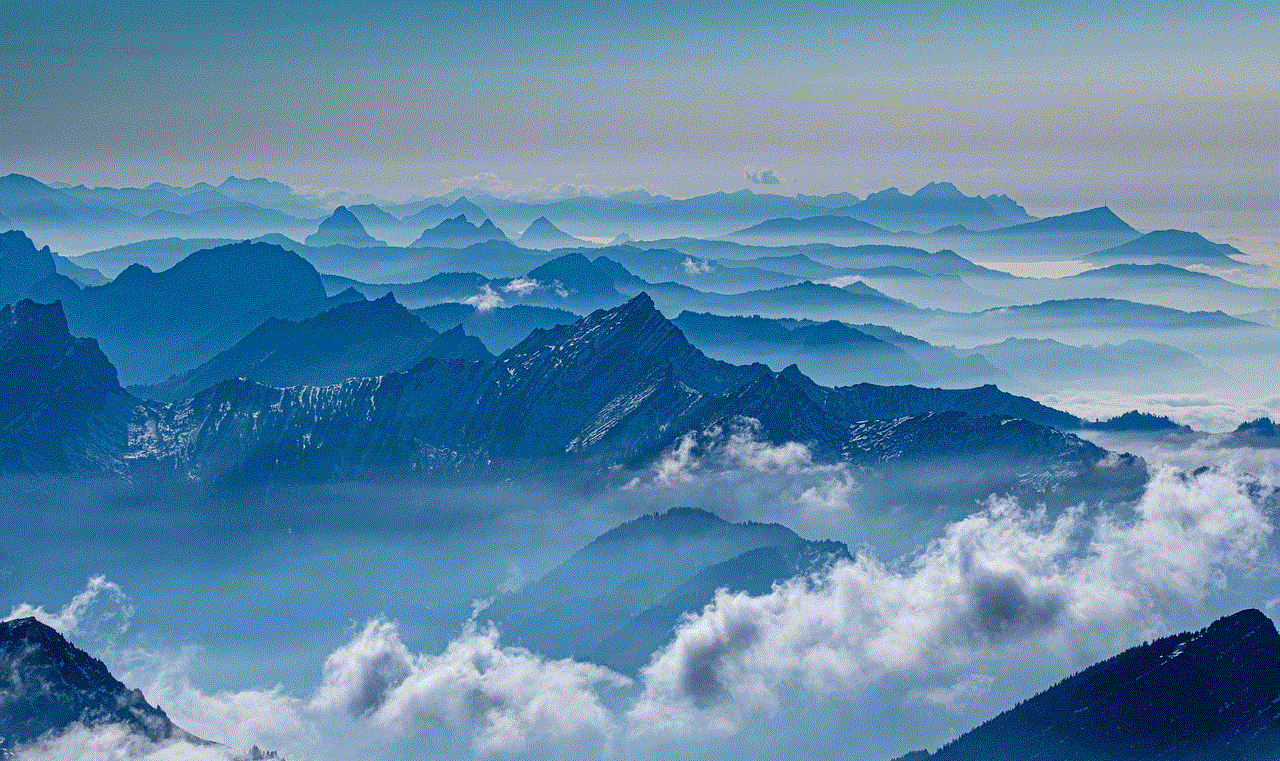
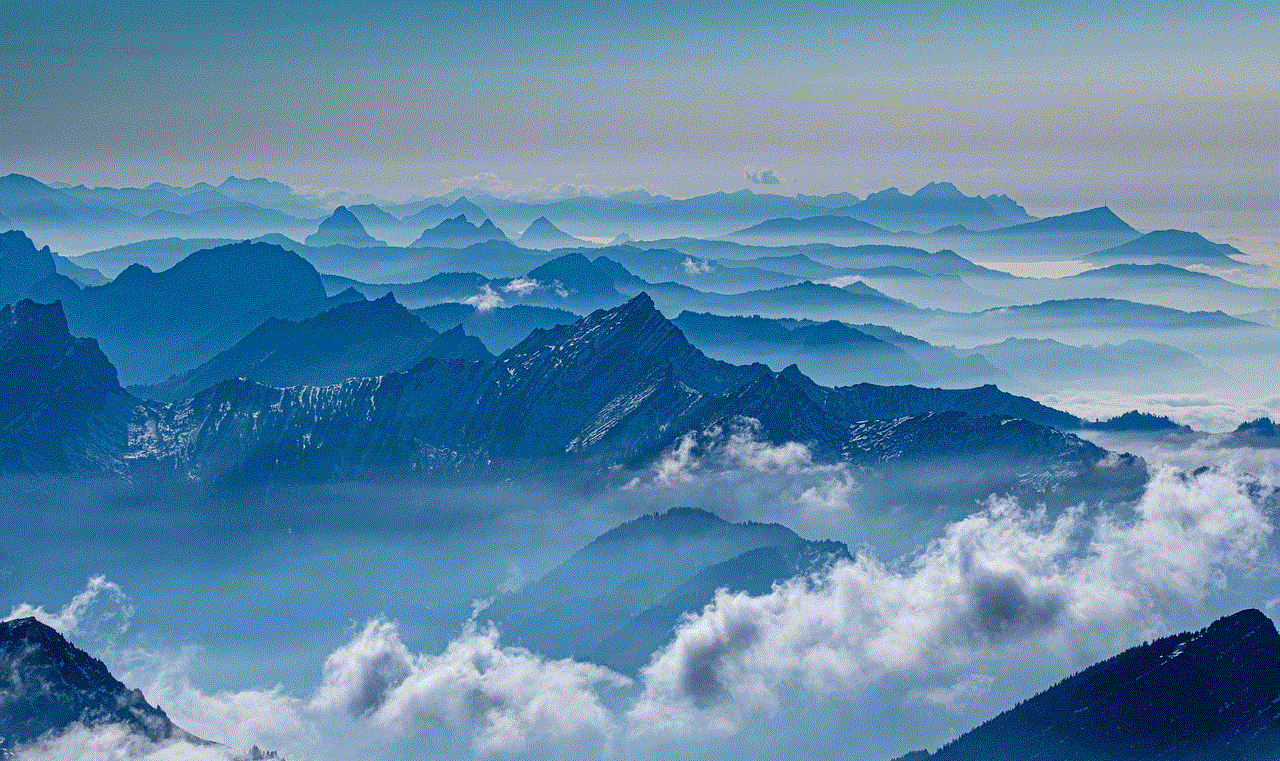
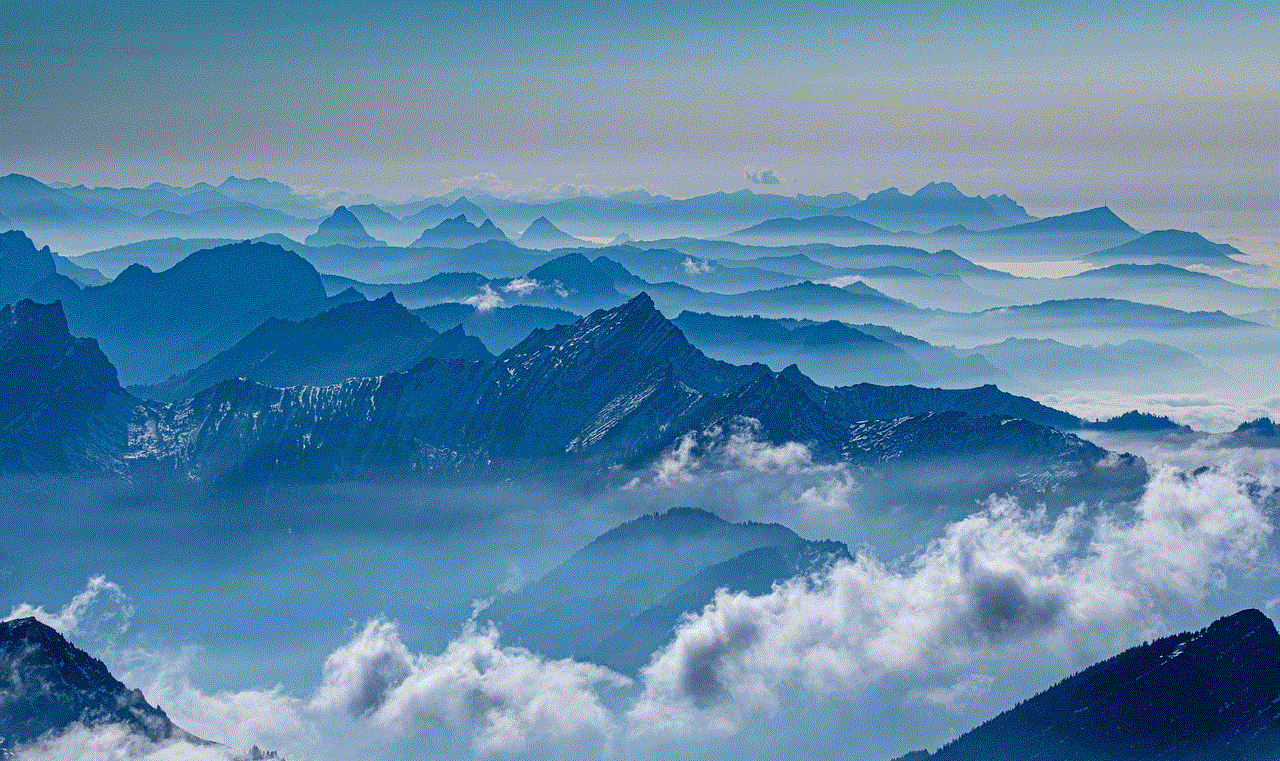
Instagram is a platform that thrives on interaction and engagement. Liking posts is just one of the many ways users express themselves and connect with others. By understanding how to view your liked posts, managing your privacy, and utilizing the saving feature, you can enhance your overall Instagram experience.
Whether you’re looking to revisit cherished memories, find inspiration, or simply explore the content you love, knowing how to navigate your liked posts is invaluable. Remember, Instagram is not just a platform for sharing; it’s a community where you can connect, learn, and grow. So, take the time to explore your liked posts, engage with your favorite content, and make the most of your Instagram journey.
