how to talk to kids about suicide
Title: Addressing the Difficult Topic of Suicide with Children: A Comprehensive Guide
Introduction:
Talking to children about suicide can be an incredibly challenging and sensitive task. It is essential, however, to have open, honest, and age-appropriate conversations to help children understand and navigate this complex issue. This article aims to provide a comprehensive guide on how to approach conversations about suicide with children, ensuring their emotional well-being and equipping them with the necessary knowledge and coping strategies.
1. Assessing Your Own Readiness:
Before initiating any conversation, take some time to reflect on your own emotional readiness. Discussing suicide is a heavy topic, and it is crucial to ensure you are in a stable emotional state to provide the necessary support to the child. Seek professional help if you are personally affected by suicide, as it is essential to process your own emotions before attempting to address the topic with children.
2. Age-Appropriate Communication:
Children of different age groups have varying levels of understanding and emotional maturity. Tailoring the conversation to their age is crucial to ensure they comprehend the topic without overwhelming them. Younger children may require simplified explanations, while older children can engage in deeper discussions. Use language and concepts that are appropriate for their developmental stage.
3. Creating a Safe Environment:
Before starting the conversation, create a safe and calm environment where the child feels comfortable expressing their thoughts and emotions. Ensure privacy and minimize distractions to allow for an open and uninterrupted discussion. Reassure the child that they can ask questions or express concerns without judgment.
4. Be Honest and Direct:
When discussing suicide, it is crucial to be honest and direct with children. Avoid using euphemisms or sugarcoating the topic, as it can lead to confusion or misunderstanding. Explain what suicide means in a straightforward manner, using age-appropriate language. Emphasize that it is a serious issue but reassure them that there are ways to help those who may be struggling.
5. Avoid Sharing Graphic Details:
While honesty is important, it is equally crucial to avoid sharing graphic details of suicide with children. Providing explicit information about methods or details can be distressing and potentially harmful. Focus on discussing the emotions, challenges, and support systems surrounding suicide rather than the specifics of individual cases.
6. Encourage Open Dialogue:
Encourage children to ask questions and express their feelings openly. Assure them that their thoughts and emotions are valid and that you are there to listen and support them. Active listening is key to understanding their concerns and addressing them effectively. Validate their emotions and provide reassurance when needed.
7. Explain Warning Signs and Resources:
Educate children about common warning signs that someone may be struggling with suicidal thoughts or feelings. Discuss changes in behavior, withdrawal from activities, or expressing feelings of hopelessness. Teach them about reliable resources such as helplines, counselors, or trusted adults they can turn to for support.
8. Promote Coping Strategies:
Discuss healthy coping strategies with children to help them manage difficult emotions and stress. Encourage them to engage in activities they enjoy, such as art, music, or sports, which can provide a positive outlet for their emotions. Teach them deep breathing exercises or other relaxation techniques to help reduce anxiety.
9. Addressing Guilt or Blame:
Children may experience guilt or blame themselves if they know someone who has died by suicide. Address these feelings by explaining that suicide is a complex issue and that no single person is responsible for someone else’s actions. Reinforce the importance of seeking help and supportive adults when faced with difficult situations.
10. Monitor and Follow Up:
After the initial conversation, continue to monitor the child’s emotional well-being and be prepared for follow-up discussions. Check in regularly to see if they have any new questions or concerns and provide ongoing support. If necessary, seek professional help to ensure the child receives the appropriate assistance.
Conclusion:
Talking to children about suicide is undoubtedly a challenging task, but it is essential to equip them with the knowledge and support they need. By approaching the topic with honesty, empathy, and age-appropriate language, we can help children understand and navigate this complex issue while fostering a sense of emotional well-being and resilience. Remember, open dialogue and ongoing support are key to helping children comprehend and cope with the topic of suicide.
smart watches that can text and call
Smart watches have become increasingly popular in recent years, offering a range of features and capabilities that go far beyond simply telling time. One of the most useful functions of a smart watch is its ability to send and receive text messages and make phone calls. This feature alone makes it a must-have for many people, as it allows for quick and easy communication without the need to constantly check and use a smartphone. In this article, we will explore the world of smart watches that can text and call, discussing their capabilities, benefits, and the various options available on the market.
First and foremost, let’s define what a smart watch is. A smart watch is a wearable device that can connect to your smartphone and perform a variety of tasks. These tasks can range from displaying notifications, tracking fitness and health data, playing music, and of course, sending and receiving text messages and phone calls. Smart watches also have the ability to run various apps, making them essentially mini computer s on your wrist.
Now that we have a basic understanding of what a smart watch is, let’s dive into the world of texting and calling with these devices. Traditional watches have always been used to tell time and as a fashion statement, but with the introduction of smart watches, they have become so much more. With the ability to connect to your smartphone, they can now display and respond to text messages and phone calls. This means that you can stay connected without having to constantly take out your phone, making it a convenient option for those who are always on the go.
One of the biggest benefits of a smart watch that can text and call is convenience. As mentioned earlier, you no longer have to constantly take out your phone to check for messages or calls. With a quick glance at your wrist, you can see who is trying to reach you and decide whether or not to respond. This is especially useful for those who are in meetings, driving, or engaged in any other activity where taking out a phone is not possible or appropriate. With a smart watch, you can discreetly respond to important messages without disrupting your current task.
Another benefit is the ability to track your communication habits. With a smart watch, you can easily see how many texts and calls you are receiving and sending on a daily basis. This can be useful for those who are trying to limit their screen time and stay more present in the moment. You can set limits and reminders for yourself, helping you to stay focused on the task at hand. Additionally, smart watches can also track your heart rate and calories burned, giving you a better understanding of how your communication habits affect your overall health.
When it comes to actually sending and receiving text messages and phone calls, smart watches have a few different options. Some watches have a built-in microphone and speaker, allowing you to make and receive calls directly from the watch. This is a great feature for those who want to keep their phone in their pocket or bag, but still want to be able to take calls. Other watches may require you to connect to your phone via Bluetooth in order to make and receive calls. This is a common feature among many smart watches and allows for a seamless connection between your watch and phone.
Texting on a smart watch also varies depending on the device. Some watches have a small touch screen display, allowing you to type out messages using a small keyboard or swipe-to-text feature. Others may have voice recognition capabilities, allowing you to dictate your message and have it converted to text. There are also watches that allow you to respond to messages with pre-written responses or emojis, making it quick and easy to send a response without having to type anything out. With so many options, it’s important to choose a smart watch that has the texting capabilities that best suit your needs.
Now, let’s take a look at some of the top smart watches on the market that have the ability to text and call. The Apple Watch is one of the most popular options, offering a sleek design and a range of features including texting and calling. It also has a built-in cellular option, allowing you to use the watch independently from your phone. Another popular option is the Samsung Galaxy Watch, which has a rotating bezel that makes it easy to navigate through apps and messages. It also has a built-in microphone and speaker for making and receiving calls. For those who prefer a more traditional watch look, the Fossil Gen 5 is a great choice. It has a classic design but still offers the ability to send and receive texts and calls through a connected smartphone.
It’s important to note that not all smart watches are created equal when it comes to texting and calling capabilities. Some watches may only offer basic features, while others have more advanced options. It’s important to do your research and read reviews before making a purchase to ensure that the watch meets your specific needs and preferences.
In addition to texting and calling, smart watches also offer a range of other features that can enhance your daily life. Fitness tracking is a popular function, with many watches offering the ability to track steps, calories, and heart rate. This can be especially helpful for those who are looking to improve their overall health and wellness. Smart watches also have the ability to display notifications for social media, emails, and other apps, making it easy to stay updated on important information without constantly checking your phone.
Security is also a top priority for many smart watch users. Most devices have the option to lock and unlock your phone using your watch, adding an extra layer of protection against unauthorized access. This can be especially useful for those who are prone to losing their phone or have sensitive information on it.
There has been some concern about the potential health risks of wearing a smart watch, particularly in regards to radiation from the device. However, the amount of radiation emitted from a smart watch is minimal and is well within safety standards set by regulatory agencies. As with any electronic device, it’s important to follow the manufacturer’s guidelines for usage and safety.
In conclusion, smart watches that can text and call have become a game-changer in the world of wearable technology. With their convenience, tracking capabilities, and a variety of features, they have quickly become a must-have for many individuals. Whether you’re looking for a device to keep you connected on the go, or to help improve your health and wellness, there is a smart watch out there for you. So why not join the trend and get yourself a smart watch that can do it all? It may just change the way you communicate and live your daily life.
remove app from ipad 2
When it comes to managing your iPad 2, one of the most common tasks is removing apps. Whether you’ve outgrown an app, no longer use it, or simply want to free up space on your device, uninstalling apps can be a simple and effective solution. However, the process of removing an app from your iPad 2 may not be as straightforward as you think. In this comprehensive guide, we’ll walk you through the different methods for removing apps from your iPad 2, as well as tips for managing your apps effectively.
Before we dive into the details, it’s important to note that the process for removing apps on an iPad 2 may vary slightly depending on the version of iOS you’re using. However, the overall process remains the same. For the purposes of this article, we’ll be focusing on iOS 12, the most recent version of iOS at the time of writing.



Method 1: Deleting Apps from the Home Screen
The most common method for removing apps on an iPad 2 is by deleting them from the home screen. This method is straightforward and can be completed in a few simple steps:
Step 1: Locate the App You Want to Remove
Begin by locating the app you want to remove on your home screen. You can do this by scrolling through your home screen pages or by using the search function by swiping down from the middle of the screen.
Step 2: Press and Hold the App Icon
Once you’ve located the app, press and hold the app icon until it starts to shake. This indicates that the app is in “edit mode”.
Step 3: Tap the “X” Icon
With the app in edit mode, a small “X” icon will appear on the top left corner of the app icon. Tap this icon to delete the app.
Step 4: Confirm the Deletion
A pop-up message will appear asking you to confirm the deletion of the app. Tap “Delete” to confirm.
Step 5: Repeat for Any Additional Apps
If you want to remove multiple apps, simply repeat the process above for each app. Once you’re done, press the home button to stop the apps from shaking and return to your home screen.
Method 2: Using the Settings App
Another method for removing apps from your iPad 2 is through the Settings app. This method is useful if you want to delete multiple apps at once, or if the app you want to remove doesn’t appear on your home screen. Here’s how to do it:
Step 1: Open the Settings App
Open the Settings app by tapping the grey “gear” icon on your home screen.
Step 2: Tap “General”
In the Settings app, tap “General” from the list of options.
Step 3: Tap “iPad Storage”
Under the “Storage” section, tap “iPad Storage”.
Step 4: Select the App You Want to Remove
In the “iPad Storage” screen, you’ll see a list of all the apps on your iPad 2. Scroll through the list or use the search function to locate the app you want to remove.
Step 5: Tap “Delete App”
Tap the app you want to remove, and then tap “Delete App” from the pop-up menu.
Step 6: Confirm the Deletion
A pop-up message will appear asking you to confirm the deletion of the app. Tap “Delete App” to confirm.
Step 7: Repeat for Any Additional Apps
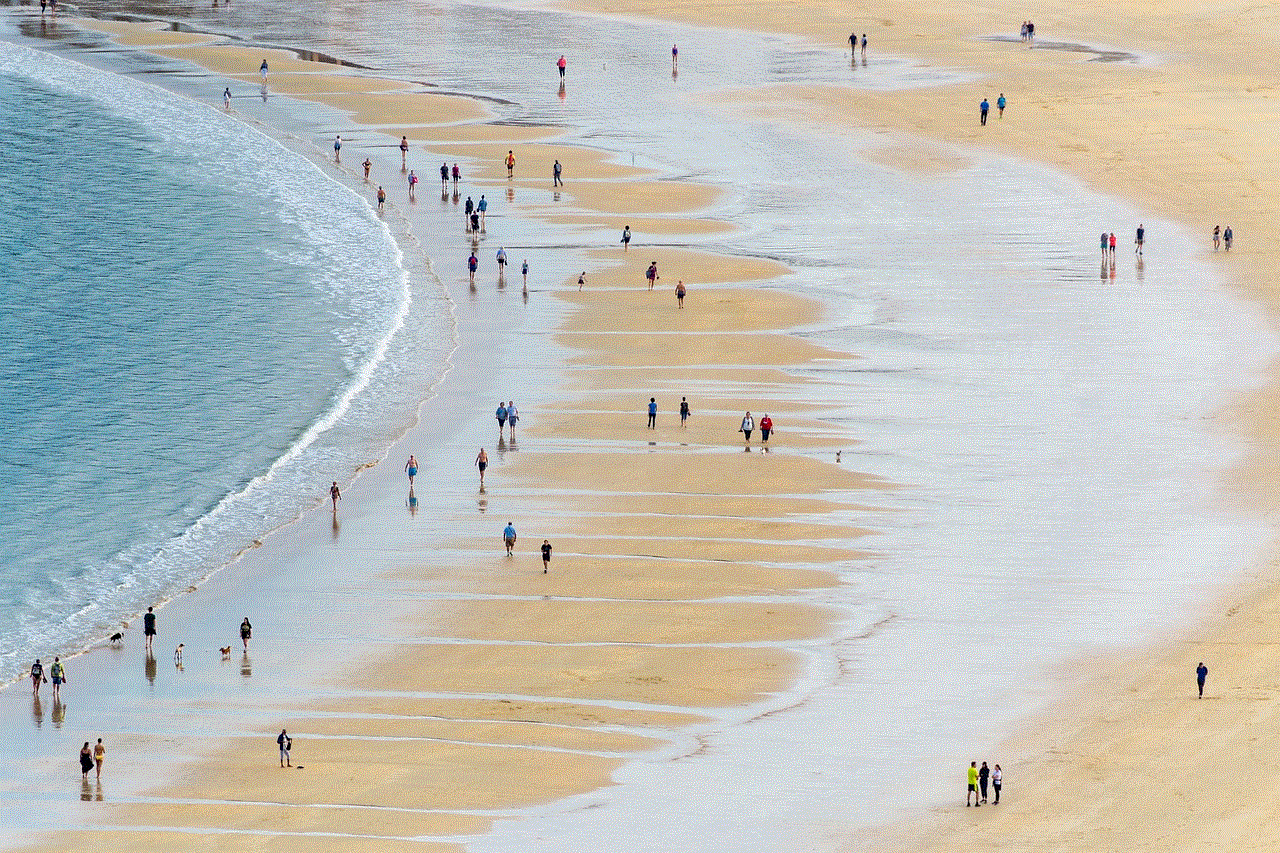
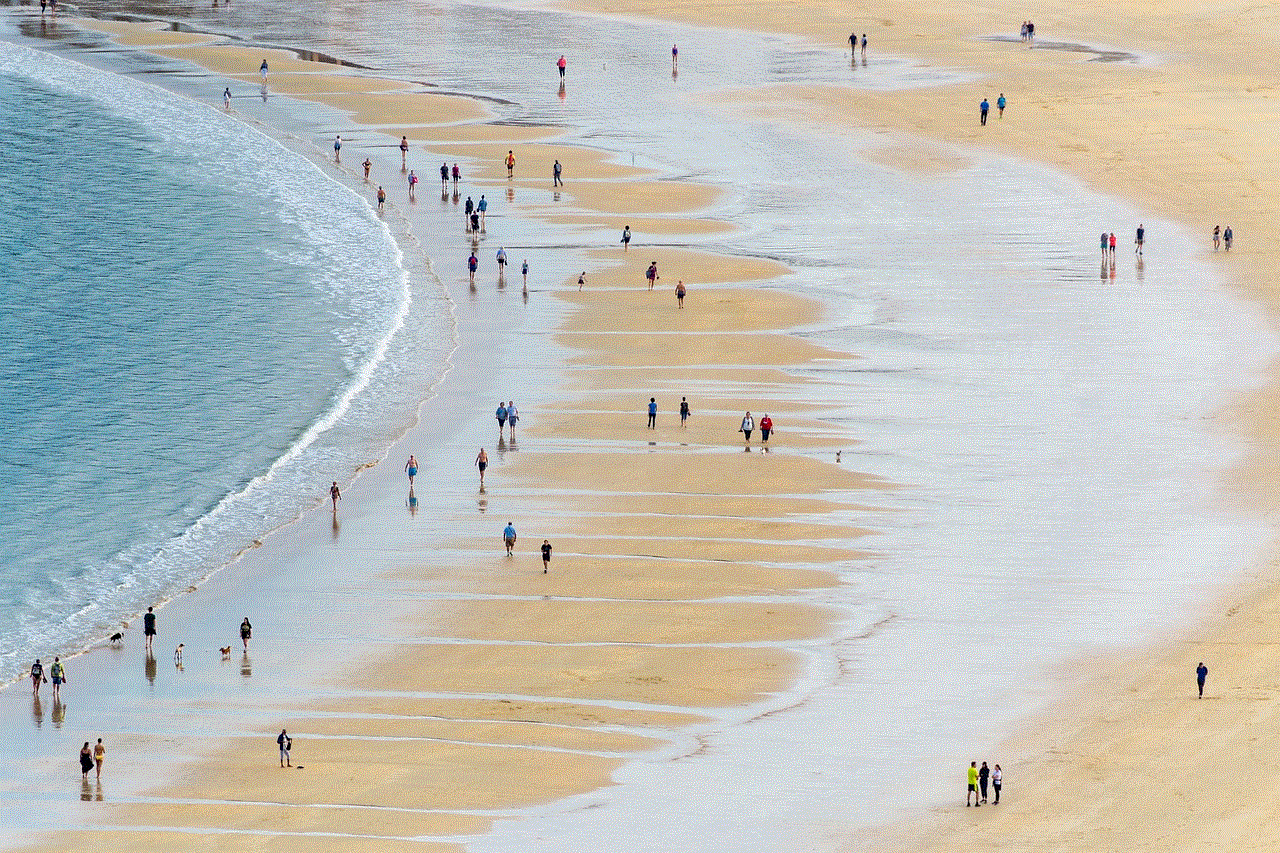
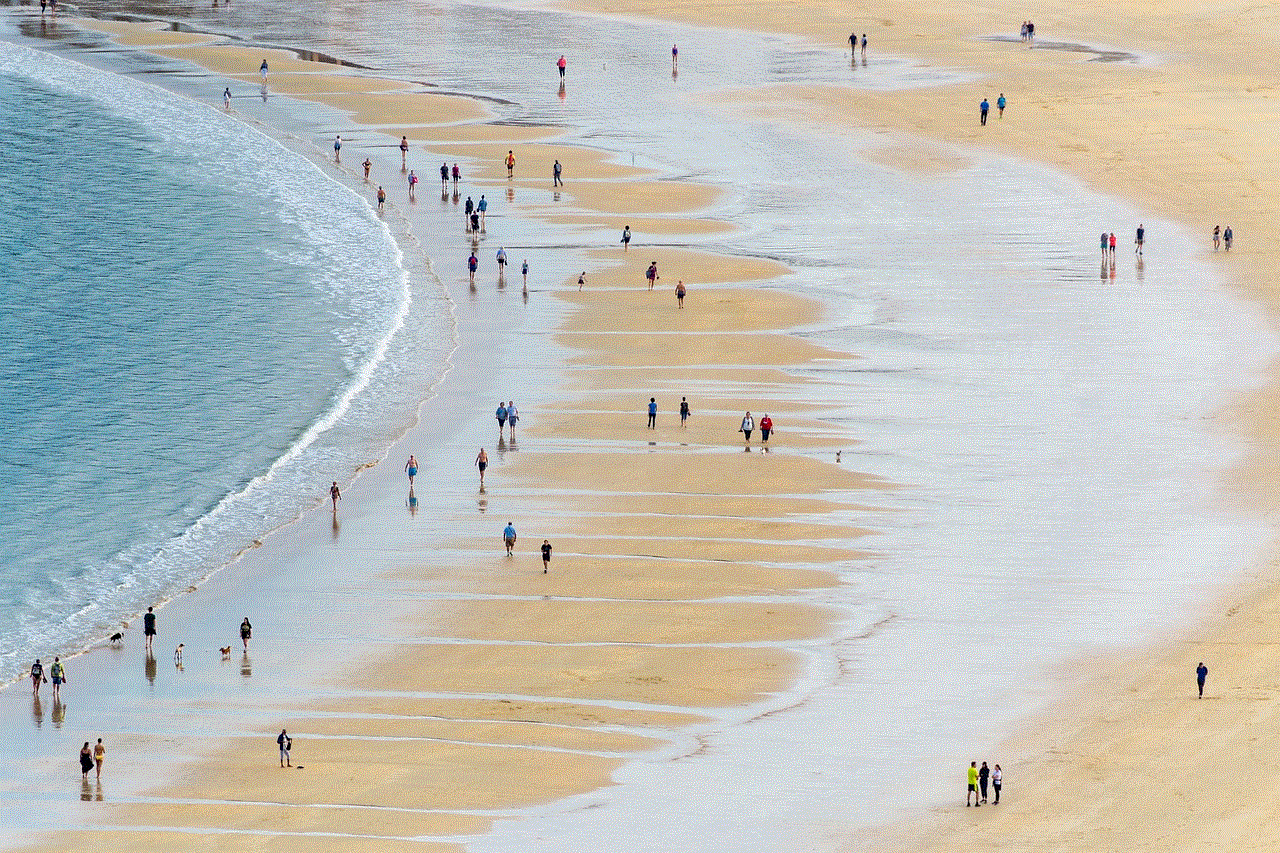
If you want to remove multiple apps, simply repeat the process above for each app.
Method 3: Removing Apps from iTunes
If you’ve synced your iPad 2 with iTunes on your computer , you can also remove apps from your device using iTunes. This method can be useful if you have a large number of apps to delete or if you want to manage your apps from your computer. Here’s how to do it:
Step 1: Connect Your iPad 2 to Your Computer
Connect your iPad 2 to your computer using the USB cable that came with your device. If iTunes doesn’t open automatically, open it manually.
Step 2: Select Your iPad
In iTunes, click on the icon of your iPad 2 at the top left corner of the screen.
Step 3: Select “Apps”
In the left sidebar, click on “Apps” under the “Settings” section.
Step 4: Uncheck the Apps You Want to Remove
In the main window, you’ll see a list of all the apps on your iPad 2. Uncheck the box next to the app you want to remove.
Step 5: Sync Your iPad 2
Click “Sync” in the bottom right corner of the screen to sync your changes to your iPad 2.
Step 6: Confirm the Deletion
When the sync is complete, a pop-up message will appear asking you to confirm the deletion of the app. Click “Remove” to confirm.
Tips for Managing Your Apps Effectively
Now that you know the different methods for removing apps from your iPad 2, here are some additional tips to help you manage your apps effectively:
1. Organize Your Apps
Organizing your apps into folders can help you keep your home screen clutter-free and make it easier to locate apps. To create a folder, simply press and hold an app icon, and then drag it on top of another app you want to include in the folder. You can also give the folder a name for easy identification.
2. Use the Offload Unused Apps Feature
If you’re short on storage space, you can use the “Offload Unused Apps” feature to automatically remove apps that you haven’t used in a while. This feature can be found in the “iPad Storage” section of the Settings app.
3. Keep Important Apps
When removing apps, make sure to keep any important apps that you use regularly. You can also back up your apps to iCloud or your computer to ensure that you don’t lose any data.
4. Reinstall Apps if Needed
If you change your mind and want to reinstall an app you’ve deleted, simply go to the App Store and search for the app. You can then download it again at no additional cost.
Conclusion



Removing apps from your iPad 2 is a simple process that can help you free up space and manage your device more efficiently. Whether you choose to delete apps from the home screen, through the Settings app, or via iTunes, make sure to keep important apps and regularly organize your apps to keep your device clutter-free. With these tips and methods, you’ll have no trouble removing apps from your iPad 2 and keeping your device running smoothly.
