how to tell if iphone has been hacked
With the increasing popularity and reliance on smartphones, it is no surprise that they have become a prime target for hackers. iPhones, in particular, are known for their security features, but they are not immune to hacking attempts. So, how can you tell if your iPhone has been hacked? In this article, we will delve into the signs that indicate your iPhone may have been compromised and the steps you can take to protect yourself.
1. Unusual Battery Drain
One of the first signs of a hacked iPhone is unusual battery drain. If your iPhone battery is draining faster than usual, it could be due to malware running in the background. Malware can drain your battery by constantly running processes without your knowledge. Additionally, hackers may use your phone to mine cryptocurrency, which can also result in significant battery drain.
2. Unexplained Data Usage
Another sign that your iPhone has been hacked is unexplained data usage. If you notice a sudden spike in your data usage, it could be because a hacker is using your phone to browse the internet or make calls. Hackers may also use your phone to send spam emails or texts, which can also contribute to high data usage.
3. Suspicious Apps
While the App Store has strict security measures in place, there have been instances where malicious apps have made their way onto iPhones. If you notice any unfamiliar or suspicious apps on your phone, it could be a sign that your iPhone has been hacked. These apps may have been designed to steal your personal information or track your activities.
4. Jailbroken iPhone
Jailbreaking an iPhone allows users to have more control over their device and access features that are not available on a non-jailbroken phone. However, jailbreaking also removes a lot of the security measures put in place by Apple. If your iPhone has been jailbroken without your knowledge, it is highly likely that it has been hacked.
5. Strange Pop-ups and Ads
If you are constantly bombarded with strange pop-ups and ads, it could be a sign that your iPhone has been hacked. These pop-ups and ads may contain malicious links that can install malware on your device or steal your personal information. If you encounter such pop-ups, never click on them and immediately close the app or webpage they appear on.
6. Unfamiliar Charges
If you notice unfamiliar charges on your credit card or Apple Pay account, it could be a sign that your iPhone has been hacked. Hackers may use your phone to make purchases without your knowledge, so it is essential to keep an eye on your transaction history and report any suspicious charges immediately.
7. Slow Performance
A hacked iPhone may also show signs of slow performance. This could be due to malware running in the background or the hacker using your phone’s resources for their own purposes. If your iPhone is suddenly slower than usual, it is worth investigating further to determine if it has been hacked.
8. Suspicious Texts or Emails
Hackers often use phishing techniques to gain access to personal information. They may send you texts or emails pretending to be from a legitimate source, asking you to click on a link or provide sensitive information. If you receive such messages, do not click on any links or provide any information. Instead, delete the message and report it to the appropriate authorities.
9. Changes in Settings
If you notice any changes in your iPhone’s settings, such as new apps being installed or settings being altered, it could be a sign that your phone has been compromised. Hackers may change your settings to allow them to access your personal information or control your device remotely.
10. Strange Calls or Texts
If your friends and family receive strange calls or texts from you, it could be a sign that your iPhone has been hacked. Hackers may use your phone to make calls or send texts to contacts in your phonebook without your knowledge. If you receive any complaints from your contacts, it is essential to take immediate action.
What to Do if Your iPhone Has Been Hacked
If you suspect that your iPhone has been hacked, there are several steps you should take to protect yourself and your personal information.
1. Update Your Software
The first step is to make sure that your iPhone’s software is up to date. Apple regularly releases security updates that address any vulnerabilities in their system. By keeping your software updated, you can prevent hackers from exploiting any weaknesses in your iPhone’s security.
2. Change Your Passwords
If you suspect that your iPhone has been hacked, it is crucial to change all your passwords immediately. This includes your Apple ID, email, social media, and any other accounts you access from your phone. Make sure to use strong, unique passwords for each account to prevent hackers from gaining access again.
3. Delete Suspicious Apps
If you have identified any suspicious apps on your iPhone, delete them immediately. You can do this by pressing and holding the app icon until it starts to shake, then tapping the “X” in the corner. If the app cannot be deleted, it may be a system app, and you should contact Apple for further assistance.
4. Scan Your Device for Malware
There are various anti-malware apps available on the App Store that can scan your device for any malicious software. Download one of these apps and run a scan to check for any malware. If any is found, the app will guide you through the steps to remove it.
5. Contact Apple
If you are still concerned that your iPhone has been hacked, it is best to contact Apple for further assistance. They have a dedicated support team that can help you secure your device and protect your personal information.
In conclusion, iPhones, like any other device, are susceptible to hacking attempts. However, by being aware of the signs and taking the necessary precautions, you can protect yourself from falling victim to a hacker’s malicious activities. Remember to keep your software up to date, use strong passwords, and be cautious when downloading apps or clicking on links. By following these steps, you can ensure that your iPhone remains secure and your personal information stays safe.
how to read messenger messages without seen on iphone
With the rise of technology, communication has become easier and faster than ever before. One of the most popular platforms for communication is facebook -parental-controls-guide”>Facebook Messenger, which allows users to send and receive messages instantly. However, with this convenience comes the pressure to respond to messages immediately, leading to the fear of being seen and the need for privacy. So, is it possible to read Messenger messages without being seen on an iPhone? In this article, we will delve into this topic and provide you with all the information you need to know.
Before we dive into the ways of reading Messenger messages without being seen, it is essential to understand how the app works. When you receive a message on Messenger, the sender can see if you have read the message or not. This is indicated by a small icon next to the message, which turns from grey to blue once the message has been read. This feature is known as “read receipts,” and it can create a lot of pressure to respond immediately, especially if you are busy or not in the mood to chat.
Now, let’s explore the different methods that can help you read Messenger messages without being seen on an iPhone.
1. Turn off read receipts
The most straightforward way to avoid being seen on Messenger is to turn off read receipts. This can be done by going to your iPhone’s settings, scrolling down to Messenger, and disabling the “Allow Notifications” option. By doing this, you will no longer receive any notifications when you receive a message on Messenger, and the sender will not be able to see if you have read the message or not.
2. Use airplane mode
Another way to read Messenger messages without being seen is by using airplane mode. This method works by disconnecting your iPhone from the internet, making it impossible for the app to send a read receipt. To use this method, simply turn on airplane mode, open the Messenger app, read the messages, and close the app before turning off airplane mode.
3. Disable “Last Active” status
Apart from read receipts, Messenger also shows your last active status to your contacts. This feature indicates the last time you were active on the app, which can also create pressure to respond immediately. To disable this feature, go to the Messenger settings, select “Active Status,” and turn it off. This way, your contacts will not be able to see when you were last active on the app.
4. Use “Secret Conversations”
Messenger also has a feature called “Secret Conversations,” which allows you to have private conversations with your contacts. This feature is end-to-end encrypted, meaning that no one, not even Facebook, can see the messages you send. To use this feature, go to the Messenger app, click on the “New Chat” icon, and select “Secret” in the top right corner of the screen.
5. Use a third-party app
If you are looking for more advanced ways to read Messenger messages without being seen, you can use a third-party app. These apps allow you to read messages without sending a read receipt, and some even give you the option to reply without being seen. However, it is essential to note that these apps are not official and may not always work effectively.
6. Use the “Peek and Pop” feature
If you have an iPhone with 3D Touch, you can use the “Peek and Pop” feature to read Messenger messages without being seen. This feature allows you to preview a message without actually opening it. To use this feature, press and hold the message in the chat list, and a preview of the message will appear. You can then read the message and release your finger to go back to the chat list without sending a read receipt.
7. Use Siri
Another unique way to read Messenger messages without being seen is by using Siri. You can ask Siri to read your messages by saying, “Hey Siri, read my Messenger messages.” Siri will then read out your messages without sending a read receipt. However, this method only works for unread messages, so if you have already read the message, it won’t work.
8. Read messages from the notification screen
If you have notifications enabled for Messenger, you can read messages directly from the notification screen without opening the app. This way, you can read the message without sending a read receipt. However, this method also only works for unread messages.
9. Use another device
If you have access to another device, such as an iPad or a Mac, you can use it to read your Messenger messages without being seen. This way, you won’t have to worry about sending a read receipt from your iPhone. However, this method only works if you have the Messenger app installed on the other device and are logged in with the same account.
10. Communicate openly with your contacts
Lastly, the most effective way to avoid the pressure of being seen on Messenger is to communicate openly with your contacts. Let them know that you may not always be available to respond immediately, and it is okay to take some time to reply. This way, you won’t have to worry about being seen or not responding in time.



In conclusion, there are various methods you can use to read Messenger messages without being seen on an iPhone. Whether it’s by turning off read receipts, using airplane mode, or communicating openly with your contacts, you can find the method that works best for you. However, it is essential to remember that communication should not be a source of stress, and it is okay to take some time to respond. So, use these methods wisely and enjoy a stress-free messaging experience on Messenger.
apps like whatsapp without phone number
In today’s digital age, instant messaging apps have become an integral part of our lives. Among the many messaging apps available, WhatsApp has gained immense popularity with its user-friendly interface and a plethora of features. However, one of the primary requirements to use WhatsApp is a phone number. But what if you don’t want to share your phone number or don’t have one? Is it possible to use WhatsApp without a phone number? The answer is yes! There are several apps like WhatsApp that allow you to communicate with your contacts without the need for a phone number. In this article, we will explore some of the best alternatives to WhatsApp that don’t require a phone number.
1. Telegram
Telegram is a cloud-based messaging app that allows you to send messages, photos, videos, and files to your contacts. It has gained popularity for its high level of security and privacy. Unlike WhatsApp, Telegram doesn’t require a phone number to sign up. You can simply create an account using your email address and a unique username. This feature makes Telegram an ideal alternative for those who want to keep their phone number private.
2. Signal
Signal is another messaging app that has gained popularity for its end-to-end encryption and high level of privacy. It allows you to send messages, make voice and video calls, and share media with your contacts. Similar to Telegram, Signal doesn’t require a phone number to sign up. You can create an account using your email address and a unique username. The app also offers additional security features like disappearing messages and a screen lock to keep your conversations safe.
3. Skype
Skype has been around for a long time and is a popular choice for video calls and messaging. It allows you to send messages, make voice and video calls, and share files with your contacts. Unlike WhatsApp, Skype doesn’t require a phone number to sign up. You can create an account using your email address and a unique username. However, to make calls to non-Skype users, you will need to purchase Skype credits or a subscription.
4. Viber
Viber is another popular messaging app that offers features like sending messages, making voice and video calls, and sharing media with your contacts. Similar to Skype, Viber allows you to sign up using your email address and a unique username. You can also purchase Viber Out credits to make calls to non-Viber users. Viber also offers end-to-end encryption for its messages, making it a secure option for communication.
5. Kik
Kik is a messaging app that has gained popularity among teenagers for its anonymity feature. It allows you to send messages, share media, and play games with your contacts. Kik doesn’t require a phone number to sign up. You can create an account using your email address and a unique username. However, it’s important to note that Kik has faced criticism for its lack of privacy and security features.
6. WeChat
WeChat is a popular messaging app in China, but it has gained worldwide recognition for its features like sending messages, making voice and video calls, and sharing media with your contacts. WeChat allows you to sign up using your email address, but you will need to provide a phone number for verification purposes. However, there have been concerns about the app’s privacy and security, so it’s important to use caution while using it.
7. LINE
LINE is a messaging app that has gained popularity in Asia, but it has a growing user base around the world. It offers features like sending messages, making voice and video calls, and sharing media with your contacts. LINE allows you to sign up using your email address and a unique username, but you will need to provide a phone number for verification purposes. The app also offers end-to-end encryption for its messages, making it a secure option for communication.
8. GroupMe
GroupMe is a messaging app that is owned by Microsoft. It allows you to communicate with your contacts through group chats and private messages. GroupMe doesn’t require a phone number to sign up. You can create an account using your email address and a unique username. The app also offers features like sending photos, videos, and location sharing.
9. Discord
Discord is a messaging app that is primarily used by gamers, but it has gained popularity for its user-friendly interface and features like sending messages, making voice and video calls, and sharing media with your contacts. Discord allows you to sign up using your email address and a unique username. The app also offers end-to-end encryption for its messages, making it a secure option for communication.
10. Threema
Threema is a messaging app that has gained recognition for its high level of privacy and security. It offers features like sending messages, making voice and video calls, and sharing media with your contacts. Threema allows you to sign up using a unique ID, eliminating the need for a phone number or email address. The app also offers end-to-end encryption for its messages, making it a secure option for communication.
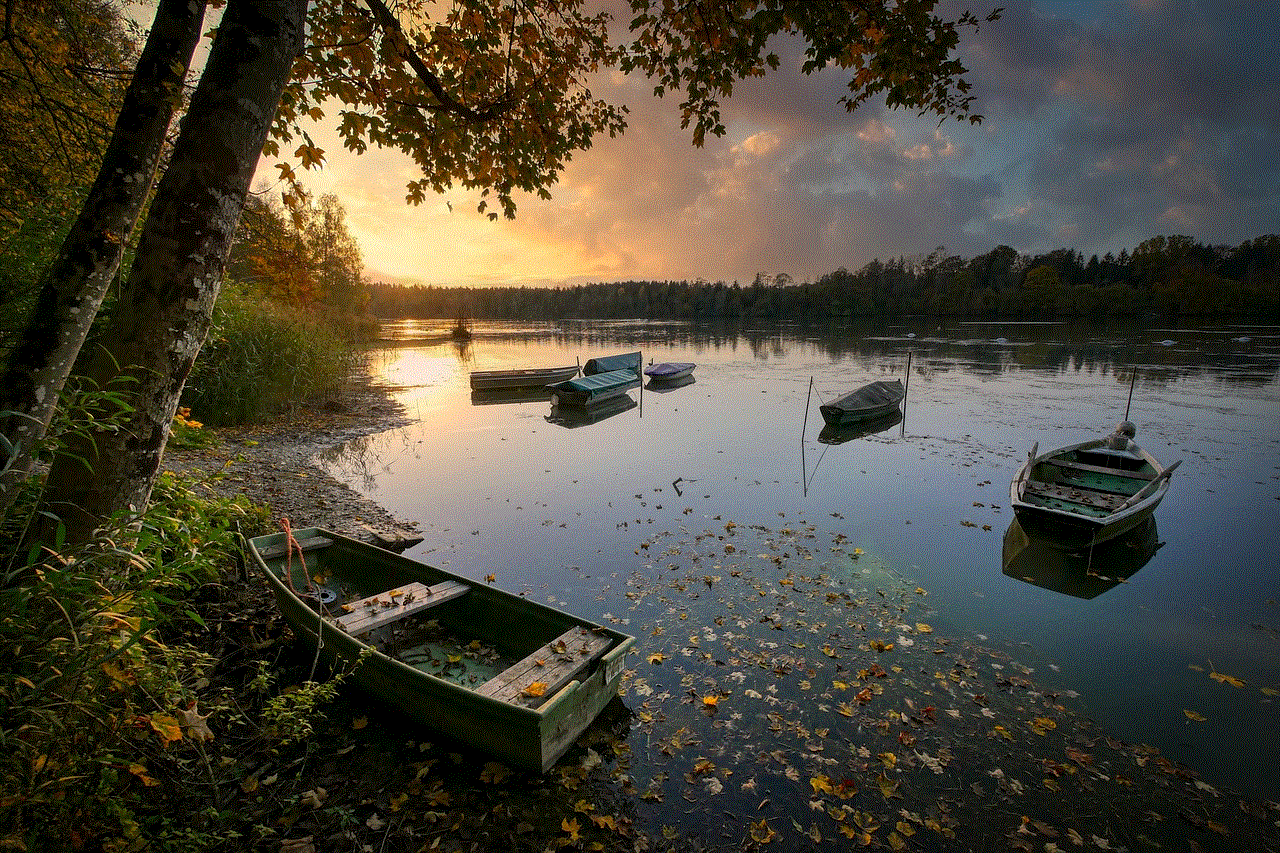
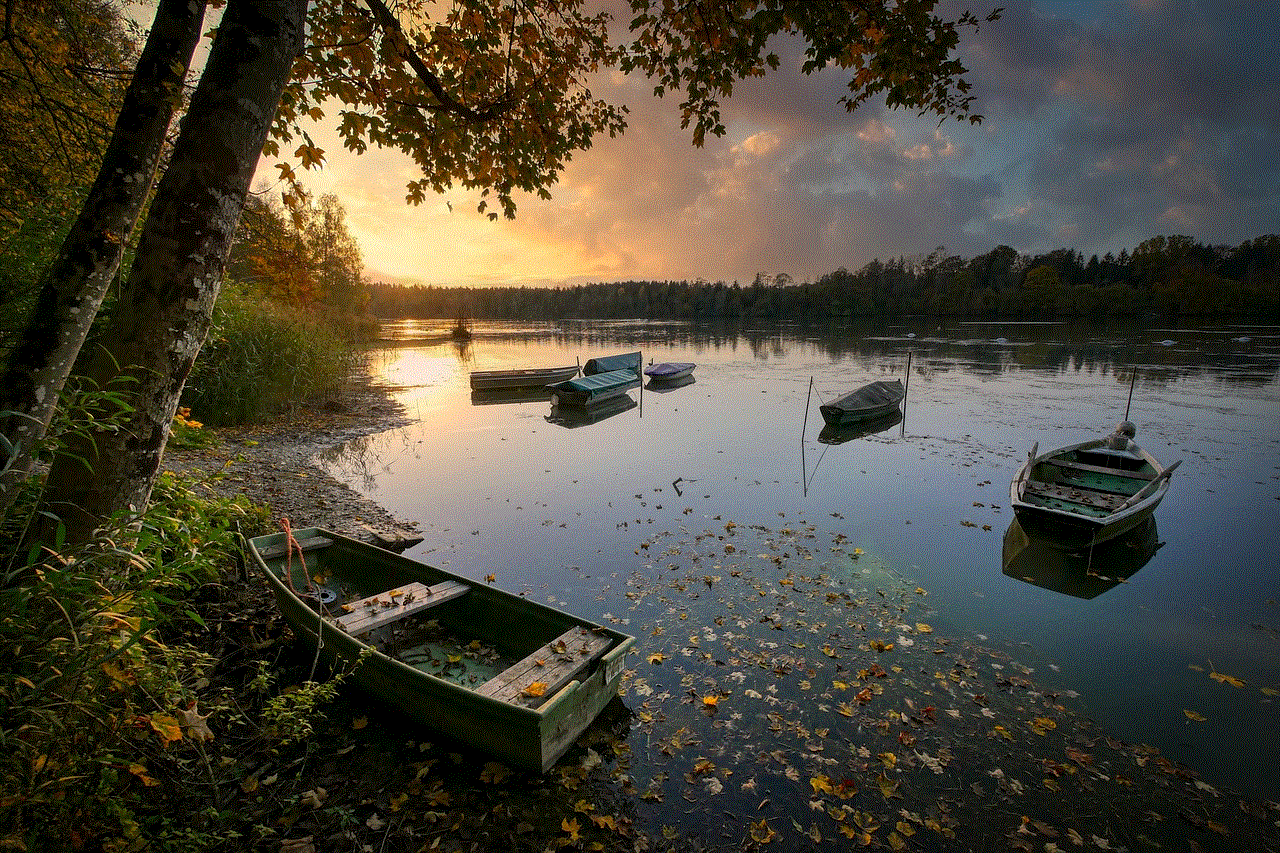
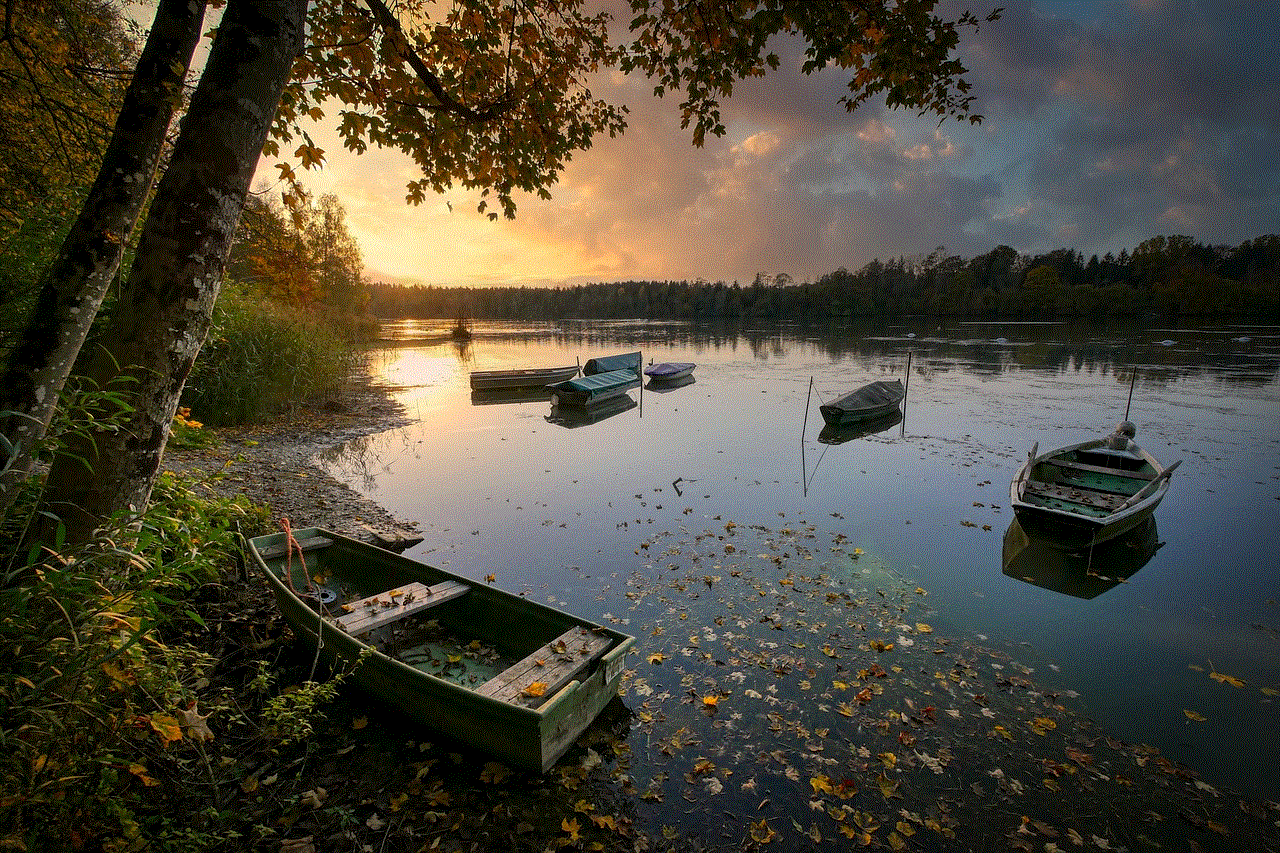
In conclusion, there are several apps like WhatsApp that allow you to communicate with your contacts without the need for a phone number. These apps offer a variety of features and levels of security, so it’s important to choose the one that best suits your needs. Whether you want to keep your phone number private or simply don’t have one, these alternatives to WhatsApp provide a great way to stay connected with your friends and family. However, it’s important to keep in mind that while these apps may not require a phone number, they may still collect other personal information, so it’s crucial to read their privacy policies before signing up.
