how to temporarily disable location on iphone
Title: A Comprehensive Guide to Temporarily Disabling Location on iPhone
Introduction:
In today’s digital age, smartphones have become an integral part of our lives, providing us with numerous conveniences. One of the most useful features of modern smartphones is location services, which enable various applications to provide personalized experiences based on our whereabouts. However, there may be situations where you would prefer to temporarily disable location tracking on your iPhone. This article aims to guide you through the process of temporarily disabling location services on your iPhone, ensuring your privacy and providing you with control over your personal data.
1. Understanding Location Services on iPhone:
Before we delve into disabling location services, it is essential to understand what they are and how they work on an iPhone. Location services use a combination of GPS, Wi-Fi, and cellular data to determine your device’s location accurately. This information is shared with various apps to provide location-based services, such as navigation, weather updates, and personalized recommendations.
2. Reasons to Temporarily Disable Location:
There are several reasons why you might want to temporarily disable location services on your iPhone. Privacy concerns and a desire to limit the data shared with third-party apps are common motivations. Additionally, disabling location tracking can help conserve battery life, prevent unnecessary data usage, and reduce the risk of location-based targeted ads.
3. Disabling Location Services Globally:
If you wish to turn off location services globally on your iPhone, follow these steps:
– Open the Settings app on your iPhone.
– Scroll down and tap on Privacy.
– Select Location Services.
– Toggle the switch at the top to turn off location services completely.
– A pop-up window will appear confirming your selection. Tap Turn Off to proceed.
4. Temporarily Disabling Location for Specific Apps:
While disabling location services entirely may address privacy concerns, it can also limit the functionality of certain apps that rely on location information to provide a better user experience. To disable location services for specific apps, follow these steps:
– Navigate to the Settings app on your iPhone.
– Scroll down and tap on Privacy.
– Select Location Services.
– Scroll through the list of apps and choose the app for which you want to disable location services.
– Tap on the app and choose Never or While Using the App, depending on your preference.
5. Disabling Frequent Locations:
Your iPhone keeps track of your frequent locations to provide improved location-based functionality, such as commute suggestions and estimated travel times. However, if you find this feature intrusive, you can disable it by following these steps:
– Open the Settings app on your iPhone.
– Scroll down and tap on Privacy.
– Select Location Services.
– Scroll to the bottom and tap on System Services.
– Choose Significant Locations.
– If prompted, authenticate with your passcode, Touch ID, or Face ID.
– Toggle the switch to turn off Significant Locations.
6. Managing Location Services in System Services:
In addition to app-specific location services, your iPhone also utilizes location information in various system services. To manage these services, follow these steps:
– Open the Settings app on your iPhone.
– Scroll down and tap on Privacy.
– Select Location Services.
– Scroll to the bottom and tap on System Services.
– Review the list of system services that use location information.
– Disable the services you wish to turn off by toggling the switches accordingly.
7. Disabling Location-Based Services for Apple Apps:
Apple’s built-in apps also utilize location information to provide enhanced functionality. You can manage location-based services for these apps using the following steps:
– Open the Settings app on your iPhone.
– Scroll down and tap on Privacy.
– Select Location Services.
– Scroll through the list and select the Apple app for which you want to disable location services.
– Choose Never or While Using the App according to your preference.
8. Enabling Airplane Mode:
Another effective method to temporarily disable location tracking on your iPhone is by enabling Airplane Mode. This method not only disables location services but also turns off cellular data, Wi-Fi, and Bluetooth. To enable Airplane Mode, follow these steps:
– Swipe down from the top-right corner of the screen to open Control Center.
– Tap the Airplane Mode icon to turn it on.
– Alternatively, you can navigate to Settings and toggle on the Airplane Mode switch.
9. Using VPN to Protect Privacy:
Virtual Private Networks (VPNs) provide an additional layer of privacy by encrypting your internet traffic and masking your IP address. Some VPN apps offer features that allow you to hide your location or set a virtual location. By using a VPN, you can maintain control over your location information and protect your privacy while using your iPhone.
10. Conclusion:
With the widespread use of smartphones and location-based services, it is essential to have control over your location information. By following the steps outlined in this comprehensive guide, you can temporarily disable location services on your iPhone, ensuring your privacy, conserving battery life, and limiting data usage. Take charge of your personal data and enjoy a more secure and personalized experience on your iPhone.
how to spy on phone gallery
How to Spy on Phone Gallery: A Comprehensive Guide
In today’s digital age, smartphones have become an integral part of our lives. They store a plethora of personal information, including photos and videos, in their galleries. While privacy is of utmost importance, there may be situations where you need to monitor someone’s phone gallery for valid reasons. Whether you’re a concerned parent or suspect your partner of infidelity, this guide will provide you with essential information on how to spy on a phone gallery.
Before we delve into the details, it’s crucial to acknowledge the ethical implications of spying on someone’s phone gallery. Invasion of privacy is a serious matter and should not be taken lightly. It is essential to respect others’ boundaries and only employ these methods in legally permissible situations, such as monitoring the activities of your underage children or with explicit consent from the phone’s owner.
1. Understand the Legal Implications:
Before proceeding with any monitoring activities, it’s crucial to familiarize yourself with the laws and regulations in your jurisdiction. In many countries, unauthorized access to someone’s digital content is illegal and can result in severe penalties. Ensure that you are within the boundaries of the law to avoid any legal repercussions.
2. Use Spy Apps:
One of the most common methods to spy on a phone gallery is by using spy apps. These applications are specifically designed to monitor and track various phone activities, including gallery access. Popular spy apps like mSpy, FlexiSPY, and Hoverwatch offer features that allow users to remotely access and monitor the target phone’s gallery. These apps typically require installation on the target device.
3. Social Engineering:
Social engineering is a technique that involves manipulating individuals to gain unauthorized access to their personal information. While it is not recommended and can be illegal, it’s important to be aware of its existence. Phishing and other social engineering tactics may be employed to trick the target into revealing their phone gallery’s access information.
4. Remote Access Trojan (RAT) Software:
Remote Access Trojan (RAT) software is a type of malware that allows a remote user to control a target device. While RAT software is often associated with illegal activities, it can potentially be used to gain access to a phone gallery. However, it’s essential to note that installing or using RAT software without explicit consent is illegal and unethical.
5. Keyloggers:
Keyloggers are software or hardware devices that record keystrokes on a device. They can be used to capture passwords and other sensitive information, potentially granting access to a phone gallery. However, using keyloggers without proper authorization is illegal, and their use should be limited to lawful purposes only.
6. iCloud or Google Photos:
If you have access to the target’s iCloud or Google account credentials, you may be able to access their synced photos and videos. By logging into the respective accounts, you can view the images and videos stored in the cloud. However, keep in mind that this method requires access to the account credentials and may not provide real-time access to the phone gallery.
7. Physical Access and File Explorers:
Physical access to the target device provides the most direct way to spy on a phone gallery. By connecting the device to a computer and using file explorers or data recovery tools, you can access the phone’s storage and browse through the gallery. However, this method requires technical knowledge and can be time-consuming.
8. USB Debugging:
USB Debugging is an advanced feature available on Android devices that allows for deeper access to the device’s software. By enabling USB Debugging and connecting the phone to a computer, you can access the phone’s file system and explore the gallery contents. This method requires technical expertise and may not be suitable for all users.
9. Hire a Professional:
If you lack technical expertise or are uncomfortable with the aforementioned methods, you can consider hiring a professional. There are ethical hackers and digital forensics experts who can legally assist you in accessing a phone gallery. However, be prepared to pay a significant fee for their services.



10. Communication and Trust:
While spying on someone’s phone gallery may seem like a quick solution, it is essential to address the underlying issues through open communication and trust-building. Instead of resorting to invasive methods, consider having an honest conversation with the person involved. Building trust and establishing clear boundaries can often resolve the concerns without resorting to spying.
In conclusion, spying on someone’s phone gallery is a sensitive matter that should be approached with caution and respect for privacy. It is crucial to understand the legal implications and ethical considerations before attempting to access someone’s personal information. Always prioritize open communication and trust-building as the foundation for addressing concerns rather than resorting to invasive methods.
can you see if someone screenshots your instagram
Title: Can You See If Someone Screenshots Your Instagram ?
Introduction:
In this age of digital privacy concerns, it’s natural for Instagram users to wonder whether their posts and stories can be secretly captured by others. Instagram is a popular photo and video sharing platform that has become an integral part of many people’s lives. However, the question remains, can you see if someone screenshots your Instagram content? In this article, we will delve into the topic and provide you with a comprehensive understanding of screenshot notifications and privacy settings on Instagram.
1. The History of Screenshot Notifications:
Instagram initially introduced screenshot notifications in 2016 for its ephemeral feature, Instagram Stories. This feature allowed users to share photos and videos that would disappear after 24 hours. Initially, when someone took a screenshot of a user’s Story, Instagram would send them a notification. This notification served as a way to alert users when their content was being captured by others.
2. The Change in Screenshot Notifications:
However, Instagram later decided to remove the screenshot notification feature for Stories in 2018. The decision came as a surprise to many users who had grown accustomed to the idea that their screenshots were being tracked. Instagram’s rationale behind this change was to prioritize user privacy and reduce the pressure of constantly monitoring who was capturing their content. Since then, Instagram has not reintroduced screenshot notifications for Stories.
3. Screenshot Notifications for Direct Messages:
While screenshot notifications for Stories were removed, Instagram did introduce a similar feature for direct messages in 2018. When you send a disappearing photo or video in a direct message, the sender is notified if the recipient takes a screenshot. This feature is designed to maintain the privacy of intimate conversations or sensitive content shared through direct messages.
4. Third-Party Apps Claiming to Detect Screenshots:
Despite the absence of screenshot notifications on Instagram, various third-party apps claim to provide the ability to detect screenshots. These apps often promise to notify users when someone takes a screenshot of their Instagram posts or Stories. However, it is important to exercise caution when using such apps, as they may violate Instagram’s terms of service or compromise your privacy.
5. Instagram’s Official Stance:
Instagram has made it clear that they do not provide any native feature to detect screenshots of regular posts or Stories. The platform is primarily focused on fostering a user-friendly environment that respects privacy. Therefore, any claims made by third-party apps should be approached with skepticism.
6. Protecting Your Instagram Content:
While Instagram does not provide direct screenshot notifications, there are several steps you can take to protect your content and maintain your privacy:
a. Adjust Your Privacy Settings: Instagram allows users to make their accounts private, limiting the audience who can view their posts to approved followers only. This can significantly reduce the risk of unauthorized users taking screenshots of your content.
b. Limit Sensitive Content: If you are concerned about your posts being captured without your permission, consider limiting the type of content you share on Instagram. By being mindful of the nature of your posts, you can minimize the chances of someone taking screenshots.
c. Watermark Your Content: Adding a discreet watermark to your photos can deter others from capturing and sharing your content without permission. This can also provide you with some level of protection if your content is used without your consent.
7. The Importance of Consent and Etiquette:
While Instagram does not offer built-in screenshot notifications, it is crucial to remember the importance of consent and proper online etiquette. Respecting the privacy of others and seeking permission before capturing or sharing someone else’s content is essential. By maintaining a respectful environment, we can foster positive interactions and protect one another’s online privacy.
8. Future Developments:
As technology continues to evolve, it is possible that Instagram or other social media platforms may reintroduce screenshot notifications or develop new features to address this concern. However, it is equally important to balance privacy concerns with the need for user-friendly platforms that encourage creativity and sharing.
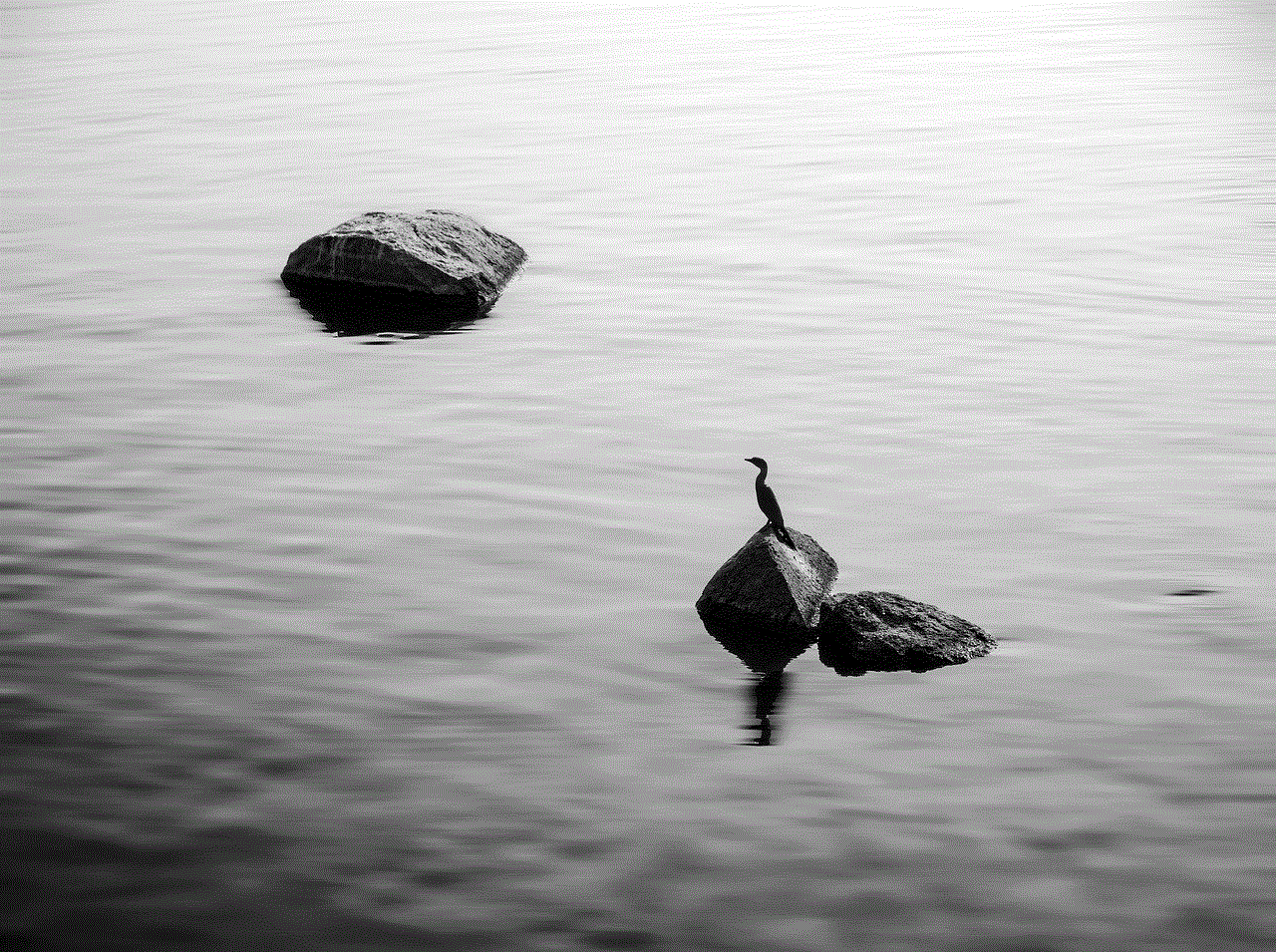
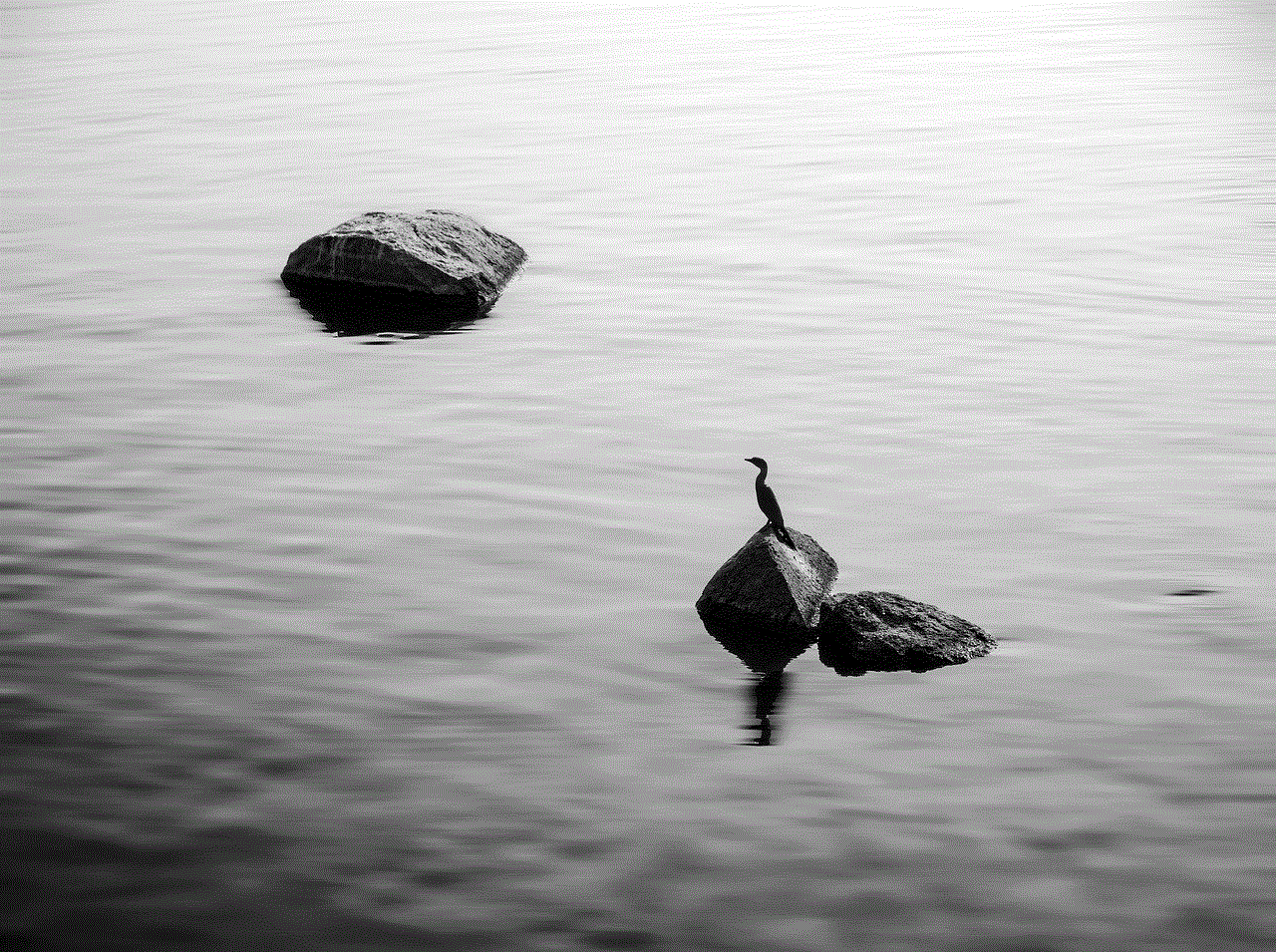
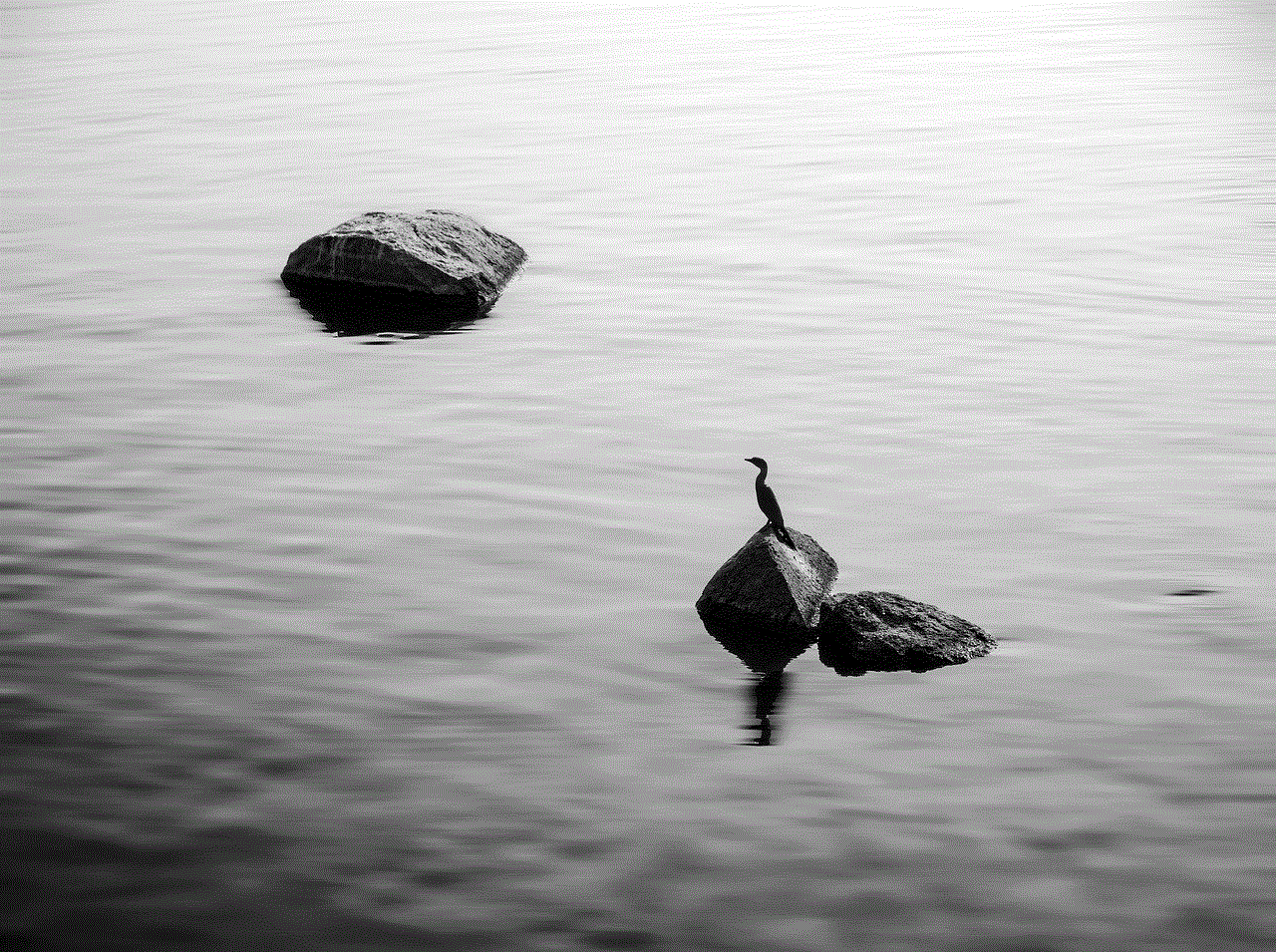
9. Conclusion:
In conclusion, Instagram does not currently provide screenshot notifications for regular posts or Stories. While third-party apps claim to offer this functionality, it is advisable to be cautious when using them. Protecting your content, adjusting privacy settings, and respecting others’ privacy are crucial steps in maintaining a secure and enjoyable experience on Instagram. As technology and social media platforms continue to evolve, it is crucial to stay informed about changes in privacy features and adapt accordingly.
