how to track my daughters iphone location
In today’s digital age, it is becoming more and more common for parents to want to track their children’s whereabouts, especially when it comes to their smartphones. With the rise of social media and online predators, it is natural for parents to worry about their children’s safety. One of the most popular smartphones among teenagers is the iPhone, and many parents want to know how they can track their daughter’s iPhone location. In this article, we will discuss the various methods and tools that parents can use to track their daughter’s iPhone location for their peace of mind.
Before we dive into the methods of tracking an iPhone’s location, it is essential to understand the importance of open communication with your daughter. Instead of secretly tracking her location, have an open and honest conversation with her about the reasons why you want to do it. Let her know that it is not about spying on her, but rather ensuring her safety and well-being. This will help build trust between you and your daughter and make the process of tracking her location more comfortable for both of you.
Now, let’s take a look at the different ways to track your daughter’s iPhone location.
1. Find My iPhone
The first and most obvious method is through the Find My iPhone feature. This feature is built into all iPhones and can be accessed through the iCloud website or the Find My iPhone app on another Apple device. To use this feature, you will need to have your daughter’s Apple ID and password. Once you have access, you can log in to the iCloud website or the app and track the location of her iPhone in real-time. This feature also allows you to remotely lock or erase the iPhone in case it gets lost or stolen.
2. Family Sharing
If you and your daughter have separate Apple IDs, you can still track her iPhone location through the Family Sharing feature. This feature allows you to share purchases, subscriptions, and location with family members. To set it up, go to Settings > [your name] > Family Sharing > location sharing . Make sure your daughter’s device is also set up for location sharing, and you will be able to see her iPhone’s location on your own device.
3. Third-Party Tracking Apps
There are also various third-party tracking apps available in the App Store that can help you track your daughter’s iPhone location. These apps offer additional features such as geofencing, which sends you an alert when your daughter enters or leaves a designated area, and even the option to track her location history. Some popular tracking apps include Life360, Find My Friends, and Glympse. However, it is essential to note that these apps may require your daughter’s consent to be installed on her iPhone.
4. Phone Carrier Services
Another option is to use your phone carrier’s location tracking services. Most carriers offer family tracking plans for an additional fee. For example, Verizon has the Family Locator service, and AT&T has the FamilyMap service. These services allow you to track your daughter’s iPhone location, set up alerts, and even view her location history. However, these services may not be as accurate as the methods mentioned above, as they rely on cell tower triangulation rather than GPS.
5. Parental Control Apps
If you are looking for a more comprehensive approach to monitoring your daughter’s iPhone, you can use parental control apps. These apps not only allow you to track her location but also give you access to her text messages, call logs, social media activity, and more. Some popular parental control apps for iPhone include Qustodio, Norton Family, and Kaspersky Safe Kids. However, these apps may come with a monthly subscription fee.
6. Google Maps
If your daughter has an iPhone, but you are an Android user, you can still track her location using Google Maps. To do this, make sure your daughter has Google Maps installed on her iPhone and is signed in with her Google account. Then, on your Android device, open Google Maps, tap on the menu icon, and select Location sharing. Choose your daughter’s name and select the duration for which you want to share her location. Keep in mind that your daughter will receive a notification that her location is being shared with you.
7. iOS Location Sharing
Another built-in feature on iPhones is the ability to share location through iMessage. If your daughter has an iPhone, you can ask her to share her location with you through iMessage. To do this, open the conversation with your daughter, tap on the “i” icon on the top right corner, and select Share My Location. You can also choose the duration for which you want to share her location.
8. Spy Software
There are also spy software programs available in the market that allow you to track your daughter’s iPhone location secretly. These programs can be installed on her iPhone without her knowledge and give you access to her location, text messages, call logs, and more. However, it is crucial to note that using spy software may be illegal in some countries, so make sure to check your local laws before opting for this method.
9. Find My Friends
If you and your daughter both have iPhones, you can also use the Find My Friends app to track each other’s locations. This app allows you to add friends and family and see their real-time location on a map. You can also set up alerts for when your daughter arrives or leaves a specific location. However, this app requires your daughter’s consent to be added as a friend.
10. Physical Tracking Devices
Lastly, if you are not comfortable with tracking your daughter’s iPhone location through her device, you can invest in a physical tracking device. These devices can be attached to your daughter’s belongings, such as her backpack or keys, and can be tracked through an app on your own device. Some popular tracking devices include Tile, TrackR, and Orbit.
In conclusion, there are various methods and tools available for parents to track their daughter’s iPhone location. However, it is essential to use these methods with caution and respect your daughter’s privacy. It is also crucial to have open communication with your daughter and explain to her why you want to track her location. Remember, tracking her location is not about spying on her, but rather ensuring her safety and well-being.
how do i close apps on iphone 11
The iPhone 11 is a popular and powerful smartphone that has become a staple in many people’s lives. With its sleek design and advanced features, it’s no wonder that many users are constantly using multiple apps at once. However, this can also lead to a cluttered and slow device. In order to optimize your iPhone 11’s performance, it’s important to know how to properly close apps when you’re not using them. In this article, we will discuss the different methods for closing apps on an iPhone 11.
Method 1: Using the Home Gesture
The most common and easiest way to close apps on an iPhone 11 is by using the home gesture. This method is similar to how you would close apps on older versions of the iPhone. Here’s how to do it:
1. Swipe up from the bottom of your screen and pause in the middle of the screen. This will open the App Switcher, which displays all the apps that are currently running in the background.
2. Swipe left or right to navigate through the open apps until you find the app you want to close.
3. Once you have located the app, swipe up on the app’s preview to close it. You can also swipe up on multiple apps at once to close them simultaneously.
4. When you’re finished, swipe up from the bottom of the screen to return to the home screen.
Method 2: Using the Settings App
Another method for closing apps on an iPhone 11 is by using the Settings app. This method is useful for those who prefer a more organized approach to managing their apps. Here’s how to do it:
1. Go to your iPhone’s home screen and tap on the Settings app.
2. Scroll down and tap on General.
3. Next, tap on Background App Refresh. This will bring up a list of all the apps that are currently running in the background.
4. To turn off background app refresh for a specific app, simply toggle the switch next to the app’s name to the off position.
5. You can also turn off background app refresh for all apps by toggling the switch next to Background App Refresh at the top of the screen.
6. When you’re finished, press the Home button to return to the home screen.
Method 3: Using the Force Quit Method
If your iPhone 11 is experiencing issues or if an app is frozen, you may need to use the force quit method to close the app. This method essentially forces the app to close and restarts it from scratch. Here’s how to do it:
1. Press and hold the power button until the “slide to power off” option appears.
2. Release the power button and press and hold the home button until the app closes and returns you to the home screen.
3. This method may take a few tries to work, so if the app doesn’t close after the first try, try it again.
Method 4: Using Siri
If you’re a fan of using voice commands, you can also use Siri to close apps on your iPhone 11. Here’s how to do it:
1. Activate Siri by pressing and holding the side button or saying “Hey Siri.”



2. Say “Close [name of the app].” This will close the app and return you to the home screen.
3. You can also ask Siri to close all open apps by saying “Close all apps.”
Method 5: Using AssistiveTouch
AssistiveTouch is a useful accessibility feature on the iPhone 11 that allows users to perform actions using a virtual button. This feature can also be used to close apps on your device. Here’s how to do it:
1. Go to Settings > Accessibility > Touch > AssistiveTouch and toggle the switch to the on position.
2. A small floating button will appear on your screen. Tap on it to open the AssistiveTouch menu.
3. Tap on Device > More > Multitasking. This will bring up the App Switcher.
4. Swipe left or right to navigate through the open apps until you find the app you want to close.
5. Once you have located the app, tap on it and then tap on the red minus button to close it.
6. When you’re finished, tap on the AssistiveTouch button again to return to the home screen.
Method 6: Using the App Store
If you have an app that is constantly crashing or causing issues, you may need to update or reinstall the app to fix the problem. Here’s how to do it:
1. Open the App Store and tap on your profile picture in the top right corner.
2. Scroll down and tap on Purchased. This will bring up a list of all the apps you have downloaded.
3. Find the app that is causing issues and swipe left on it.
4. Tap on Delete and then confirm the action by tapping on Delete again.
5. Once the app is deleted, go back to the App Store and search for the app.
6. Tap on the cloud icon to reinstall the app.
7. If the app is not available for download, it may have been removed from the App Store.
Closing Thoughts
In conclusion, knowing how to properly close apps on your iPhone 11 is essential for maintaining its performance and keeping your device clutter-free. Whether you prefer using gestures, the settings app, or voice commands, there are various methods available to suit your preferences. Remember to regularly close apps that you’re not using to conserve battery life and keep your device running smoothly. We hope this article has helped you in understanding the different ways to close apps on your iPhone 11.
device tracker app
In today’s fast-paced world, keeping track of our loved ones and valuable possessions has become increasingly important. With the advent of technology, the concept of device tracking has gained significant popularity. A device tracker app is a software application that allows users to monitor the location and movement of their devices or the people carrying them. This article will delve deeper into the world of device tracker apps, their functionalities, benefits, and potential concerns.
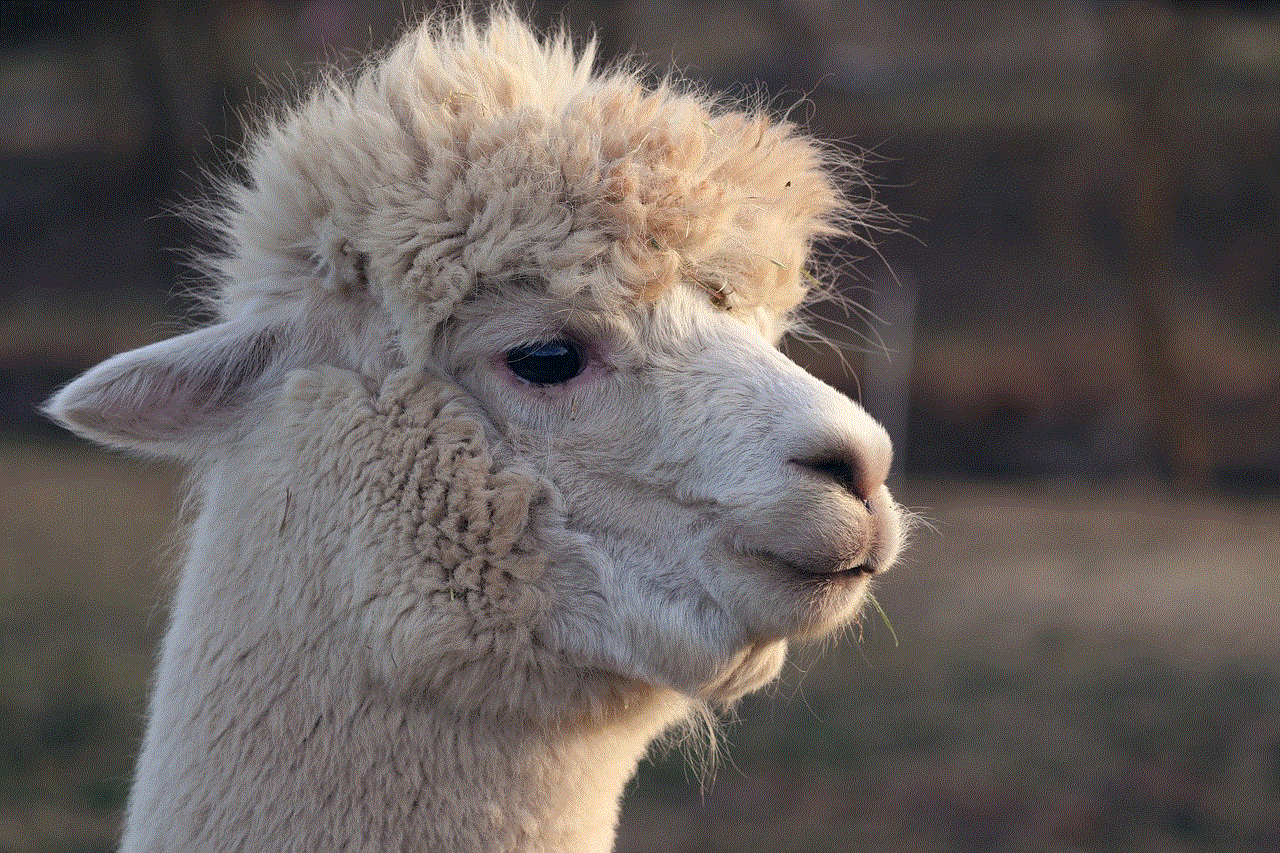
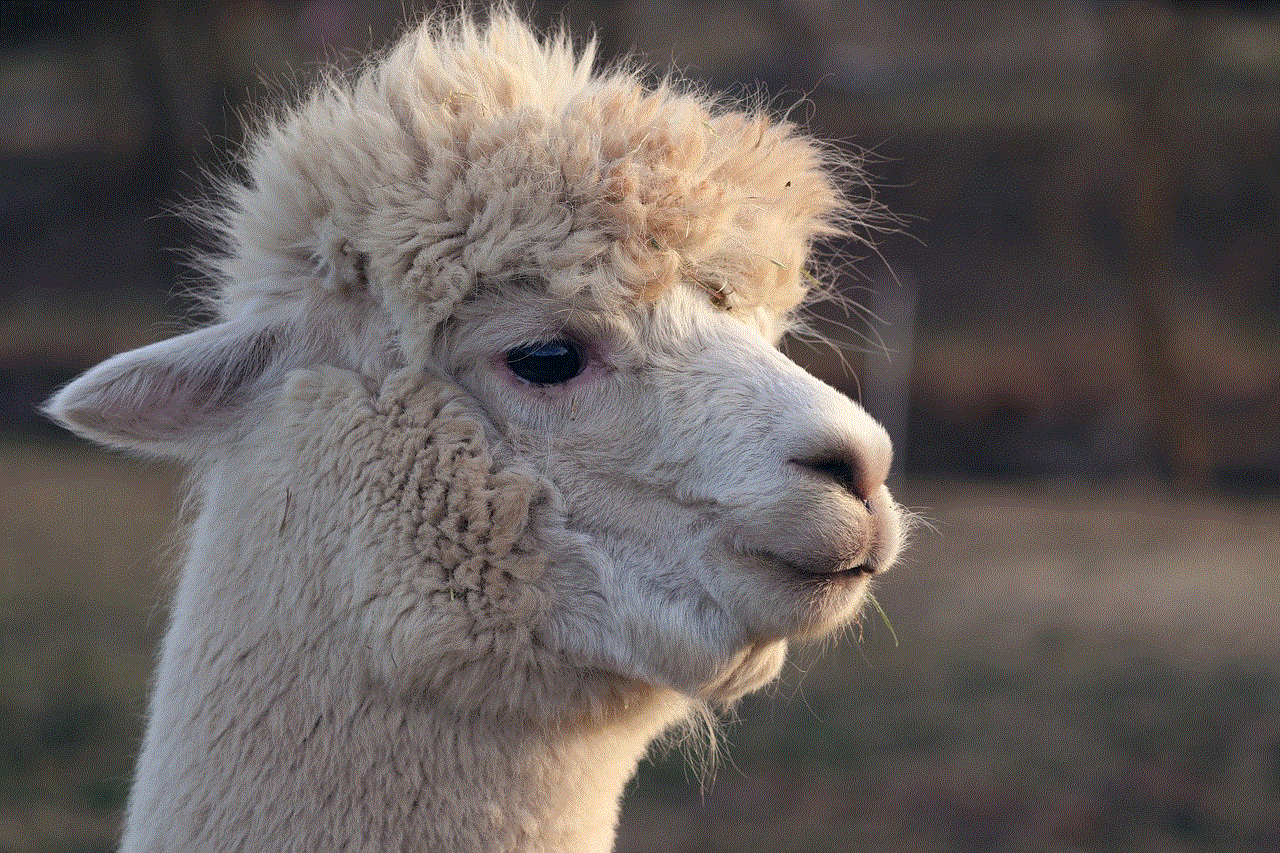
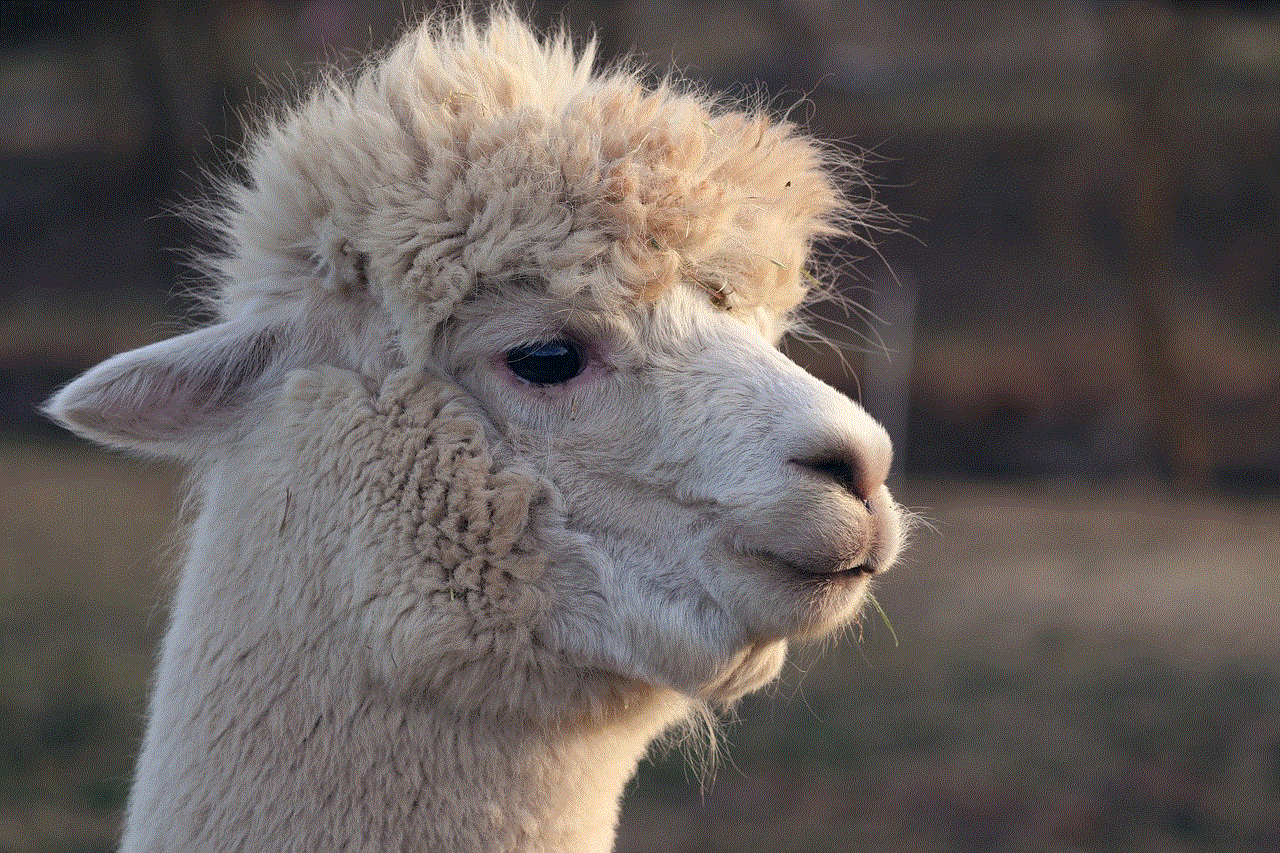
What is a Device Tracker App?
A device tracker app is a software application that utilizes the Global Positioning System (GPS) or other location-based technologies to track the location of a device or a person. These apps work by using a combination of GPS, Wi-Fi, and cellular signals to determine the precise location of the device. The location data is then transmitted to a server, where it is processed and displayed to the user in real-time.
Types of Device Tracker Apps
There are several types of device tracker apps available in the market, each with its unique features and functionalities. The most common types include:
1. Family Tracker Apps: These apps are designed to help families stay connected and keep track of each other’s whereabouts. They allow users to create a private network with their family members and monitor their locations, set up geo-fencing alerts, and even communicate with each other through the app.
2. Pet Tracker Apps: These apps come with a GPS-enabled collar that is attached to the pet’s collar. The app allows pet owners to track their pets’ movements, set up safe zones, and receive alerts if their pet wanders off.
3. Vehicle Tracker Apps: These apps are designed for tracking cars, trucks, and other vehicles. They allow users to monitor the vehicle’s location, speed, and other important information in real-time. They also come with features like anti-theft alerts and remote vehicle control.
4. Employee Tracker Apps: These apps are used by companies to monitor their employees’ locations and movements during work hours. They help in optimizing employee productivity, ensuring employee safety, and preventing time theft.
Benefits of Using a Device Tracker App
1. Enhanced Safety and Security: One of the primary benefits of using a device tracker app is enhanced safety and security. With the ability to track the location of your loved ones and valuable possessions, you can always stay informed and take necessary actions in case of an emergency.
2. Peace of Mind: Device tracker apps provide users with peace of mind, especially when it comes to tracking the whereabouts of their children or elderly family members. Knowing that you can always locate them in case of an emergency can be reassuring.
3. Real-time Location Updates: Device tracker apps provide real-time location updates, ensuring that you have the most accurate information about the location of your device or loved one. This feature comes in handy in situations where time is of the essence, such as during a medical emergency.
4. Geo-fencing Alerts: Many device tracker apps come with geo-fencing alerts, which allow users to set up virtual boundaries or safe zones. If the device or person being tracked moves out of the designated area, the user will receive an alert, providing an added layer of security.
5. Anti-theft Features: Vehicle tracker apps and other similar apps come with anti-theft features like remote lock and engine shut down. This can be helpful in preventing vehicle theft or recovering a stolen vehicle.
6. Improved Productivity: Employee tracker apps can help companies improve their employees’ productivity by monitoring their movements and ensuring they are not wasting time during work hours.
7. Cost-Effective: Many device tracker apps are free to download, making them a cost-effective solution for tracking your loved ones or valuable possessions. Some paid apps may offer more advanced features, but they are still relatively affordable.
Potential Concerns with Device Tracker Apps
While device tracker apps offer many benefits, there are also some potential concerns associated with their use. These include:
1. Privacy Concerns: The use of device tracker apps raises concerns about privacy, as the app has access to the user’s location data. However, most apps come with privacy settings that allow users to control who can track them and when.
2. Battery Drain: Using a device tracker app may drain the battery of the device being tracked, especially if the app is constantly running in the background. This can be an issue for pet tracker apps, as the pet may be wearing the device for an extended period.
3. Inaccuracy: Device tracker apps rely on GPS and other location-based technologies, which may not always be accurate, especially in indoor areas. This can be a problem for apps that track small objects like keys or wallets.
4. False Alarms: Geo-fencing alerts can sometimes trigger false alarms, especially if the designated safe zone is too close to the boundary. This can be frustrating for users and may lead to them disabling the feature altogether.



Conclusion
Device tracker apps have become an essential tool for staying connected and keeping track of our loved ones and valuable possessions. With their advanced features and functionalities, they provide users with enhanced safety and security, real-time location updates, and peace of mind. While there may be some concerns associated with their use, the benefits of using a device tracker app outweigh the potential drawbacks. With the continuous advancements in technology, we can only expect these apps to become even more sophisticated and user-friendly in the future.
