how to turn my airdrop on
# How to Turn My AirDrop On: A Comprehensive Guide
AirDrop is one of the most convenient features available on Apple devices, enabling users to share files, photos, and other content effortlessly. Whether you’re looking to send a photo to a friend or transfer a document to your colleague, AirDrop makes the process quick and easy. However, not everyone is familiar with how to enable and use this feature. In this article, we will explore how to turn on AirDrop, troubleshoot common issues, and maximize its functionality.
## What is AirDrop?
Before delving into how to turn on AirDrop, it’s essential to understand what it is. AirDrop is a file-sharing feature available on iOS and macOS devices that uses Bluetooth and Wi-Fi technology to create a peer-to-peer connection between devices. This allows for the fast and secure transfer of files without the need for an internet connection. AirDrop can be used to send various types of content, including photos, videos, documents, website links, and more.
## How to Turn on AirDrop on iPhone and iPad
Turning on AirDrop on your iPhone or iPad is a straightforward process. Follow these steps to enable AirDrop:
1. **Open Control Center**: On an iPhone with Face ID, swipe down from the top-right corner of the screen. For iPhones with a Home button, swipe up from the bottom of the screen.
2. **Press and Hold the Connectivity Section**: In the Control Center, look for the connectivity icons (Airplane Mode, Cellular Data, Wi-Fi, and Bluetooth). Press and hold this section until more options appear.
3. **Tap on AirDrop**: You will see three options: Receiving Off, Contacts Only, and Everyone. Tap on one of these options to enable AirDrop. Typically, “Contacts Only” allows only those in your contacts list to send you files, while “Everyone” allows anyone nearby to share files with you.
4. **Adjust Settings as Needed**: If you choose “Contacts Only,” ensure that the person you want to share with is saved in your contacts. If you opt for “Everyone,” be aware that anyone nearby can send you content.
5. **Close the Control Center**: After you’ve selected your preferred AirDrop option, you can close the Control Center by swiping it away or tapping anywhere outside of it.
## How to Turn on AirDrop on a Mac
If you’re using a Mac, enabling AirDrop is equally simple. Here’s how:
1. **Open Finder**: Click on the Finder icon in your Dock (the smiley face icon).
2. **Select AirDrop**: In the Finder sidebar, you should see “AirDrop.” Click on it. If you don’t see it, you can also access AirDrop by going to the “Go” menu at the top of your screen and selecting “AirDrop.”
3. **Enable Bluetooth and Wi-Fi**: AirDrop requires both Bluetooth and Wi-Fi to be turned on. If they’re not already enabled, you’ll see prompts to turn them on. Click on the buttons to enable them.
4. **Choose Your AirDrop Settings**: At the bottom of the AirDrop window, you can choose to be discoverable by “No One,” “Contacts Only,” or “Everyone.” Select your preferred option.
5. **Close the AirDrop Window**: You can now close the AirDrop window, and your Mac is ready to receive files.
## Troubleshooting AirDrop Issues
While AirDrop is generally reliable, you may encounter issues when trying to use it. Here are some common problems and their solutions:
### 1. AirDrop Not Appearing
If you don’t see the AirDrop option on your device, make sure that both Bluetooth and Wi-Fi are enabled. On iOS devices, check the Control Center; on a Mac, look in the Finder.
### 2. Unable to Send or Receive Files
If you can’t send or receive files, check the following:
– Ensure that you are within Bluetooth and Wi-Fi range of the other device.
– Confirm that the recipient has enabled AirDrop and set their discoverability to “Contacts Only” or “Everyone.”
– Restart both devices if necessary.
### 3. AirDrop Fails to Connect
If your devices fail to connect, try the following:
– Turn AirDrop off and back on again.
– Restart Bluetooth and Wi-Fi.
– Make sure that both devices are updated to the latest version of their respective operating systems.
### 4. Receiving Files from Unknown Senders
If you have AirDrop set to “Everyone,” you may receive files from unknown users. If this makes you uncomfortable, switch to “Contacts Only” or “No One” to limit who can send you files.
## Security and Privacy Considerations
While AirDrop is convenient, it’s essential to keep security and privacy in mind. Here are some tips to ensure a secure AirDrop experience:
– **Limit Discoverability**: If you don’t need to receive files from everyone, set your AirDrop to “Contacts Only” or “No One.”
– **Be Cautious with Unknown Senders**: If you receive a file from someone you don’t know, do not accept it. It could contain malware or other harmful content.
– **Keep Your Device Updated**: Regularly update your iOS or macOS to benefit from the latest security features and patches.
– **Disable AirDrop When Not in Use**: If you’re not using AirDrop, it’s a good idea to turn it off to prevent unwanted file requests.
## Maximizing AirDrop’s Functionality
Now that you know how to turn on AirDrop and troubleshoot common issues, let’s explore some tips for maximizing its functionality:
### 1. Use AirDrop for All Types of Content
AirDrop isn’t just for photos and videos. You can use it to share documents, websites, and even notes. Explore which types of content you can send and take advantage of its versatility.
### 2. Use AirDrop to Share Large Files
AirDrop is particularly useful for sharing large files that may be too big to send via email or messaging apps. Whether it’s a video project or a high-resolution photo album, AirDrop can handle it.
### 3. Share Across Different Apple Devices
You can use AirDrop to share files between different Apple devices. For example, you can send a photo from your iPhone to your Mac or from your iPad to your Apple Watch, making it an excellent cross-device sharing tool.
### 4. Use AirDrop for Quick File Transfers During Meetings
If you’re in a meeting and need to share a document quickly, AirDrop is a great way to do it without fumbling with emails or USB drives. Just make sure everyone has it enabled.
### 5. Check Compatibility
Ensure that the devices you are sharing with are compatible with AirDrop. Older devices may not support the feature, so check the compatibility requirements on Apple’s website if you encounter issues.
## Conclusion
Turning on AirDrop is a simple yet powerful way to share files between Apple devices quickly. By following the steps outlined in this article, you can easily enable AirDrop, troubleshoot issues, and maximize its functionality. Remember to prioritize security and privacy when using the feature and explore the various types of content you can share. Whether you’re sending a photo to a friend or sharing documents in a meeting, AirDrop can significantly enhance your file-sharing experience. Embrace the convenience of this feature and make the most of your Apple devices!
forgotten email adress
# Forgotten Email Address: A Comprehensive Guide to Recovery and Prevention
In today’s digital age, email addresses serve as a gateway to communication, information, and various online services. From social media accounts to banking, an email address is often the key to accessing personal data. However, forgetting an email address can be a frustrating experience, especially if it’s tied to important accounts. This article aims to explore the reasons behind forgotten email addresses, the methods to recover them, and preventive measures to ensure that you never find yourself in this predicament again.
## Understanding the Importance of Email Addresses
Email addresses are not just a means of communication; they are integral to our online identities. They are used for registration on websites, receiving notifications, resetting passwords, and much more. The consequences of forgetting an email address can range from minor inconveniences to significant disruptions in accessing vital services. As such, understanding how and why we forget these addresses is crucial for effective recovery.
## Common Reasons for Forgetting Email Addresses
1. **Multiple Accounts**: With the proliferation of online services, many people create multiple email accounts for different purposes, such as work, personal use, hobbies, and more. The sheer number of accounts can overwhelm the memory, leading to forgotten email addresses.
2. **Infrequent Use**: Some email accounts are created for specific purposes but are seldom used afterward. If an account is not accessed regularly, it’s easy to forget the associated email address.
3. **Changing Service Providers**: Users may switch email providers (for example, from Yahoo to Gmail) and forget their old email address in the process. This is particularly common when new accounts have been set up to replace old ones.
4. **Password Management Issues**: Sometimes, the focus on password management overshadows the importance of remembering the associated email addresses. When users rely on password managers, they may forget the email addresses linked to their accounts.
5. **Typographical Errors**: As simple as it sounds, sometimes people create email addresses with typographical errors, leading to confusion and forgetfulness.
## Initial Steps for Recovery
If you find yourself in a situation where you’ve forgotten your email address, the first step is to remain calm. Panic can cloud your judgment. Here are some actionable steps you can take to recover your forgotten email address.
### 1. Check Your Devices
Most smartphones and computers retain a history of accounts that have been logged into. You can check your device settings for saved email addresses:
– **Smartphones**: On iOS, navigate to Settings > Passwords & Accounts. On Android, you can check the Google account settings.
– **Computers**: Browsers often save login information. Check your browser settings to view saved passwords, where email addresses are typically stored.
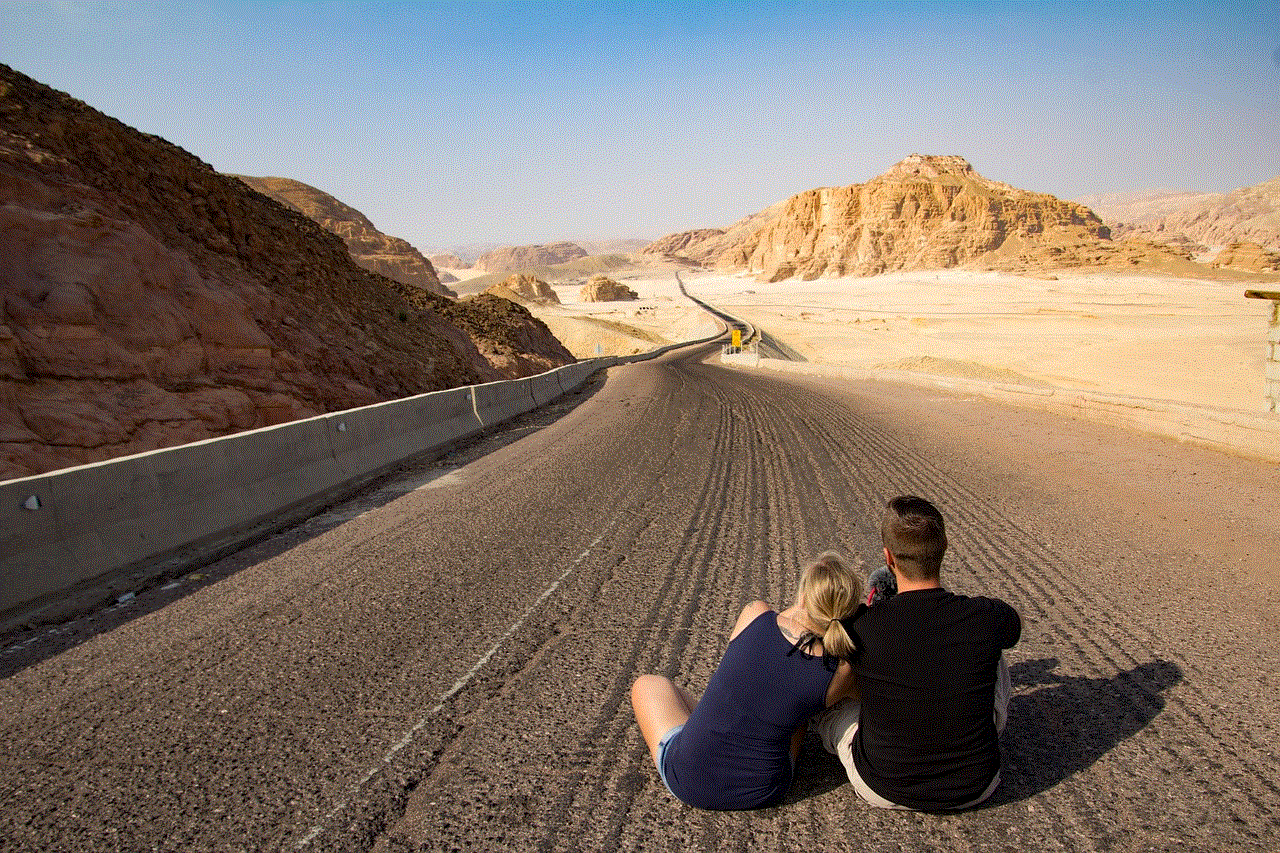
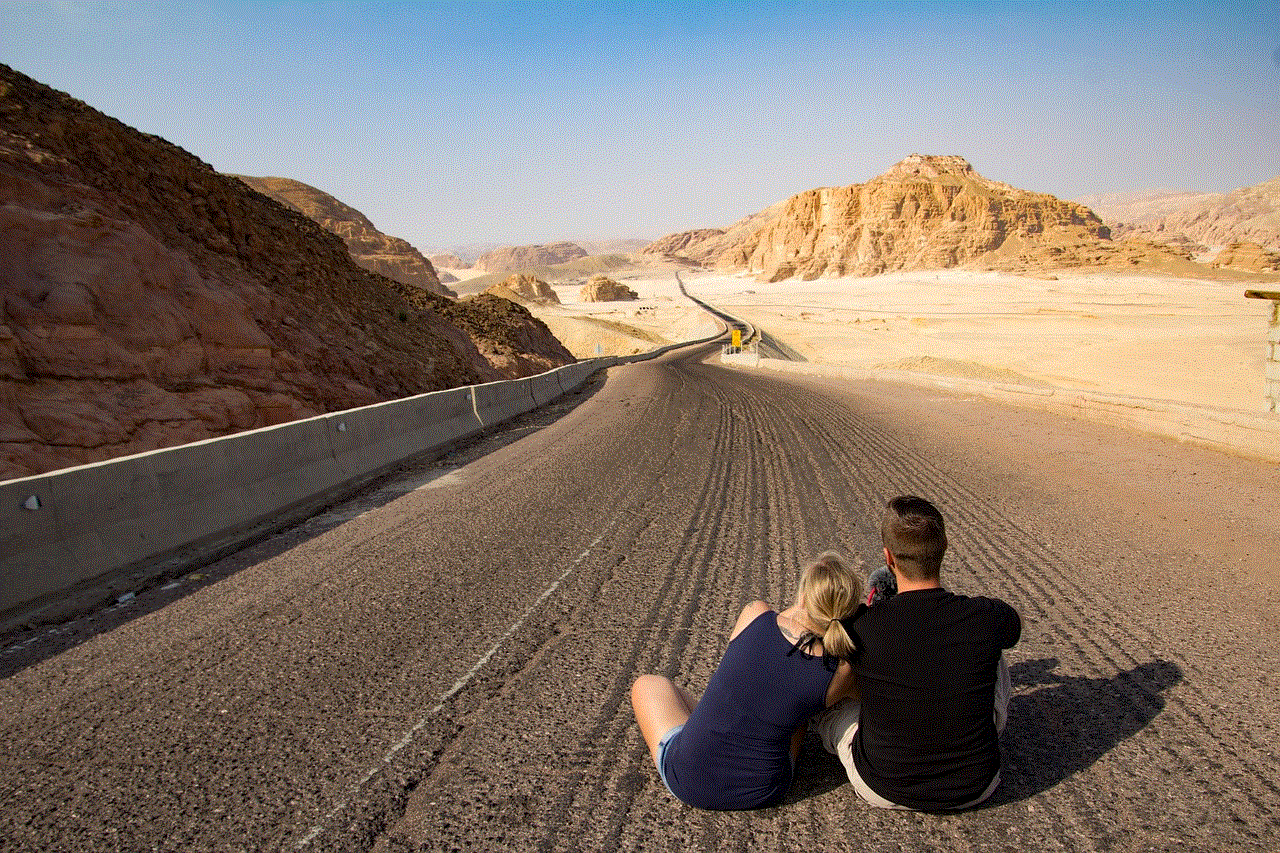
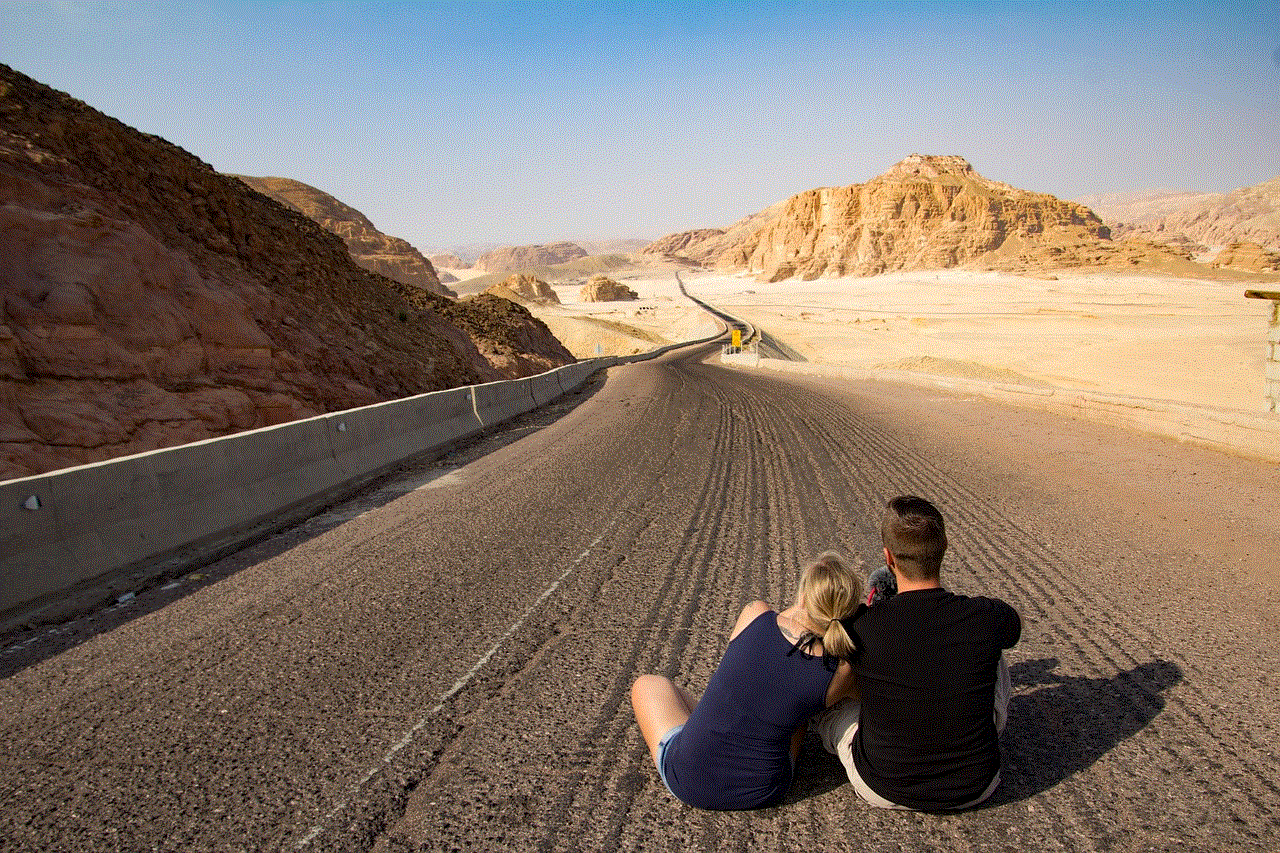
### 2. Search Through Your Documents
If you’ve ever saved your email address in a document or note, now is the time to search for it. Look through:
– **Word Documents**: Open any documents where you might have referenced your email.
– **Notes Applications**: Check apps like Evernote, Apple Notes, or Google Keep for any saved information.
### 3. Review Old Correspondences
If you have communicated with someone via email, look through your communication history. Friends or colleagues might have your email address saved in their contacts or previous conversations.
### 4. Check Social Media Accounts
Many social media platforms allow users to sign in with their email addresses. If you can access your social media accounts, check the account settings or profile information for your email address.
### 5. Contact Customer Support
If you can remember the service or platform associated with the forgotten email address, reaching out to their customer support can be beneficial. Provide them with any identification information they may require for verification.
## Advanced Recovery Techniques
If the initial steps do not yield results, you may need to resort to more advanced techniques. These techniques require a bit more effort and patience.
### 1. Use Account Recovery Tools
Many online services offer account recovery tools. These tools usually require you to input some identifying information. Accessing these tools can help you recover your email address through a series of verification steps, which may include answering security questions.
### 2. Check Your Payment Information
If you have ever purchased services or products online, your payment confirmation emails may include your email address. Check your bank statements for transaction details and any email confirmation you might have received.
### 3. Look for Confirmation Emails
If you are trying to recover an email associated with a service, look for confirmation emails from that service sent to any of your other email addresses. Often, services will send a confirmation when an account is created.
### 4. Reset Passwords
If you recall the associated email address but have forgotten its password, consider using the password reset feature. This will send a password reset link to your forgotten email address, allowing you to regain access.
## Prevention Measures
Once you’ve successfully recovered your email address, it’s essential to implement prevention measures to avoid future forgetfulness. Here are some practical tips:
### 1. Consolidate Email Accounts
If possible, consider consolidating your email accounts. Having fewer accounts can make it easier to remember your email addresses. Choose a primary email account for most of your online activities.
### 2. Use a Password Manager
Invest in a reliable password manager that not only saves your passwords but also stores your email addresses. This can help you keep track of multiple accounts without the risk of forgetting them.
### 3. Create an Email Address Database
Maintain a simple database or document where you record all your email addresses along with the services they are associated with. This can be as simple as a spreadsheet or a secured note in your notes application.
### 4. Regularly Update Your Information
Periodically check and update your email account information across various platforms. This habit will ensure that you are always aware of your active accounts and their associated email addresses.
### 5. Use Memorable Email Addresses
When creating new email accounts, opt for email addresses that are easy to remember. Avoid complex combinations of letters and numbers that are hard to recall.
## Conclusion
Forgetting an email address can be a daunting experience, but with the right recovery techniques and preventive measures, it is a challenge that can be overcome. Understanding the importance of email addresses in our digital lives and the common reasons for forgetting them is crucial. By implementing strategies for recovery and prevention, you can ensure that you remain connected and in control of your online identity.



In an era where digital communication is essential, taking steps to safeguard your email addresses will not only make your life easier but also enhance your overall online security. By following the guidelines provided in this article, you can navigate the complexities of email management with confidence and ease.
