how to turn off kid mode on samsung tablet
How to turn off Kid Mode on Samsung Tablet
Samsung tablets are popular devices that offer a range of features and functionalities to users of all ages. One of the features that many parents appreciate is the Kid Mode, which allows them to create a safe and controlled environment for their children to use the tablet. However, there may come a time when you want to turn off Kid Mode on your Samsung tablet, whether it’s because your child has outgrown it or because you want to use the tablet without any restrictions. In this article, we will guide you through the process of turning off Kid Mode on a Samsung tablet.
1. Understanding Kid Mode on Samsung Tablet
Kid Mode is a feature on Samsung tablets that transforms the device into a child-friendly interface. It provides a secure environment for children to access educational apps, games, and other content without the risk of accidentally accessing inappropriate material or making unauthorized purchases. Kid Mode also allows parents to set time limits, control app permissions, and monitor their child’s activities on the tablet. While Kid Mode can be beneficial for young children, it may not be necessary or desired as they grow older.
2. Check the Kid Mode App
To turn off Kid Mode on your Samsung tablet, the first step is to locate the Kid Mode app. Usually, the app is preinstalled on Samsung tablets, and you can find it in the app drawer or on the home screen. Look for an icon that resembles a smiling child or has the name “Kid Mode” or “Kids Home.” Once you find the app, tap on it to open it.
3. Disable Kid Mode
Once you open the Kid Mode app, you should see a variety of options and settings related to the child’s profile and activities. Look for a “Settings” or “Preferences” option within the app. Tap on it to access the settings menu. In the settings menu, you should find an option to disable or turn off Kid Mode. The wording may vary depending on the version of the Kid Mode app or the tablet model you are using. Once you locate the option, tap on it to disable Kid Mode.
4. Enter Parental Control Password
In some cases, the Kid Mode app may require you to enter a parental control password to disable the feature. This is to ensure that only authorized individuals can turn off Kid Mode. If prompted, enter the password you set when initially setting up Kid Mode. If you don’t remember the password, you may need to refer to the tablet’s user manual or contact Samsung support for assistance.
5. Uninstall the Kid Mode App
If you are unable to find the option to disable Kid Mode within the app settings or if you no longer need the app on your tablet, you can choose to uninstall it entirely. To do this, go to the tablet’s main settings menu by swiping down from the top of the screen and tapping on the gear icon. In the settings menu, scroll down and tap on “Apps” or “Applications.” This will open a list of all the installed apps on your tablet. Look for the Kid Mode app and tap on it. Then, tap on the “Uninstall” button to remove the app from your tablet.
6. Disable Kid Mode from the Tablet Settings
In some cases, the Kid Mode feature may be integrated into the tablet’s system settings rather than being a separate app. To turn off Kid Mode in such cases, go to the tablet’s main settings menu and look for an option that relates to child or parental controls. It may be under a section called “Advanced Features,” “Security,” or “User Profiles.” Tap on the relevant option to access the child or parental control settings. Within these settings, you should find an option to disable Kid Mode. Tap on it to turn off the feature.
7. Factory Reset the Tablet
If all else fails and you are unable to disable Kid Mode through the app or system settings, you can consider performing a factory reset on your Samsung tablet. However, keep in mind that this will erase all data and settings on your tablet, so make sure to back up any important files before proceeding. To perform a factory reset, go to the main settings menu and tap on “General Management” or “System.” Then, tap on “Reset” or “Backup and Reset.” Within the reset options, select “Factory Data Reset” or “Reset Settings.” Follow the on-screen instructions to complete the reset process. Once the tablet restarts, Kid Mode should be disabled.
8. Contact Samsung Support
If you have tried all the above methods and are still unable to turn off Kid Mode on your Samsung tablet, it may be helpful to contact Samsung support for further assistance. They can guide you through the process or provide specific instructions based on your tablet model and software version. You can visit the Samsung support website or call their customer service hotline for help.
9. Alternative Parental Control Apps
If you want to continue using parental controls on your Samsung tablet but no longer wish to use Kid Mode, there are alternative apps available that offer similar features. Some popular options include Google Family Link , Norton Family, and Kaspersky Safe Kids. These apps allow you to set screen time limits, block inappropriate content, and monitor your child’s online activities. You can find these apps on the Google Play Store and choose the one that best suits your needs.
10. Parental Guidance and Open Communication
Regardless of whether you choose to disable Kid Mode or continue using parental control apps, it is important to remember that no technology can replace parental guidance and open communication with your child. Talk to your child about internet safety, responsible device usage, and the potential risks and consequences of online activities. Encourage them to ask questions and seek your guidance whenever they encounter unfamiliar situations or content. By combining technology with parental involvement, you can create a safe and supportive digital environment for your child.
In conclusion, turning off Kid Mode on a Samsung tablet is a straightforward process that can be done through the app settings, system settings, or by uninstalling the app. If these methods don’t work, a factory reset or contacting Samsung support can help resolve the issue. Remember to consider alternative parental control apps if you still want to have some level of control over your child’s device usage. However, always prioritize parental guidance and open communication to ensure your child’s safety and well-being in the digital world.
how to turn wifi off on router
In today’s world, the internet has become an essential part of our daily lives. From staying connected with friends and family to conducting business transactions, the internet has made our lives easier and more convenient. And in order to access the internet, we need a reliable and stable WiFi connection. The WiFi router plays a crucial role in providing us with this connection. However, there are times when we may need to turn off the WiFi on our router. In this article, we will discuss the reasons for turning off WiFi on a router and the steps to do so.
Reasons for Turning Off WiFi on Router:
1. Privacy Concerns:
One of the main reasons why someone may want to turn off the WiFi on their router is privacy concerns. With the increase in hacking and cybercrimes, people are becoming more cautious about their online activities. By turning off the WiFi on their router, they can prevent any unauthorized access to their network and keep their personal information safe.
2. To Save Energy:
Another reason to turn off WiFi on a router is to save energy. WiFi routers constantly emit radio frequency signals, which consume a significant amount of energy. By turning off the WiFi, you can reduce your energy consumption and save some money on your electricity bill.
3. To Improve Network Security:
Keeping the WiFi on all the time can make your network vulnerable to attacks. Hackers can exploit any vulnerabilities in your router’s security to gain access to your network. By turning off the WiFi when not in use, you can reduce the chances of such attacks and improve the security of your network.
4. Slow Internet Speeds:
Sometimes, you may experience slow internet speeds due to multiple devices connected to your WiFi network. By turning off the WiFi on your router, you can reduce the number of devices connected and improve your internet speed.
5. Limiting Children’s Screen Time:
Parents may want to restrict their children’s screen time and prevent them from accessing the internet at certain times. By turning off the WiFi on the router, parents can control their children’s internet usage and ensure they are not exposed to inappropriate content.
6. To Reset the Router:
If you are experiencing connectivity issues or your router is not working properly, turning off the WiFi can help reset the router. This can fix any minor technical glitches and improve the performance of your router.
Steps to Turn Off WiFi on Router:
Now that we have discussed the reasons for turning off WiFi on a router, let’s look at the steps to do so.
Step 1: Access the Router’s Settings Page
To turn off the WiFi on your router, you need to access its settings page. This can be done by connecting to the router’s IP address. The IP address is usually mentioned on the router’s label or can be found in the manual. Once you have the IP address, open a web browser and type it in the address bar. Hit enter, and you will be directed to the router’s settings page.
Step 2: Enter Login Credentials
To access the settings page, you will be required to enter the login credentials. The default username and password can also be found on the router’s label or in the manual. If you have changed the login credentials, use the updated username and password to log in.
Step 3: Navigate to the WiFi Settings
Once you have logged in, navigate to the WiFi settings. The location of the WiFi settings may vary depending on the router’s model and brand. Look for options like “Wireless” or “WiFi settings.”
Step 4: Turn Off WiFi
In the WiFi settings, you will see an option to turn off the WiFi. Click on it to disable the WiFi on your router. Some routers may require you to click on “Save” or “Apply” to confirm the changes.
Step 5: Restart the Router
After turning off the WiFi, it is recommended to restart your router. This will help refresh the settings and ensure that the WiFi is turned off properly.
Alternative Method:
Apart from accessing the settings page, there is another way to turn off WiFi on a router. Most routers have a physical button to turn off the WiFi. Look for a button labeled “WiFi” or “Wireless” on your router and press it to turn off the WiFi. Press the button again to turn on the WiFi.
Turning off WiFi on a router can be beneficial for various reasons, as discussed above. However, if you need to access the internet, you can turn the WiFi back on by following the same steps mentioned above.
Conclusion:
In conclusion, turning off WiFi on a router can be useful for various reasons, such as privacy concerns, saving energy, improving network security, and limiting children’s screen time. By following the simple steps mentioned in this article, you can easily turn off the WiFi on your router. It is essential to remember that turning off the WiFi may also disable other features, such as WiFi calling and wireless printing. Therefore, it is recommended to turn off the WiFi only when necessary and turn it back on when needed.
instagram activity tracker free
In today’s digital age, social media has become an integral part of our lives. Among the various social media platforms, Instagram has gained immense popularity over the years. With over 1 billion active users, it has become a hub for individuals, businesses, and influencers to connect and showcase their creativity. However, with this popularity comes the need for an Instagram activity tracker to keep up with the ever-changing dynamics of the platform. In this article, we will explore the concept of an Instagram activity tracker and some of the best free options available in the market.
What is an Instagram Activity Tracker?
An Instagram activity tracker is a tool that allows you to monitor and analyze your activities on the platform. It provides insights into your profile, posts, and engagement, helping you keep track of your progress and make informed decisions. With the constant changes and updates on Instagram, having an activity tracker has become essential for individuals and businesses alike.



Why do you need an Instagram Activity Tracker?
1. Keep track of your followers and engagement: As an individual or a business, it is crucial to keep track of your follower count and engagement rate. An activity tracker provides you with real-time data on these metrics, allowing you to understand your audience better and devise strategies to increase your reach and engagement.
2. Analyze your posts’ performance: With an activity tracker, you can analyze the performance of your posts in terms of likes, comments, and shares. This data helps you understand which type of content resonates well with your audience, allowing you to create more engaging posts in the future.
3. Monitor your competitors: An activity tracker not only provides insights into your profile but also your competitors’. You can track their follower count, engagement rate, and top-performing posts, giving you an edge in the highly competitive world of Instagram.
4. Plan your content calendar: With an activity tracker, you can analyze your most active days and times on Instagram, allowing you to plan your content calendar accordingly. This ensures that your posts reach your audience at the right time, increasing your chances of engagement.
5. Identify fake followers and engagement: Fake followers and engagement are a rampant issue on Instagram. With an activity tracker, you can identify any sudden spikes or drops in your follower count and engagement rate, helping you weed out fake profiles and maintain the authenticity of your account.
Top Free Instagram Activity Trackers
1. Hootsuite
Hootsuite is a popular social media management tool that offers a free Instagram activity tracker. It provides insights into your profile, followers, and engagement, allowing you to monitor your progress and growth. You can also schedule posts, track hashtags, and monitor your competitors’ performance using Hootsuite.
2. Social Blade
Social Blade is another free Instagram activity tracker that provides you with real-time data on your followers, engagement, and top posts. It also offers a feature to track your daily and monthly growth, allowing you to analyze your progress over time.
3. Keyhole
Keyhole is a comprehensive social media analytics tool that also offers a free Instagram activity tracker. It provides detailed insights into your profile, posts, and hashtags, allowing you to track your performance and measure the success of your campaigns.
4. Iconosquare
Iconosquare offers a free Instagram activity tracker that provides data on your followers, engagement, and most popular posts. It also offers features like post scheduling, hashtag tracking, and competitor analysis.
5. Later
Later is a social media management tool that offers a free Instagram activity tracker. It provides insights into your followers, engagement, and top-performing posts. It also offers a visual content calendar that allows you to plan and schedule your posts.
6. Squarelovin
Squarelovin is an Instagram analytics tool that also offers a free activity tracker. It provides data on your followers, engagement, and top posts, allowing you to track your progress and analyze your content’s performance.
7. Socialinsider
Socialinsider is a comprehensive social media analytics tool that offers a free Instagram activity tracker. It provides insights into your profile, posts, and hashtags, helping you understand your audience and track your progress over time.
8. Sprout Social
Sprout Social is a social media management tool that offers a free Instagram activity tracker. It provides data on your followers, engagement, and top posts, allowing you to monitor your performance and analyze your content’s success.
9. Union Metrics
Union Metrics offers a free Instagram activity tracker that provides insights into your profile, followers, and engagement. It also offers a feature to monitor your competitors’ performance, allowing you to stay ahead of the game.
10. Quintly
Quintly is a social media analytics tool that offers a free Instagram activity tracker. It provides data on your followers, engagement, and top posts, helping you track your progress and analyze your content’s performance.
Conclusion
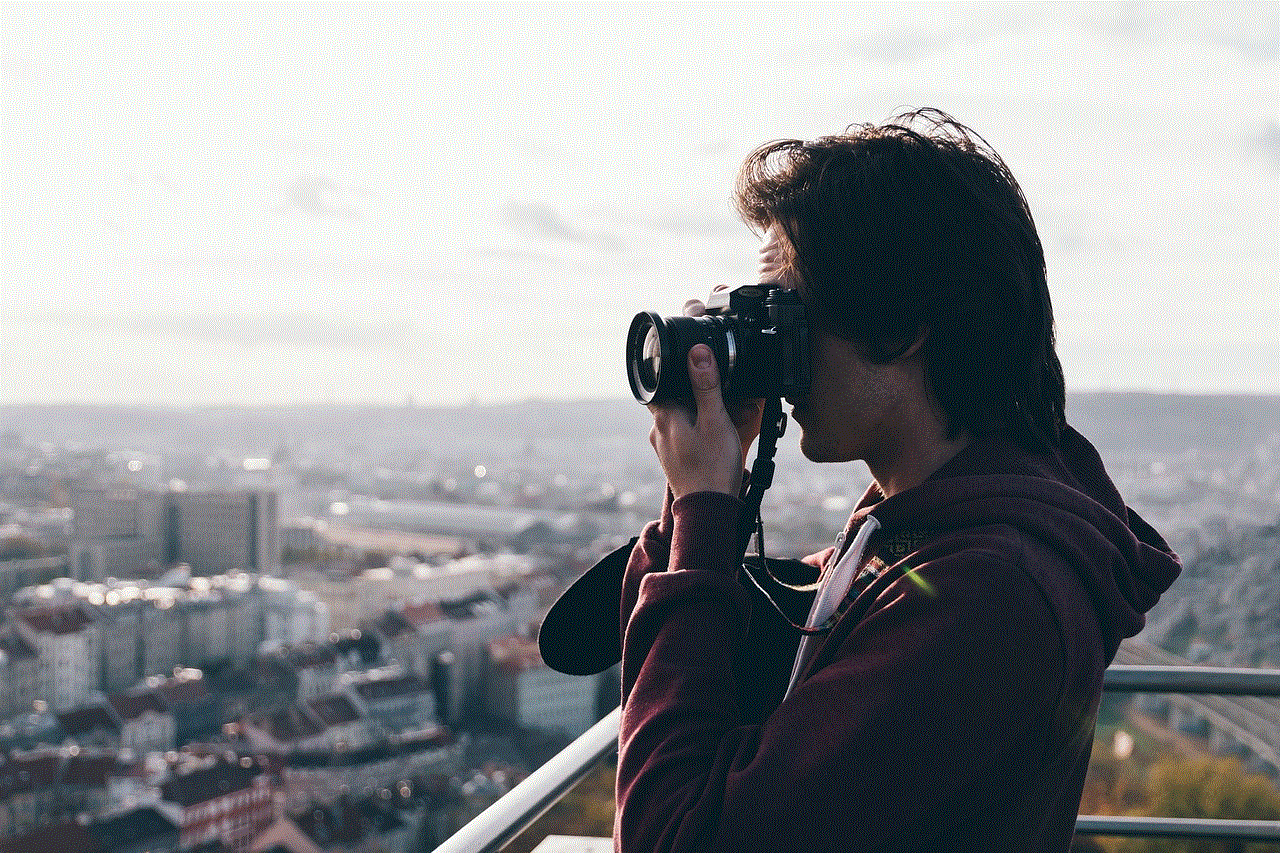
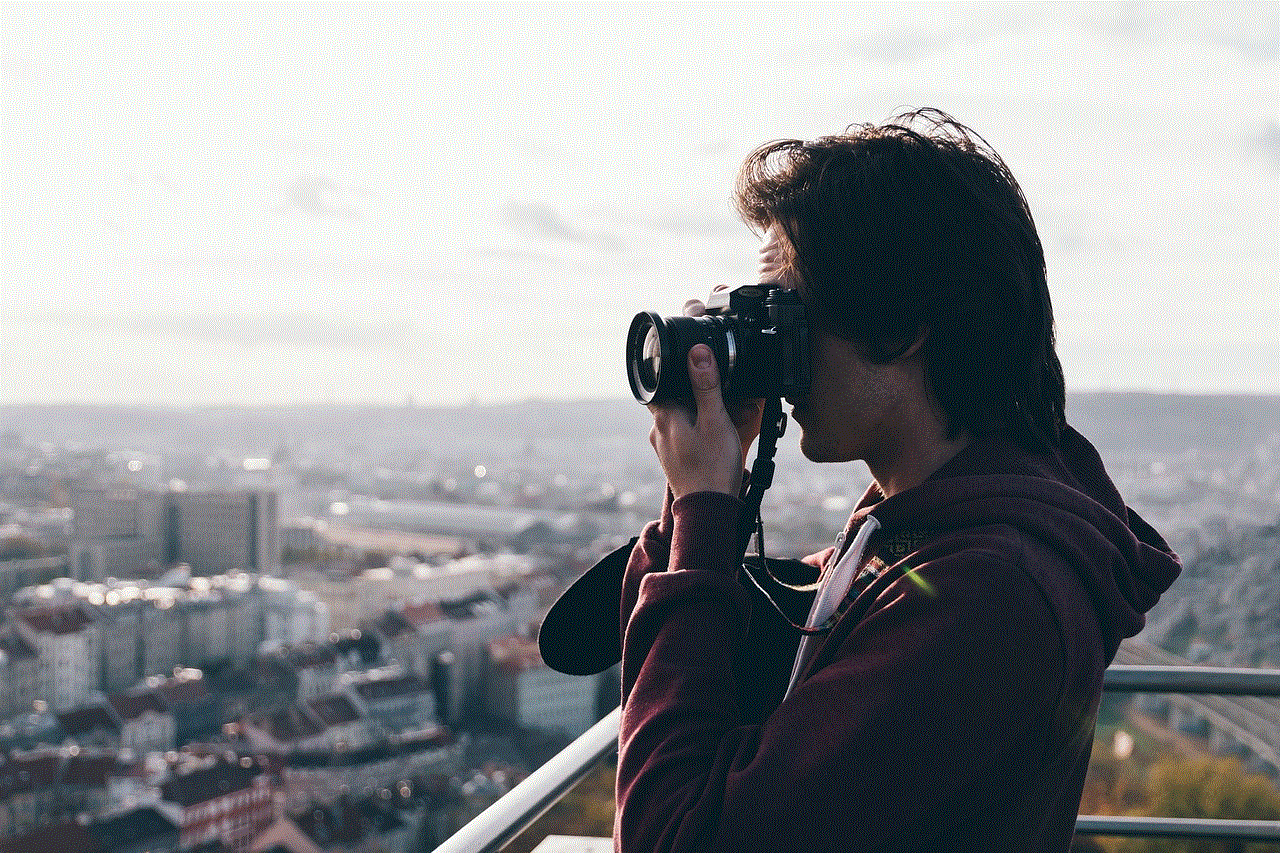
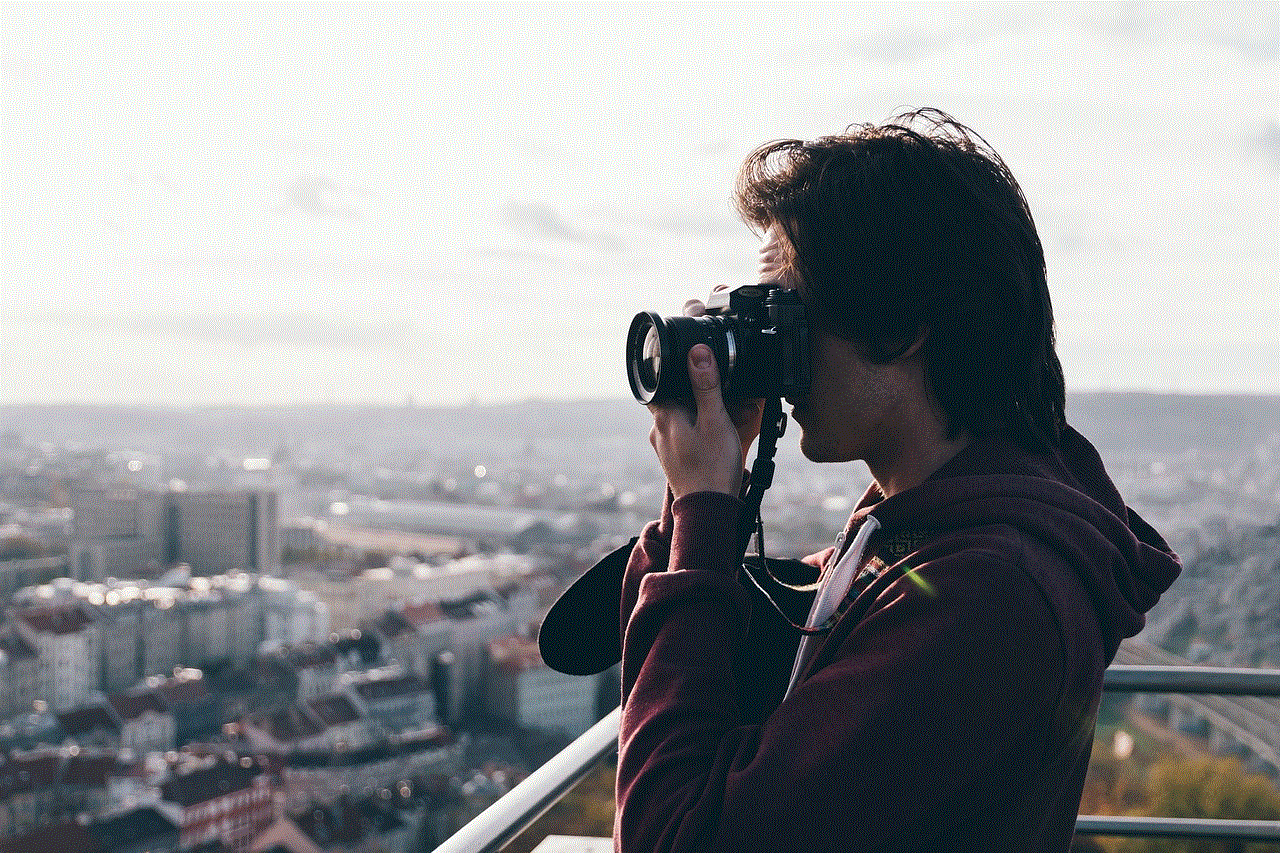
In conclusion, an Instagram activity tracker is a valuable tool for individuals and businesses looking to grow their presence on the platform. It provides insights into your profile, posts, and engagement, allowing you to monitor your progress and make data-driven decisions. With the plethora of free options available in the market, there is no reason why you should not have an activity tracker for your Instagram account. So, choose one of the above mentioned free activity trackers and take your Instagram game to the next level.
