how to turn off safe mode on asus tablet
How to turn off Safe Mode on Asus Tablet
Safe mode is a useful feature that allows you to troubleshoot problems on your Asus tablet by only running essential system processes and disabling third-party apps. It is an excellent tool for diagnosing issues, but sometimes you may need to turn it off to restore full functionality to your device. In this article, we will guide you through the steps to turn off safe mode on an Asus tablet.
Before we delve into the steps, let’s understand why your Asus tablet may be stuck in safe mode. There could be several reasons for this, such as a recent system update, a malfunctioning app, or a hardware problem. By disabling third-party apps and only running essential system processes, safe mode helps you isolate and resolve these issues.
Now, let’s move on to the steps to turn off safe mode on your Asus tablet:
1. Restart the device:
The simplest way to exit safe mode is by restarting your Asus tablet. Press and hold the power button until the power options menu appears. Tap on the “Restart” option and wait for the device to reboot. In most cases, this should automatically take your device out of safe mode.
2. Check the volume buttons:
Sometimes, the volume buttons on your Asus tablet can get stuck, causing it to boot into safe mode. Ensure that the volume buttons are not stuck or pressed down. If they are, gently press them a few times to release any debris or stuck particles.
3. Remove the battery (if possible):
If your Asus tablet has a removable battery, turning off the device and removing the battery for a few seconds can help in exiting safe mode. After removing the battery, reinsert it and turn on the device to see if it boots normally.
4. Uninstall recently installed apps:
If you recently installed a new app before your Asus tablet entered safe mode, it could be causing the issue. Uninstalling the problematic app may resolve the problem. To do this, go to “Settings” > “Apps & notifications” > “See all apps.” Locate the recently installed app and tap on it. Then, select “Uninstall” to remove it from your device.
5. Clear cache partition:
Clearing the cache partition on your Asus tablet can also help in turning off safe mode. Start by turning off the device and then press and hold the volume up and power buttons simultaneously. When the Asus logo appears, release both buttons. This will boot your device into recovery mode. Use the volume buttons to navigate to the “Wipe cache partition” option and select it using the power button. Once the process is complete, select “Reboot system now” to restart your device.
6. Check for system updates:
Updating your Asus tablet to the latest software version can sometimes fix issues that cause safe mode to activate. To check for updates, go to “Settings” > “System” > “System updates.” If an update is available, tap on “Download and install” to update your device.
7. Factory reset:
If none of the previous methods work, you may need to perform a factory reset on your Asus tablet. This will erase all data on your device, so make sure to back up any important files before proceeding. To factory reset your Asus tablet, go to “Settings” > “System” > “Reset options” > “Erase all data (factory reset).” Follow the on-screen instructions to complete the process.
8. Contact Asus support:
If you have tried all the above steps and your Asus tablet is still stuck in safe mode, it is recommended to contact Asus support for further assistance. They will be able to provide you with specific troubleshooting steps or guide you on how to proceed.
Remember, safe mode is designed to help you diagnose and fix issues with your Asus tablet, so it is essential to identify and resolve the underlying problem that caused your device to enter safe mode. By following the steps outlined in this article, you should be able to turn off safe mode on your Asus tablet and restore full functionality to your device.
how to lock kindle screen
How to Lock Kindle Screen: A Comprehensive Guide
The Kindle e-reader has revolutionized the way we read books, offering a convenient and portable way to carry an entire library in our hands. However, one concern that many Kindle users have is how to lock the screen to prevent accidental taps or page turns. In this comprehensive guide, we will explore various methods to lock the Kindle screen and keep your reading uninterrupted.
1. Understanding the Importance of Locking the Kindle Screen
Accidental taps can disrupt your reading experience, causing frustration and annoyance. Locking the Kindle screen ensures that you won’t accidentally turn pages or access unwanted features, allowing you to focus solely on your reading material.
2. Method 1: Enabling the Built-in Screen Lock
The first method to lock the Kindle screen is by utilizing the built-in screen lock feature. To enable this feature, go to the settings menu on your Kindle device, select “Device Options,” and then choose “Device Passcode.” Follow the on-screen instructions to set a passcode, and your Kindle screen will be locked when it goes to sleep. You will need to enter the passcode to unlock the device.
3. Method 2: Using a Protective Case with Auto Sleep/Wake Functionality
Another way to lock the Kindle screen is by using a protective case with auto sleep/wake functionality. These cases have a magnet that triggers the screen to lock when the case is closed and unlocks when the case is opened. This method is convenient as it automatically locks and unlocks the screen without any manual intervention.
4. Method 3: Utilizing Third-Party Apps
If you prefer additional features and customization options, you can explore third-party apps that offer screen locking functionality. These apps often provide more advanced locking options and allow you to set custom passcodes or patterns. Some popular apps include “Screen Off and Lock” and “Kindle Lockscreen.”
5. Method 4: Setting a Timeout for Inactivity
Kindle devices also allow you to set a timeout for inactivity, which can effectively lock the screen. By going to the settings menu and selecting “Device Options,” you can choose “Screen Timeout.” Selecting a shorter timeout duration ensures that the screen will lock automatically when left idle for a specific period.
6. Method 5: Utilizing Parental Controls
If you want to lock the screen for children or restrict access to certain content, Kindle devices offer robust parental control features. By going to the settings menu and selecting “Parental Controls,” you can set a passcode and restrict access to specific books, features, or even the internet browser.
7. Method 6: Using the Power Button
A simple and quick method to lock the Kindle screen is by using the power button. Pressing the power button briefly will put the device to sleep and lock the screen. To unlock, press the power button again, and the screen will wake up.
8. Method 7: Using Screen Magnification
If you have difficulty with accidental screen taps due to vision problems, Kindle devices offer a screen magnification feature that can help. By going to the settings menu and selecting “Accessibility,” you can enable screen magnification, making it easier to lock the screen accurately.
9. Method 8: Configuring Sleep Mode
By default, Kindle devices enter sleep mode after a specific period of inactivity. However, you can adjust the sleep mode settings to lock the screen more quickly. Go to the settings menu, select “Device Options,” and choose “Sleep Mode.” From there, you can specify the duration of inactivity before the device enters sleep mode.
10. Method 9: Using Password Protection
For an additional layer of security, you can set a password to lock the Kindle screen. By going to the settings menu and selecting “Device Options,” choose “Device Passcode.” Instead of a simple lock screen, this method requires entering a password to access the device fully.
11. Method 10: Contacting Kindle Support
If you have tried all the above methods and are still experiencing difficulties in locking your Kindle screen, it is advisable to contact Kindle support. They can provide further assistance and troubleshoot any technical issues that may be preventing you from locking the screen effectively.



In conclusion, locking the Kindle screen is essential to ensure a seamless reading experience without any interruptions. By utilizing the built-in screen lock, using a protective case with auto sleep/wake functionality, exploring third-party apps, setting a timeout for inactivity, utilizing parental controls, using the power button, enabling screen magnification, configuring sleep mode, setting password protection, or seeking Kindle support, you can find the method that best suits your needs and preferences. With your Kindle screen securely locked, you can immerse yourself in your favorite books, free from accidental disruptions.
what does btw stand for in a text
Title: Decoding “BTW”: The Origin and Usage of This Popular Texting Abbreviation
Introduction (approx. 150 words):
In the digital age, texting has become a widely used form of communication, characterized by its brevity and speed. To accommodate this fast-paced interaction, people often employ various abbreviations and acronyms to convey their messages more efficiently. One such abbreviation that has gained significant popularity is “BTW.” In this article, we will explore the meaning, origin, and usage of “BTW” in text conversations.
Paragraph 1: Defining BTW (approx. 150 words)
BTW is an acronym for “By the way.” It is commonly used in informal text conversations to introduce an additional or tangential piece of information that might not be directly related to the current topic being discussed. This abbreviation allows the sender to smoothly transition into a new subject or provide supplementary details without disrupting the flow of the conversation.
Paragraph 2: Origin of BTW (approx. 200 words)
The origins of BTW can be traced back to the early days of internet messaging and chat rooms. As the internet gained popularity, users sought ways to communicate more efficiently within the constraints of limited character counts and slow internet connections. Abbreviations like BTW began to emerge as a solution to these constraints, allowing users to convey their thoughts swiftly. It quickly spread to text messaging as mobile phones became ubiquitous and texting became a prominent mode of communication.
Paragraph 3: Usage of BTW in informal conversations (approx. 200 words)
BTW is most commonly used in casual conversations among friends, family, and peers. Its usage signifies a friendly and conversational tone, as it often introduces a personal anecdote, a funny remark, or a side note. For example, “BTW, did you hear about that new restaurant downtown?” This abbreviation helps maintain a relaxed atmosphere in conversations by injecting a touch of informality and familiarity.
Paragraph 4: BTW in professional and formal contexts (approx. 200 words)
While BTW is primarily used in informal settings, its usage has extended to professional and formal contexts as well. However, it is crucial to exercise caution when using BTW in such situations. Its informality may not be appropriate in formal emails, reports, or business communications. In these cases, it is advisable to use the complete phrase “By the way” to maintain a professional tone and avoid any potential misunderstandings.
Paragraph 5: Variations and alternatives to BTW (approx. 200 words)
As with most abbreviations, BTW has evolved to have various versions and alternatives. Some popular alternatives include “FWIW” (For what it’s worth), “OTOH” (On the other hand), and “AFAIK” (As far as I know). These alternatives serve similar purposes to BTW, allowing users to introduce additional information or provide context to their messages. It is essential to be familiar with these variations and understand their meanings to ensure effective communication.
Paragraph 6: Cultural and regional usage of BTW (approx. 200 words)
The usage of BTW can also be influenced by cultural and regional differences. While it is widely recognized and understood in many English-speaking countries, there may be variations in its usage and popularity. For example, some regions may prefer using alternative phrases or acronyms, while others may use BTW more frequently. It is important to consider these cultural nuances when engaging in conversations with individuals from different backgrounds to ensure effective communication.
Paragraph 7: BTW and evolving communication trends (approx. 200 words)
As communication technology continues to advance, the usage of abbreviations like BTW may change or diminish. With the rise of voice and video messaging, users now have the option to convey more nuanced information without relying heavily on text-based abbreviations. However, BTW, being deeply ingrained in digital communication, is likely to remain relevant for the foreseeable future, especially in situations where brevity is essential.
Paragraph 8: Contextual interpretation of BTW (approx. 200 words)
The interpretation of BTW largely depends on the context in which it is used. While it is generally understood as a transition to a new topic or an additional piece of information, the precise meaning may vary based on the preceding and subsequent messages. Understanding the context is crucial in avoiding misinterpretation or confusion.
Paragraph 9: BTW and evolving language (approx. 200 words)
The use of abbreviations like BTW reflects the ongoing evolution of language in the digital age. As new communication platforms emerge and language adapts to these platforms, abbreviations and acronyms become an integral part of the linguistic landscape. While some may view these changes as detrimental to language skills, they can also be seen as an efficient adaptation to the demands of modern communication.
Conclusion (approx. 150 words):
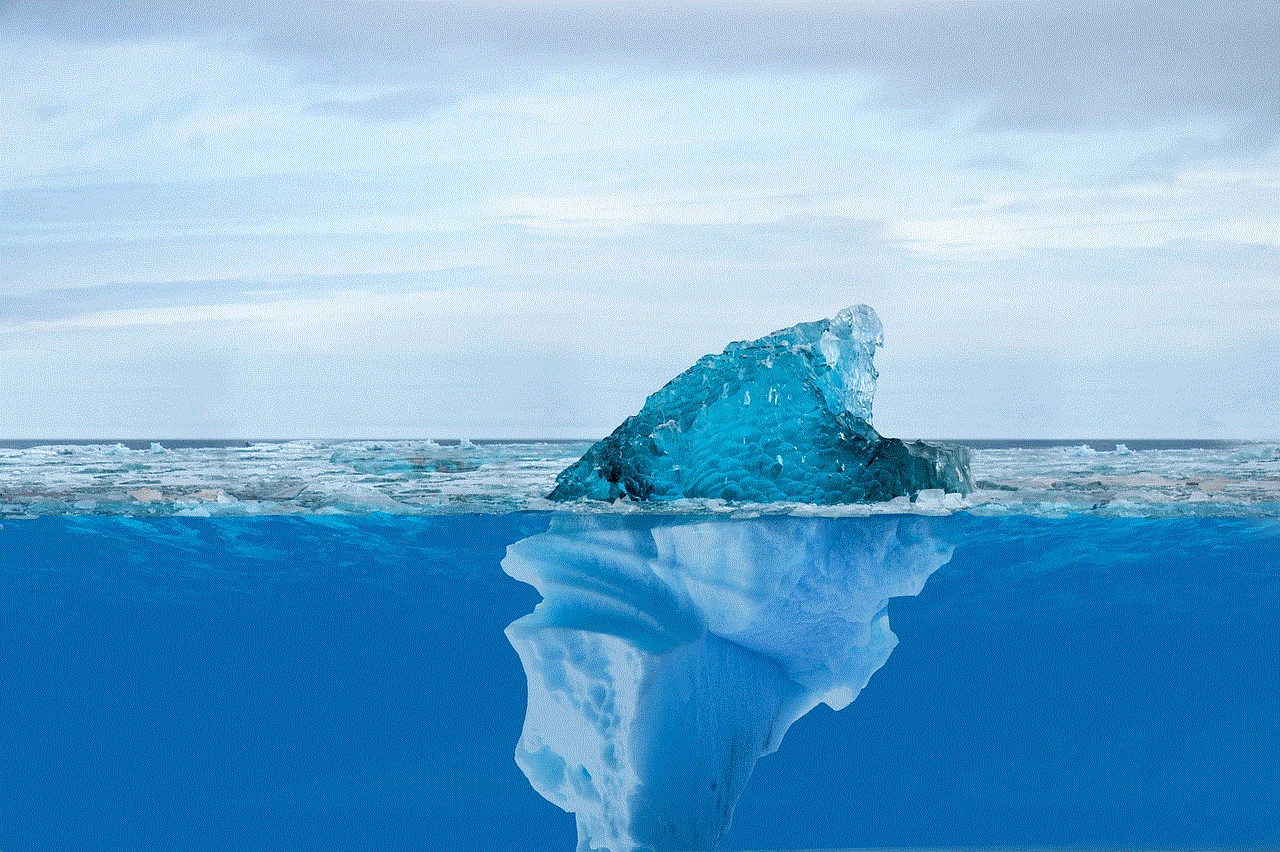
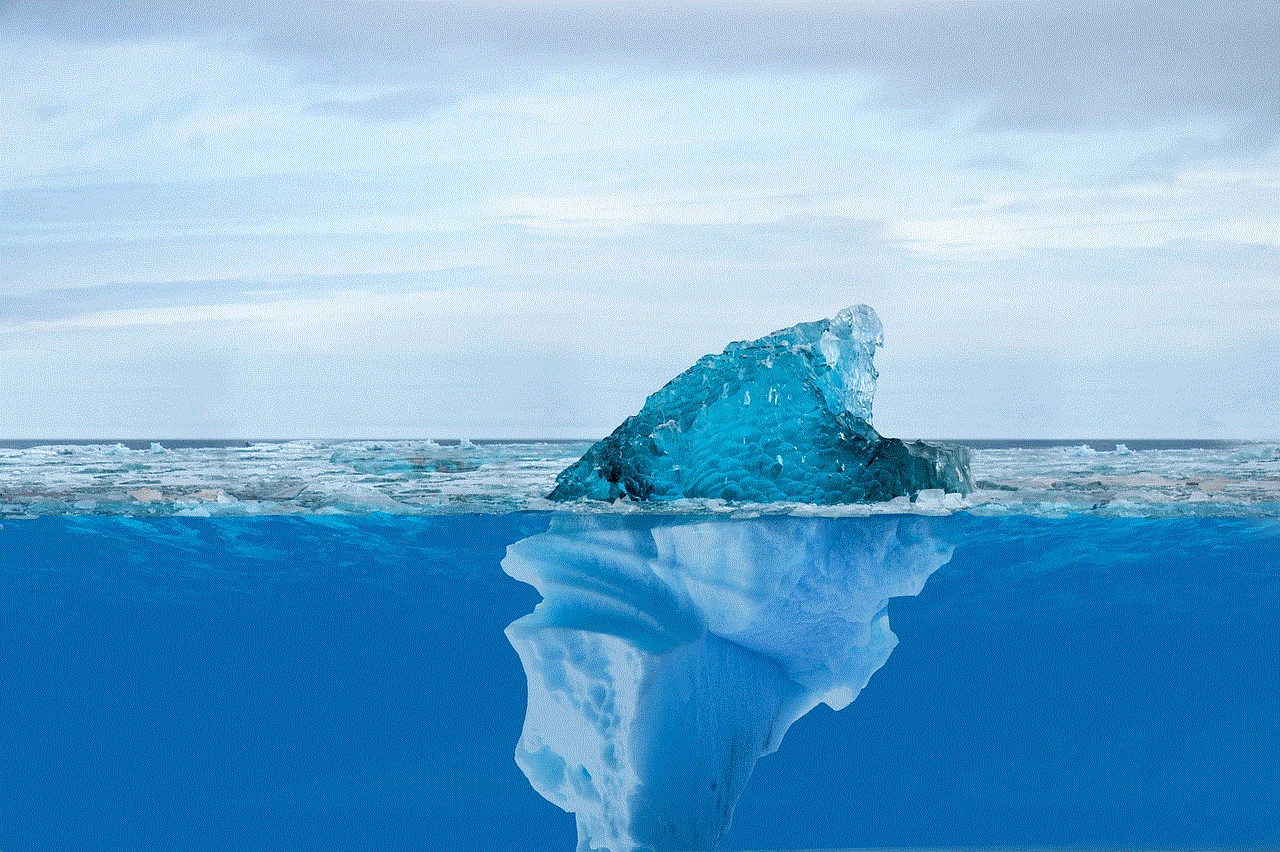
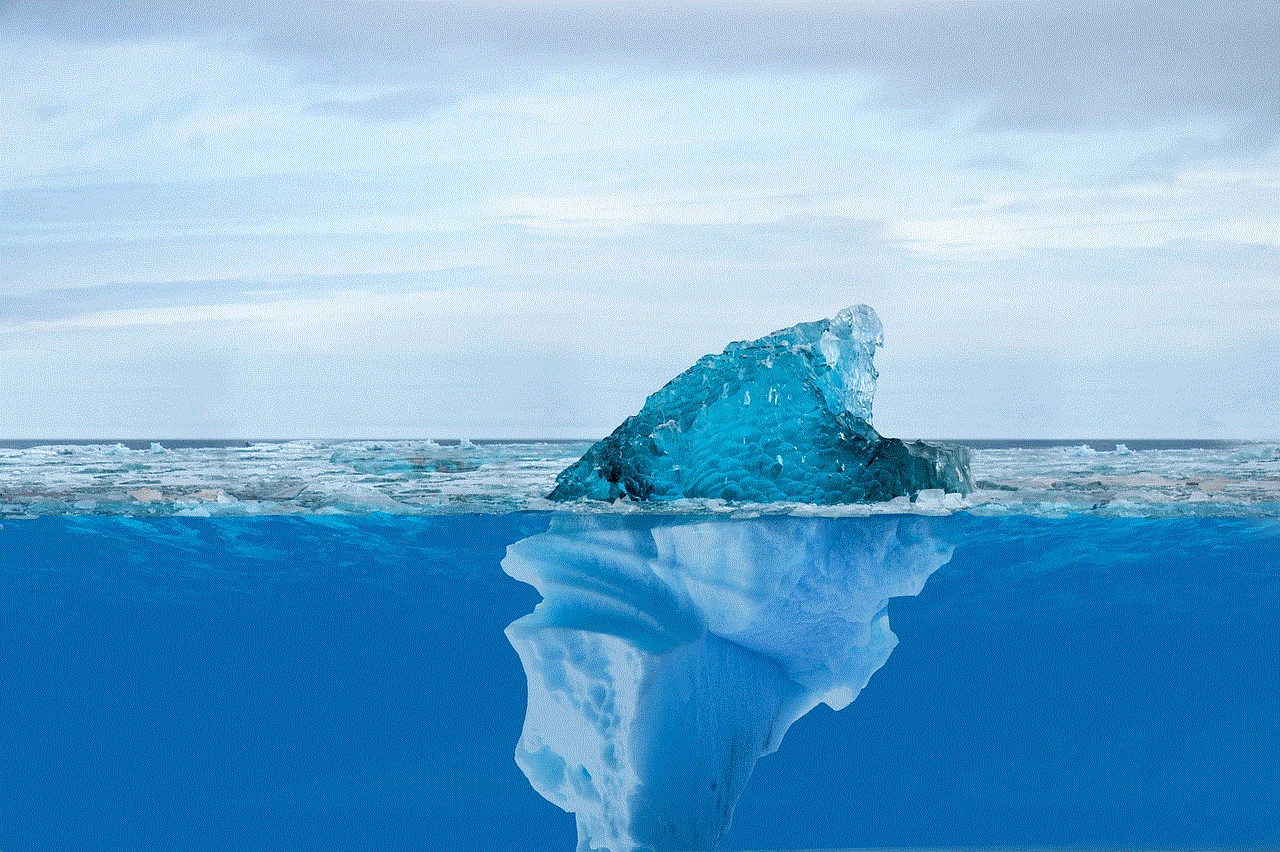
BTW, an abbreviation for “By the way,” has become an essential component of text conversations, facilitating concise and efficient communication. Its origin can be traced back to the early internet era, and it has since gained widespread usage in both informal and formal contexts. As language continues to evolve in the digital age, abbreviations like BTW offer a glimpse into the ever-changing landscape of communication. Understanding the meaning, usage, and variations of BTW is crucial for effective and nuanced communication in the modern era.
