how to unlock sensitive content on twitter
# How to Unlock Sensitive Content on Twitter: A Comprehensive Guide
Twitter is a platform that thrives on real-time information and user engagement. However, its policies on sensitive content can leave some users puzzled or frustrated. Whether it’s news articles, adult content, or discussions surrounding sensitive topics, Twitter often marks certain posts as sensitive. In this article, we will explore what sensitive content is, why Twitter has these restrictions, and how you can unlock sensitive content on the platform.
## Understanding Sensitive Content on Twitter
Sensitive content on Twitter is material that may be considered graphic, adult, or otherwise inappropriate for some audiences. This includes violent images, graphic depictions of injury or death, nudity, and even certain discussions around mental health issues. Twitter aims to create a safe environment for users, which is why it has implemented these filters.
When a tweet is marked as sensitive, it may display a warning that requires users to click through to view the content. This feature is primarily for user protection, allowing individuals to control their exposure to potentially triggering or inappropriate material.
### Why Does Twitter Mark Content as Sensitive?
The decision to mark content as sensitive is influenced by various factors, including community guidelines, user reports, and automated systems that flag potentially harmful content. Twitter’s algorithms and moderators work together to ensure that the platform remains a safe space for all users. The sensitive content filter is especially important for users who may be affected by trauma, mental health issues, or simply prefer to avoid explicit material.
Moreover, cultural differences also play a role in how content is perceived. What may be acceptable in one part of the world could be considered offensive or harmful in another. Twitter aims to navigate these complexities by giving users the option to view sensitive content at their discretion.
### The Importance of User Control
One of the significant aspects of Twitter’s approach to sensitive content is user control. By allowing users to choose whether to view sensitive material, Twitter empowers individuals to curate their own experience on the platform. This is particularly important in an era where digital well-being is increasingly prioritized. Users can decide for themselves what content they wish to engage with, promoting a healthier online environment.
### Steps to Unlock Sensitive Content on Twitter
If you’ve encountered a tweet marked as sensitive, you may be wondering how to unlock it. Here’s a step-by-step guide to help you navigate the process:
#### Step 1: Check Your Twitter Settings
The first step to unlocking sensitive content is to ensure that your Twitter settings allow you to view such material. Here’s how to do it:
1. **Open Twitter**: Log into your Twitter account on your mobile device or desktop.
2. **Go to Settings**: Click on your profile icon in the top right corner (on desktop) or tap on your profile picture (on mobile).
3. **Select ‘Privacy and Safety’**: From the dropdown menu, select ‘Settings and privacy’, then go to ‘Privacy and safety’.
4. **Content You See**: Look for the section labeled ‘Content you see’. Here, you will find options regarding the type of content you wish to view.
#### Step 2: Adjust Sensitive Content Settings
In the ‘Content you see’ section, make sure that the option to view sensitive content is enabled:
1. **Enable Sensitive Content**: Look for the toggle that says “Display media that may contain sensitive content” and ensure it is switched on.
2. **Save Changes**: If prompted, save your changes before exiting the menu.
By enabling this option, you should now be able to view tweets that are marked as sensitive.
### Step 3: Refresh Your Feed
After adjusting your settings, it’s a good idea to refresh your Twitter feed. This can help ensure that any previously hidden sensitive content is now visible. You can do this by simply navigating away from your feed and then returning or by refreshing the page.
### What to Do if You Still Can’t View Sensitive Content
If you’ve followed the steps above and are still unable to view sensitive content, consider the following:
#### Check for Account Restrictions
1. **Account Type**: If your account is new or has been flagged for any reason, it may have limitations placed on it. Twitter reviews accounts for compliance with their community guidelines, and sometimes new accounts have restrictions until they establish a history of good behavior.
2. **Age Restrictions**: Ensure that you have entered your correct birth date when signing up for Twitter. Some content is restricted based on the age you provided.
### Understanding the Risks of Unlocking Sensitive Content
While it may be tempting to unlock sensitive content, it’s crucial to understand the risks involved. Engaging with sensitive material can have emotional or psychological implications, especially if the content pertains to topics that are distressing or triggering. Here are a few factors to consider:
1. **Emotional Impact**: Graphic images or distressing discussions can evoke strong emotional responses. If you are sensitive to certain topics, it may be best to avoid them altogether.
2. **Mental Health**: If you have a history of trauma or mental health issues, consuming sensitive content may not be beneficial. Always prioritize your mental well-being over curiosity.
3. **Consider the Context**: Sometimes, tweets that seem innocuous can lead to distressing discussions. Always consider the context before diving into sensitive content.
### Engaging Responsibly with Sensitive Content
If you choose to engage with sensitive content on Twitter, it’s essential to do so responsibly. Here are some tips for navigating sensitive material:
1. **Take Breaks**: If you find that certain tweets are affecting your mood or mental state, take a break from Twitter. It’s important to prioritize your well-being above all else.
2. **Use Mute and Block Features**: If specific accounts or types of content are distressing, use Twitter’s mute or block features to curate your feed actively. You can mute certain keywords, phrases, or accounts that frequently post sensitive material.
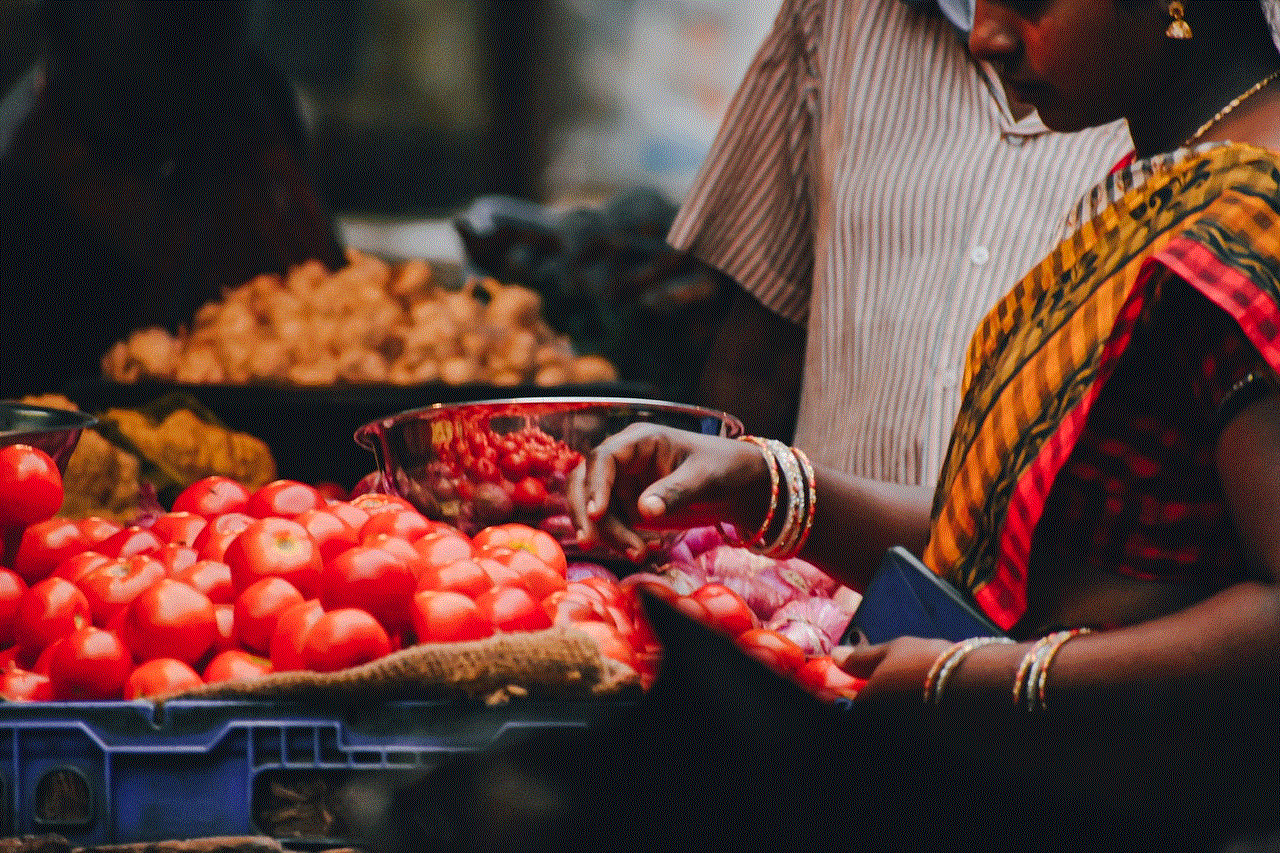
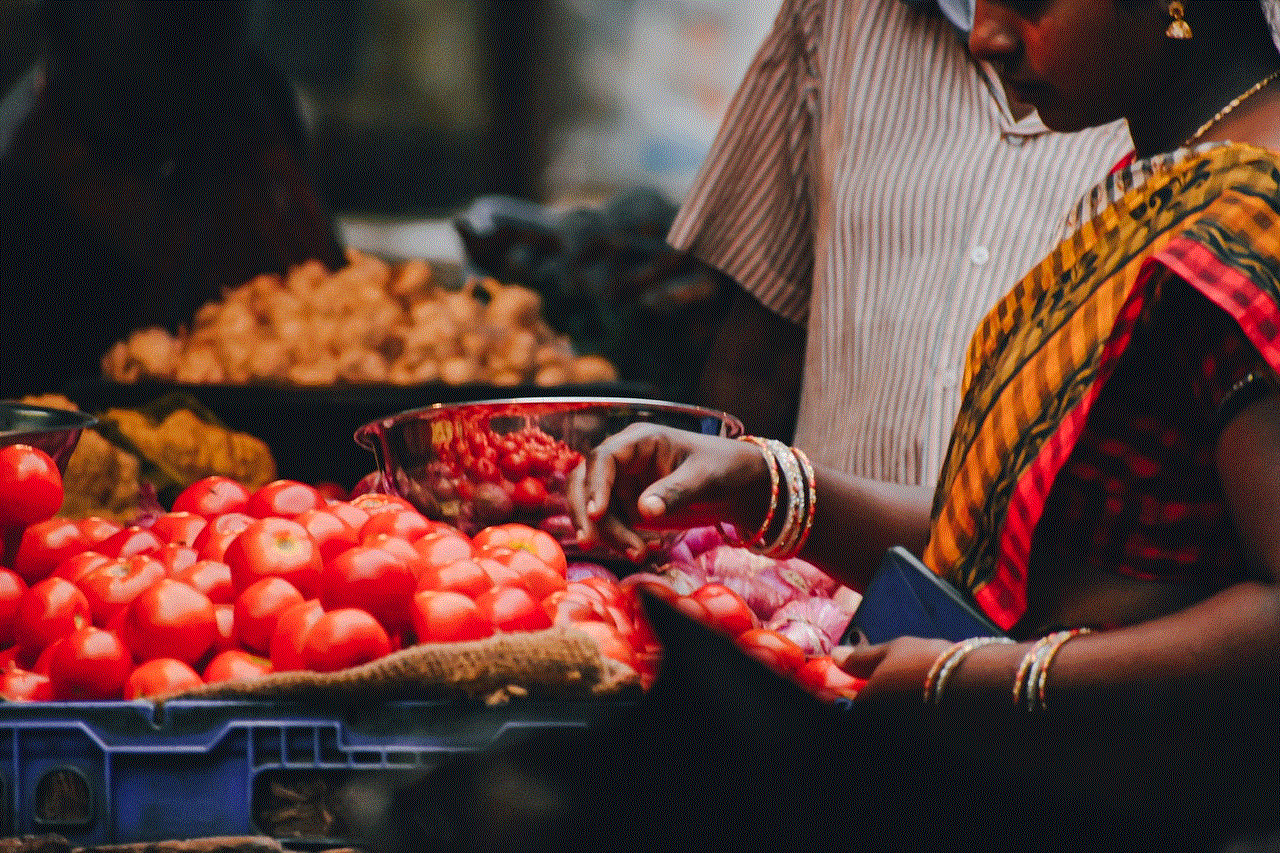
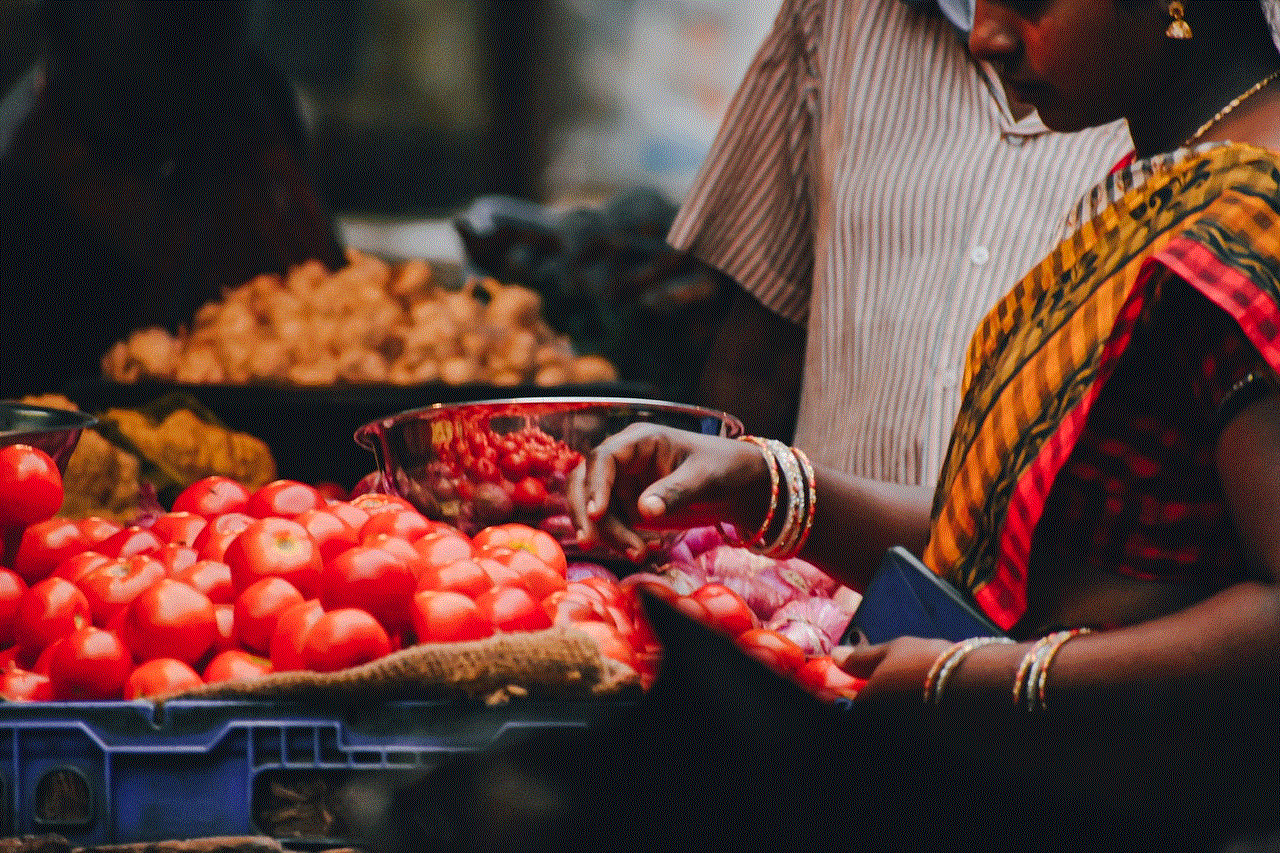
3. **Engage in Discussions**: Sometimes, discussing sensitive topics can provide context and understanding. However, be cautious about who you engage with and ensure that discussions remain respectful and constructive.
### Reporting Inappropriate Content
If you encounter sensitive content that you believe violates Twitter’s community guidelines, you have the option to report it. Here’s how you can do that:
1. **Click on the Tweet**: Find the tweet you want to report.
2. **Select ‘Report Tweet’**: Click on the three dots (or the downward arrow) on the tweet and choose ‘Report Tweet’.
3. **Follow Prompts**: Follow the prompts to specify why you are reporting the content.
Reporting helps Twitter maintain a safer environment for all users, and your feedback can contribute to improving content moderation on the platform.
### Conclusion
Unlocking sensitive content on Twitter can be a straightforward process if you know where to look. By adjusting your settings, you can gain access to a broader range of discussions and media. However, it’s essential to approach sensitive content thoughtfully and responsibly. Always prioritize your emotional and mental well-being, and engage with material that aligns with your comfort level.
As Twitter continues to evolve, so too will its policies on sensitive content. Staying informed about these changes and understanding how to navigate them will enhance your experience on the platform. Remember, Twitter is a vast space for sharing ideas and information, and with the right tools and awareness, you can create a fulfilling and safe experience tailored to your needs.
how to hear sound on live photos
Live photos are a fun and innovative feature that has been introduced by Apple on their iPhones. It allows users to capture a few seconds of video and audio before and after taking a photo, making the still image come to life with sound and motion. However, many users have reported difficulties in hearing the sound on their live photos. In this article, we will explore the reasons behind this issue and provide you with some solutions on how to hear sound on live photos.
Before delving into the solutions, let’s first understand how live photos work. When you take a live photo, the camera actually records 1.5 seconds of video and audio before and after the shot is captured. This creates a file with a .mov extension, which is essentially a video format. The sound captured in this file is muted by default and can be played by tapping and holding on the live photo. However, sometimes the sound may not play, leaving users frustrated and confused.
One of the common reasons for not hearing sound on live photos is that the sound is turned off. This can happen unintentionally, especially if you have recently changed the settings on your phone. To check if your sound is turned on, go to the Live Photos option in your camera settings. Make sure that the Live Photos button is enabled and the ringer switch on the side of your phone is not set to silent mode. If the sound is still not playing, there may be other underlying reasons that we will discuss further.
Another possible reason for not hearing sound on live photos could be due to a software glitch. With frequent updates and new features being introduced, it is not uncommon for bugs to creep into the system. One way to fix this issue is by restarting your phone. This will not only refresh your device but also clear any temporary files that may be causing the problem. To restart your phone, press and hold the power button until the slider appears. Then, slide it to turn off your phone and press the power button again to turn it on.
If restarting your phone does not resolve the issue, you can try resetting your phone’s settings. This will not erase any data on your phone but will reset all your settings to default. To do this, go to Settings > General > Reset > Reset All Settings. This will refresh all your settings and may fix the issue with the live photos’ sound. However, if the problem persists, you may need to take more advanced steps.
One of the more technical solutions to this problem is to check the file format of your live photos. As mentioned earlier, live photos are saved in .mov format, which may not be compatible with all devices. If you are trying to play the live photo on a non-Apple device, the sound may not play. In this case, you can convert the .mov file to a more widely used format like .mp4 using a video converter tool. This will ensure that the sound is not lost and can be played on any device.
Another reason for not hearing sound on live photos could be due to low volume or a damaged speaker. Sometimes, the sound may be playing, but it is too soft to be heard. In this case, you can try increasing the volume by pressing the volume buttons on the side of your phone. If the volume is already at its highest and the sound is still not audible, it is possible that your speaker may be damaged. You can test this by playing other audio files on your phone. If those files also do not have sound, you may need to get your speaker repaired or replaced.
In some cases, the issue may not be with the live photos themselves, but with the app or platform you are trying to play them on. If you are sharing your live photos on social media platforms like Instagram or facebook -parental-controls-guide”>Facebook , make sure that the app is updated to the latest version. If the app is outdated, it may not support the live photos’ sound feature. You can also try clearing the app’s cache and data or reinstalling the app to see if that solves the problem.
Apart from the above-mentioned solutions, there are a few other things you can try to fix the sound issue on live photos. Firstly, make sure that your phone’s software is up to date. New updates often come with bug fixes and improvements that may resolve the issue. Secondly, check if the sound is playing on other live photos. It is possible that only a particular live photo is having sound problems. If this is the case, you may need to delete that live photo and take a new one.
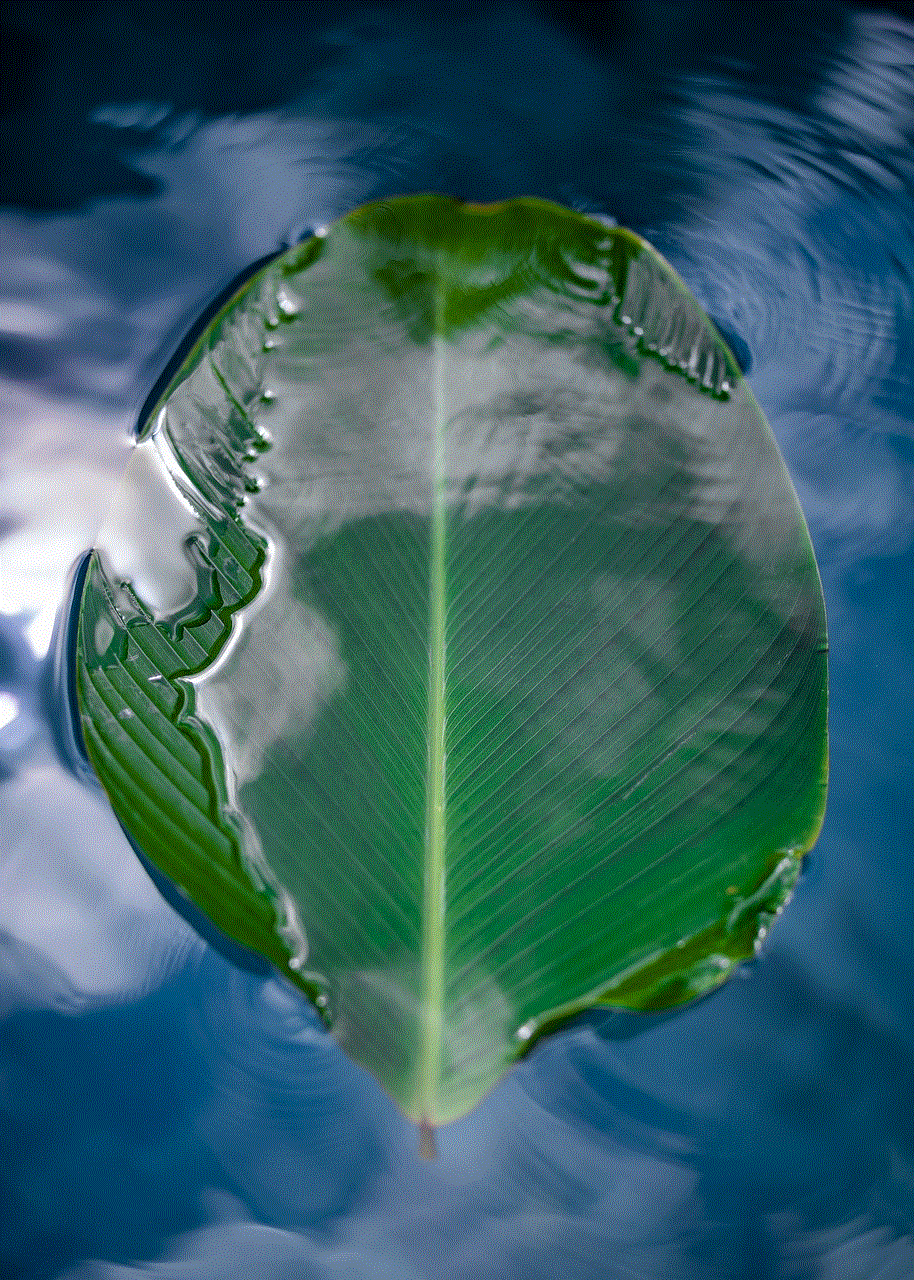
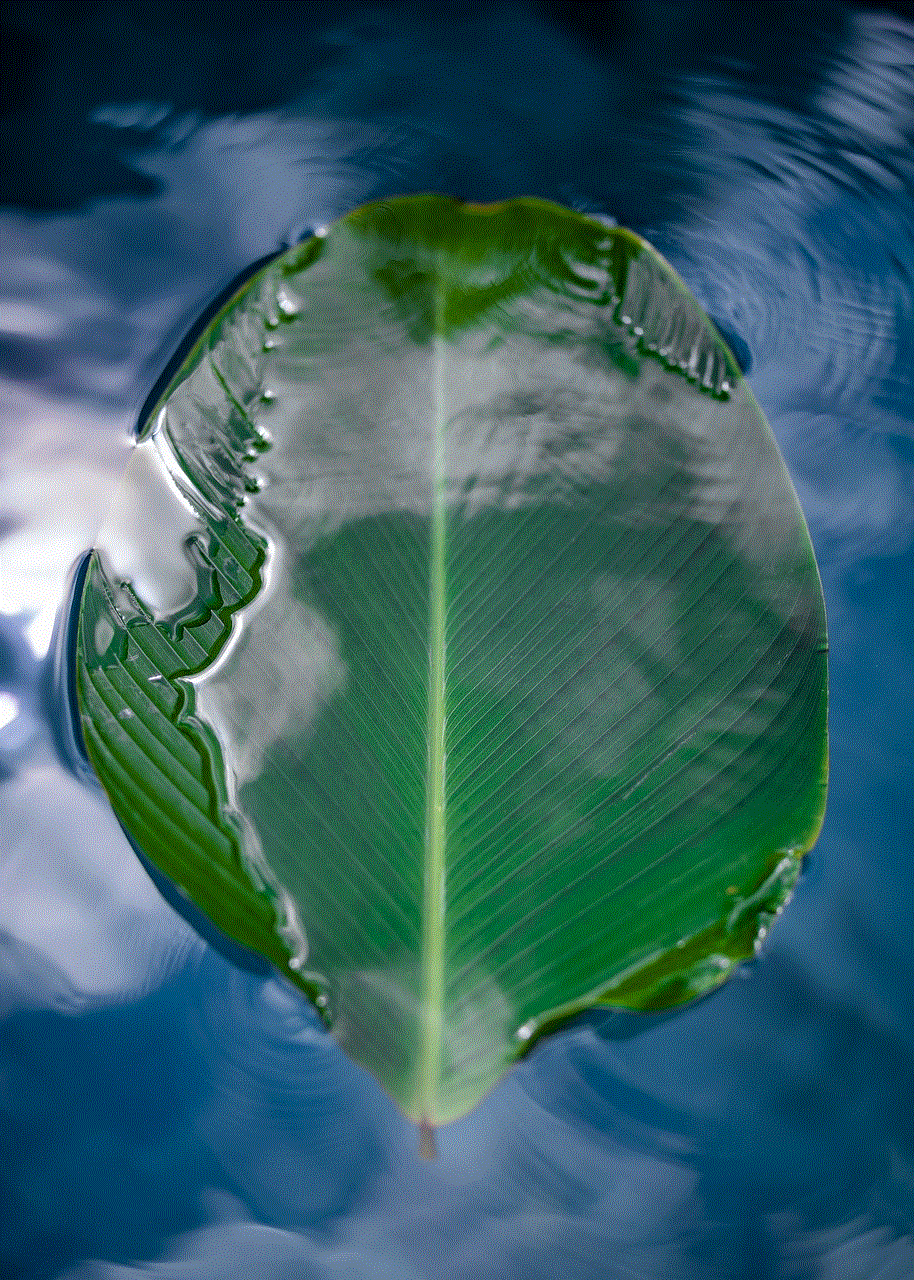
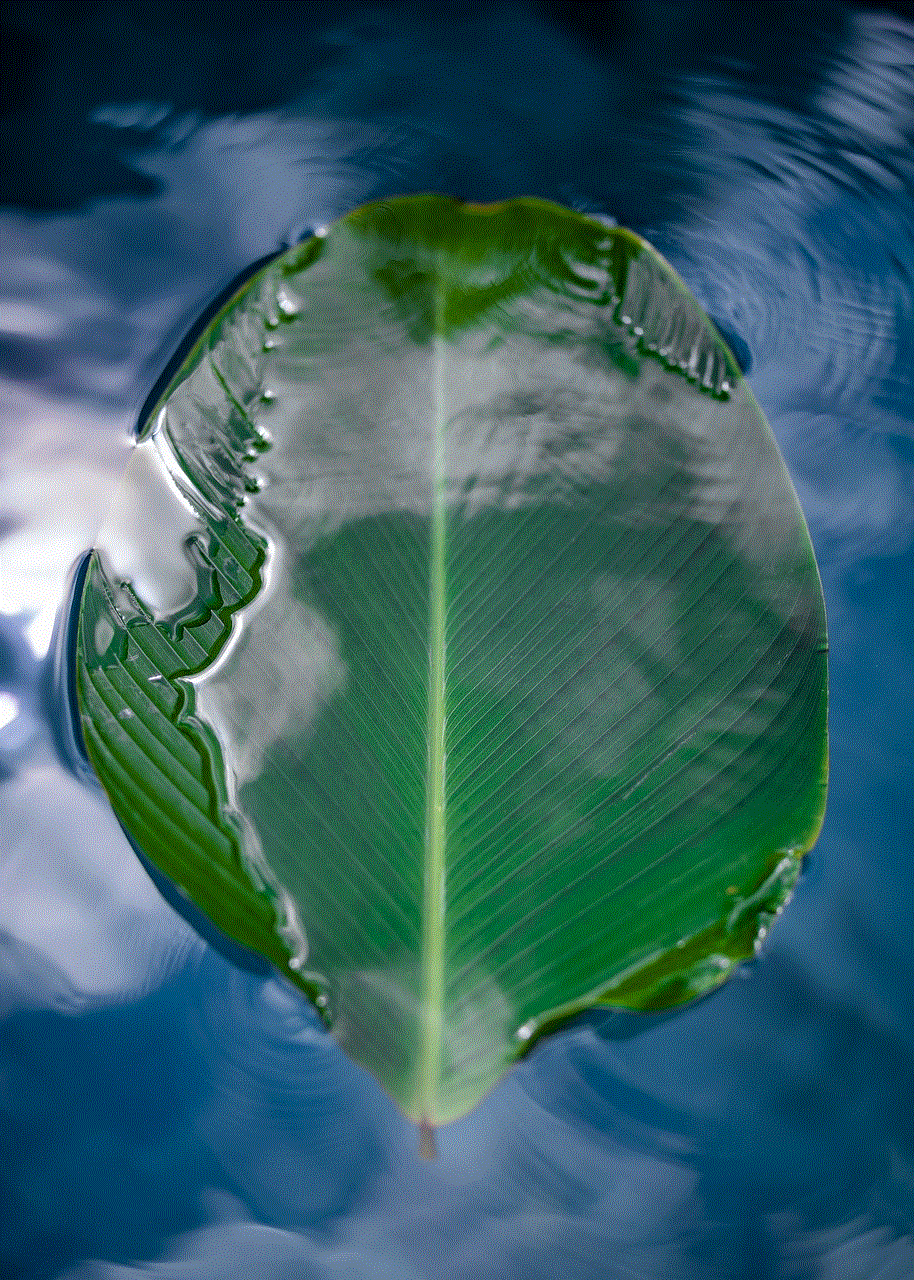
Lastly, if none of the solutions mentioned above work, you may need to contact Apple support for further assistance. They may be able to identify the root cause of the problem and provide you with a solution specific to your device. You can also visit an Apple store and get your device checked by a technician if it is still under warranty.
In conclusion, live photos are a great way to capture and relive special moments with sound and motion. However, like any other technology, they may also face some technical issues. If you are unable to hear sound on your live photos, try the solutions mentioned in this article. Make sure to keep your phone updated and take care of your device’s hardware to avoid any future problems. With these tips, you will be able to enjoy all the features and benefits of live photos without any sound issues.
