how to work snapchat
Snapchat has taken the world by storm since its release in 2011. With over 500 million active users, this social media platform has become an essential part of our daily lives. It allows us to share photos, videos, and messages with our friends and family in a unique and engaging way. However, with its constantly evolving features and interface, many people are still struggling to figure out how to work Snapchat . In this article, we will provide you with a comprehensive guide on how to work Snapchat and make the most out of this popular app.
1. Download and Set Up Snapchat
The first step to using Snapchat is to download the app on your device. Snapchat is available for both iOS and Android devices and can be downloaded for free from the respective app stores. Once the app is installed, open it and click on “Sign Up” to create your account. You will be asked to provide your name, date of birth, and phone number. You will also need to create a unique username and password. After completing the sign-up process, you will be directed to the camera screen, where you can start snapping.
2. Understanding the Interface
The Snapchat interface can be a bit overwhelming for first-time users. The main screen is the camera screen, where you can take photos and videos, add filters, and send them to your friends. The bottom of the screen has a row of icons, which are used to navigate through different features of the app. Let’s take a closer look at each of these icons and their functions:
– Camera Icon: This is the main icon on the bottom of the screen, which allows you to take photos and videos.
– Chat Icon: This is where you can access your chats and send direct messages to your friends.
– Stories Icon: This is where you can view your friends’ stories and upload your own.
– Discover Icon: This is where you can find content from publishers, brands, and celebrities.
– Bitmoji Icon: This is where you can access your Bitmoji, which is a personalized cartoon avatar.
– Profile Icon: This is where you can view your profile, add friends, and manage your settings.
3. Adding Friends on Snapchat
Snapchat is all about connecting with your friends, and to do so, you need to add them to your friend list. There are a few different ways to add friends on Snapchat:
– Add by Username: If you know your friend’s username, you can click on the “Add Friends” icon on the camera screen and type in their username to add them.
– Add by Snapcode: Every user on Snapchat has a unique Snapcode, which is a QR code that can be scanned to add them as a friend. You can access your Snapcode by clicking on the ghost icon on the camera screen.
– Add from Contacts: You can also add friends from your phone contacts by clicking on the “Add Friends” icon and choosing the “Add from Contacts” option.
4. Snapping and Sending Messages
Now that you have added your friends, it’s time to start snapping and sending messages. To take a photo, simply tap on the camera icon on the bottom of the screen. You can also hold down the camera icon to record a video. Once you have taken a photo or video, you can add filters, text, stickers, and drawings to it. To send it to your friends, click on the blue arrow icon at the bottom right corner of the screen. You can choose to send the snap to individual friends or add it to your story, which we will discuss in the next section.
Apart from sending snaps, you can also send direct messages to your friends. To do so, click on the chat icon at the bottom of the screen, select the friend you want to message, and start typing.
5. Understanding Stories
Stories are an essential feature of Snapchat, which allows you to share photos and videos with all your friends at once. Your story remains visible for 24 hours, after which it disappears. To add a snap to your story, click on the “My Story” icon at the bottom of the screen after taking a snap. You can also add snaps to your story by clicking on the “Add to Story” button after sending a direct message to a friend.
Apart from your story, you can also view your friends’ stories by clicking on the “Stories” icon at the bottom of the screen. You can tap on a story to view it, and you can also swipe left or right to go to the next or previous story.
6. Using Filters and Lenses
Filters and lenses are what make Snapchat unique and fun. Filters are graphic overlays that can be added to your snaps to make them more interesting. To access filters, swipe left or right on your snap to find the one you like. Some filters change depending on your location, time, or even the day of the week. Lenses, on the other hand, are animated effects that can be added to your face in real-time. To access lenses, tap and hold on your face while in selfie mode, and a list of lenses will appear at the bottom of the screen. You can then swipe through them and choose the one you like.
7. Saving Snaps and Chats
Snapchat is known for its disappearing messages, but did you know that you can also save them? To save a snap, tap on the download button at the bottom left corner of the screen after taking a snap. To save a chat, hold down on the chat and select “Save in Chat.”
You can also access your saved snaps and chats by clicking on the “Memories” icon at the bottom of the screen. Here, you can also create albums, edit your saved snaps, and even back them up on the cloud.
8. Using Bitmoji
Bitmoji is another fun feature of Snapchat, which allows you to create a personalized cartoon avatar of yourself. To set up your Bitmoji, click on the Bitmoji icon at the bottom of the screen and follow the instructions to create your avatar. Once your Bitmoji is created, you can use it in your snaps, chats, and even as stickers in your stories.
9. Discovering New Content
Apart from connecting with friends, Snapchat also allows you to discover new content from publishers, brands, and celebrities. To access the Discover section, click on the “Discover” icon at the bottom of the screen. Here, you will find stories from various accounts that you can swipe through to view. You can also subscribe to your favorite accounts to receive updates from them.
10. Managing Your Settings
Lastly, let’s talk about managing your settings on Snapchat. To access your settings, click on the profile icon at the bottom of the screen and then click on the gear icon at the top right corner. Here, you can change your privacy settings, manage who can send you snaps, change your password, and much more.
In conclusion, Snapchat is a fun and engaging social media platform that allows you to connect with your friends in a unique way. With this comprehensive guide, you can now confidently navigate through the app and make the most out of its features. So go ahead, download Snapchat, and start snapping!
what happens when you block someone on snapchat
Snapchat has become one of the most popular social media platforms, especially among young adults and teenagers. With its unique features such as disappearing messages and filters, it has gained a huge user base since its launch in 2011. However, like any other social media platform, there may be times when you want to block someone on Snapchat. This could be for various reasons, such as unwanted messages or harassment. In this article, we will discuss what happens when you block someone on Snapchat and everything else you need to know about blocking on this platform.
What does blocking mean on Snapchat?
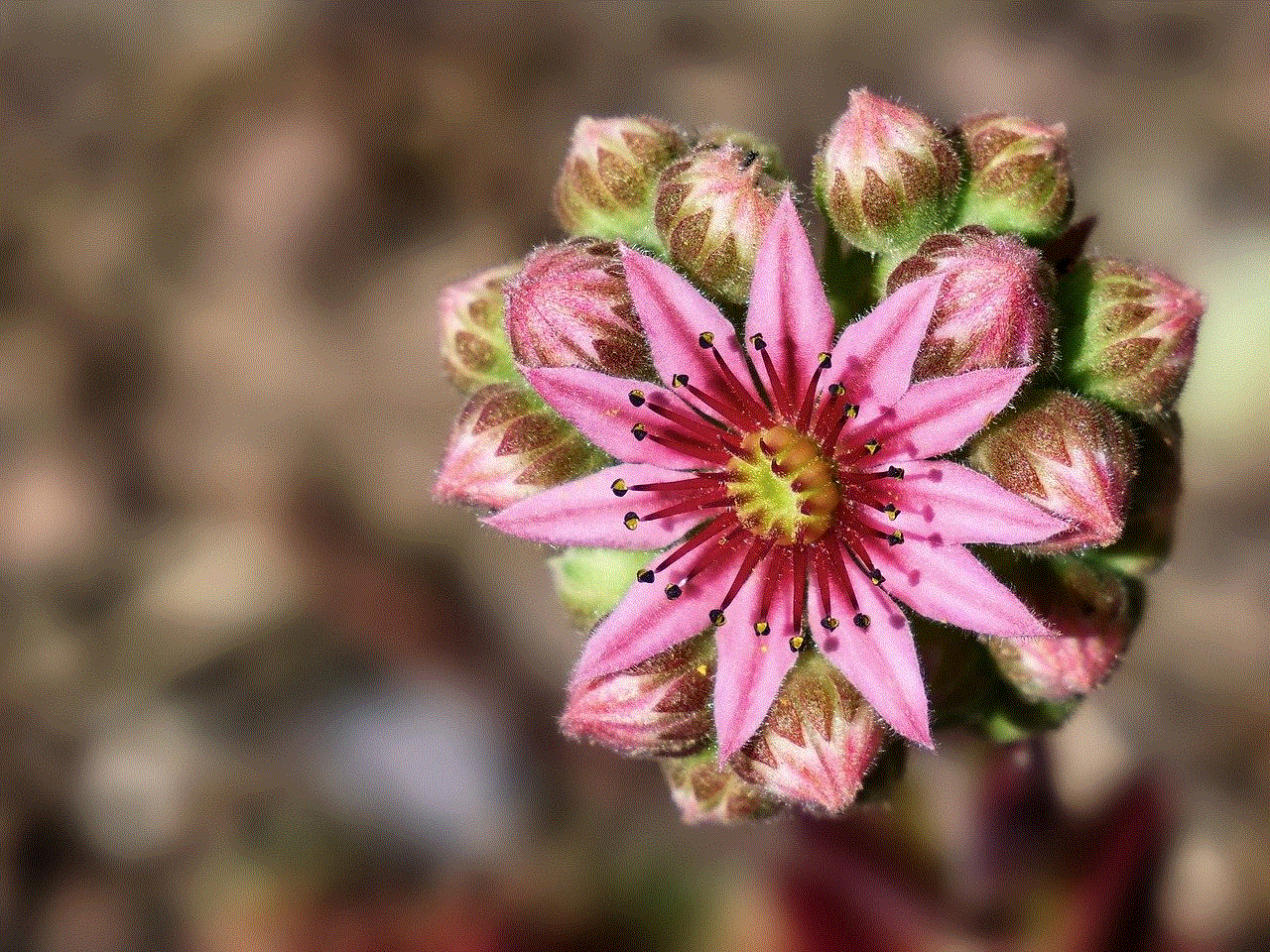
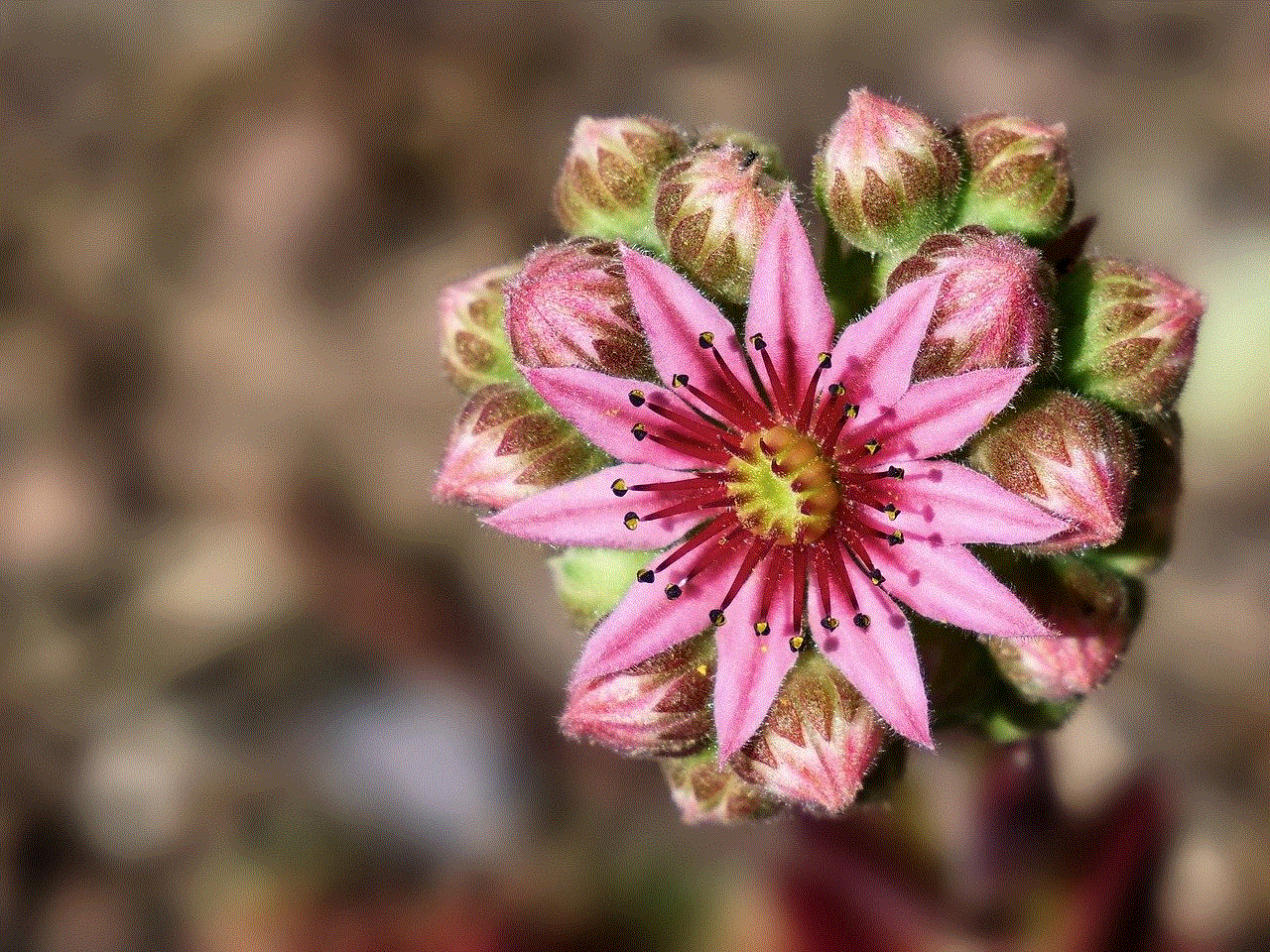
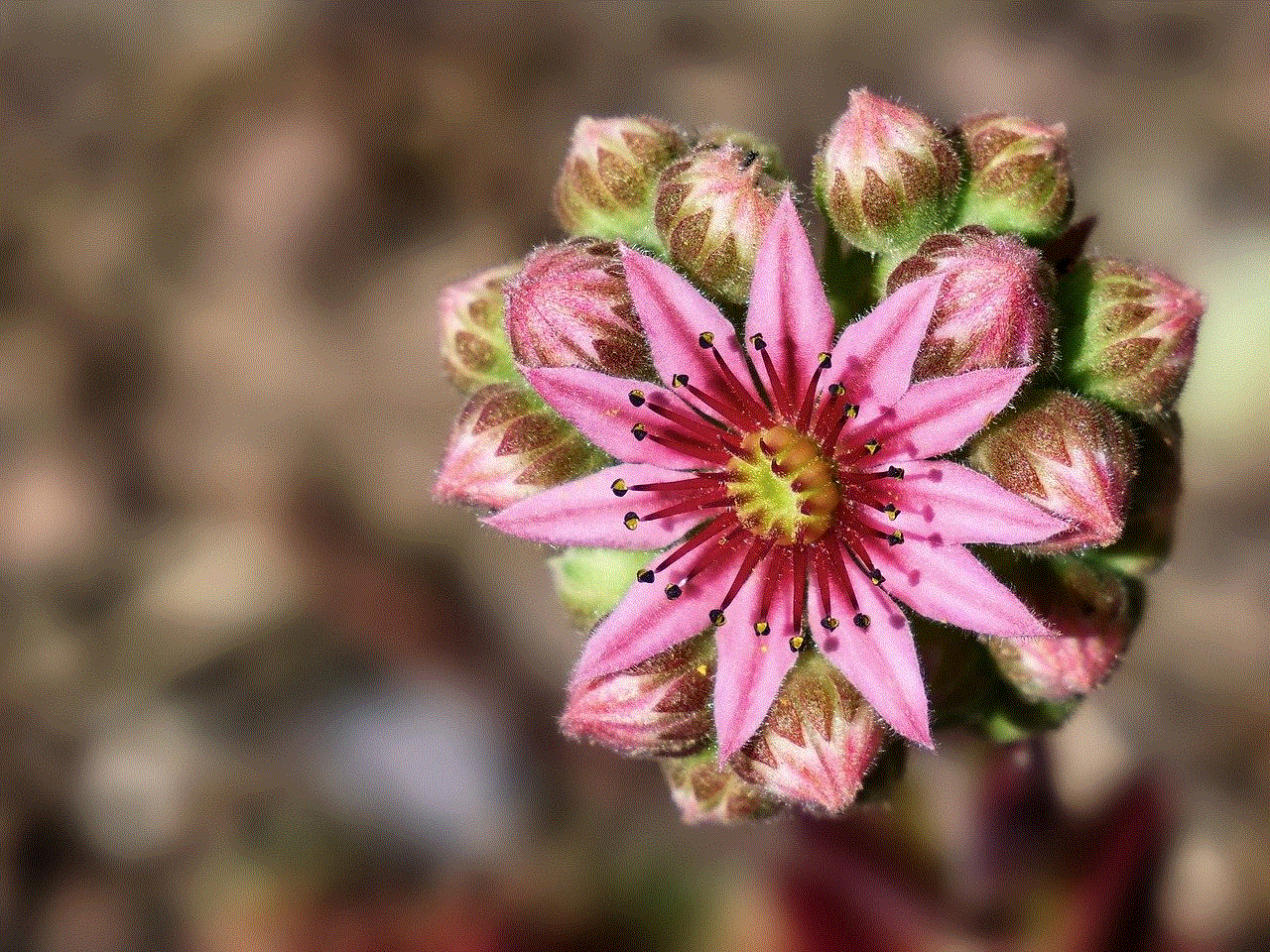
Blocking someone on Snapchat means that you are preventing that person from seeing your content and contacting you through the app. It is a way to protect your privacy and control who can interact with you on the platform. When you block someone, they will no longer be able to send you snaps, chats, or view your stories. Additionally, they will not be able to search for your username or add you as a friend.
How to block someone on Snapchat?
Blocking someone on Snapchat is a simple process. Here’s how you can do it:
1. Open the Snapchat app and go to your profile page by tapping on your Bitmoji or the ghost icon on the top left corner.
2. Tap on the settings icon on the top right corner.
3. Scroll down and tap on “Block.”
4. Enter the username of the person you want to block. You can also block someone by tapping on their name in your chat list and selecting “More.”
5. Once you enter the username, tap on the “+” sign to block them.
6. A pop-up message will appear asking you to confirm your action. Tap on “Block” again to confirm.
7. The person will now be blocked on Snapchat, and you will no longer receive any messages or snaps from them.
What happens when you block someone on Snapchat?
Now that you know how to block someone on Snapchat let’s understand what happens after you block someone. Here are some key things that occur when you block someone on Snapchat:
1. They cannot see your content: As mentioned earlier, when you block someone, they will no longer be able to view your snaps, stories, or any other content you post on Snapchat. This also means that they will not be able to see your location on the Snap Map.
2. You will not see their content: Similarly, you will not be able to see the blocked person’s snaps, stories, or any other content they post on the app. Their name will also disappear from your chat list.
3. Messages are deleted: When you block someone, all the existing conversations between you and that person will be deleted. This includes any snaps or chats that you have saved in your chat history.
4. They cannot contact you: The blocked person will not be able to send you any snaps, chats, or calls. They will also not be able to add you as a friend or view your profile.
5. They will not be notified: Unlike other social media platforms, Snapchat does not notify the blocked person that they have been blocked. This means that they will not receive any notification or message informing them about the block.
6. You can unblock them: If you change your mind, you can always unblock someone on Snapchat. The process is similar to blocking them, and once unblocked, you can start communicating with them again.
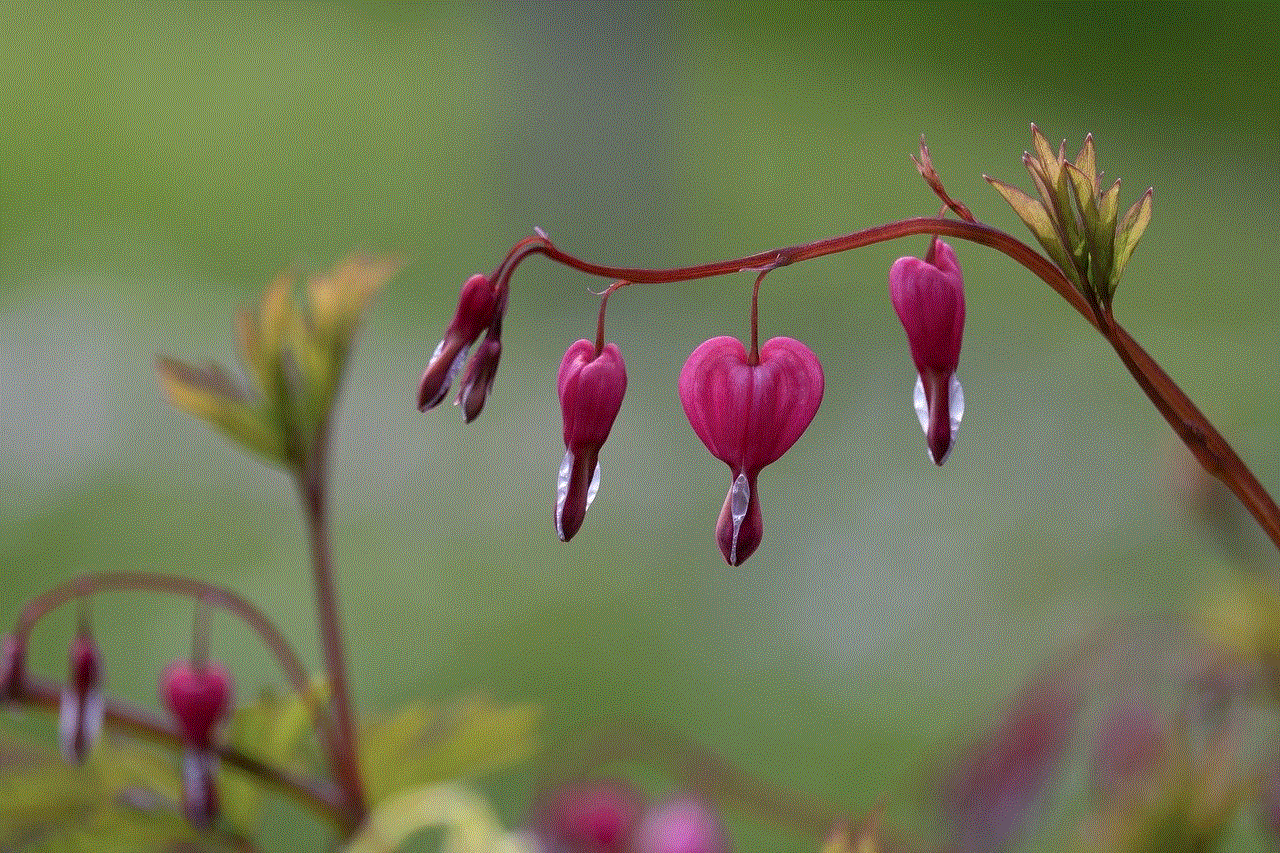
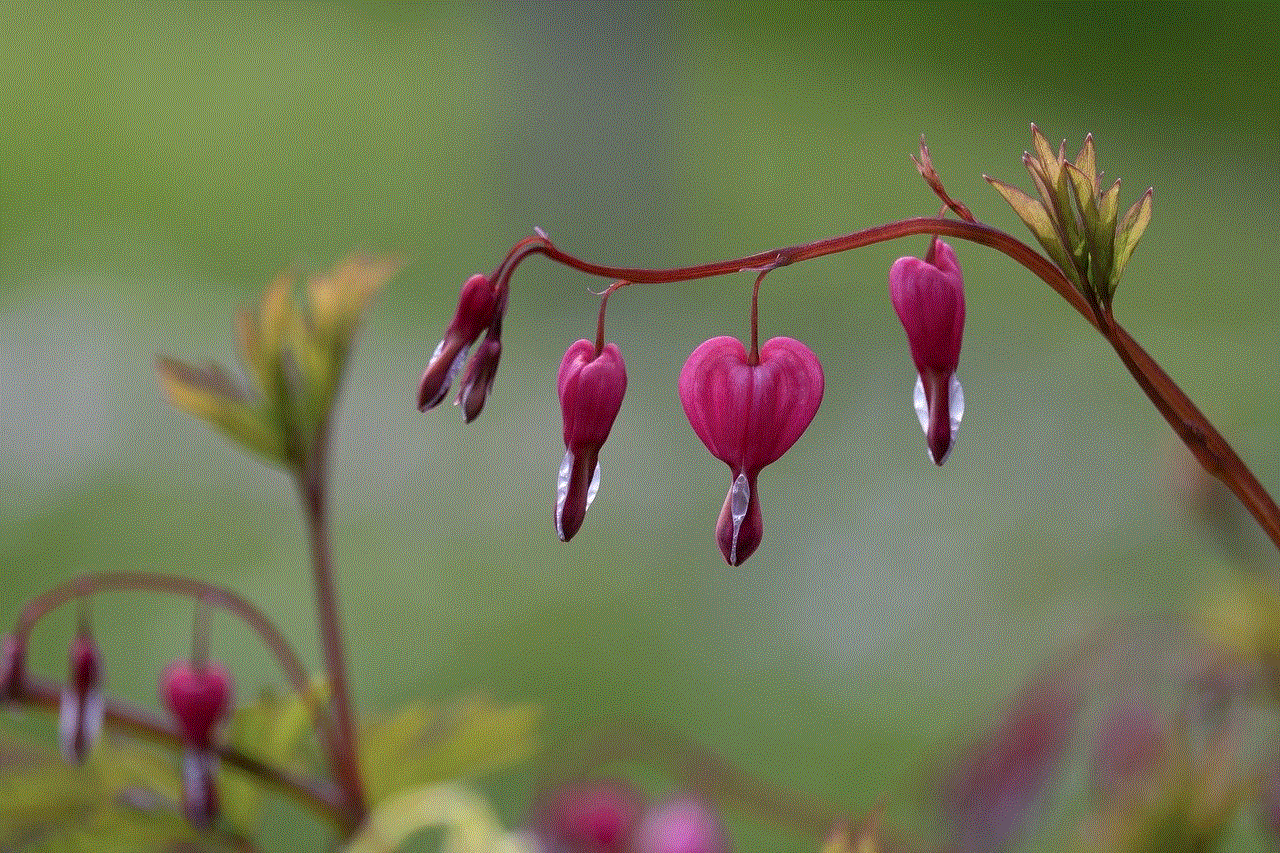
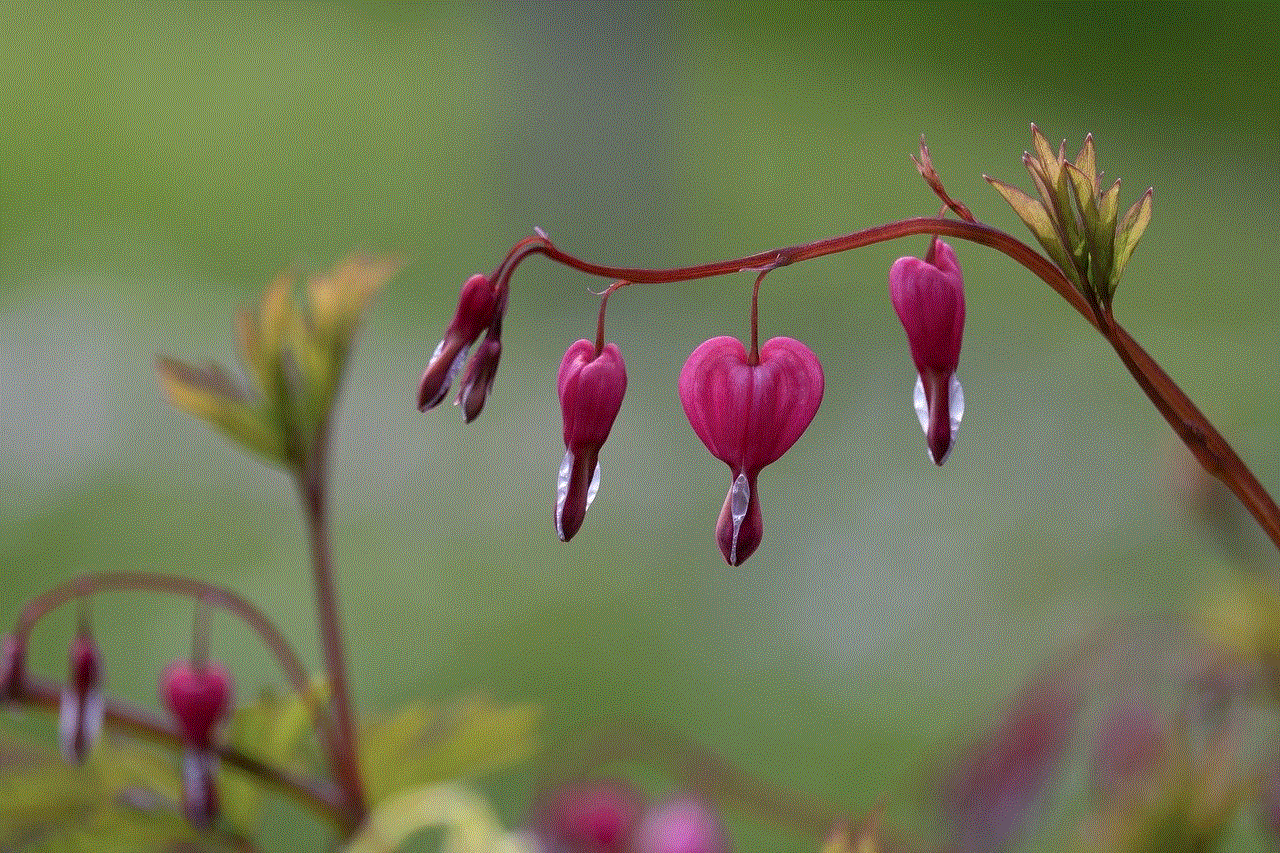
7. Mutual friends can still interact: If you and the blocked person have mutual friends, they can still see each other’s content and communicate with each other on Snapchat. However, your content will not be visible to the blocked person.
8. They can still see your public content: If your account is set to public, the blocked person can still view your public stories and snaps. However, they will not be able to reply or communicate with you.
9. Your messages are still visible: If you have sent a snap or chat to the blocked person before blocking them, they will still be able to see it. However, they will not be able to open or reply to it.
10. You can still see their messages: Similarly, if you have received a snap or chat from the blocked person before blocking them, you can still see it. However, you will not be able to open or reply to it.
Why do people block others on Snapchat?
Blocking someone on Snapchat is a personal decision, and people have different reasons for doing so. Some of the common reasons why people block others on Snapchat include:
1. To avoid unwanted messages: One of the main reasons people block others on Snapchat is to avoid receiving unwanted messages or snaps. This could be from someone they do not know or from someone who is constantly spamming them.
2. To protect their privacy: With Snapchat’s feature of disappearing messages, some people may feel uncomfortable sharing personal information or pictures with certain individuals. Blocking them can help protect their privacy and prevent any misuse of their content.
3. To stop harassment: Unfortunately, online harassment is a common issue, and Snapchat is not immune to it. If someone is harassing you or making you feel uncomfortable on the app, blocking them can be an effective way to stop their behavior.
4. To end a friendship: Sometimes, people may want to end a friendship or relationship and block the person on all social media platforms, including Snapchat. This could be due to a falling out or any other reason.
5. To prevent someone from seeing their content: Some people may want to limit who can view their content on Snapchat. By blocking someone, they can ensure that the blocked person does not see their snaps or stories.
6. To avoid drama: Blocking someone on Snapchat can also help avoid any unnecessary drama or conflicts. By preventing the person from contacting you, you can maintain a peaceful online experience.
What are the limitations of blocking on Snapchat?
While blocking someone on Snapchat may seem like a permanent solution, there are a few limitations to keep in mind:
1. They can still view your content through other accounts: If the blocked person has multiple Snapchat accounts, they can still view your content through their other accounts. However, this would require them to create a new account and add you again, which is unlikely for most people.
2. They can contact you through other means: Blocking someone on Snapchat only prevents them from contacting you through the app. They can still reach out to you through other means, such as phone calls, text messages, or other social media platforms.
3. They can create a new account to add you: If the blocked person is determined to contact you on Snapchat, they can create a new account and add you again. In this case, you can choose to block them again or simply ignore the request.



Conclusion
Blocking someone on Snapchat is a personal decision, and it is essential to understand the consequences of this action. While it can protect your privacy and prevent unwanted interactions, there are also limitations to keep in mind. If someone is making you feel uncomfortable or harassing you on the app, do not hesitate to block them. Always remember to think carefully before adding someone on Snapchat and be cautious about the content you share. With these tips in mind, you can have a safe and enjoyable experience on this popular social media platform.
