ideas for family get together
Family get-togethers are special occasions that bring loved ones together to share quality time and create lasting memories. Whether it’s a holiday celebration, a milestone event, or simply an excuse to reconnect, family get-togethers offer a chance for relatives to catch up, bond, and strengthen their relationships. However, planning a successful family get-together can be a daunting task, especially when trying to come up with unique and fun ideas to keep everyone entertained. In this article, we have compiled a list of more than ten exciting ideas that will make your next family get-together a memorable one.
1. Themed Potluck Dinner
Potluck dinners are a great way to get everyone involved and make the event more interesting. To take it up a notch, consider having a themed potluck dinner where each family brings a dish that represents their culture or a particular theme. For example, you could have a Mexican-themed dinner with dishes like tacos, enchiladas, and churros, or a BBQ-themed dinner with various grilled meats and sides. Not only will this add some variety to the menu, but it will also spark interesting conversations about different cultures and cuisines.
2. Family Olympics
If your family is a competitive bunch, a family Olympics event is the perfect way to bring everyone together for some friendly competition. Create a list of games and activities that everyone can participate in, such as egg and spoon race, three-legged race, tug of war, and a water balloon toss. Set up a point system and award medals for the winners. This will not only get everyone’s adrenaline pumping but also create some unforgettable memories and inside jokes.
3. Backyard Movie Night
A backyard movie night is a great way to spend a warm summer evening with the whole family. Set up a projector, a large white sheet or screen, and some cozy blankets and pillows in the backyard. Pick a family-friendly movie that everyone will enjoy and have some snacks and refreshments ready. This is a simple yet fun idea that will get everyone together for some quality bonding time.
4. Family Photo Session
Capture the memories from your family get-together with a family photo session. Hire a professional photographer or designate one of the family members to take photos of the whole group, individual families, and candid shots. You can even create a family photo album or a collage to display in your home as a reminder of the special day. This is also a great way to update your family photos and see how everyone has grown and changed over the years.
5. Family Camping Trip
Escape the hustle and bustle of the city and enjoy some quality time with nature on a family camping trip. Choose a nearby camping site or a national park and spend a few days camping, hiking, and bonding over campfires and s’mores. This is a great opportunity to disconnect from technology and reconnect with your loved ones.
6. Family Talent Show
A family talent show is a fun way to showcase everyone’s unique talents and skills. Encourage family members to showcase their singing, dancing, or any other talent they have. This will not only provide entertainment but also give an opportunity for family members to support and appreciate each other’s talents.
7. Family Game Night
Bring out the board games and card games for a fun family game night. Have a variety of games for all ages and let everyone take turns picking which game to play. This is a great way to bond and have some laughs together. You can even make it a tradition to have a family game night at every get-together.
8. Family History Day
A family get-together is the perfect occasion to learn more about your family’s history and heritage. Ask older family members to share stories and memories from their past, and encourage them to bring old photos and documents to show the younger generation. You can even create a family tree or a scrapbook to document your family’s history.
9. Family Book Club
For families who love to read, a family book club is a great way to bring everyone together and discuss a common interest. Choose a book that everyone can read before the get-together and have a discussion about it over dinner or dessert. This will not only give everyone a chance to share their thoughts and opinions but also encourage meaningful conversations.
10. Family Volunteer Day
Spend a day giving back to the community as a family by volunteering at a local charity or organization. This is a great way to teach children the importance of helping others and instill values of kindness and compassion. You can also choose a cause or charity that is close to your family’s heart and make it a tradition to volunteer together at every get-together.
11. Family Sports Day
For families who are into sports, a family sports day is a great way to combine fun and fitness. Choose a variety of sports and activities that everyone can participate in, such as soccer, volleyball, or a relay race. This is a great way to encourage healthy competition and promote an active lifestyle.
12. Family Recipe Exchange
Food is a universal language that brings people together. Encourage family members to bring their favorite family recipes to the get-together and exchange them with each other. This will not only add some variety to everyone’s recipe collection but also give a glimpse into each family’s traditional dishes and cooking techniques.
In conclusion, family get-togethers are all about spending quality time with your loved ones and creating special memories. With these fun and creative ideas, you can plan a successful and enjoyable family get-together that everyone will remember for years to come. Remember, the most important thing is to have fun and cherish the time spent with your family.
how to turn off life360 without
Life360 is a popular location tracking app that has gained immense popularity in recent years. It allows families and friends to stay connected by sharing their real-time location with each other. However, there may be times when you need to turn off Life360 for various reasons. Whether you are concerned about your privacy or simply want to take a break from constant tracking, we have got you covered. In this article, we will discuss how to turn off Life360 without any hassle.
Before we dive into the process of turning off Life360, let’s understand how the app works. Life360 uses GPS and Wi-Fi networks to track your location and then displays it on a map for your loved ones to see. It also has several features like check-in alerts, crash detection, and location history, making it a popular choice for families. However, with more and more people becoming conscious about their online privacy, it is not surprising that some may want to turn off Life360 temporarily or permanently.
So, how can you turn off Life360 without any complications? The answer lies in understanding the different methods available to do so. Let’s take a look at some of the ways you can disable Life360.
1. Disable Location Services
The most straightforward way to turn off Life360 is by disabling location services on your phone. This method will prevent the app from tracking your location altogether. To do this, go to your phone’s settings, select “Location,” and toggle off the Switch for location services. Keep in mind that this will also disable location services for all other apps on your phone.
2. Turn off Wi-Fi and Data
Life360 primarily uses Wi-Fi and data to track your location. If you turn off both of these, the app won’t be able to access your location. However, this method may not be feasible for everyone as it will also disrupt your internet connection. If you have a limited data plan or need internet access for other purposes, this may not be the best option for you.
3. Use Airplane Mode
If you want to turn off Life360 temporarily, you can use the airplane mode on your phone. This will disable all network connections, including Wi-Fi, data, and GPS. However, keep in mind that this will also restrict your phone’s functionality, and you won’t be able to make or receive calls or messages.
4. Create a “Fake” Location
Another way to turn off Life360 is by creating a fake location. You can do this by using a third-party app that allows you to set a fake GPS location. This method will trick Life360 into thinking you are in a different location, and it won’t be able to track your real-time location. However, this method can be a bit complicated, and you may need to download a third-party app, which may not be safe for your device.
5. Use a Different Phone
If you have access to a different phone, you can simply install Life360 on that device and use it as your primary phone. This way, you can leave your original phone at home, and your location won’t be tracked. However, this may not be a feasible option for everyone, and it may not be possible to switch phones every time you want to turn off Life360.
6. Log out of the App
Another simple way to turn off Life360 is by logging out of the app. This method will stop the app from tracking your location and sending updates to your family members. To log out, open the app, go to “Settings,” and select “Log out.” Keep in mind that you will need to log in again to use the app.
7. Delete the App
If you want to permanently turn off Life360, you can simply delete the app from your phone. This will remove the app and all its data from your device, and you won’t be tracked anymore. However, your family members will still be able to see your last known location before you deleted the app.
8. Disable location sharing
Life360 allows you to control who can see your location. You can choose to share your location with specific people or turn off location sharing completely. To do this, open the app, go to “Settings,” and select “Location Sharing.” You can then choose to turn off location sharing or select specific people you want to share your location with.
9. Opt Out of the Circle
If you are part of a Life360 circle, you can choose to opt-out of it to turn off location tracking. To do this, open the app, go to “Settings,” and select “Circle Switcher.” You can then select the “Leave Circle” option, and you won’t be tracked anymore.
10. Contact Life360 Support
If you are still facing issues with turning off Life360, you can contact their customer support for assistance. They may be able to provide you with a solution or help you with any technical difficulties you may be facing.
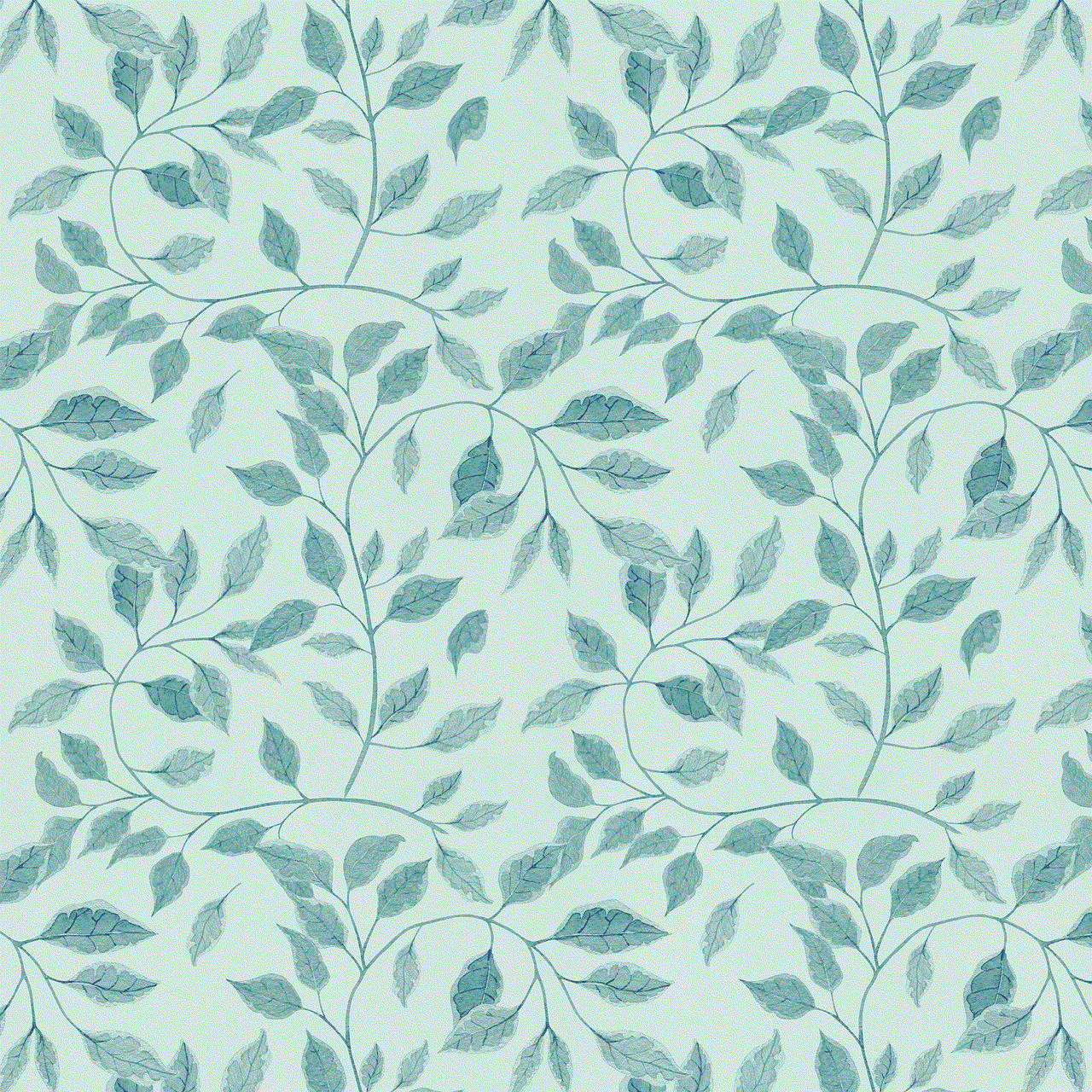
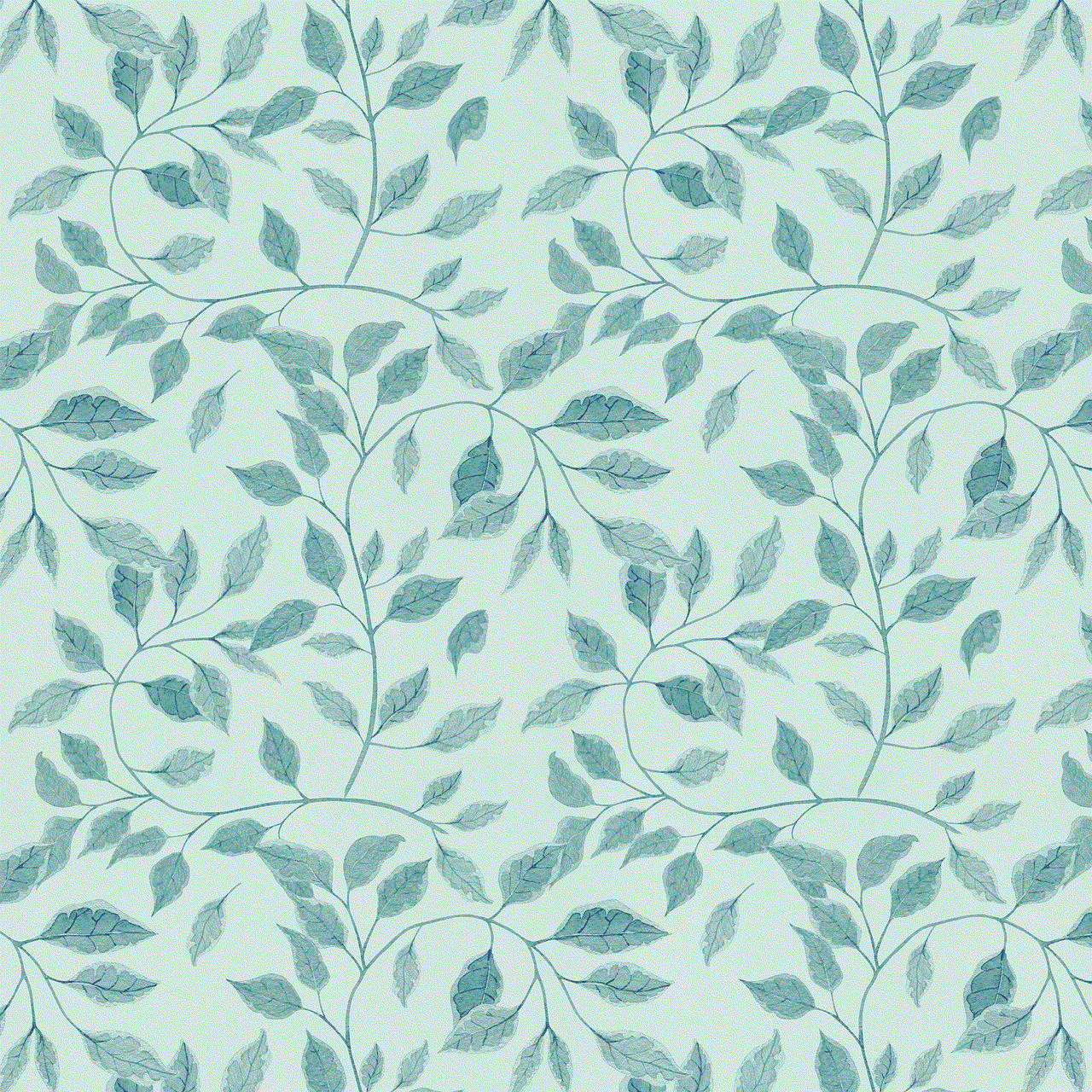
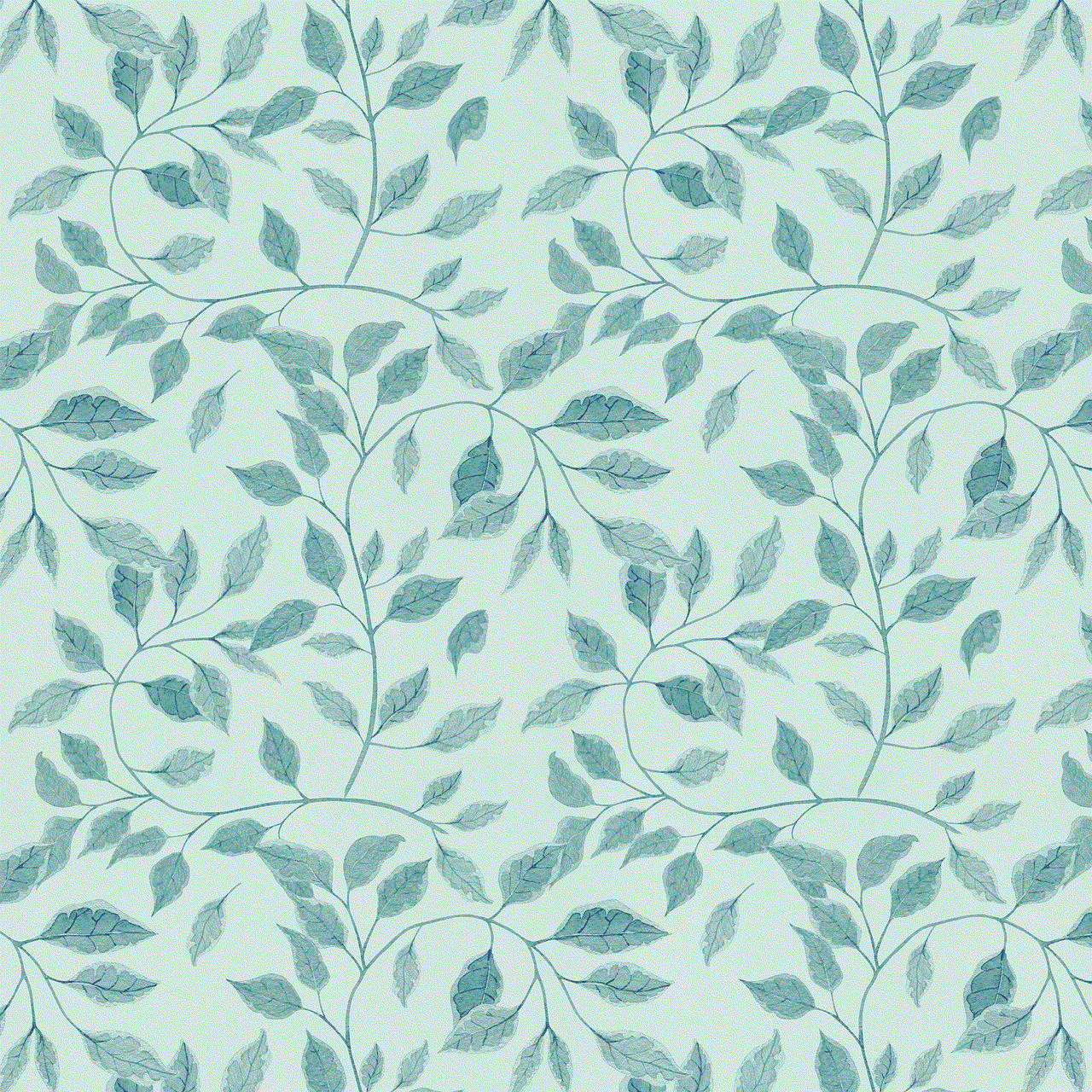
In conclusion, there are several ways to turn off Life360, and the method you choose will depend on your needs and preferences. However, keep in mind that turning off the app completely may not be the best option if you are concerned about your safety or want to stay connected with your loved ones. Instead, consider using some of the other methods mentioned above, such as disabling location sharing or opting out of the circle. It is also essential to have an open and honest conversation with your family about your privacy concerns and find a solution that works for everyone. With these options in mind, you can easily turn off Life360 without any hassle.
how you know someone blocked you on snapchat
Snapchat has become one of the most popular social media platforms, especially among younger generations. With its unique features such as disappearing messages and filters, it has revolutionized the way we communicate with each other. However, like any other social media platform, it also has its fair share of issues, one of them being blocking someone. If you are an avid Snapchat user, you may have wondered how you would know if someone has blocked you on Snapchat. In this article, we will discuss the different signs that indicate if someone has blocked you on Snapchat.
But before we dive into the signs, let’s first understand what blocking means on Snapchat. Blocking someone on Snapchat means that you have prevented that person from sending you snaps, messages, or viewing your stories. It is a way to restrict someone’s access to your content and communication on the app. When you block someone, they will not be notified, and they will still be able to see your profile and search for you. However, they will not be able to communicate with you in any way.
Now that we have a clear understanding of what blocking means on Snapchat let’s explore the signs that indicate you have been blocked by someone.
1. Unable to find their profile
The most obvious sign that someone has blocked you on Snapchat is that you cannot find their profile. When you search for someone on Snapchat, you can either enter their username or scan their Snapcode. If the person has blocked you, their profile will not show up in the search results, even if you enter their correct username. This is a clear indication that you have been blocked by that person.
2. Unable to see their snapscore
Snapchat assigns each user a snapscore, which is the sum of all the snaps they have sent and received. This snapscore is visible to their friends, and you can see it by tapping on their profile. However, if someone has blocked you, you will not be able to see their snapscore. This is because when you are blocked, you are no longer considered a friend, and thus, you cannot see their snapscore.
3. Unable to see their stories
One of the core features of Snapchat is the ability to share stories – a series of snaps that disappear after 24 hours. If you are friends with someone on Snapchat, you can view their stories by tapping on their profile and swiping left. However, if you have been blocked, you will not be able to see their stories. Their stories will not appear in your feed, and you will not receive any notifications when they post a new story.
4. Unable to send them snaps or messages
Another sign that someone has blocked you on Snapchat is that you cannot send them snaps or messages. When you are blocked, all your previous conversations with that person will disappear from your chat history, and you will not be able to send them any new snaps or messages. If you try to send them a snap or a message, it will show a “failed to send” error, indicating that the person is not receiving your messages.
5. Unable to add them as a friend
If you are not friends with someone on Snapchat, you can send them a friend request by tapping on the “Add friends” icon and typing in their username. However, if someone has blocked you, you will not be able to add them as a friend. The app will show an error message stating that the user cannot be found. This means that the person has either blocked you or has deleted their account.
6. Unable to see their Bitmoji on the map
Snapchat has a feature called Snap Map, which allows you to see your friends’ Bitmojis on a map based on their location. If someone has turned on their location sharing, their Bitmoji will appear on the map. However, if you have been blocked, you will not be able to see their Bitmoji on the map. This is because you are no longer considered a friend, and thus, you do not have access to their location.
7. Unable to see if they are online
Snapchat has a feature that shows when your friends are online. A green dot appears next to their name when they are active on the app. However, if you have been blocked, you will not be able to see if the person is online. Their name will not appear in your chat list, and thus, you cannot see if they are active on the app.
8. Unable to see their best friends
Snapchat has a feature that shows your best friends – the people you snap with the most. You can see your best friends by tapping on your profile and scrolling down to the “My Friends” section. However, if someone has blocked you, you will not be able to see their name in your best friends’ list. This is because when you are blocked, you are removed from their friend list, and thus, you are no longer considered a best friend.
9. Unable to see their username in group chats
If you are in a group chat with someone who has blocked you, you will still be able to see the chat. However, you will not be able to see their username in the chat. Instead, it will show as “Someone” or “User not found.” This is because you are no longer considered a member of the group chat, and thus, you cannot see the blocked person’s username.
10. Unable to see their profile picture
Another sign that you have been blocked on Snapchat is that you cannot see the person’s profile picture. When you are friends with someone, their profile picture will appear next to their name in your chat list. However, if you have been blocked, their profile picture will not appear. Instead, it will be a blank or generic avatar, indicating that you have been blocked.



In conclusion, these are the signs that indicate someone has blocked you on Snapchat. It is essential to note that these signs do not necessarily mean that you have been blocked. The person may have deleted their account or may have changed their privacy settings. The best way to confirm if you have been blocked is to ask a mutual friend to check if the person’s profile is visible to them. If it is visible, then you may have been blocked. However, if their profile is not visible to anyone, it is likely that they have either deleted their account or changed their privacy settings.
