iphone 6 no gps signal
iPhone 6 No GPS Signal: Troubleshooting Guide
The iPhone 6 was a groundbreaking device when it was released in 2014, offering a host of features and improvements over its predecessors. One of the most notable features was the built-in GPS functionality, which allowed users to navigate, track their activities, and utilize location-based services. However, like any electronic device, the iPhone 6 is not immune to issues, and users have reported instances of a “no GPS signal” error. In this article, we will explore the possible causes of this problem and provide a comprehensive troubleshooting guide to help you resolve the issue.
1. Introduction to GPS on the iPhone 6
GPS, or Global Positioning System, is a technology that enables devices like the iPhone 6 to accurately determine their location in real-time. This feature is utilized in various applications, such as maps, fitness trackers, navigation apps, and location-based services. The iPhone 6 relies on a combination of satellite signals, cellular towers, and Wi-Fi networks to determine its position. However, despite the robustness of this system, users may occasionally encounter the frustrating “no GPS signal” error.
2. Common Causes of the “No GPS Signal” Error
There are several factors that can contribute to the “no GPS signal” error on an iPhone 6. One common cause is a temporary software glitch, which can be resolved by restarting the device or updating to the latest iOS version. Additionally, physical obstructions, such as tall buildings or dense foliage, can interfere with the GPS signal and result in inaccurate or no location data. Other possible causes include a faulty GPS antenna, outdated or incompatible apps, or incorrect location settings on the device.
3. Restarting the iPhone 6
The first step in troubleshooting the “no GPS signal” error is to restart the iPhone 6. This simple action can often resolve temporary software glitches that may be causing the issue. To restart the device, press and hold the power button until the “slide to power off” slider appears. Slide the slider to the right, and once the device powers off, press and hold the power button again until the Apple logo appears.
4. Updating to the Latest iOS Version
If restarting the device does not resolve the “no GPS signal” error, the next step is to ensure that the iPhone 6 is running the latest iOS version. Apple regularly releases software updates that include bug fixes and improvements to the GPS functionality. To check for updates, go to Settings > General > Software Update. If an update is available, tap “Download and Install” to update the device. Keep in mind that updating the iOS version may require a stable internet connection and sufficient battery life.
5. Checking for App Updates
Outdated or incompatible apps can also cause issues with the GPS signal on the iPhone 6. Developers often release updates to their apps to fix bugs and improve compatibility with the latest iOS version. To check for app updates, open the App Store and tap on the “Updates” tab at the bottom right corner of the screen. If updates are available, tap “Update” next to each app to install the latest version. After updating the apps, restart the iPhone 6 and check if the “no GPS signal” error persists.
6. Resetting Location & Privacy Settings
In some cases, incorrect location and privacy settings can interfere with the GPS functionality on the iPhone 6. To resolve this issue, resetting the location and privacy settings may be necessary. Go to Settings > General > Reset and tap on “Reset Location & Privacy.” This action will restore the location and privacy settings to their default state. After resetting the settings, restart the device and check if the GPS signal is working properly.
7. Checking for Physical Obstructions
Physical obstructions, such as tall buildings or dense foliage, can obstruct the GPS signal and result in inaccurate or no location data. If you are experiencing the “no GPS signal” error in a particular location, try moving to an open area with a clear view of the sky. This will allow the iPhone 6 to establish a stronger connection with the GPS satellites. If the GPS signal improves in an open area, the issue is likely caused by physical obstructions in the previous location.
8. Calibrating the Compass
The iPhone 6 uses a built-in compass to assist with GPS positioning and navigation. If the compass is not properly calibrated, it can affect the accuracy of the GPS signal. To calibrate the compass, open the Compass app on the iPhone 6 and follow the on-screen instructions to move the device in a figure-eight motion. This action will recalibrate the compass and improve the overall accuracy of the GPS functionality. After calibrating the compass, restart the device and check if the “no GPS signal” error persists.
9. Checking the GPS Antenna
A faulty GPS antenna can also cause the “no GPS signal” error on the iPhone 6. If none of the previous troubleshooting steps have resolved the issue, it may be necessary to inspect the GPS antenna for any physical damage or loose connections. However, it is important to note that inspecting or repairing the internal components of the iPhone 6 should only be done by a qualified technician or authorized service provider. Attempting to repair the device yourself may void the warranty or cause further damage.
10. Contacting Apple Support
If you have followed all the troubleshooting steps outlined in this guide and are still experiencing the “no GPS signal” error on your iPhone 6, it is recommended to contact Apple Support for further assistance. Apple’s support team can provide personalized guidance and help diagnose any underlying hardware or software issues that may be causing the problem. They may also recommend scheduling a repair appointment at an Apple Store or authorized service provider if necessary.
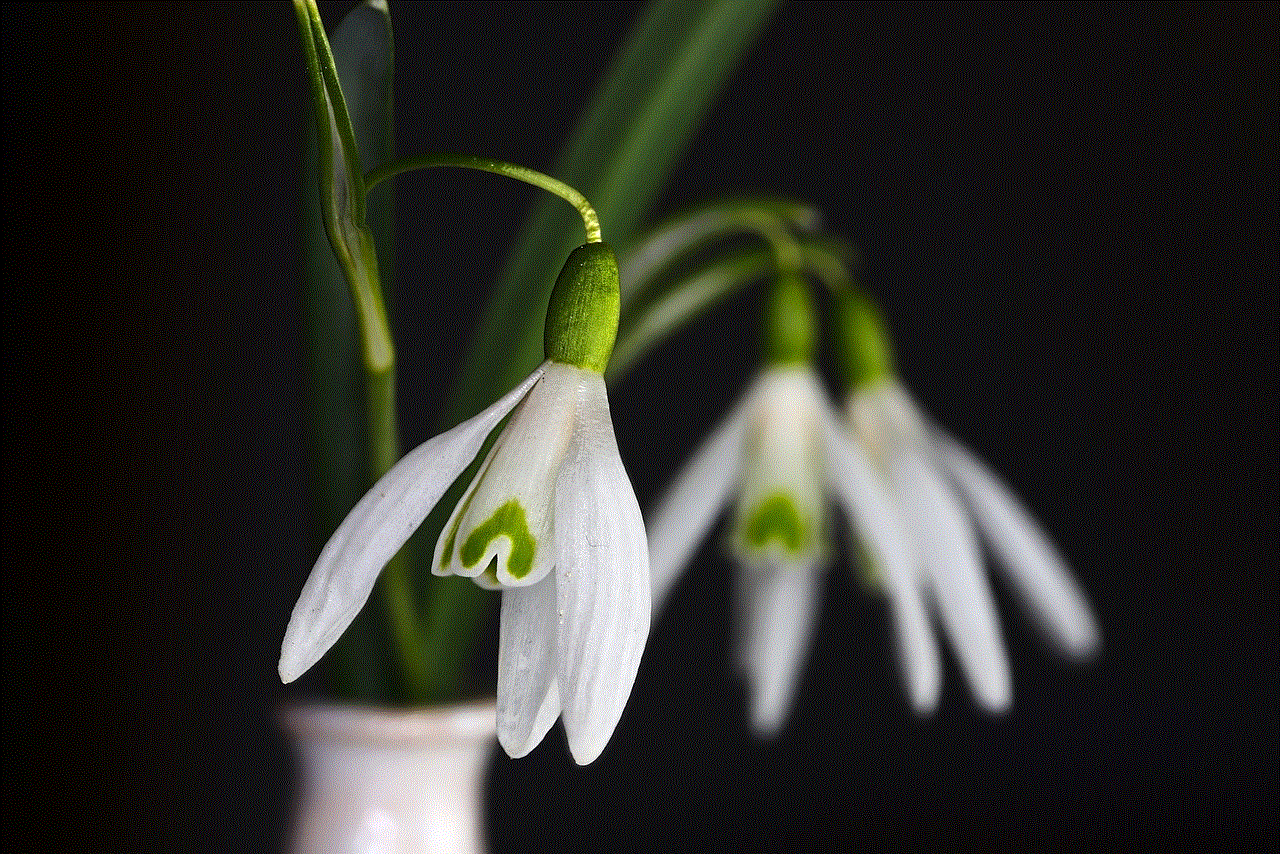
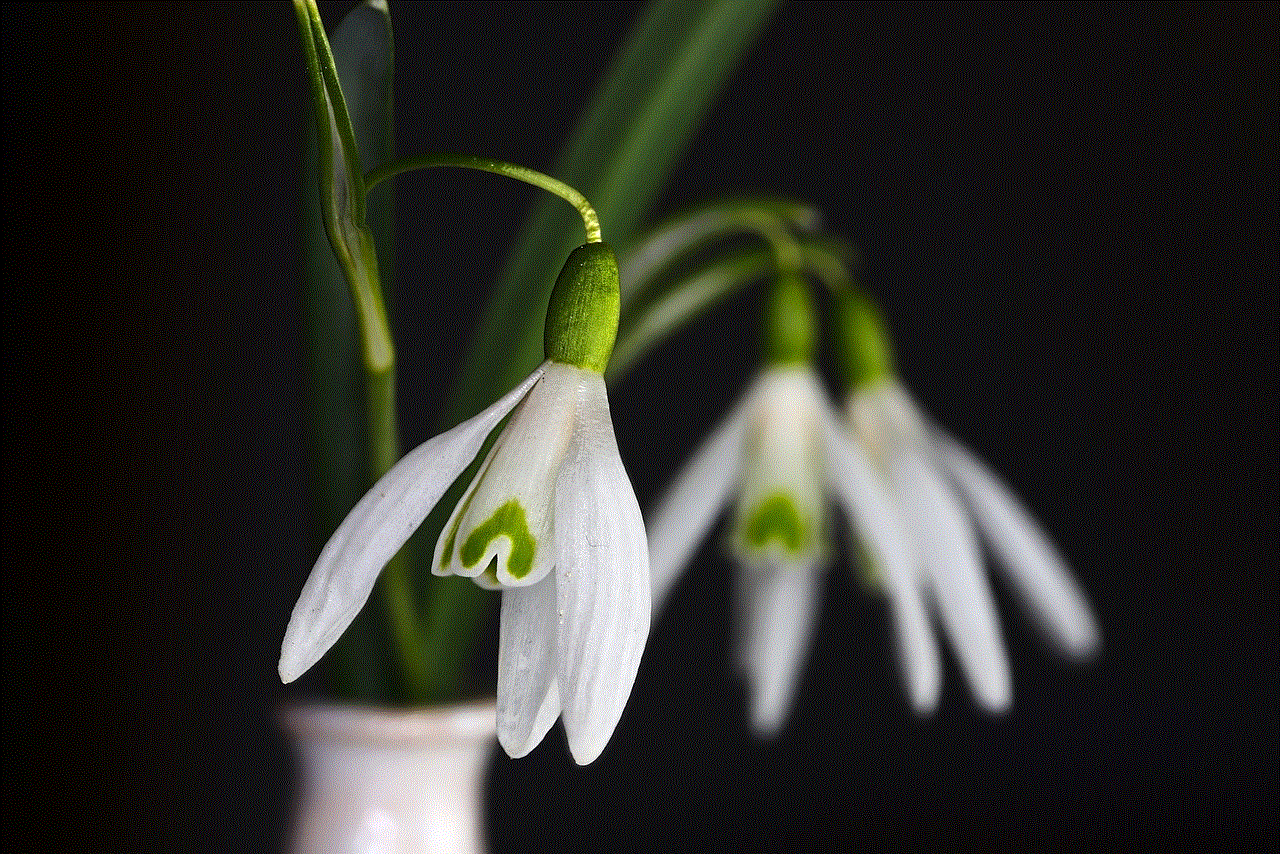
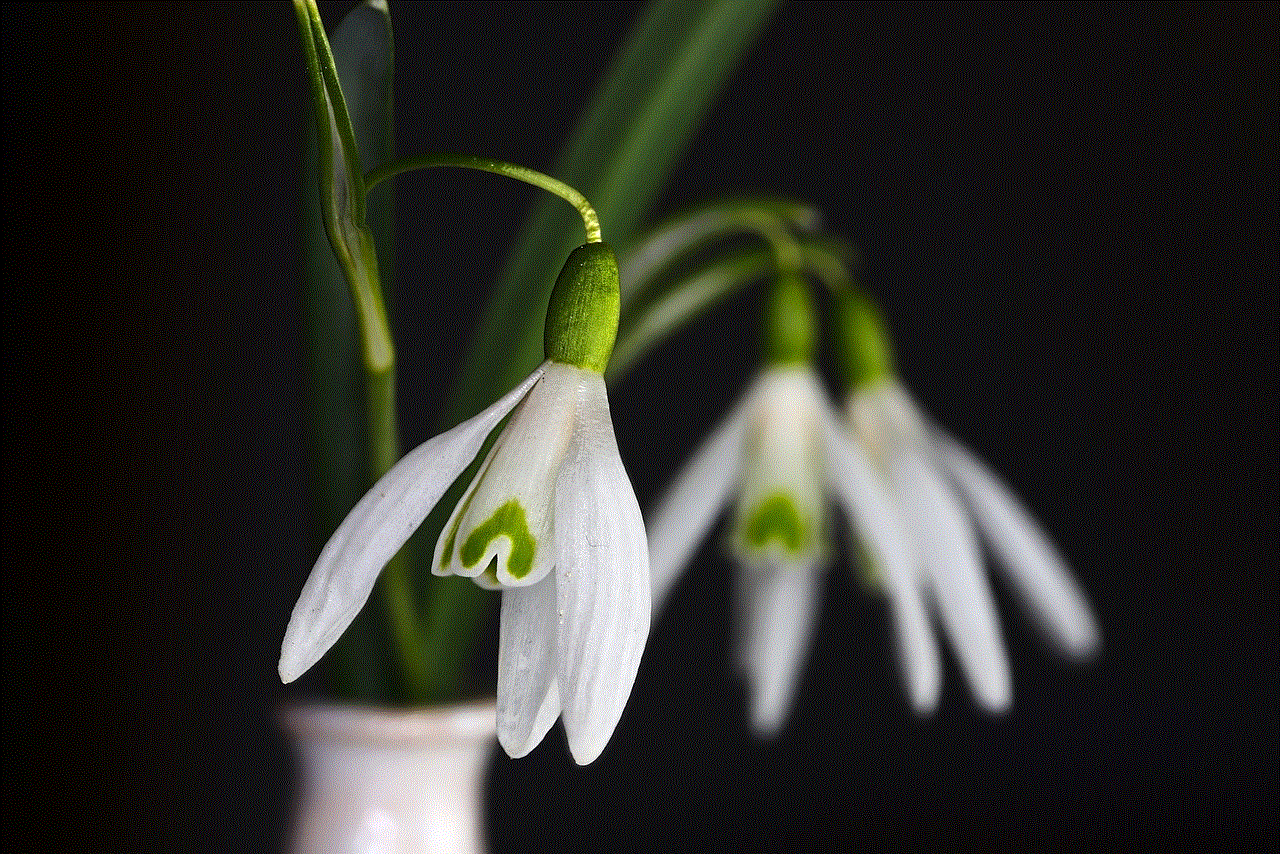
In conclusion, the iPhone 6 is a remarkable device that offers a wide range of features, including GPS functionality. However, users may occasionally encounter the frustrating “no GPS signal” error. By following the troubleshooting steps outlined in this article, users can resolve this issue and ensure that their iPhone 6 is capable of providing accurate and reliable location data. Whether it is restarting the device, updating the iOS version, checking for app updates, resetting location and privacy settings, or addressing physical obstructions, there are various methods to troubleshoot and resolve the “no GPS signal” error on the iPhone 6. Remember, if all else fails, contacting Apple Support is always a viable option to receive expert assistance and guidance.
alexa app keeps crashing on iphone
The rise of voice assistants has revolutionized the way we interact with technology. With just a simple voice command, we can now access a plethora of information, control our smart devices, and even play our favorite music. Among the various voice assistants available, Amazon’s Alexa has emerged as a clear favorite, with millions of users worldwide. However, despite its popularity, many iPhone users have reported that the Alexa app keeps crashing on their devices. This issue has been a major cause of frustration for many users, and in this article, we will explore the possible reasons behind this problem and provide some solutions to fix it.
Firstly, let’s understand what exactly is meant by “crashing” of an app. When an app crashes, it means that the app suddenly shuts down or stops working while you are using it. This can happen due to various reasons, such as software glitches, outdated software, or insufficient storage space. When it comes to the Alexa app, there can be several factors that can cause it to crash on an iPhone. Let’s take a look at some of the common reasons.
1. Outdated App Version: One of the most common reasons for the crashing of the Alexa app on an iPhone is an outdated app version. As with any other app, developers regularly release updates for the Alexa app to fix bugs and improve its performance. If you are using an older version of the app, it may not be compatible with the latest iOS version, leading to app crashes. Therefore, it is essential to keep the Alexa app updated to its latest version to avoid any such issues.
2. Software Compatibility Issues: Another reason for the crashing of the Alexa app on an iPhone could be compatibility issues with the iOS version. Like any other software, iOS also undergoes regular updates, and sometimes, the apps may not be compatible with the latest iOS version, leading to crashes. This issue is especially prevalent with older iPhone models, as they may not have the hardware capabilities to support the latest iOS version.
3. Insufficient Storage Space: The Alexa app, like any other app, requires a certain amount of storage space on your iPhone to function correctly. If your iPhone has limited storage space, the app may not have enough space to run, leading to crashes. It is recommended to have at least 1GB of free space on your iPhone to avoid such issues.
4. Software Glitches: Software glitches can also cause the Alexa app to crash on your iPhone. These glitches can occur due to various reasons, such as a bug in the app or interference from other apps. When such glitches occur, the app may freeze or crash, making it difficult to use.
5. Network Connectivity Issues: The Alexa app requires a stable internet connection to function correctly. If you have a poor network connection, the app may not be able to connect to the server and may crash. This issue is especially prevalent when using the app in a location with a weak network signal.
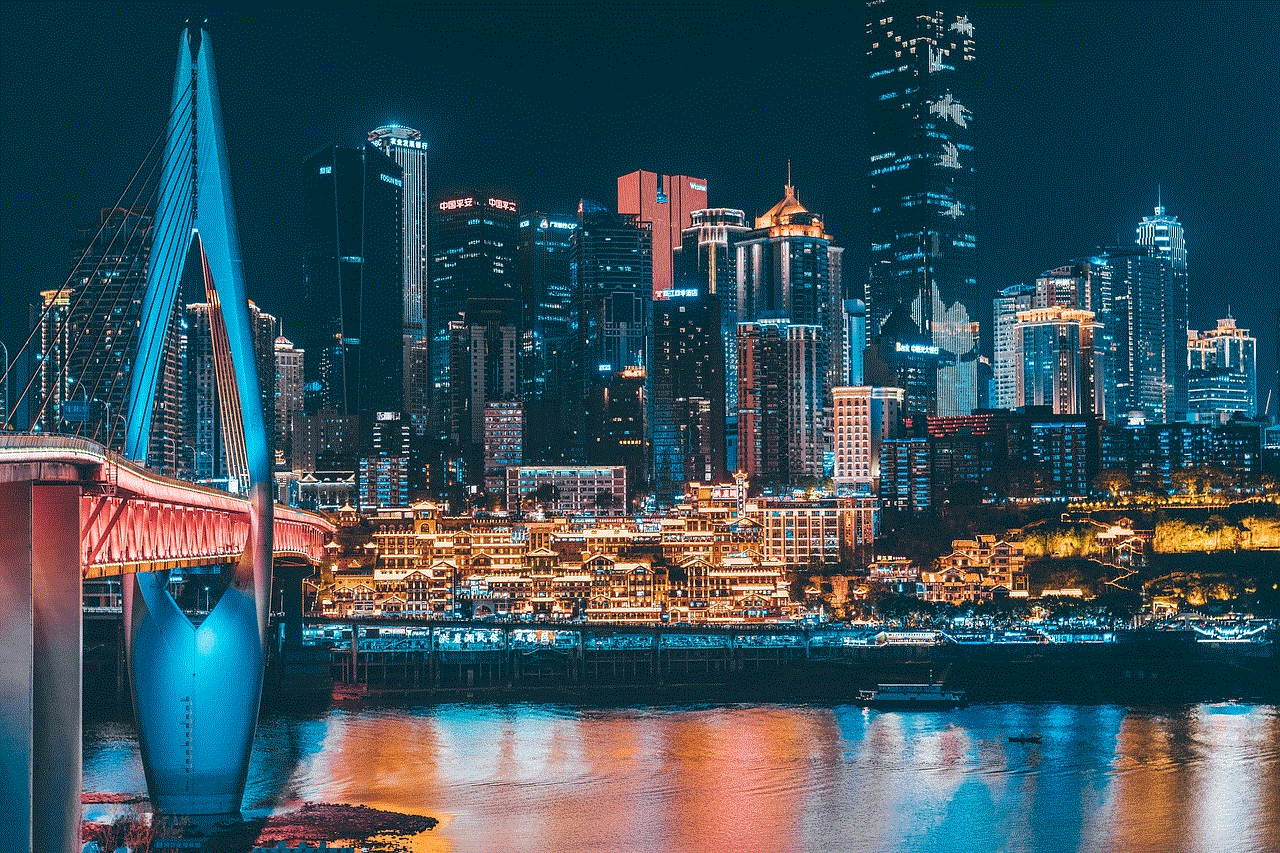
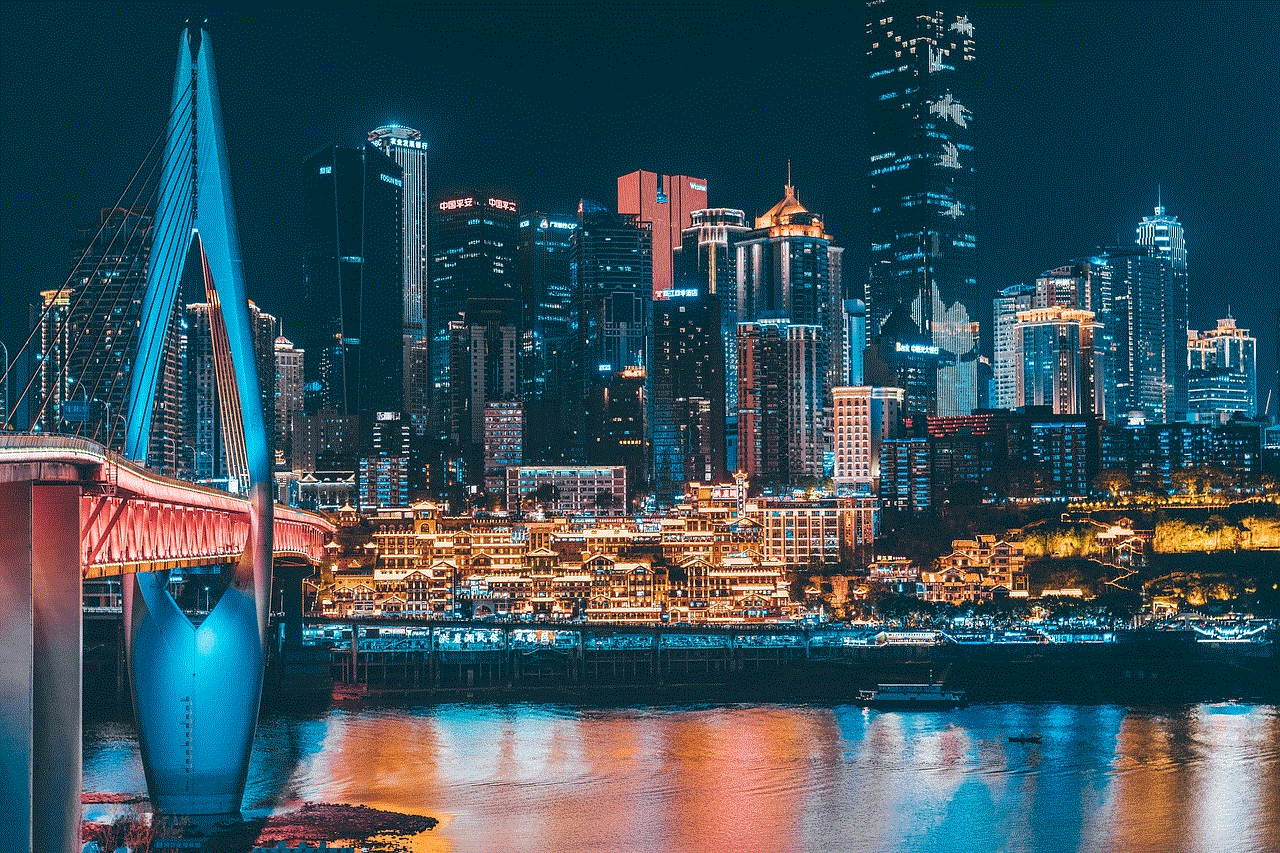
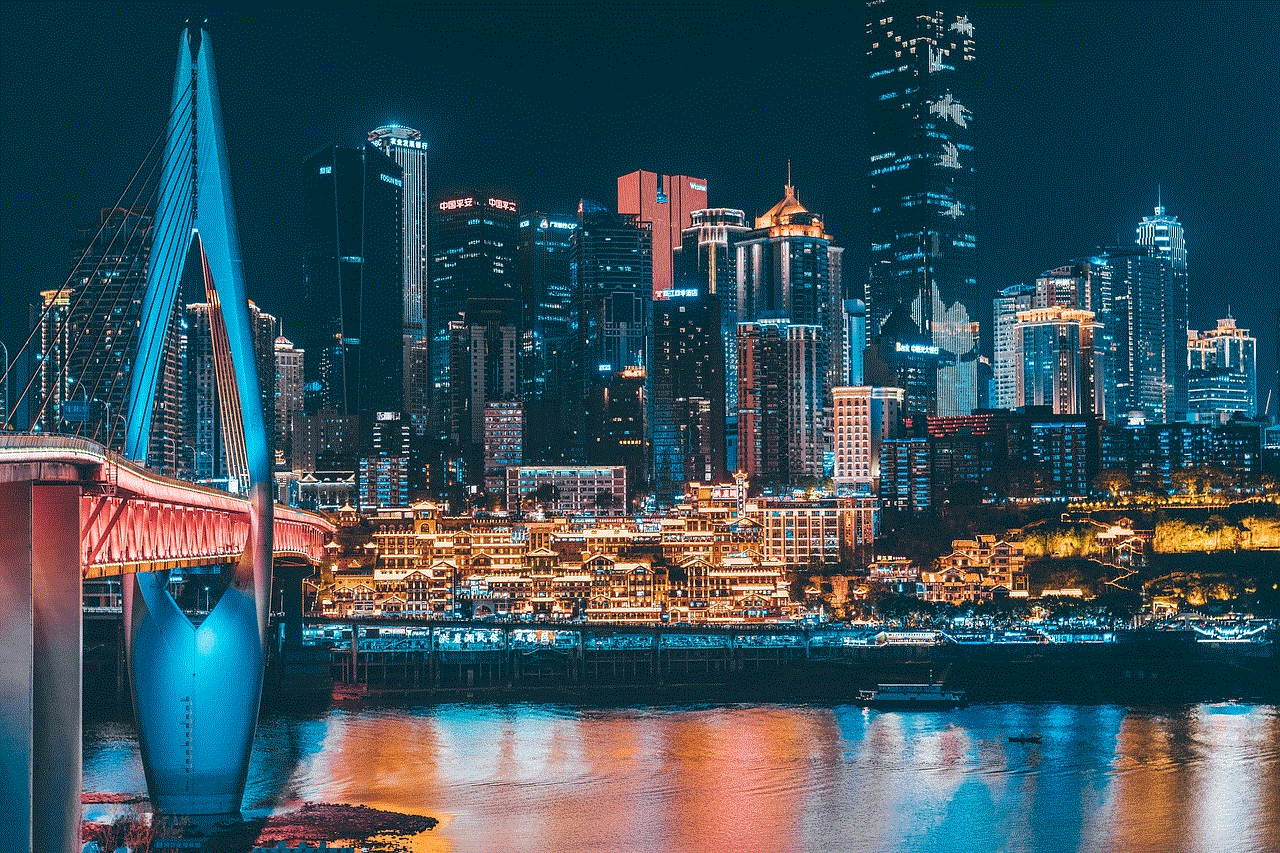
6. Corrupted App Data: Sometimes, the app data may get corrupted due to various reasons, such as a software update or a virus. When this happens, the app may not function correctly, leading to crashes. It is recommended to clear the app data and cache regularly to avoid such issues.
7. Hardware Issues: In some cases, the crashing of the Alexa app may be due to hardware issues with the iPhone. These issues can range from a damaged battery to a faulty processor, and they can interfere with the proper functioning of the app. If you suspect that hardware issues may be causing the app to crash, it is best to get your iPhone checked by a professional.
Now that we have looked at some of the reasons why the Alexa app may be crashing on your iPhone let’s explore some solutions to fix this issue.
1. Restart Your iPhone: As simple as it may sound, restarting your iPhone may solve the problem of the Alexa app crashing. Sometimes, all it takes is a simple restart to get rid of any software glitches that may be causing the app to crash.
2. Update the App: As mentioned earlier, an outdated app version can cause compatibility issues, leading to app crashes. To avoid this, always make sure to update the Alexa app to its latest version from the App Store.
3. Update iOS: If you are using an older version of iOS, it is recommended to update to the latest version. This will ensure that your iPhone has all the necessary updates and bug fixes, which can help resolve any compatibility issues with the Alexa app.
4. Check Network Connection: Make sure that your iPhone is connected to a stable internet connection before using the Alexa app. If you have a poor network signal, try moving to an area with better coverage or connect to a Wi-Fi network.
5. Clear App Data and Cache: Clearing the app data and cache can help get rid of any corrupted data that may be causing the app to crash. To do this, go to Settings > General > iPhone Storage > Alexa and tap on “Offload App.” This will delete the app data and cache, but not the app itself.
6. Reinstall the App: If none of the above solutions work, you may need to reinstall the Alexa app. To do this, press and hold the app icon until it starts wiggling and then tap on the “X” icon to delete it. Go to the App Store and download the app again.
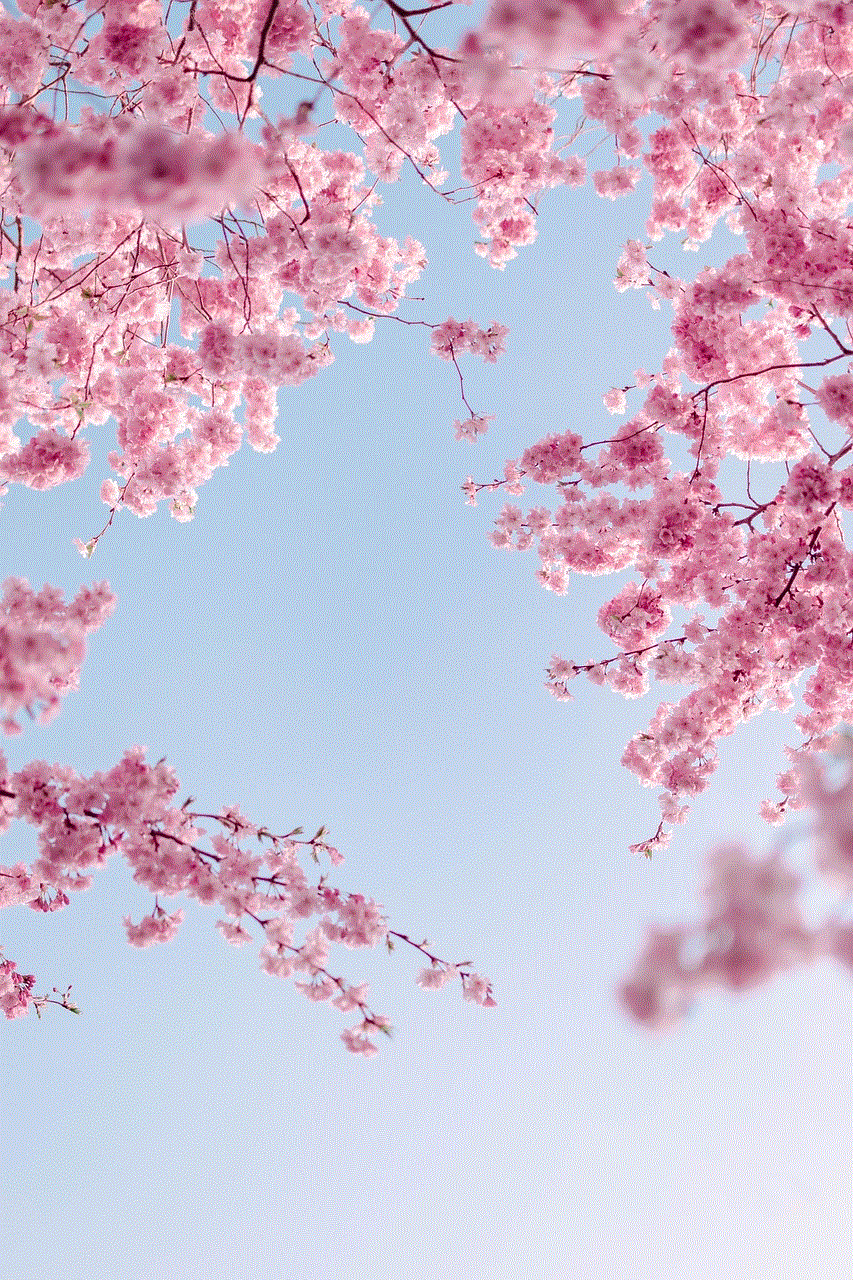
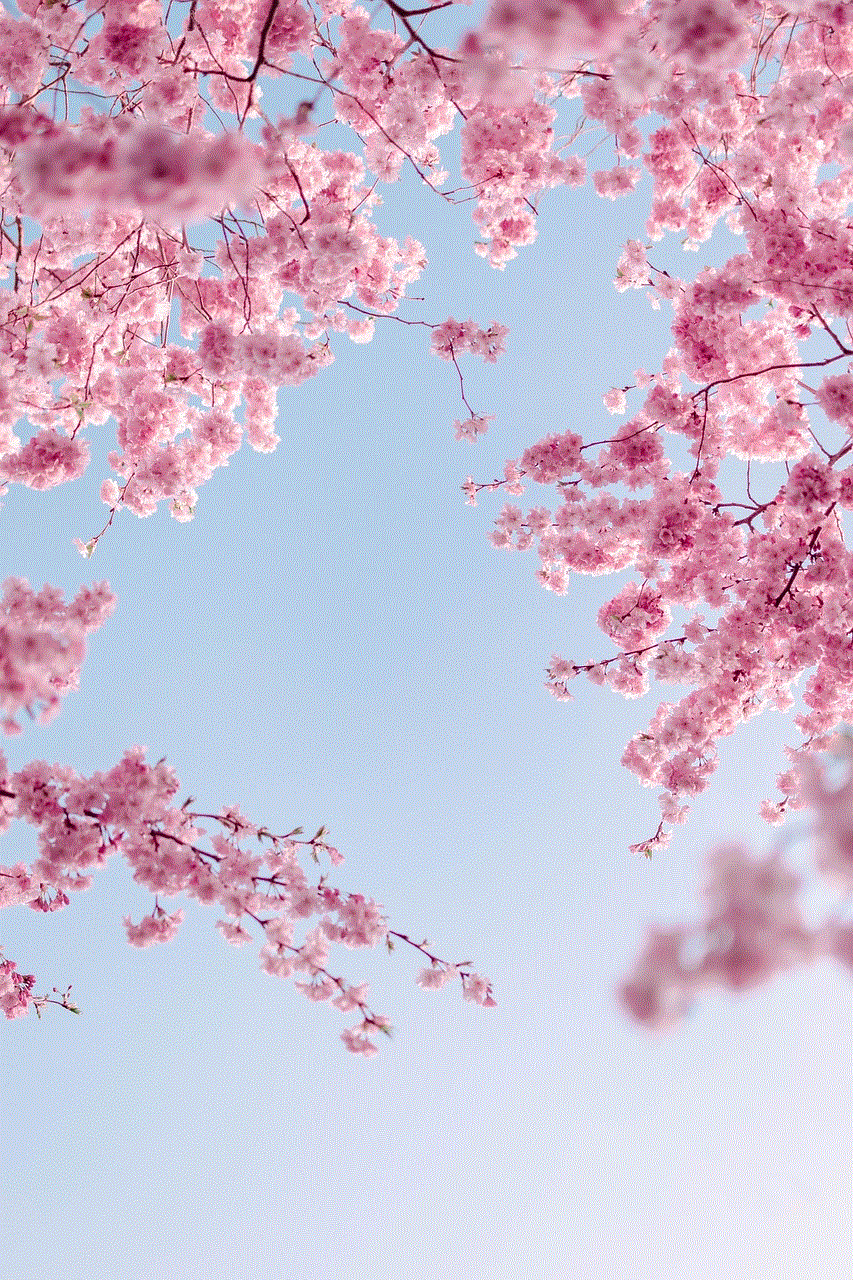
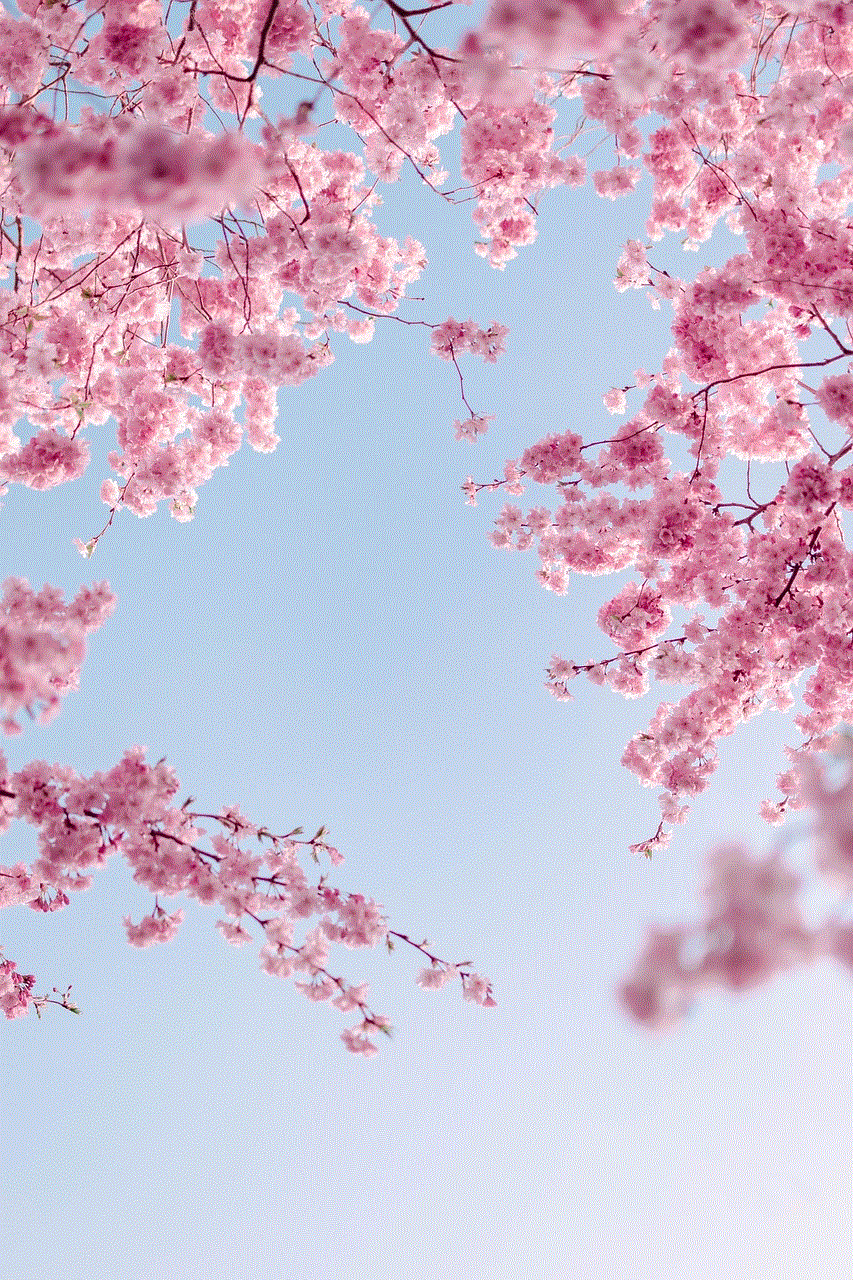
7. Check for Hardware Issues: If you suspect that hardware issues may be causing the app to crash, it is best to get your iPhone checked by a professional. They will be able to identify any underlying hardware issues and provide a solution.
In conclusion, the Alexa app is a powerful tool that can make our lives easier, but it can also be frustrating when it crashes. However, by following the solutions mentioned above, you can resolve this issue and continue to enjoy the benefits of this voice assistant on your iPhone. It is essential to keep the app updated and regularly clear the app data and cache to avoid any such issues in the future. With these measures in place, you can ensure a smooth and hassle-free experience with the Alexa app on your iPhone.
