mac rebuild spotlight index
Mac computer s are known for their efficiency and speed, but sometimes even the most advanced operating system can encounter problems. One common issue that Mac users may experience is a slow or unresponsive Spotlight search. This can be frustrating, especially when you need to quickly find a file or application. Fortunately, there is a solution – rebuilding the Spotlight index.
What is the Spotlight index, you may ask? Spotlight is a search feature on Mac computer s that allows users to quickly find files, applications, and other data on their system. The Spotlight index is a database that stores information about the files and folders on your Mac, making it easier for the computer to locate them when you perform a search. However, over time, this index can become corrupted or outdated, leading to slow or inaccurate search results.
Rebuilding the Spotlight index is a process that involves deleting the existing index and creating a new one. This forces the system to re-scan all the files and folders on your Mac, updating the index with the most recent information. This can help improve the speed and accuracy of your Spotlight search. In this article, we will discuss how to rebuild the Spotlight index on your Mac, step-by-step.
Step 1: Check your Spotlight settings
Before rebuilding the index, it is essential to ensure that your Spotlight settings are correct. To do this, go to System Preferences and click on the Spotlight icon. Make sure that the categories you want to search are selected. You can also adjust the order of these categories by dragging and dropping them. If you don’t want certain folders or files to appear in your search results, you can add them to the Privacy tab.
Step 2: Close all applications
To ensure that the rebuilding process goes smoothly, it is best to close all open applications on your Mac. This will prevent any conflicts or interruptions during the process. You can close applications by clicking on the red button in the top left corner of each window or by using Command + Q.
Step 3: Open Terminal
The next step is to open Terminal, which is a command-line interface on your Mac. You can find Terminal by going to Applications > Utilities > Terminal. Alternatively, you can use the Spotlight search (Command + Spacebar) and type in “Terminal” to open it.
Step 4: Enter the command
In Terminal, type in “sudo mdutil -E /” and press Enter. This command will tell your Mac to erase the existing index and start the process of rebuilding a new one. You will be prompted to enter your password – this is the same password you use to log into your Mac. Note that your password will not be visible as you type it in.
Step 5: Wait for the process to complete
After entering the command, the rebuilding process will begin. This may take some time, depending on the size of your hard drive and the number of files on your Mac. You will see a progress bar in Terminal, indicating the percentage of the process completed. It is best to let the process finish without interruption.
Step 6: Restart your Mac
Once the rebuilding process is complete, you can restart your Mac. This will ensure that all changes are applied, and the new index is properly updated. You can restart your Mac by going to the Apple menu in the top left corner and clicking on “Restart.”
Step 7: Test your Spotlight search
After your Mac has restarted, you can test your Spotlight search by typing in a keyword or phrase. You should notice a significant improvement in the speed and accuracy of your search results. If you still encounter issues, you may need to repeat the process or try other troubleshooting methods.
Additional tips for troubleshooting Spotlight search issues:
1. If the above steps do not resolve the problem, you can try rebuilding the index for specific folders. In Terminal, enter the command “mdutil -i on /path/to/folder” to rebuild the index for that particular folder.
2. You can also try disabling and re-enabling Spotlight in the System Preferences. Go to System Preferences > Spotlight and uncheck the box next to “Spotlight Suggestions.” Then, recheck the box after a few minutes.
3. If your Mac is running on an older operating system, you can try using a third-party tool like Onyx to rebuild the Spotlight index. Onyx allows you to perform various maintenance tasks, including rebuilding the Spotlight index.
4. If you have recently installed a new application or made significant changes to your system, you can try resetting the Spotlight index by going to System Preferences > Spotlight > Privacy and adding your entire hard drive to the list. Then, remove it from the list after a few minutes.
5. If none of the above methods work, you may need to contact Apple support for further assistance.
In conclusion, rebuilding the Spotlight index on your Mac can significantly improve the speed and accuracy of your search results. This process is simple and can be completed in a few steps, but it may take some time to complete depending on the size of your hard drive. By following the steps outlined in this article, you should be able to resolve any issues with your Spotlight search and get back to using your Mac efficiently.
see what someone likes on instagram
Title: Understanding Instagram : How to See What Someone Likes on Instagram
Introduction (150 words)
In today’s digital age, social media platforms like Instagram have become an integral part of our lives. Instagram allows users to connect with friends, share moments, and explore various content. One popular feature of Instagram is the ability to see what someone likes, which can offer insights into their interests and preferences. In this article, we will delve into the methods and tools available to see what someone likes on Instagram, while also discussing the implications of this feature on privacy and relationships.
1. The Basics of Instagram Likes (200 words)
Before delving into how to see what someone likes on Instagram, it is important to understand the concept of “Likes” on the platform. Instagram users can like posts by double-tapping them or tapping the heart icon below the post. These likes are visible to the public, although the usernames of the likers are not displayed. However, Instagram does allow users to see a list of who liked their own posts.
2. The Like Activity Tab (250 words)
Instagram introduced the “Like Activity” tab as a feature that allows users to see the posts their friends have liked. This tab is accessible by tapping the heart icon at the bottom of the screen, then selecting “Following” at the top. However, in 2019, Instagram removed this tab, citing the desire to simplify the user experience and focus on other features.
3. Third-Party Applications (300 words)
While Instagram no longer offers a built-in feature to see what someone likes, several third-party applications have emerged to fill this gap. These apps, such as “Like Patrol” or “Likealyzer,” claim to provide users with insights into the like activity of other Instagram accounts. However, it is crucial to exercise caution when using such apps, as they often require access to personal data and could potentially violate Instagram’s terms of service.
4. Instagram Privacy Settings (250 words)
To maintain privacy on Instagram, users can adjust their privacy settings to control who can see their activity. By default, Instagram allows users to choose between “Public” and “Private” accounts. Public accounts enable anyone to see their likes and comments, while private accounts restrict access to approved followers only.
5. How to See What Someone Likes (300 words)
Despite Instagram’s efforts to protect user privacy, there are a few indirect methods to see what someone likes. One approach is to explore the “Following” list of a user’s account, which displays the accounts they follow. This method provides a glimpse into the content they are interested in, although it does not reveal specific likes.
6. Mutual Friends and Personal Engagement (250 words)
Another way to gauge someone’s likes on Instagram is by observing their interactions with mutual friends. If a mutual friend likes a post, there is a higher likelihood that the person in question may have also liked it. Additionally, personal engagement with the user, such as conversations or discussions, can offer insights into their interests and the type of content they appreciate.
7. The Implications of Seeing What Someone Likes (300 words)
While the ability to see what someone likes on Instagram may seem innocent, it raises important questions about privacy and trust. Some argue that this feature can be used to gain a deeper understanding of someone’s personality or to discover shared interests. However, others view it as an invasion of privacy, as it can lead to misinterpretations or even stalking behaviors.
8. Trust and Transparency (250 words)
In relationships, the desire to see what someone likes on Instagram can stem from a lack of trust. It is essential to foster open communication and trust between partners rather than resorting to monitoring their social media activity. Healthy relationships are built on mutual respect and understanding, rather than relying on digital surveillance.
9. Instagram’s Continuous Evolution (200 words)
Instagram is constantly evolving to meet the changing needs and concerns of its users. The removal of the “Like Activity” tab demonstrates the platform’s commitment to privacy and providing a positive user experience. It is crucial for users to stay informed about the latest updates and changes in order to navigate Instagram responsibly.
Conclusion (150 words)
While Instagram does not offer a direct way to see what someone likes, there are indirect methods and third-party applications that claim to provide this information. However, it is important to exercise caution when using these tools, considering the potential privacy and ethical implications. Building trust and open communication within relationships is far more valuable than resorting to monitoring social media activity. As Instagram continues to evolve, it is essential to stay informed about the platform’s features and settings to ensure a safe and enjoyable user experience.
how to see your deleted instagram posts
As an Instagram user, you might have experienced the frustration of accidentally deleting a post. Whether it was a cherished memory or an important announcement, losing a post can be disheartening. However, there is good news. It is possible to recover deleted Instagram posts, and in this comprehensive guide, we will explore various methods to help you retrieve those precious memories.
Before we dive into the recovery process, it is essential to understand how Instagram handles deleted posts. When you delete a post on Instagram, it is not entirely erased from the platform. Instead, it is moved to a hidden folder called the “Recently Deleted” folder. This folder serves as a safety net, allowing users to recover their deleted posts within a specific time frame.
Now, let’s explore the different methods you can use to see your deleted Instagram posts:
1. Utilize the “Recently Deleted” folder:
– Open the Instagram app and navigate to your profile.
– Tap on the three horizontal lines at the top-right corner to access the menu.
– Select “Settings” and then choose “Account.”
– Look for the “Recently Deleted” option and tap on it.
– Here, you will find all the posts you recently deleted. Select the ones you wish to recover and tap on “Restore” to bring them back to your profile.
2. Recover deleted posts through Instagram’s website:
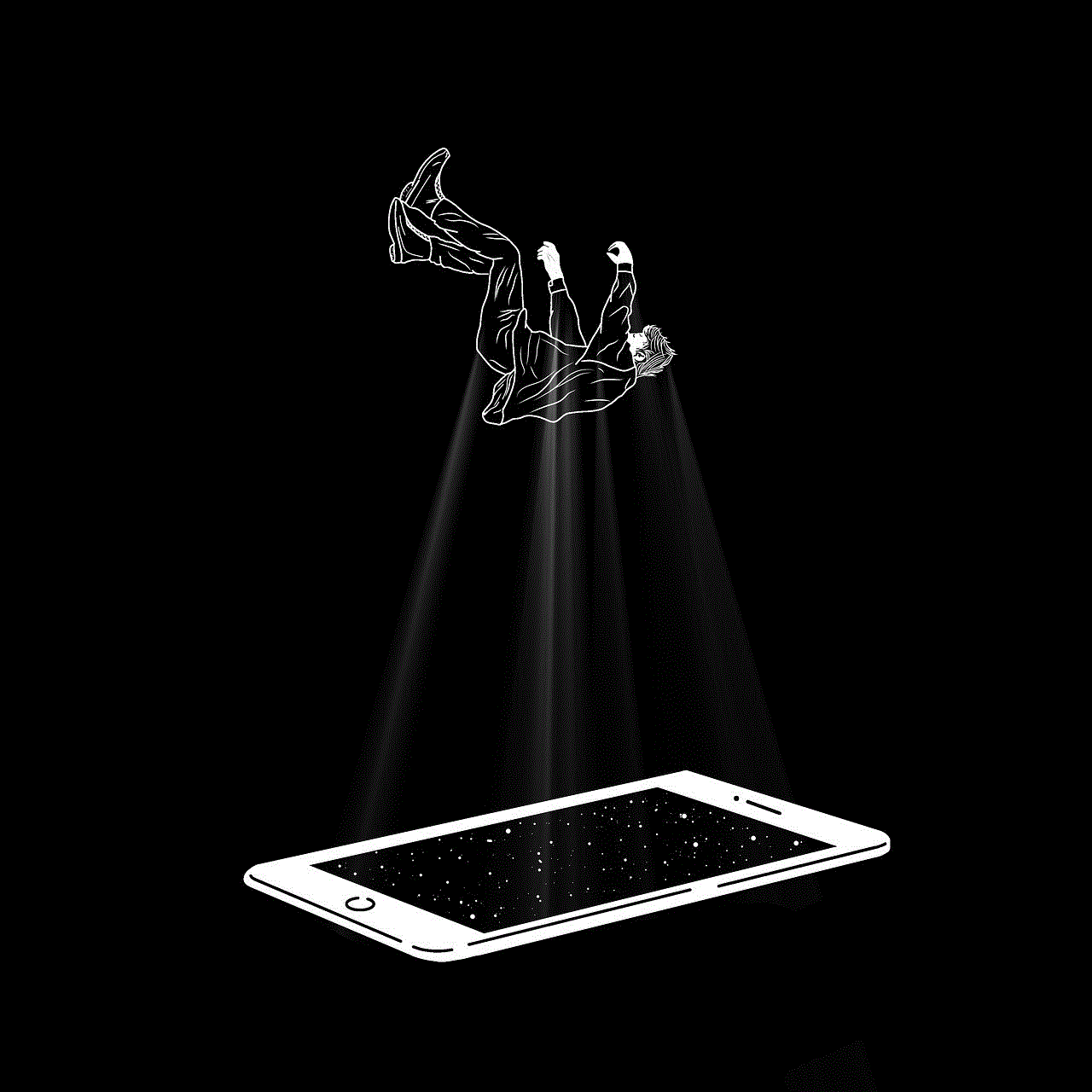
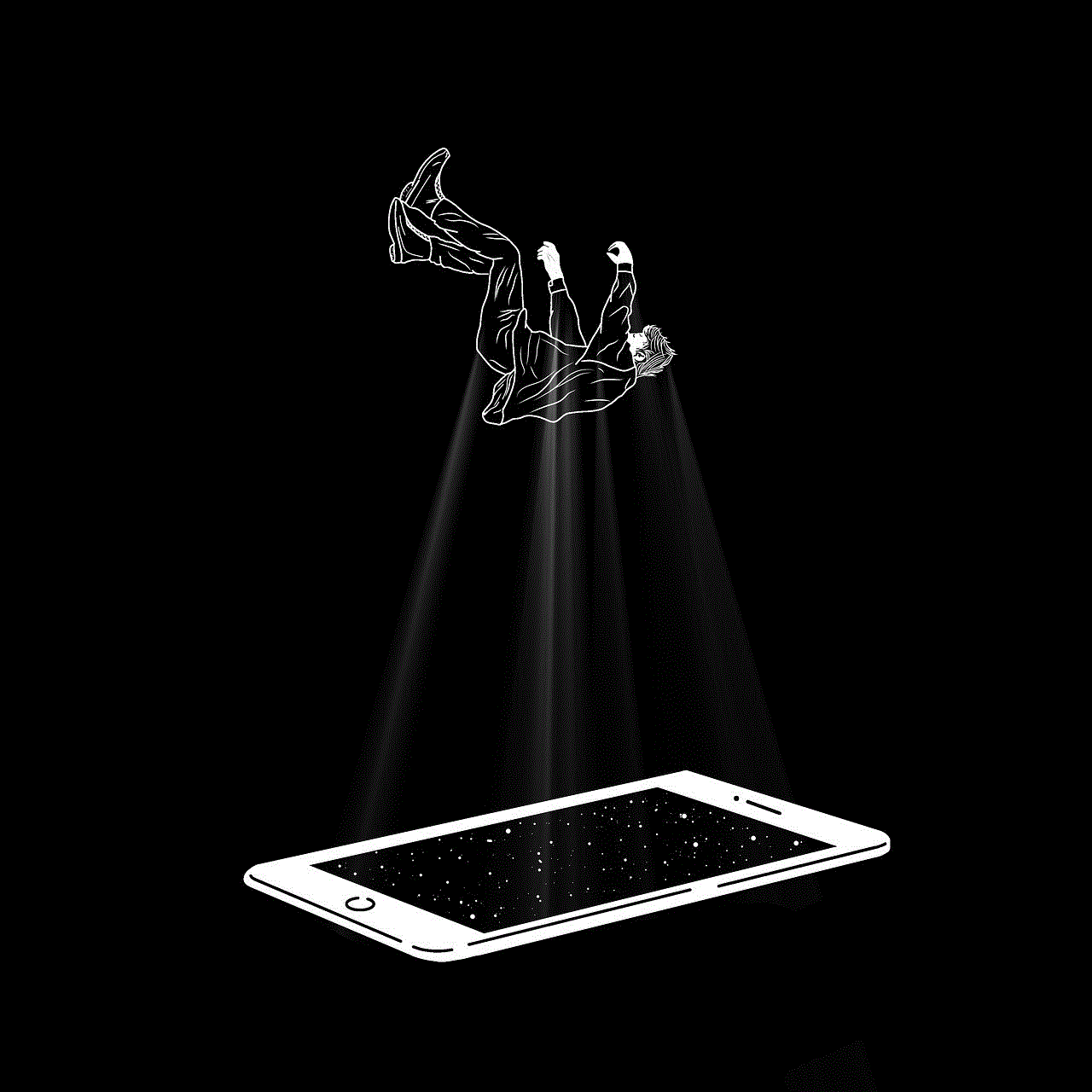
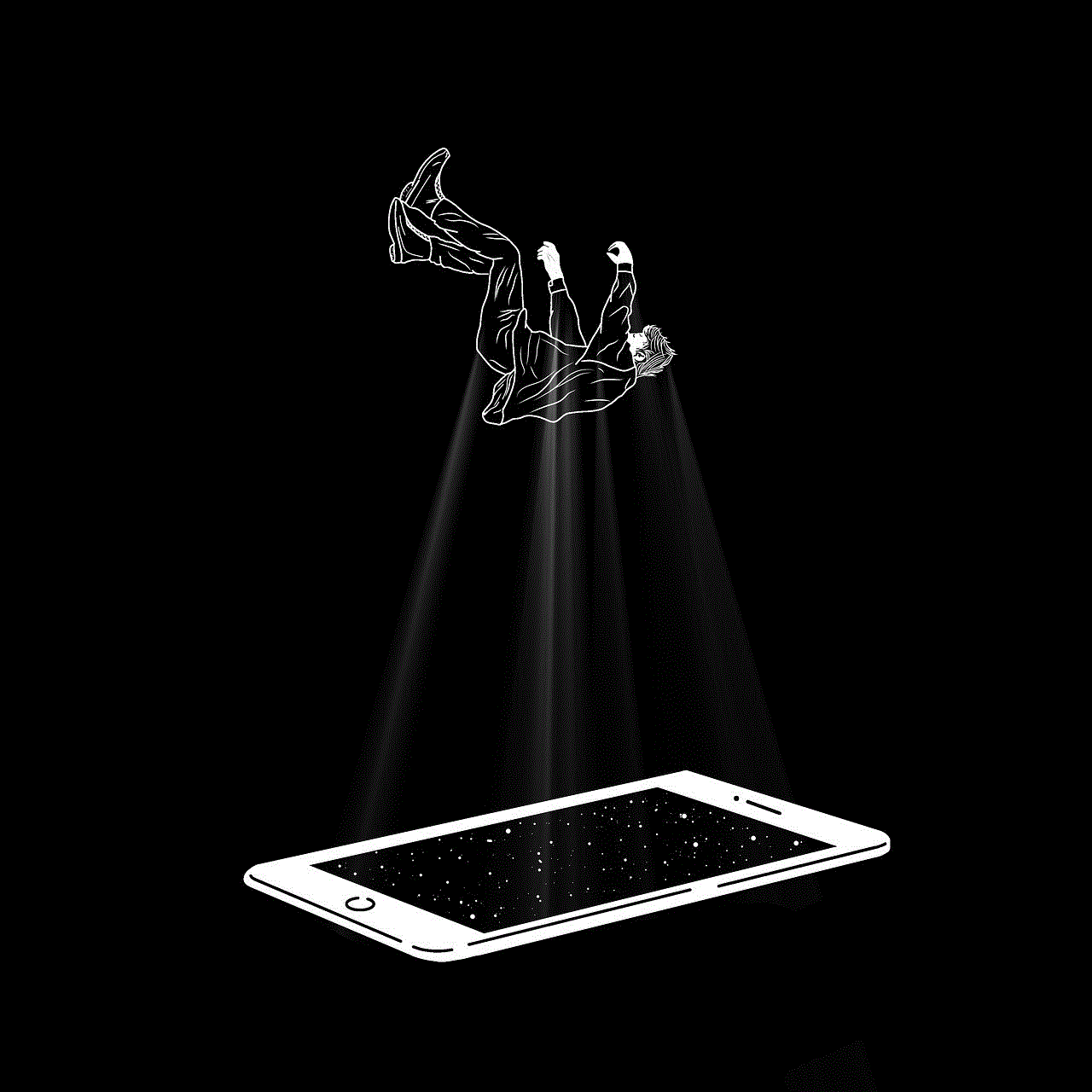
– Visit Instagram’s website and log in to your account.
– Click on your profile picture at the top-right corner to access your profile.
– On your profile page, click on the three horizontal dots next to “Edit Profile.”
– From the drop-down menu, select “Recently Deleted.”
– Similar to the app, you will find your deleted posts here. Choose the ones you want to restore and click on “Restore” to recover them.
3. Retrieve deleted Instagram posts using a third-party app:
– Several third-party apps specialize in recovering deleted Instagram posts. Download a reputable app like “InstaRecovery” or “Recover Deleted Photos and Videos for Instagram” from your device’s app store.
– Open the app and follow the on-screen instructions to connect it to your Instagram account.
– Once connected, the app will scan your account for deleted posts and display them within the app’s interface.
– Select the posts you want to recover and follow the app’s prompts to restore them to your Instagram profile.
4. Ask for help from Instagram support:
– If the above methods do not work or if you are facing other issues, reaching out to Instagram support can be an effective solution.
– Open the Instagram app and navigate to your profile.
– Tap on the three horizontal lines at the top-right corner to access the menu.
– Scroll down and select “Settings.”
– Choose “Help” and then click on “Help Center.”
– Search for “deleted posts” in the search bar and browse through the available articles to find relevant information.
– If you cannot find a solution, tap on “Report a Problem” to get in touch with Instagram support.
5. Recover deleted posts through Instagram’s backup:
– If you have previously backed up your Instagram data using a third-party app or service, it might be possible to recover your deleted posts through the backup.
– Check if you have any backups available and follow the instructions provided by the backup tool to restore your posts.
6. Explore your device’s storage:
– Sometimes, when you delete a post on Instagram, it remains stored in your device’s memory.
– Connect your device to a computer and browse through its storage to locate the deleted posts.
– Once found, you can transfer them back to your Instagram account manually.
7. Check for notifications or emails:
– When you delete a post on Instagram, the platform often sends you a notification or an email confirming the deletion.
– Scroll through your notifications or search your email inbox for any messages related to the deleted posts.
– These notifications or emails may contain the post content or links to restore the deleted posts.
8. Check with your friends or followers:
– If you had shared the deleted posts with your friends or followers, they might have saved or taken a screenshot of them.
– Reach out to them and ask if they have a copy of the deleted posts that they can share with you.
9. Use cached versions or internet archives:
– Cached versions or internet archives can sometimes help recover deleted posts.
– Search for the deleted posts on internet archives like the Wayback Machine or cached versions of web pages and see if you can access them.
10. Learn from the experience:
– While it is unfortunate to lose posts, accidents happen. Take this opportunity to learn from the experience and be more cautious in the future.
– Consider regularly backing up your Instagram posts using third-party apps or services to avoid potential loss.
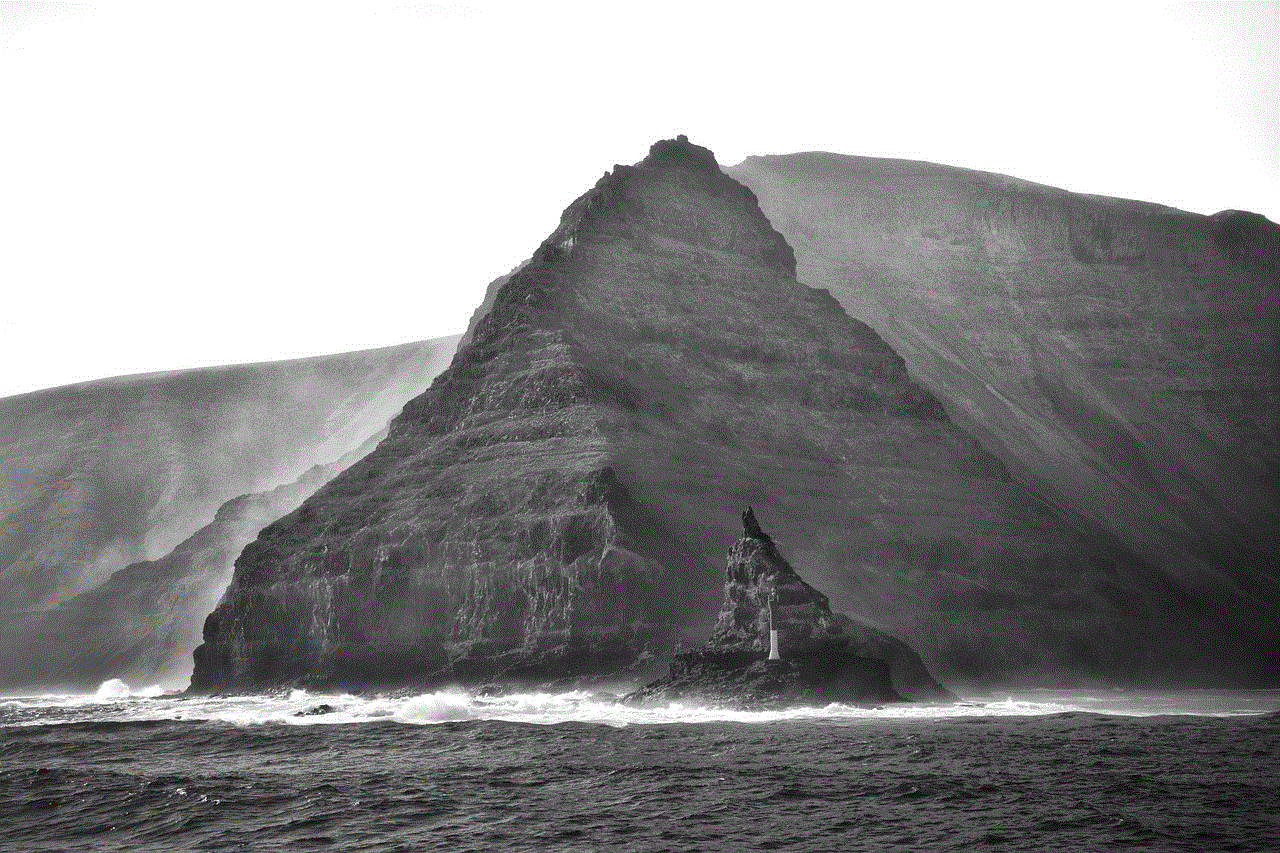
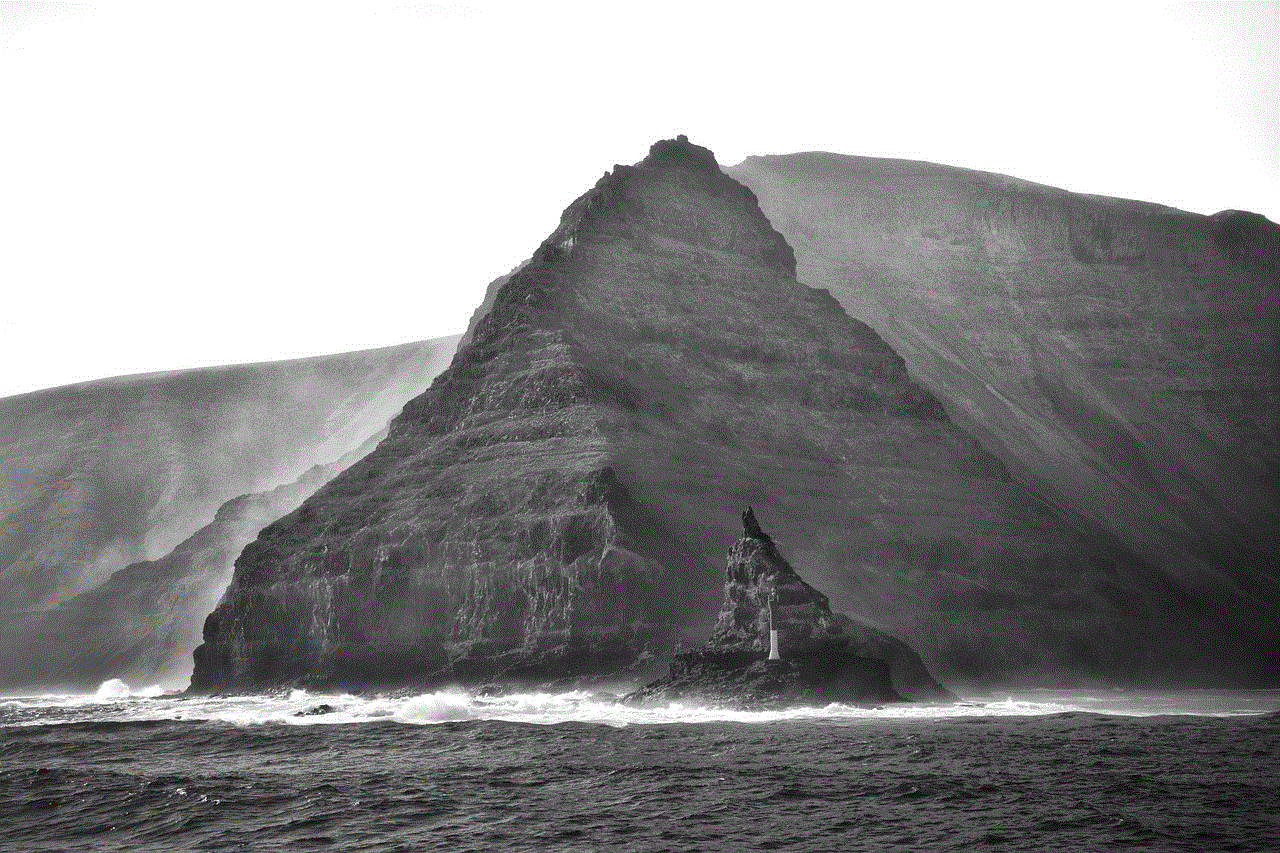
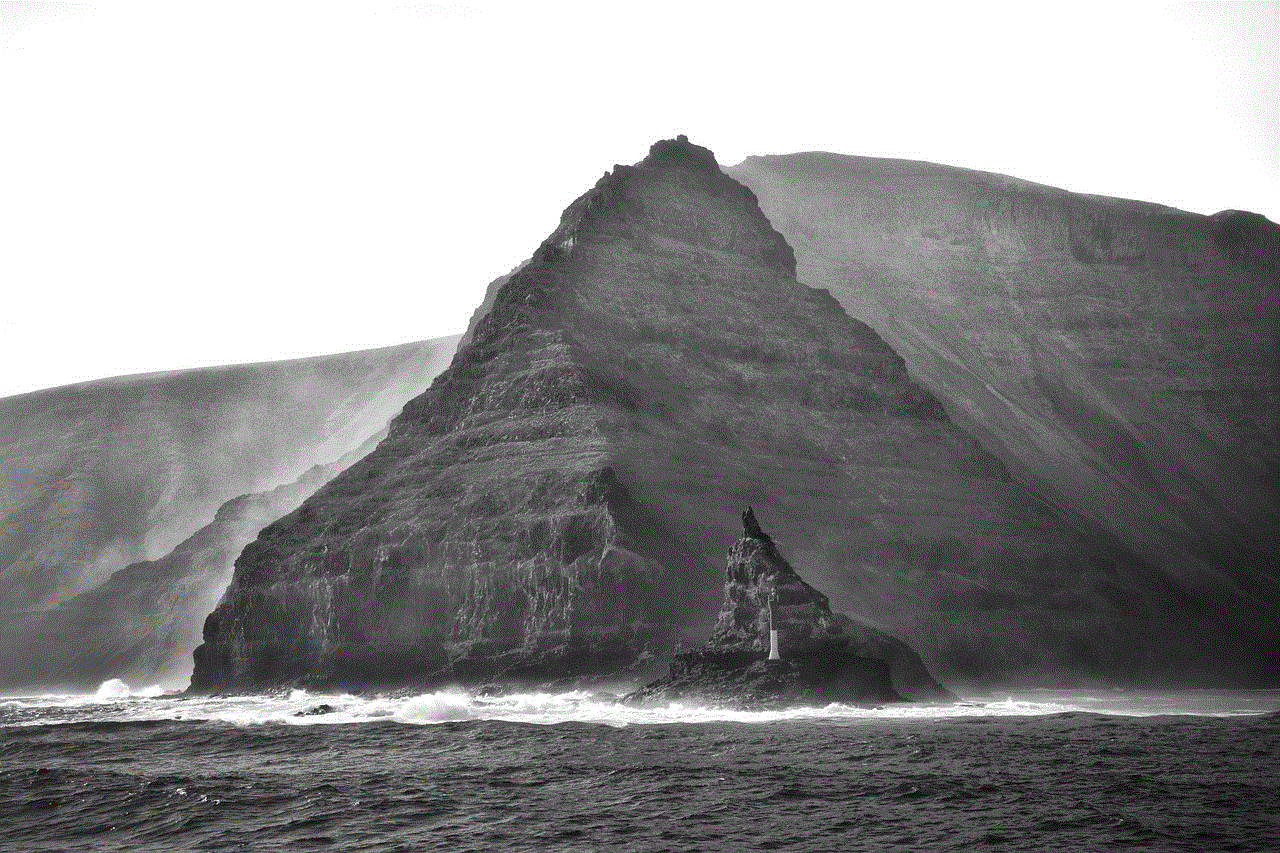
In conclusion, accidentally deleting an Instagram post does not have to be the end of the world. Instagram provides a built-in solution through the “Recently Deleted” folder, which allows you to restore deleted posts easily. Additionally, third-party apps, Instagram support, device backups, and exploring alternative methods can also help you recover deleted content. Remember to act promptly as the “Recently Deleted” folder has a time limit for recovery. With the methods outlined in this guide, you can regain your cherished memories and continue sharing your life on Instagram.
