play youtube while on other apps
Playing YouTube While on Other Apps: A Guide to Multitasking and Maximizing Your Entertainment Experience
Introduction
In today’s fast-paced digital world, multitasking has become an essential part of our daily lives. Whether we’re working, studying, or simply enjoying some leisure time, the ability to seamlessly switch between different apps and tasks can greatly enhance our productivity and overall experience. One popular activity that many of us engage in is watching YouTube videos. However, until recently, playing YouTube while on other apps was a challenge. In this article, we will explore the various methods and techniques that allow you to enjoy your favorite YouTube content while multitasking on your device.
1. The Evolution of Multitasking on Mobile Devices
Mobile devices have come a long way in terms of multitasking capabilities. In the early days of smartphones, the ability to switch between apps seamlessly was limited, often requiring users to close one app before opening another. However, with the advancements in operating systems and hardware, multitasking has become much more fluid and efficient. Modern smartphones and tablets now allow users to run multiple apps simultaneously, making it easier than ever to multitask while enjoying YouTube videos.
2. Picture-in-Picture (PiP) Mode: The Game-Changer
One of the key features that revolutionized multitasking on mobile devices is the introduction of Picture-in-Picture (PiP) mode. PiP mode allows you to shrink a video into a small floating window that can be moved around the screen while you use other apps. Initially introduced on iOS devices, PiP mode has since been adopted by Android as well, making it accessible to a wider range of users.
3. Enabling PiP Mode on iOS Devices
If you’re using an iOS device, enabling PiP mode for YouTube is a straightforward process. Simply open the YouTube app, start playing a video, and then swipe up or press the home button to exit the app. The video will automatically shrink into a small window that you can drag around the screen. To resize the window, simply pinch in or out with two fingers. You can also tap on the window to access playback controls and other options.
4. Enabling PiP Mode on Android Devices
For Android users, enabling PiP mode on YouTube requires a few additional steps. First, make sure you have the latest version of the YouTube app installed on your device. Next, open the app and start playing a video. Then, tap the home button to minimize the app. Once minimized, a small PiP window will appear, allowing you to continue watching the video while using other apps. To resize or move the window, simply drag it with your finger.
5. PiP Mode on YouTube Premium
It’s worth noting that PiP mode is only available to YouTube Premium subscribers on Android devices. If you’re not a YouTube Premium subscriber, you can still take advantage of PiP mode by using third-party apps or browser extensions, which we will discuss later in this article.
6. Multitasking with Split Screen
While PiP mode is a great way to multitask with YouTube videos, it’s not the only option available. Many modern smartphones and tablets also support split-screen multitasking, which allows you to run two apps side by side. This can be particularly useful if you want to watch a YouTube video while simultaneously browsing the web, checking emails, or using other apps.
7. Enabling Split Screen on iOS Devices
On iOS devices, enabling split screen multitasking is relatively simple. Swipe up from the bottom of the screen to access the app switcher, then swipe left or right to find the app you want to use alongside YouTube. Once you’ve found the app, simply drag it to the left or right side of the screen to activate split screen mode. You can then select YouTube from the app switcher to open it in the other half of the screen.
8. Enabling Split Screen on Android Devices
Enabling split screen multitasking on Android devices may vary slightly depending on the manufacturer and version of the operating system. In general, you can enable split screen mode by tapping the recent apps button (usually located at the bottom of the screen) and then tapping the app icon at the top of the app’s preview screen. Alternatively, you can also enable split screen mode by long-pressing the recent apps button or using a gesture-based navigation system.
9. Third-Party Apps and Browser Extensions
If you’re not a YouTube Premium subscriber or want additional features, there are several third-party apps and browser extensions that can enhance your multitasking experience with YouTube. These apps and extensions often provide additional customization options, such as adjusting the size and position of the PiP window, enabling background audio playback, and more. Some popular options include Float Tube Video Player, Awesome Pop-up Video, and PiPifier (for Safari users).
10. Conclusion
In conclusion, playing YouTube while on other apps is now easier than ever thanks to the advancements in multitasking capabilities on mobile devices. Whether you’re using PiP mode, split screen multitasking, or third-party apps and extensions, there’s a method that suits your preferences and device. So, the next time you want to watch a YouTube video while browsing the web, checking emails, or using other apps, don’t hesitate to try out these techniques and maximize your entertainment experience. Happy multitasking!
how to get my prime video pin
Prime Video is a popular streaming service that offers a wide range of TV shows, movies, and original content. It is owned by Amazon and is available as a standalone service or as part of an Amazon Prime subscription. With the increasing popularity of streaming services, Prime Video has become a go-to platform for many people. However, in order to access the content on Prime Video, users are required to enter a Prime Video pin. In this article, we will discuss what a Prime Video pin is and how to get it.
What is a Prime Video Pin?
A Prime Video pin is a security feature that is used to restrict access to certain content on the Prime Video platform. It acts as a parental control mechanism to prevent children from accessing mature content. This pin is required every time a user wants to watch content that has been flagged as mature. It is a four-digit code that can be set up by the account holder and can be changed at any time.
Why Do I Need a Prime Video Pin?
As mentioned earlier, a Prime Video pin is primarily used as a parental control mechanism. It allows parents to restrict their children’s access to mature content, ensuring that they only watch age-appropriate content. This is especially important in households where children have access to streaming devices and can easily navigate through different platforms. With the Prime Video pin, parents can have peace of mind knowing that their children are not exposed to content that is not suitable for them.
Another reason why you may need a Prime Video pin is to prevent unauthorized purchases. With the rise of digital media, it has become easier for people to make purchases online. This has also made it easier for children to make purchases without their parents’ knowledge. By setting up a Prime Video pin, you can prevent any accidental or unauthorized purchases on your account.
How to Get My Prime Video Pin?



Setting up a Prime Video pin is a simple process that can be done in a few minutes. Here are the steps to follow to get your Prime Video pin:
1. Log in to your Amazon account: To get your Prime Video pin, you need to log in to your Amazon account. This is the same account that you use to access Prime Video.
2. Go to the Prime Video settings: Once you are logged in, click on the “Your Account” tab at the top right corner of the screen. From the drop-down menu, select “Prime Video settings.”
3. Click on “Parental Controls”: In the Prime Video settings, you will find a tab labeled “Parental Controls.” Click on it to access the parental control settings.
4. Set up your pin: Under the “Parental Controls” tab, you will see an option to “Set Prime Video PIN.” Click on it, and you will be prompted to enter a four-digit pin of your choice.
5. Confirm your pin: After entering your desired pin, you will be asked to confirm it. Type in the same pin again to confirm it.
6. Save changes: Once you have confirmed your pin, click on “Save Changes.” Your Prime Video pin is now set up and ready to use.
How to Change My Prime Video Pin?
If you want to change your Prime Video pin, you can do so at any time by following these steps:
1. Log in to your Amazon account: Just like when setting up your pin, you need to log in to your Amazon account to change your Prime Video pin.
2. Go to the Prime Video settings: Once you are logged in, click on the “Your Account” tab at the top right corner of the screen. From the drop-down menu, select “Prime Video settings.”
3. Click on “Parental Controls”: Under the Prime Video settings, click on the “Parental Controls” tab.
4. Change your pin: In the “Parental Controls” tab, click on the “Change Prime Video PIN” option. You will be prompted to enter your current pin and then the new pin of your choice.
5. Confirm your new pin: After entering your new pin, you will be asked to confirm it. Type in the same pin again to confirm it.
6. Save changes: Once you have confirmed your new pin, click on “Save Changes.” Your Prime Video pin will be changed, and you can now use the new pin to access restricted content.
How to Reset My Prime Video Pin?
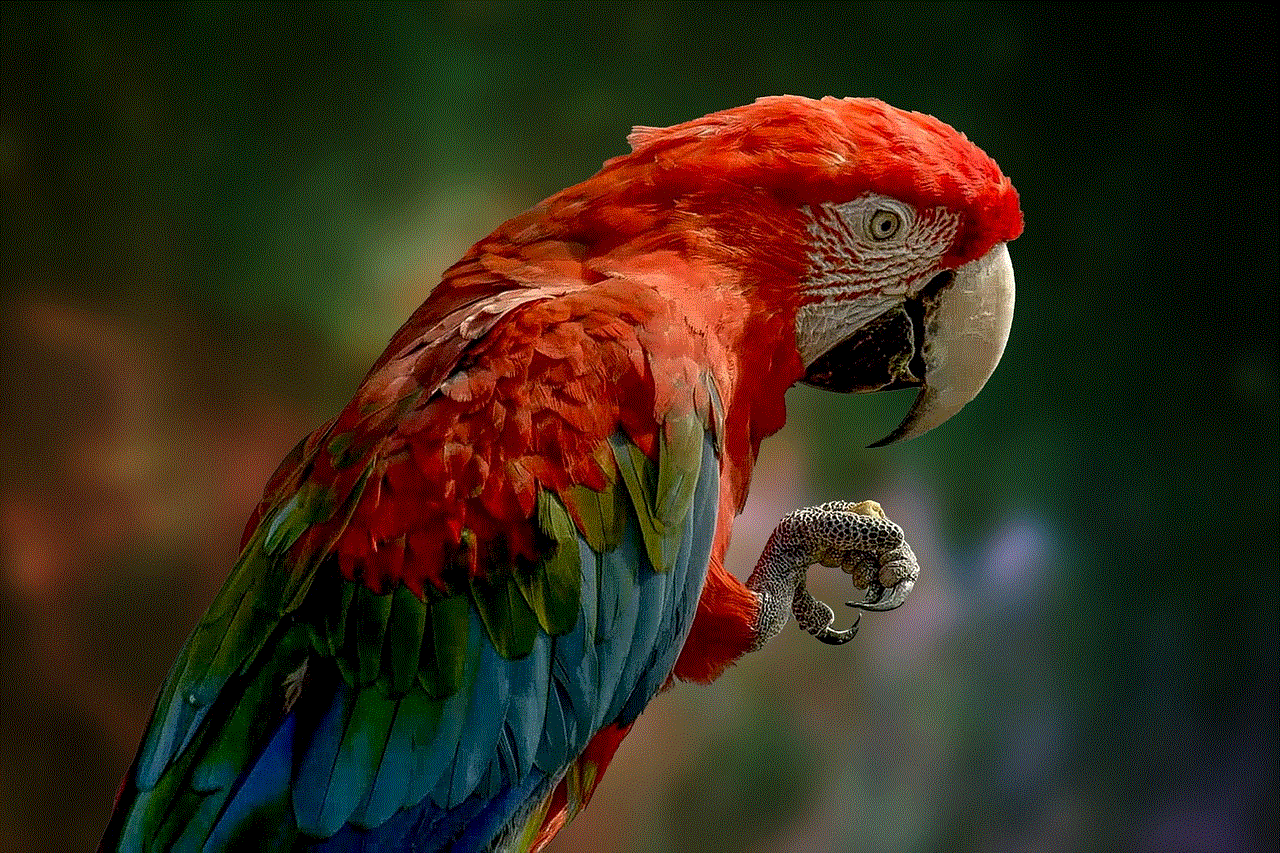
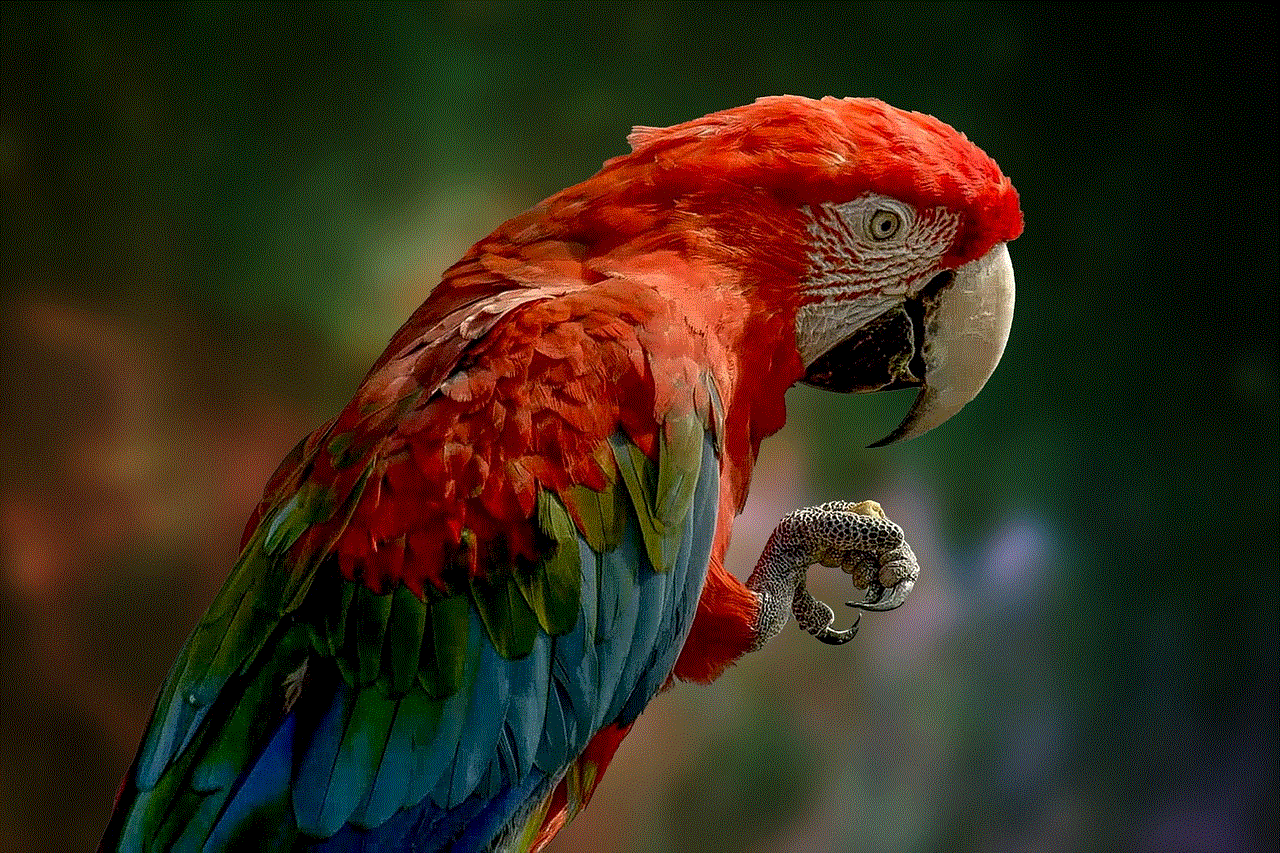
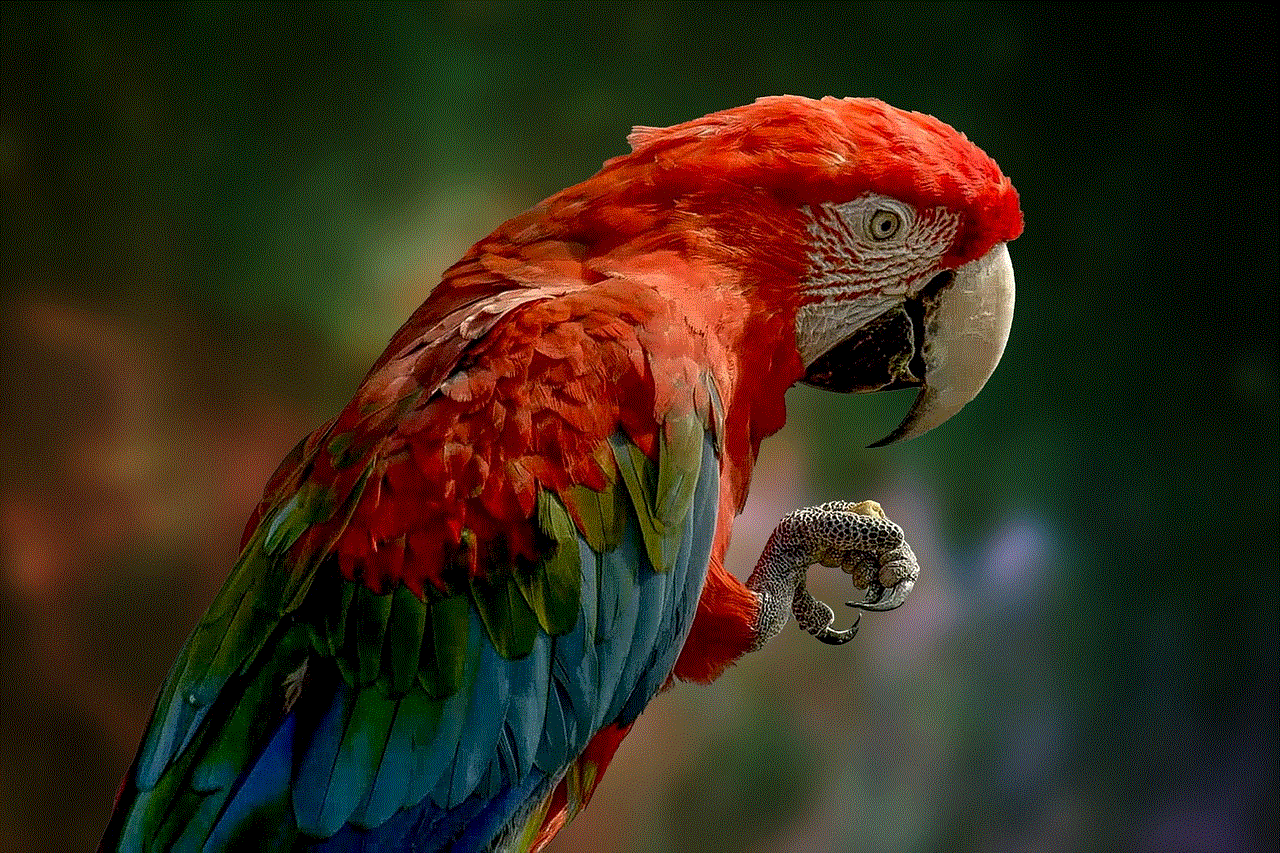
If you have forgotten your Prime Video pin, you can easily reset it by following these steps:
1. Log in to your Amazon account: As with any changes to your Prime Video pin, you need to log in to your Amazon account to reset it.
2. Go to the Prime Video settings: Once you are logged in, click on the “Your Account” tab at the top right corner of the screen. From the drop-down menu, select “Prime Video settings.”
3. Click on “Parental Controls”: Under the Prime Video settings, click on the “Parental Controls” tab.
4. Reset your pin: In the “Parental Controls” tab, click on the “Reset Your Prime Video PIN” option. You will be prompted to enter your Amazon account password to confirm the reset.
5. Set up a new pin: After entering your password, you will be asked to enter a new four-digit pin of your choice.
6. Confirm your new pin: Once you have entered your new pin, you will be asked to confirm it by entering it again.
7. Save changes: After confirming your new pin, click on “Save Changes.” Your Prime Video pin will be reset, and you can now use the new pin to access restricted content.
In conclusion, a Prime Video pin is an important security feature that is used to restrict access to certain content on the Prime Video platform. It can be set up, changed, or reset at any time by following a few simple steps. By setting up a Prime Video pin, you can have peace of mind knowing that your children are not accessing inappropriate content, and you can also prevent unauthorized purchases on your account. If you are an Amazon Prime member, make sure to take advantage of this feature to enhance your streaming experience on Prime Video.
messenger read online
The rise of technology has revolutionized the way we communicate with one another. Gone are the days of snail mail and landline phones, as we now have numerous instant messaging platforms that allow us to connect with anyone, anywhere in the world, in a matter of seconds. One such platform that has gained immense popularity is Facebook Messenger, with over 1.3 billion monthly active users as of 2021. But with its increasing usage, there is a growing concern about the impact it has on our daily lives. In this article, we will delve into the concept of “messenger read online” and explore its implications.
Firstly, let’s understand what “messenger read online” means. It refers to the feature on Facebook Messenger that shows when a message has been read by the recipient. This is indicated by a small icon of a blue checkmark next to the message, which turns into the sender’s profile picture when the recipient has opened and read the message. While this feature may seem harmless, it has sparked debates and controversies among the users.
One of the main concerns raised by users is the lack of privacy. With the “messenger read online” feature, there is no way to hide the fact that you have read a message. This can be problematic in situations where you may not want the sender to know that you have seen their message. For instance, if you are avoiding someone or need time to formulate a response, the sender can easily tell that you have read the message and are choosing not to reply. This can lead to misunderstandings and awkward interactions.
Moreover, this feature has also been criticized for adding pressure to respond immediately. With the rise of instant messaging, there is an expectation to reply promptly, and the “messenger read online” feature further intensifies this pressure. The sender can see that you have read their message, and if you don’t respond promptly, they may assume that you are ignoring them or don’t care enough to reply. This can create unnecessary stress and strain on relationships, especially in professional settings where quick responses are often expected.
Another issue with the “messenger read online” feature is its impact on mental health. The constant need to reply promptly and the fear of being seen as rude or uninterested can take a toll on one’s mental well-being. It can lead to anxiety, stress, and even FOMO (fear of missing out) as one feels compelled to stay constantly connected and respond to messages as soon as they are received. This can be detrimental to one’s mental health, as it hinders the ability to disconnect and take breaks from technology.
Furthermore, the “messenger read online” feature has also been linked to social comparison and jealousy. With this feature, one can see when a message has been read by the recipient, but they cannot tell what the recipient is doing or why they are not responding. This can lead to assumptions and comparisons, with the sender wondering why the recipient is not responding and potentially feeling envious of their perceived busyness or social life. This can create a toxic cycle of comparison and jealousy, which can negatively impact relationships.
On the other hand, some argue that the “messenger read online” feature has its advantages. It provides assurance to the sender that their message has been seen and eliminates the uncertainty of whether the recipient has received it or not. This can be particularly useful in urgent situations or for important messages. It also encourages prompt responses, which can enhance communication and productivity, especially in a professional setting.
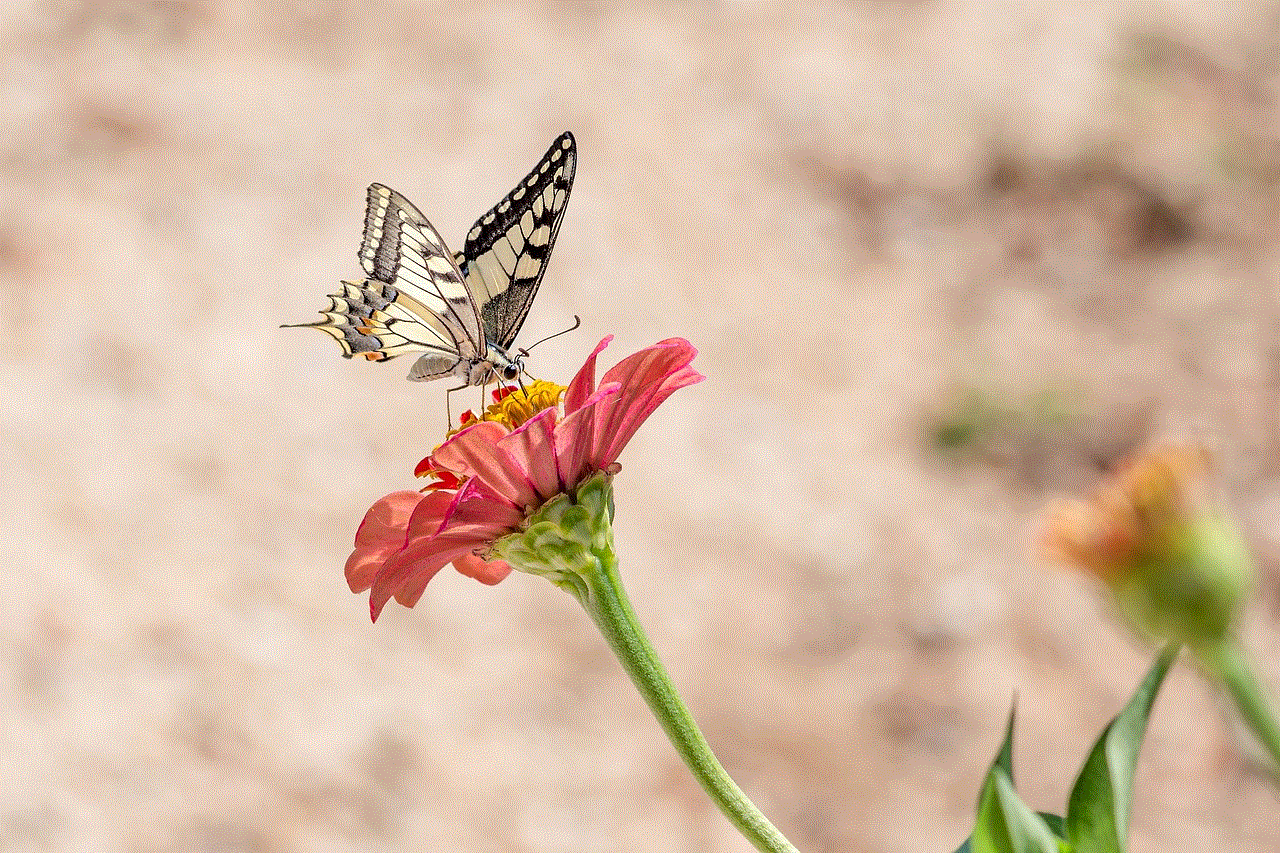
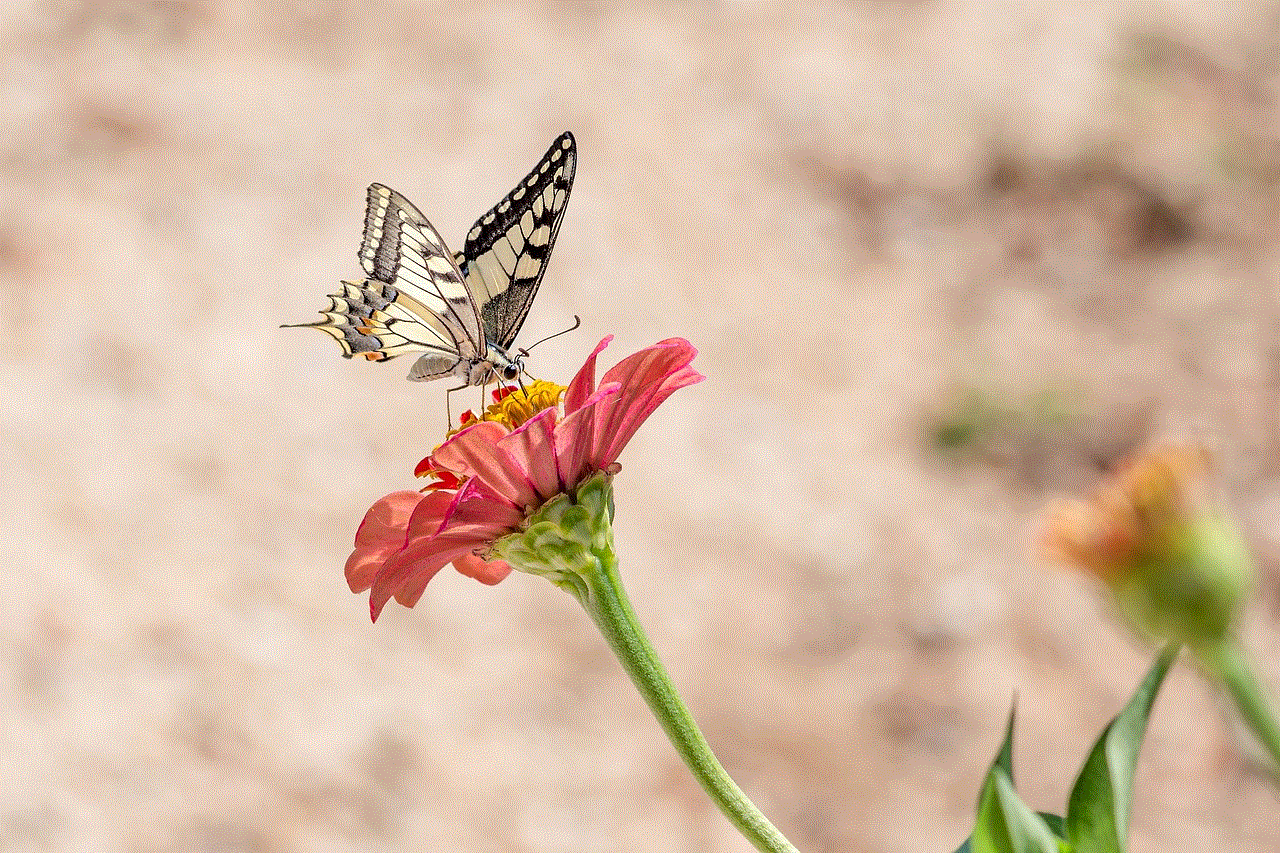
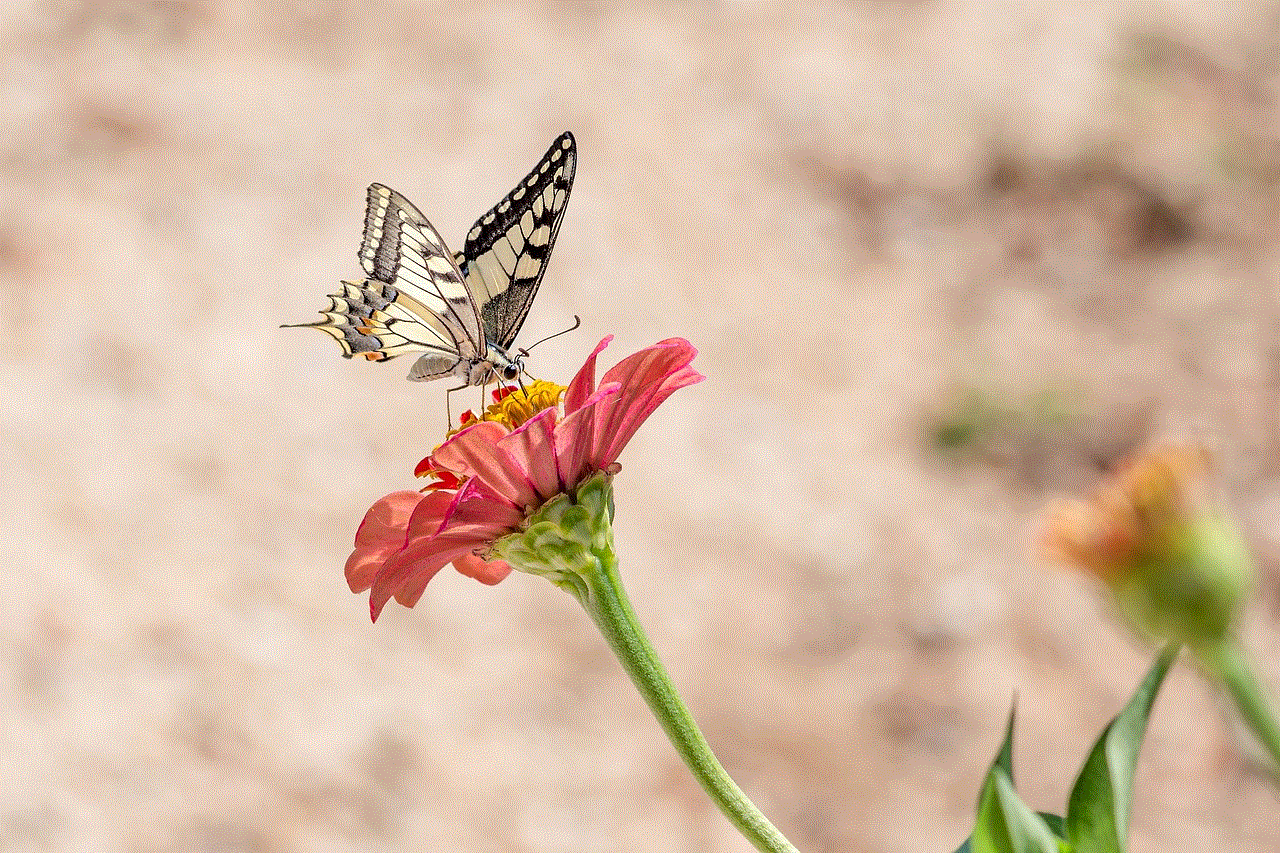
Additionally, this feature can also prevent misunderstandings. With the read receipts, the sender can be sure that their message has been read and not lost in a sea of unread messages. This can avoid potential conflicts or confusion that may arise from a message being missed or not read.
In conclusion, the “messenger read online” feature on Facebook Messenger has both positive and negative implications. While it provides convenience and assurance in some cases, it also raises concerns about privacy, pressure to reply immediately, and its impact on mental health and relationships. It is essential for users to be aware of these implications and use the feature responsibly. One can choose to disable read receipts in their settings to have more control over their privacy and avoid unnecessary stress. It is also important for individuals to set boundaries, take breaks from technology, and prioritize their mental well-being. As technology continues to evolve, it is crucial to find a balance between staying connected and disconnecting for our overall well-being.
