random apps keep installing by themselves
In today’s digital age, smartphones have become an essential part of our daily lives. From communication to entertainment, these devices have made our lives more convenient and efficient. However, with the increasing use of smartphones, there has also been a rise in the number of apps available in the market. While having access to a wide range of apps can be beneficial, it has also resulted in a concerning issue – random apps keep installing by themselves.
If you have experienced this problem, you are not alone. Many smartphone users have reported that apps are automatically downloading and installing on their devices without their consent. This can be frustrating and concerning, as it not only takes up storage space but also poses a threat to the security of your device. In this article, we will delve into the reasons behind this issue and provide solutions to prevent random apps from installing on your device.
The first question that may come to mind is, why do random apps keep installing by themselves? There are a few possible explanations for this issue. One of the most common reasons is unintentional clicks. With the increasing use of touchscreens, it is common to accidentally tap on an ad or a pop-up, which can lead to the automatic download and installation of an app. Another reason could be the use of malicious websites or links that prompt the download of apps without the user’s consent. This is known as “drive-by downloads” and can happen when browsing the internet or clicking on suspicious links.
Moreover, some apps have aggressive advertising strategies, where they use deceptive tactics to trick users into downloading them. These apps may disguise themselves as legitimate or useful, but once installed, they can bombard the user with ads and even install other apps without their knowledge. This practice is known as “adware” and is a common cause of random apps installing by themselves.
Another factor that contributes to this issue is the lack of security measures on the user’s part. Many users tend to download apps from unofficial sources or third-party app stores, which may not have stringent security measures in place. These apps may contain malware or viruses that can automatically install other apps on your device. Furthermore, not updating your device’s operating system or apps can also make it vulnerable to such attacks.
So, now that we know the reasons behind this problem, how can we prevent it? The first step is to be mindful of your actions while using your smartphone. Be cautious while browsing the internet and avoid clicking on suspicious links or pop-ups. If you accidentally tap on an ad, do not proceed with the download and quickly close the window. It is also essential to review the permissions requested by an app before installing it. If an app is requesting access to your device’s features or data that are not relevant to its functionality, it is best to avoid installing it.
To further prevent unintentional clicks, you can also enable “install from unknown sources” in your device’s settings. This will prevent apps from installing from sources other than the official app store. However, it is crucial to note that this setting should only be enabled when downloading apps from trusted sources. It is also recommended to have a reliable antivirus or security app installed on your device. These apps can detect and prevent malicious apps from installing and protect your device from potential threats.
To avoid the issue of adware, it is best to stick to downloading apps from the official app store. These stores have strict guidelines for app developers, and their apps go through a thorough screening process before being available for download. Moreover, regularly updating your device’s operating system and apps can also prevent potential security risks. Developers often release updates to fix any security vulnerabilities, and not updating your device can leave it susceptible to attacks.
In addition to these preventive measures, you can also take some steps to remove any unwanted apps that have already been installed on your device. The first step is to identify the app that is causing the problem. You can do this by checking your device’s storage and looking for recently installed apps that you do not recognize. Once you have identified the app, you can either uninstall it through your device’s settings or use a third-party app manager to remove it.
If the app is not visible in your device’s settings, it is possible that it is a system app, and you may need to root your device to remove it. Rooting is a process that gives you complete control over your device’s operating system, but it also comes with its own set of risks. It is recommended to seek professional help before rooting your device.
In some cases, even after removing the unwanted app, you may continue to face the issue of random apps installing by themselves. This could be because the app has left behind residual files or scripts that continue to prompt the installation of other apps. To resolve this, you can perform a factory reset on your device. This will erase all data and apps from your device, returning it to its original factory settings. However, it is essential to note that this should only be done as a last resort, as it will erase all your data, and you will have to set up your device from scratch.
In conclusion, the issue of random apps installing by themselves can be frustrating and concerning, but it is not entirely out of your control. By being mindful of your actions, avoiding third-party app stores, and regularly updating your device, you can prevent this problem from occurring. However, if you continue to face this issue, it is recommended to seek professional help to resolve it and ensure the security of your device. With these preventive measures in place, you can enjoy a hassle-free and secure experience on your smartphone.
how to change google assistant voice speed
Changing the Google Assistant Voice Speed: A Comprehensive Guide
Introduction
Google Assistant has become an integral part of our daily lives, assisting us with various tasks and providing valuable information. Its voice is designed to be clear and understandable, but sometimes you may find the default voice speed to be too fast or too slow for your liking. Fortunately, Google Assistant allows you to customize the voice speed to meet your preferences. In this article, we will guide you through the process of changing the Google Assistant voice speed, providing you with step-by-step instructions and additional tips for a seamless experience.
1. Understanding the Google Assistant Voice Speed Options
Before diving into the process of changing the Google Assistant voice speed, it’s essential to understand the available options. Google Assistant offers three voice speed settings: slow, normal, and fast. The slow setting slows down the voice, making it easier to understand, while the fast setting speeds up the voice for quicker responses. The normal setting is the default voice speed, providing a balanced and natural pace. By choosing the voice speed that suits you best, you can enhance your interaction with Google Assistant.
2. Accessing the Google Assistant Settings
To change the Google Assistant voice speed, you need to access the Google Assistant settings. Start by opening the Google Assistant app on your device or launching it by saying, “Hey Google” or “OK Google.” Once the Google Assistant interface is open, tap on your profile picture or initial located in the top-right corner of the screen. This will open the settings menu, where you can modify various Google Assistant preferences, including the voice speed.
3. Navigating to the Voice and Speech Settings
Within the Google Assistant settings menu, you will find a list of options related to customization. Scroll down until you locate the “Voice and speech” section. This section is where you can modify the voice speed and other related settings. Tap on it to proceed to the next step.
4. Selecting the Voice Speed
Upon entering the “Voice and speech” section, you will see a range of options related to voice customization. Look for the setting labeled “Voice speed” or a similar phrase that indicates voice speed adjustment. Tap on this setting to access the available voice speed options.
5. Choosing the Preferred Voice Speed
After selecting the voice speed setting, you will be presented with the available voice speed options: slow, normal, and fast. Tap on the option that best matches your desired voice speed. You can experiment with different options to find the one that feels most comfortable for you. Remember that you can always return to this menu to change the voice speed again if needed.
6. Verifying the Voice Speed Change
Once you have chosen your preferred voice speed, it is advisable to verify the change to ensure it meets your expectations. Exit the settings menu and engage with Google Assistant by asking a question or giving a command. Pay attention to the voice speed and confirm whether it aligns with your desired pace. If not, return to the settings menu and adjust the voice speed accordingly.
7. Additional Tips for Customizing the Google Assistant Voice
While changing the voice speed is the primary customization option for Google Assistant’s voice, there are additional tips you can consider to further enhance your experience. Here are a few suggestions:
– Language and Accent: Google Assistant supports multiple languages and accents. Experiment with different options to find the language and accent that resonate with you the most.
– Voice Gender: Depending on your preference, you can choose between a male or female voice for your Google Assistant. This customization option allows you to personalize your interaction with the assistant.
– Volume Control: Alongside adjusting the voice speed, you can also control the volume of Google Assistant’s voice. Increase or decrease the volume to a level that suits your listening comfort.
– Pronunciation Correction: If Google Assistant consistently mispronounces specific words or names, you can provide pronunciation corrections. This will enhance the assistant’s ability to understand and pronounce your preferred words accurately.
8. Changing the Voice Speed on Different Devices
Google Assistant is available on various devices, including smartphones, smart speakers, smart displays, and more. While the process of changing the voice speed is generally consistent across these devices, there might be slight variations. It is recommended to consult the device-specific documentation or settings menu to locate the voice speed customization option accurately.
9. Voice Speed and Accessibility
Customizing the Google Assistant voice speed is not limited to personal preferences; it can also be crucial for individuals with visual impairments or cognitive difficulties. Slowing down the voice speed can significantly improve comprehension and accessibility for such users. By ensuring that the voice speed suits individual needs, Google Assistant becomes a more inclusive and helpful tool for a diverse range of users.
10. Keeping Google Assistant up to Date
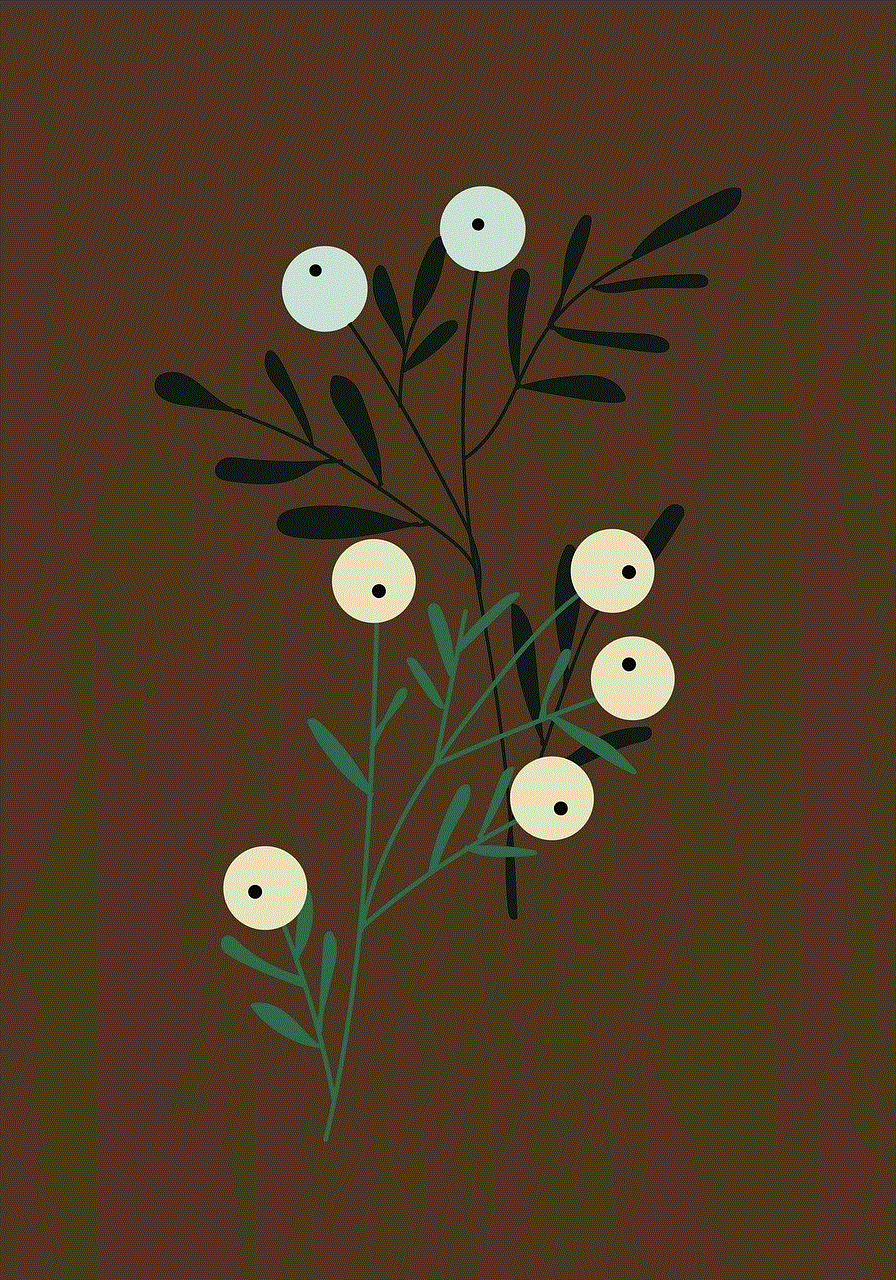
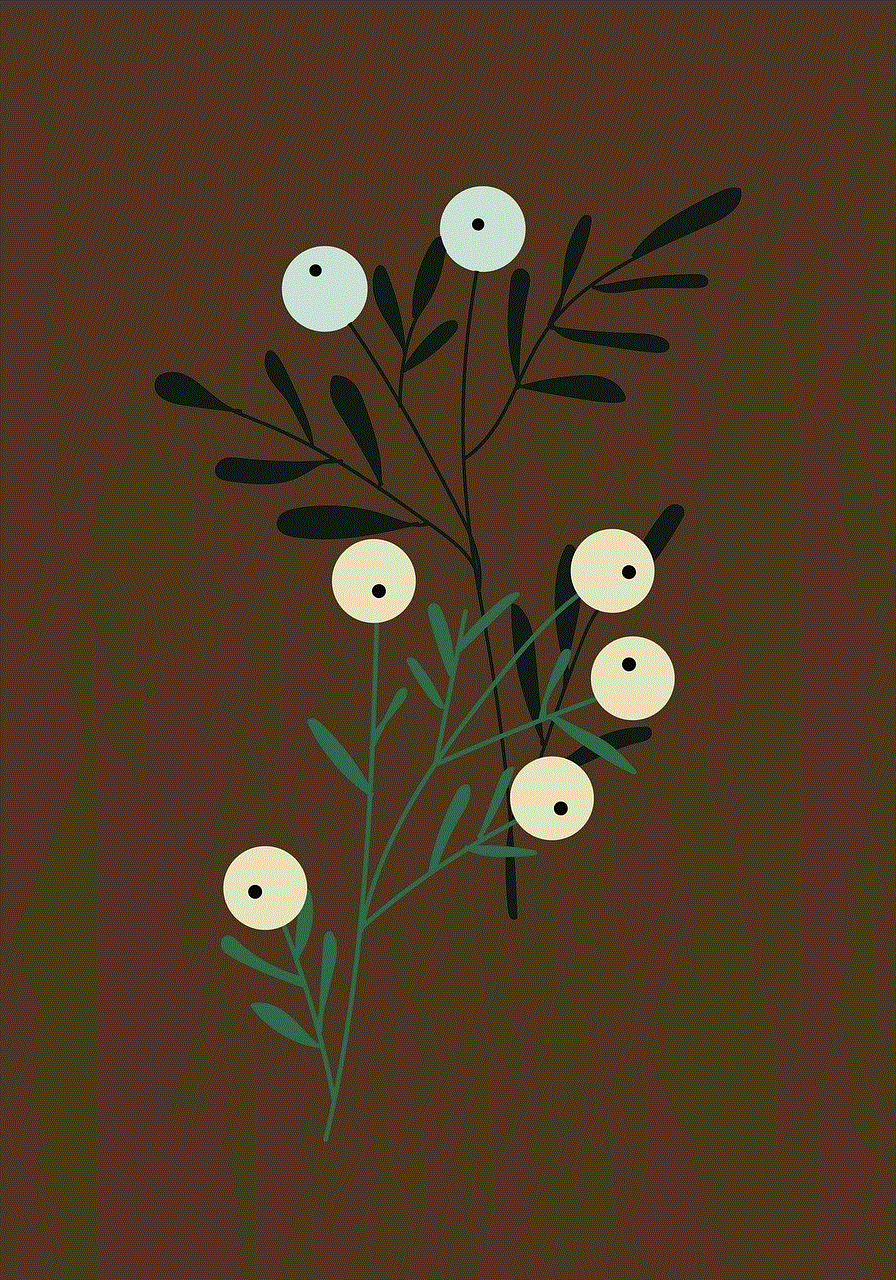
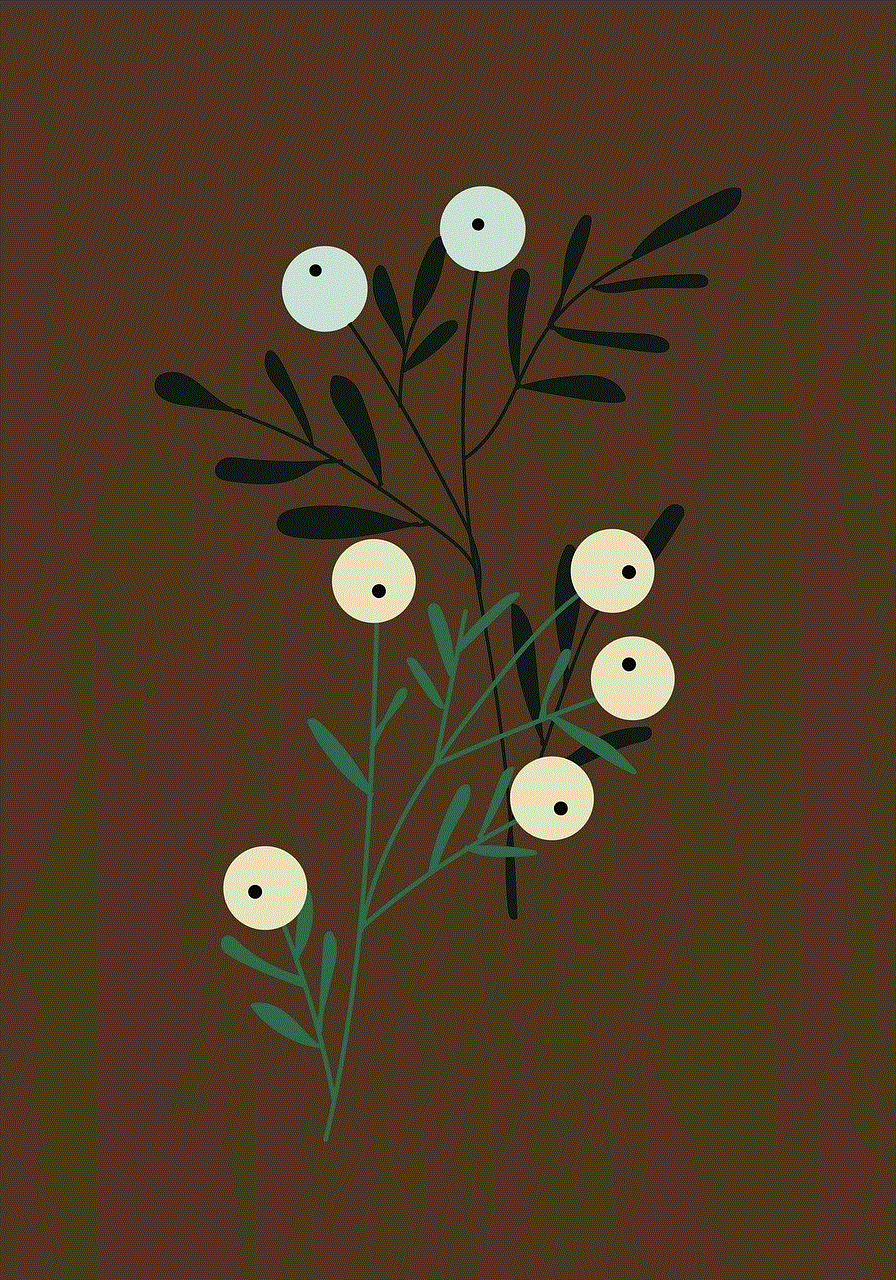
Google frequently updates its apps and services, including Google Assistant. It is important to keep your Google Assistant app up to date to benefit from the latest features and improvements. Regularly checking for updates in your device’s app store or enabling automatic updates will ensure that you have access to the most recent version of Google Assistant, which may introduce additional customization options or enhance existing ones.
Conclusion
Customizing the Google Assistant voice speed enables you to personalize your interaction and enhance your overall experience with the assistant. By following the step-by-step instructions provided in this article, you can easily change the voice speed to slow, normal, or fast, depending on your preference. Additionally, we explored other customization options, such as language and accent selection, voice gender, volume control, and pronunciation correction, which contribute to making Google Assistant truly tailored to your needs. Remember to stay updated with the latest version of Google Assistant to benefit from any new customization features that may be introduced.
tinder screenshot notification
Title: Tinder Screenshot Notification: Protecting User Privacy and the Debate Surrounding It
Introduction (approx. 200 words)
Tinder, the popular dating app, has revolutionized the way people meet and connect with potential partners. However, as with any online platform, concerns regarding user privacy and data security have emerged over time. One particular controversial feature that has garnered attention is the Tinder screenshot notification. This article delves into the concept of a screenshot notification, its implications for user privacy, and the ongoing debate surrounding its implementation.
1. The Purpose and Mechanics of Tinder Screenshot Notification (approx. 200 words)
The Tinder screenshot notification feature aims to inform users when someone takes a screenshot of their conversations, profile, or pictures. This feature is designed to deter users from capturing and sharing private conversations or images without consent. When a screenshot is taken, both parties receive a notification, alerting them that their conversation or profile has been captured.
2. Protecting User Privacy (approx. 200 words)
The implementation of a screenshot notification can be seen as a positive step in protecting user privacy. By alerting users when their conversations or profile are being captured, it allows them to be more cautious about what they share online. This feature acts as a deterrent, discouraging inappropriate behavior and reducing the risk of harassment or revenge porn.
3. Consent and Transparency (approx. 200 words)
One argument in favor of Tinder’s screenshot notification is that it promotes transparency and consent. Users are made aware that their interactions may not remain private and can make informed decisions about what they reveal. This can help build trust and encourage more responsible behavior on the platform.
4. Balancing Privacy and Safety (approx. 200 words)
While the screenshot notification feature aims to protect user privacy, it also raises concerns about safety. In some cases, individuals may be hesitant to report inappropriate behavior if they fear retaliation. The fear of being exposed for having reported someone can discourage victims from seeking help. Striking the right balance between privacy and safety is crucial in ensuring a positive user experience.
5. Privacy Concerns and Ethical Considerations (approx. 200 words)
On the other hand, opponents argue that the screenshot notification feature infringes upon user privacy. Some users may feel hesitant to engage in open and honest conversations if they know that their words can be easily captured and shared. Additionally, the feature may have unintended consequences, such as discouraging users from reaching out to support networks when they need help.
6. Impact on Online Dating Culture (approx. 200 words)
The implementation of a screenshot notification feature can significantly impact online dating culture. It may lead to more cautious behavior, with users being less likely to share personal information or engage in vulnerable conversations. Some argue that this could hinder the development of meaningful connections and genuine intimacy in online dating.
7. The Role of Consent Education (approx. 200 words)
Instead of relying solely on screenshot notifications, proponents advocate for an increased focus on consent education. By educating users about consent, privacy, and responsible online behavior, the need for screenshot notifications may be mitigated. Providing users with the tools to navigate online dating safely and ethically can empower them to make informed decisions.
8. Legal Implications and Jurisdictional Variances (approx. 200 words)
The legality of screenshot notifications varies across jurisdictions. Some countries have strict laws that protect individual privacy, while others lack specific legislation. Tinder must navigate these legal complexities to ensure compliance with local regulations and safeguard user privacy.
9. Alternatives to Screenshot Notifications (approx. 200 words)
There are alternative methods to protect user privacy without resorting to screenshot notifications. One option is implementing end-to-end encryption, ensuring that conversations remain confidential. Another approach is to enhance reporting systems and improve response times to address privacy violations promptly.



Conclusion (approx. 200 words)
The Tinder screenshot notification feature remains a topic of debate within the online dating community. While it aims to protect user privacy and foster responsible behavior, concerns about safety, transparency, and unintended consequences persist. Striking a balance between privacy and safety is crucial, and platforms like Tinder must continue to evolve and adapt to meet the evolving needs of their users. Ultimately, a comprehensive approach that includes education, improved reporting systems, and transparent policies can help create a safer and more privacy-conscious online dating environment.
