rooting an android phone
# Rooting an Android Phone: Everything You Need to Know
Rooting an Android phone is a topic that has garnered a lot of attention in the tech community. It can be an exciting yet daunting process for many users. In this article, we will explore what rooting is, its benefits and risks, the methods to root a device, and the implications it has on your smartphone experience. Whether you are a beginner or have some experience with Android devices, this comprehensive guide will provide you with valuable insights into rooting your Android phone.
## What is Rooting?
Rooting is the process of gaining administrative or “root” access to the Android operating system. By default, Android phones are designed with certain restrictions to protect users from malicious software and to ensure the stability of the device. These restrictions prevent users from accessing certain system files and settings. Rooting allows users to bypass these limitations and gain full control over their devices.
When a device is rooted, the user can modify system files, uninstall pre-installed apps (often referred to as bloatware), and install custom ROMs and applications that require root access. Rooting essentially transforms an Android device into a more versatile tool, allowing for greater customization and functionality.
## Benefits of Rooting an Android Phone
Rooting an Android phone comes with several advantages that can significantly enhance the user experience. Here are some of the most notable benefits:
### 1. Complete Control Over Your Device
Rooting grants you complete control over your device. You can customize virtually every aspect of your phone, from the user interface to system settings. With root access, you can change things that are otherwise locked down by manufacturers and carriers.
### 2. Uninstall Bloatware
Many Android devices come preloaded with applications that you may never use. These apps, often called bloatware, can take up valuable storage space and resources. Rooting allows you to uninstall these unwanted applications, freeing up space and improving performance.
### 3. Custom ROMs
One of the most popular reasons to root an Android phone is the ability to install custom ROMs. These are modified versions of the Android operating system that can offer new features, improved performance, and better battery life. Popular custom ROMs like LineageOS, Pixel Experience, and Resurrection Remix provide users with a fresh Android experience and the latest updates, even if the manufacturer has ceased support for older devices.
### 4. Enhanced Performance and Battery Life
With root access, you can tweak system settings to optimize performance and battery life. Applications like Greenify can help manage background processes, while kernel tweaks can improve CPU and GPU performance. These adjustments can lead to a smoother user experience and extended battery life.
### 5. Advanced Backup Options
Rooting enables the use of advanced backup solutions such as Titanium Backup. This app allows users to back up not only their personal data but also system apps and settings, providing a safety net in case something goes wrong during customization or updates.
### 6. Access to Root-Only Apps
There are numerous applications available that require root access to function. These apps offer features that are not available to unrooted devices, such as ad-blockers, firewall applications, and automation tools. Rooting opens the door to a whole new world of applications that can significantly enhance your device’s capabilities.
## Risks of Rooting an Android Phone
While rooting an Android phone has its advantages, it also comes with several risks that users should carefully consider before proceeding. Here are some of the potential downsides of rooting:
### 1. Voiding Warranty
One of the most significant risks of rooting is that it often voids the warranty of your device. Manufacturers and carriers typically do not support rooted devices, meaning you may not receive assistance if something goes wrong. Before rooting, it’s essential to check the warranty terms to understand the implications.
### 2. Bricking Your Device
Rooting can lead to bricking your device, which means rendering it completely unusable. This can happen if the rooting process is interrupted or if incorrect files are flashed. A bricked device may require specialized software to recover, and in some cases, it may not be recoverable at all.
### 3. Security Risks
Rooting can expose your device to security vulnerabilities. With root access, malicious applications can gain control over your device, potentially leading to data theft or unauthorized access to sensitive information. It’s crucial to be cautious about the apps you install after rooting.
### 4. Software Updates
Rooting can complicate the process of receiving official software updates from the manufacturer. These updates may fail to install or may even revert your root status. Users often need to manually update their devices or find custom ROMs to stay current.
### 5. Instability
Custom ROMs and modifications can lead to system instability. Some users may experience crashes, bugs, or reduced performance after rooting their devices. While many custom ROMs are stable, others may still be in development, leading to a less reliable experience.
## Preparing to Root Your Android Phone
If you have decided to proceed with rooting your Android phone, it’s essential to prepare adequately. Here are the steps you should take before initiating the rooting process:
### 1. Backup Your Data
Before making any significant changes to your device, it’s crucial to back up your data. Use built-in backup tools or third-party applications to ensure that your contacts, messages, photos, and other important data are safe. This way, if something goes wrong during the rooting process, you won’t lose valuable information.
### 2. Charge Your Device
Make sure your device is fully charged or connected to a power source. Rooting can take some time, and you don’t want your phone to power down in the middle of the process.
### 3. Enable USB Debugging
To prepare for rooting, you need to enable USB debugging on your device. Go to **Settings** > **About Phone** and tap on **Build Number** seven times to unlock Developer Options. Then, go back to **Settings** > **Developer Options** and enable **USB Debugging**.
### 4. Unlock the Bootloader
Most Android devices require you to unlock the bootloader before you can root them. This process varies by manufacturer and may involve using commands through a computer . Be sure to check the specific instructions for your device model before proceeding.
## Methods to Root Your Android Phone
There are several methods to root an Android phone, and the best method for you may depend on your device model and your level of technical expertise. Here are some of the most common methods:
### 1. One-Click Root Applications
For beginners, one-click root applications like KingoRoot and Framaroot offer a straightforward way to root devices without extensive technical knowledge. These applications simplify the rooting process, allowing users to root their devices with just a few taps. However, success rates can vary depending on the device model.
### 2. Custom Recovery
Using a custom recovery like TWRP (Team Win Recovery Project) is a popular method for rooting Android devices. This method involves flashing a SuperSU or Magisk ZIP file through the custom recovery. To use this method, you first need to unlock the bootloader and install TWRP. Afterward, you can boot into recovery mode and flash the ZIP file to gain root access.
### 3. ADB and Fastboot
For more advanced users, utilizing ADB (Android Debug Bridge) and Fastboot can be an effective way to root an Android device. This method requires a computer and involves using command-line instructions to unlock the bootloader and flash root files. While this method provides a high level of control, it may be intimidating for those unfamiliar with command-line interfaces.
### 4. Manufacturer-Specific Tools
Some manufacturers provide their own tools for rooting devices. For instance, Samsung users can utilize tools like Odin to flash root files. Similarly, Google Nexus and Pixel devices can be rooted using the official factory images and fastboot commands. Always research the best method specific to your device model before proceeding.
## Post-Rooting: What to Do Next
Once you have successfully rooted your Android phone, there are several steps you should take to ensure a smooth experience:
### 1. Install a Root Management App
After rooting, it’s crucial to install a root management app like Magisk Manager or SuperSU. These applications help you manage which apps have root access and provide an interface to control permissions . Magisk is particularly popular because it allows for systemless rooting, which enables users to pass SafetyNet checks and still use apps that require unrooted devices, such as banking apps.
### 2. Explore Root-Only Apps
Now that you have root access, take the time to explore root-only applications. Apps like Titanium Backup can help you manage backups, while AdAway can block ads system-wide. There are also performance optimization tools like Franco Kernel Manager that allow you to tweak system settings for better performance.
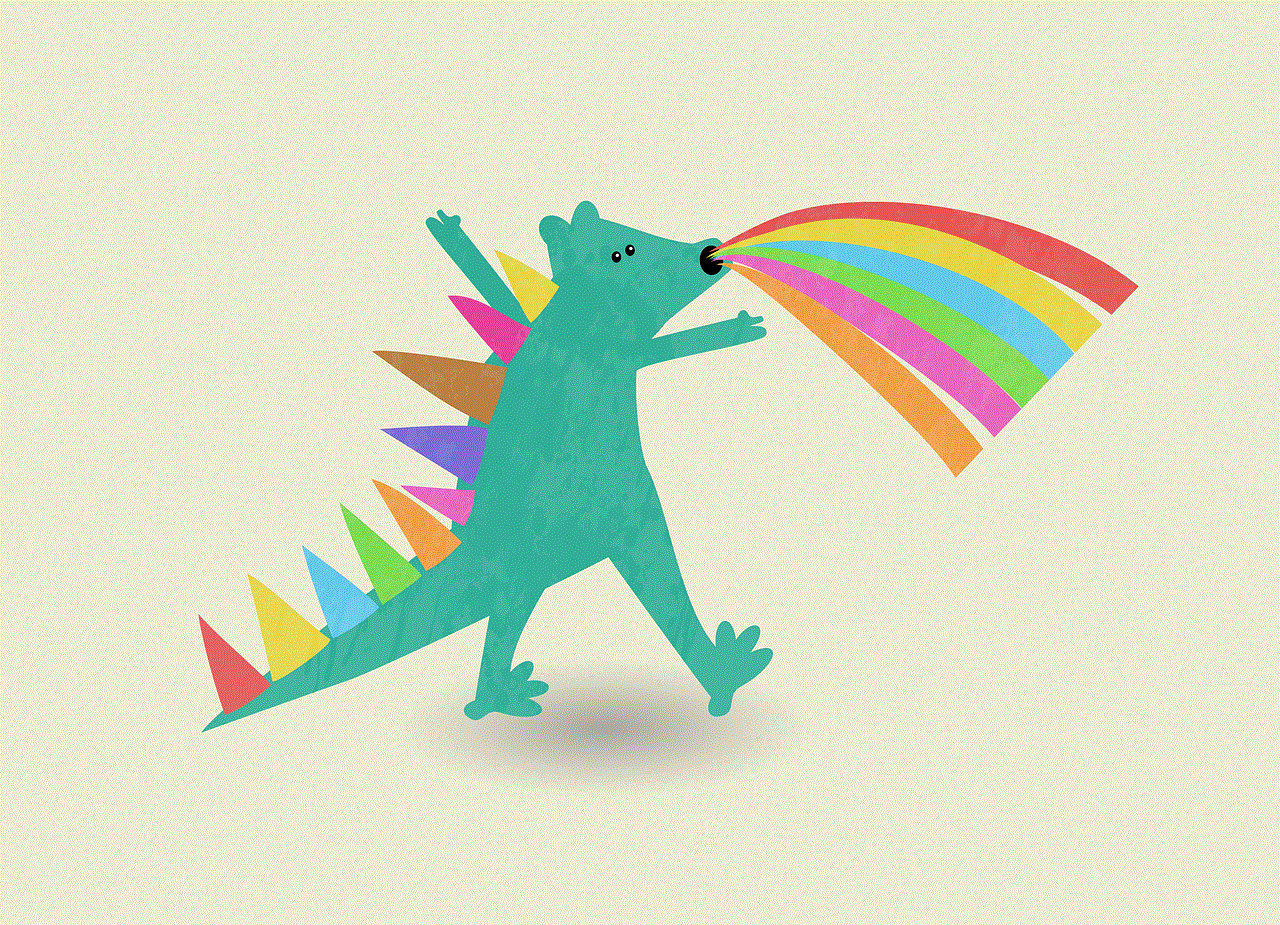
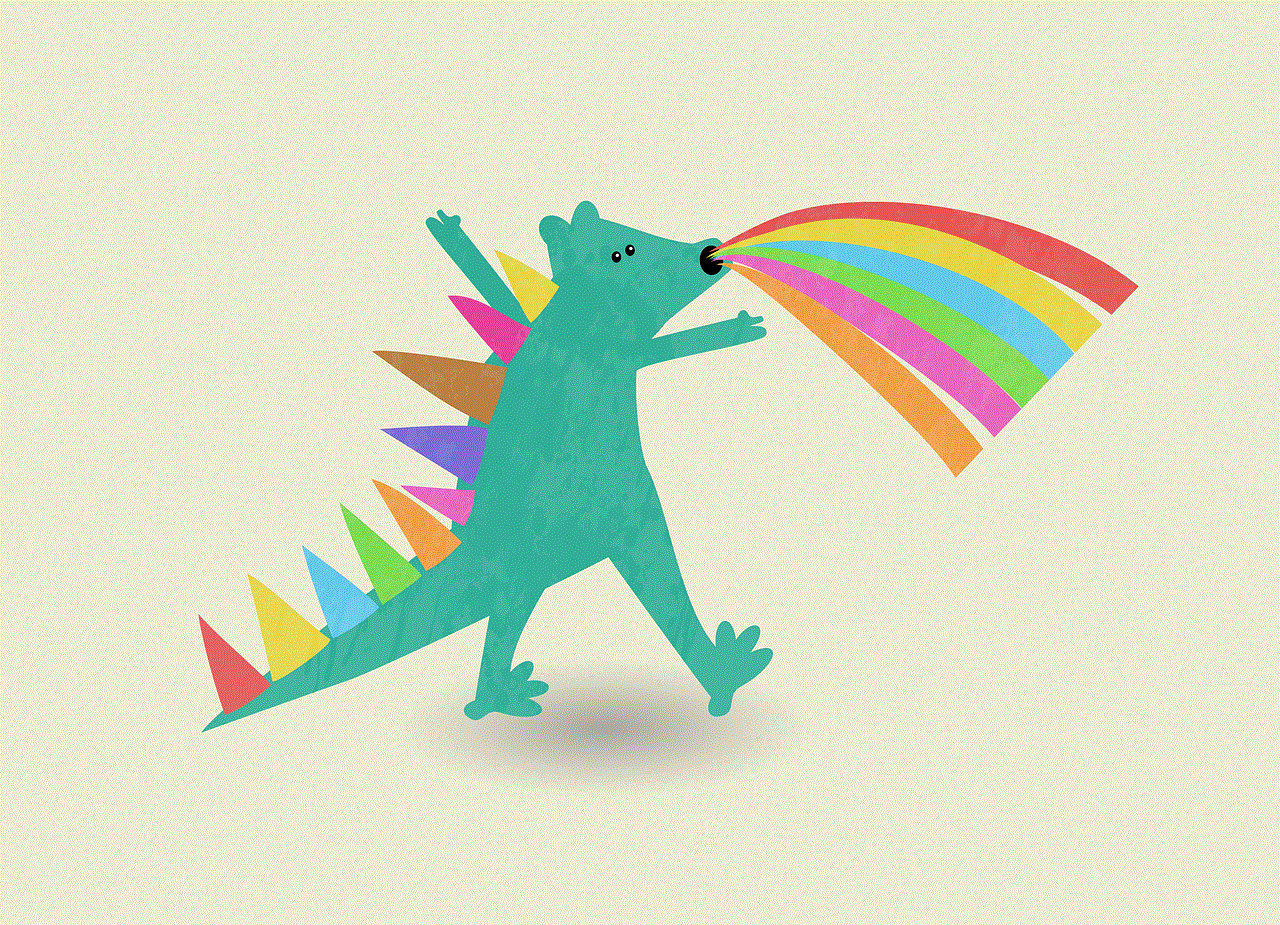
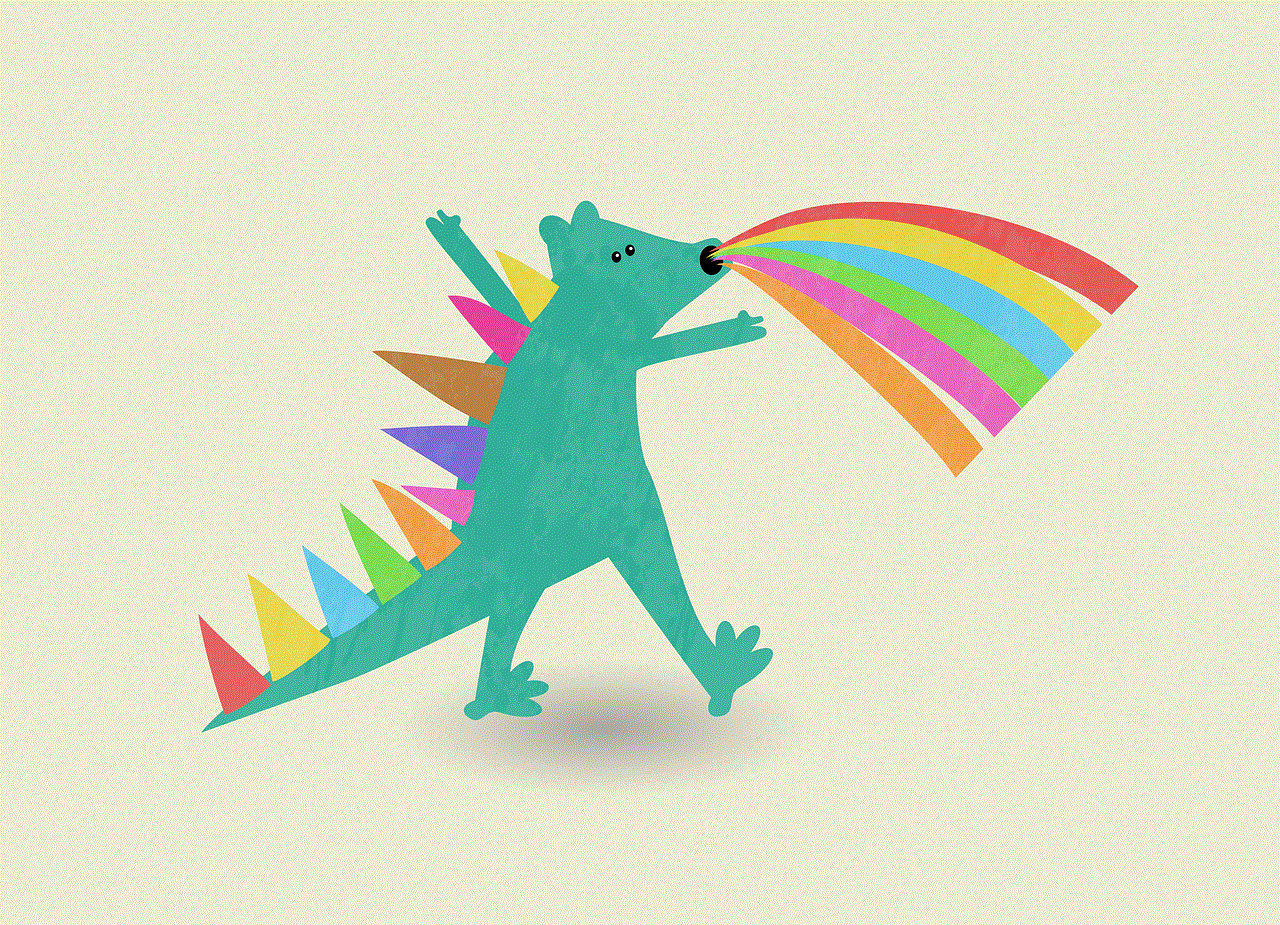
### 3. Customize Your Device
Rooting opens up a world of customization options. You can install custom ROMs, change fonts, themes, and even tweak system animations. The XDA Developers forum is an excellent resource for finding custom ROMs and mods specific to your device model.
### 4. Monitor Performance and Battery Life
After rooting and making modifications, monitor your device’s performance and battery life. Use apps like GSam Battery Monitor to identify apps that drain your battery and make adjustments as needed. Regularly check system performance to ensure that your device remains stable.
## Conclusion
Rooting an Android phone can be a rewarding experience that unlocks a wealth of features and customization options. However, it is essential to approach the process with caution and awareness of the potential risks involved. By understanding the benefits and drawbacks, preparing adequately, and following the appropriate methods, you can successfully root your device and enhance your Android experience.
As with any technical endeavor, knowledge is power. Take the time to research your specific device, read user experiences, and familiarize yourself with the tools and resources available. Whether you’re looking to optimize performance, remove bloatware, or simply explore new features, rooting your Android phone can provide a pathway to a more personalized and powerful smartphone experience.
snapchat data download
# Understanding Snapchat Data Download: A Comprehensive Guide
In the rapidly evolving landscape of social media, Snapchat stands out as a platform that thrives on ephemeral content, offering users a unique way to share moments. However, as privacy concerns grow and users seek greater control over their digital footprints, the ability to download one’s data from Snapchat has become increasingly relevant. This article delves into the intricacies of Snapchat data download, addressing its importance, the process involved, and the implications for users.
## What is Snapchat Data Download?
Snapchat data download refers to the process by which users can request and obtain a copy of their personal data stored by Snapchat. This data includes a variety of information, ranging from user account details to interactions, Snap history, and even location data. The ability to download this information is part of a broader movement toward transparency and user data control in the digital age. It empowers users to understand what data is being collected and how it is used.
## Why Download Your Data?
There are several compelling reasons why users may want to download their Snapchat data:
1. **Privacy Concerns**: In an era where data breaches and privacy violations are rampant, many users are becoming more conscious about their personal information. By downloading their data, users can assess what Snapchat holds about them and determine if they are comfortable with it.
2. **Account Management**: Users transitioning to new platforms or looking to delete their accounts may want to keep a record of their interactions and memories. Downloading data allows for a comprehensive archive of one’s Snapchat life.
3. **Transparency and Control**: Access to personal data promotes transparency. Users can better understand how their data is used and make informed decisions regarding their account settings and privacy.
4. **Content Recovery**: While Snapchat is known for its disappearing messages, users may wish to recover certain snaps, memories, or chats that they deem significant. Downloading data can help retrieve this content.
## What Data Can You Download?
When you request your Snapchat data, you can expect to receive a variety of information, including:
– **Account Information**: This includes your username, email address, and phone number linked to your account.
– **Snap History**: A record of the snaps you’ve sent and received, including timestamps.
– **Chat History**: Details of your conversations with friends, including messages sent and received.
– **Stories**: Information on the stories you have shared and their respective views.
– **Location Data**: If you’ve used features like Snap Map, your location history may be included.
– **Friend List**: A list of your friends on Snapchat, including their usernames and display names.
– **Device Information**: Data regarding the devices you’ve used to access Snapchat.
Understanding what data is available for download helps users make informed decisions about what they choose to do with their account and their information.
## How to Request Your Snapchat Data
The process of requesting your Snapchat data is straightforward, though it may vary slightly depending on updates to the app. Here’s a step-by-step guide:
1. **Open Snapchat**: Start by launching the Snapchat app on your mobile device.
2. **Access Your Profile**: Tap on your Bitmoji or the profile icon in the upper-left corner of the screen.
3. **Settings**: Tap on the gear icon to enter the settings menu.
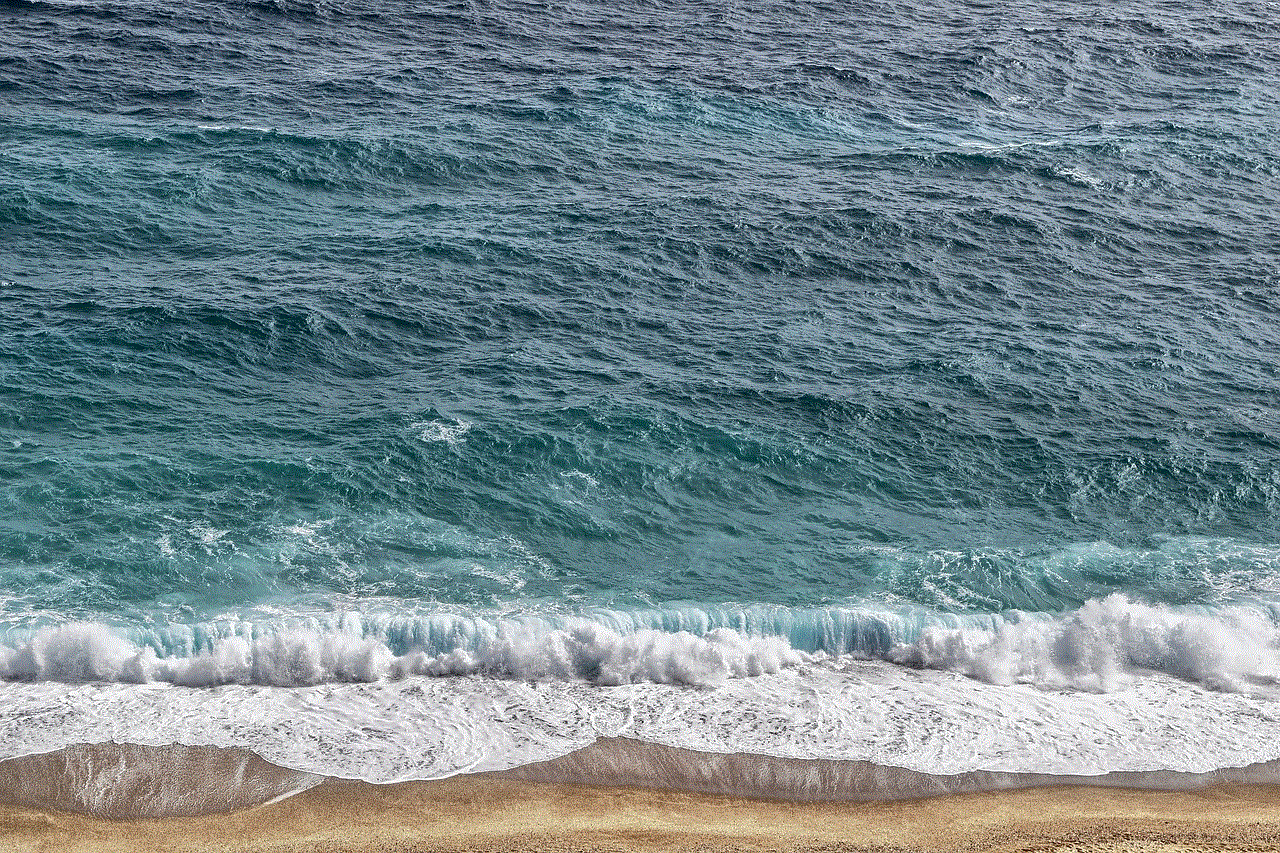
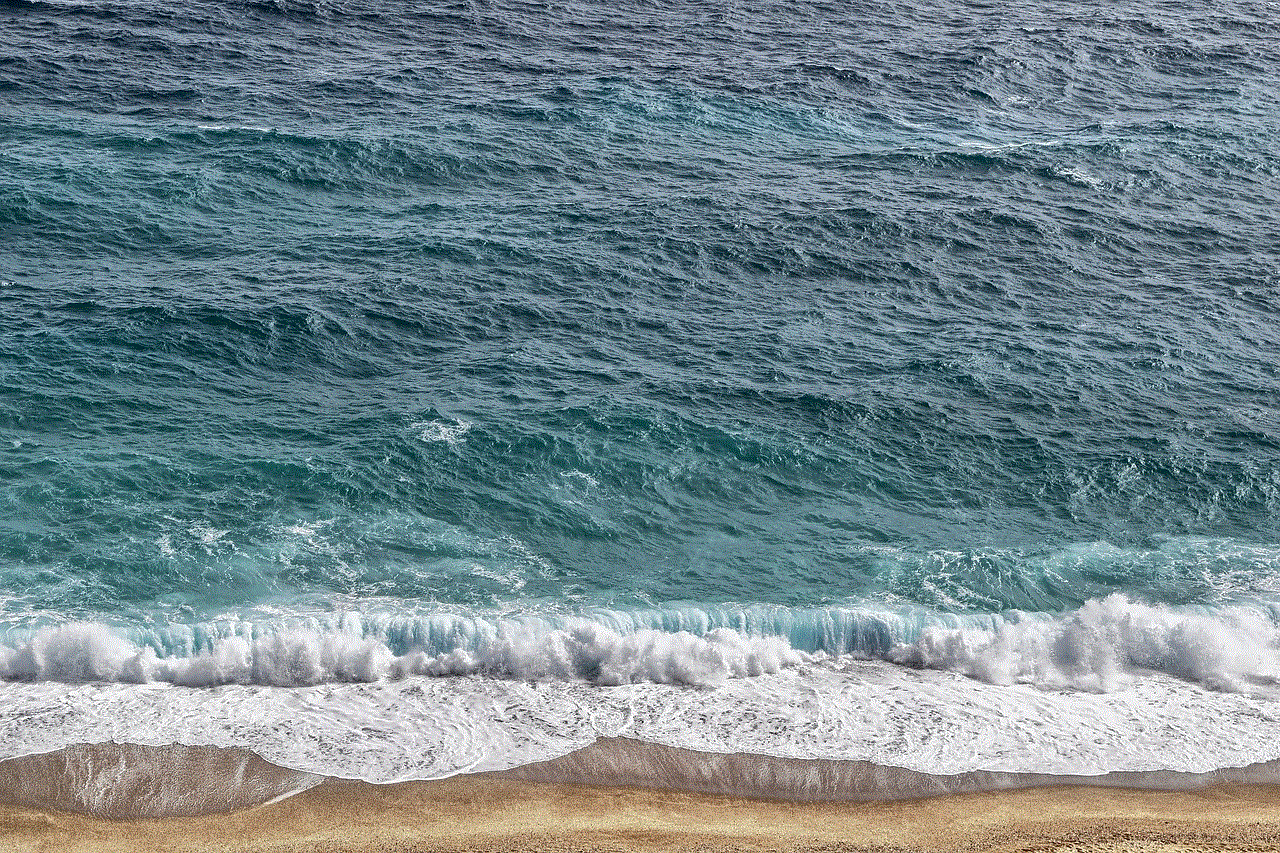
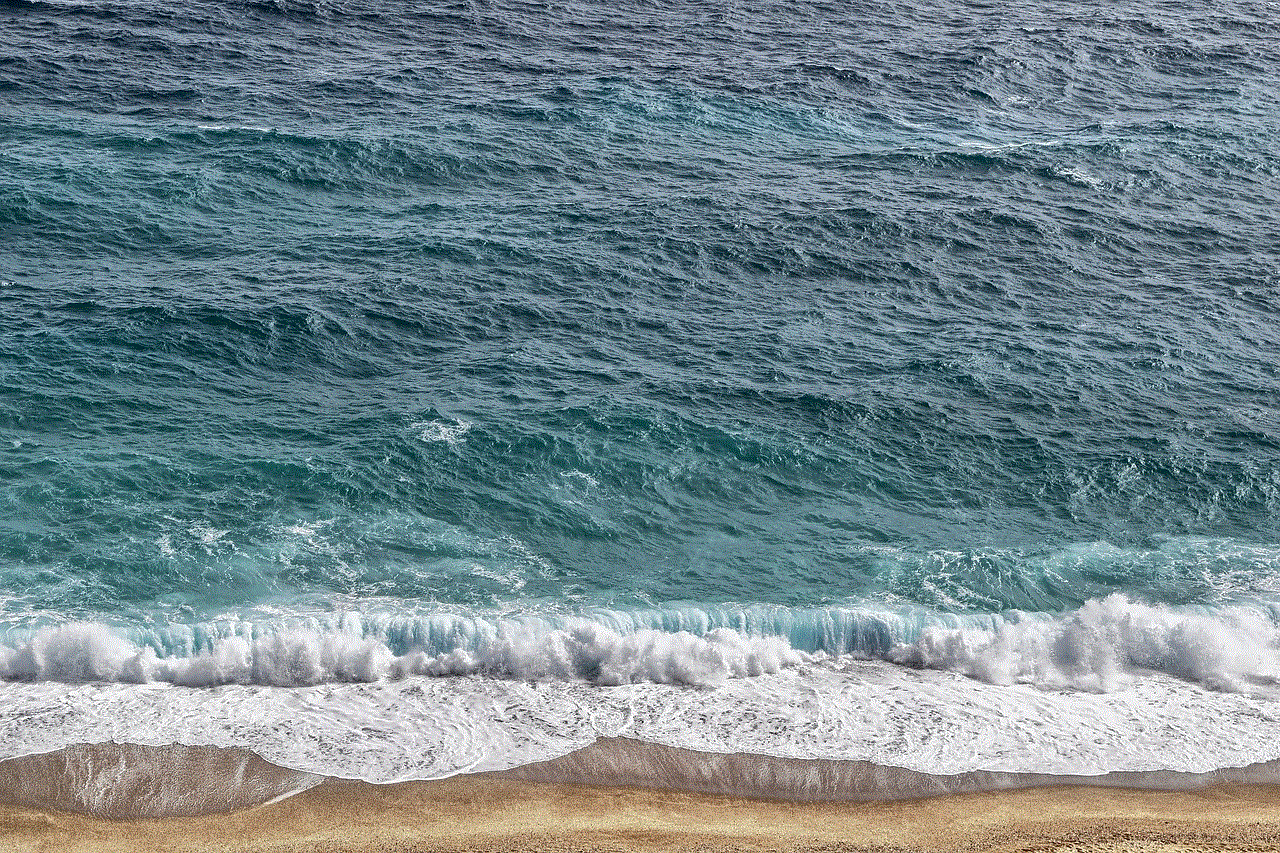
4. **My Data**: Scroll down to find the “My Data” option. This section contains information about your account and the ability to download your data.
5. **Log In**: You may need to log in to your Snapchat account to verify your identity.
6. **Request Data**: Follow the prompts to request your data download. You will typically need to provide your email address, as the data will be sent there.
7. **Confirmation Email**: After submitting your request, you will receive a confirmation email from Snapchat stating that your data request is being processed.
8. **Download Link**: Once your data is ready, Snapchat will send another email containing a link to download your data.
9. **Accessing Your Data**: Click on the link provided in the email, and follow the instructions to download and unzip the data files.
## The Data Download Process: What to Expect
Once you have submitted your request, it can take anywhere from a few minutes to several hours for Snapchat to process it. The time taken can vary based on server load and the amount of data associated with your account. Users should be patient and keep an eye on their email for updates.
When you receive the download link, you will typically receive a .zip file. This file contains all your data in a structured format, often organized into folders for easy navigation. Users can explore these folders to find specific pieces of information they are interested in.
## Understanding Your Data
After downloading your Snapchat data, you may be presented with a wealth of information that can be both enlightening and daunting. Here’s how to make sense of the data you have received:
1. **Account Information**: This section will give you a snapshot of your account details, helping you verify what information Snapchat has on file.
2. **Snap and Chat History**: Browsing through your snap and chat history can be a nostalgic journey. It’s essential to remember that while snaps may have disappeared from the app, the data is still stored and can be accessed through this download.
3. **Location History**: For users who have used location features, examining this data can provide insights into where you’ve spent your time on Snapchat. It can prompt reflections on your privacy and how location tracking impacts your digital life.
4. **Friend List**: Reviewing your friend list may bring back memories of past connections. This might also lead to considerations about who you want to maintain relationships with moving forward.
5. **Stories and Engagement**: Analyzing the stories you’ve shared and their engagement metrics can provide insights into what content resonated with your audience, allowing you to refine your future social media strategies.
## The Importance of Data Privacy
As users navigate the process of downloading their Snapchat data, it’s crucial to emphasize the importance of data privacy. Understanding the implications of sharing personal information online is vital. As we engage with social media platforms, we often unwittingly share more than we realize.
1. **Data Breaches**: With reports of significant data breaches affecting major companies, users should always be vigilant about the information they share online. By reviewing their Snapchat data, users can identify any sensitive information that they may want to change or remove.
2. **Account Security**: Users should take the opportunity to enhance their account security. This can involve changing passwords, enabling two-factor authentication, and being mindful of the permissions granted to third-party applications.
3. **Informed Decisions**: By understanding the data collected by Snapchat, users can make informed choices about their privacy settings and account usage.
## What to Do After Downloading Your Data
Once you’ve downloaded and reviewed your Snapchat data, you might consider several actions:
1. **Adjust Privacy Settings**: Based on the information you find, revisit your Snapchat privacy settings. For instance, you may want to limit who can see your stories or who can contact you.
2. **Delete Unwanted Content**: If you find content in your data that you no longer want associated with your account, consider deleting it. This may involve removing friends, deleting snaps, or even deleting your account altogether.
3. **Stay Informed**: Keep abreast of Snapchat’s data policies, as they can change over time. Understanding how your data is used can influence your engagement with the platform.
4. **Educate Others**: Share your experience with friends or family members who use Snapchat. Encourage them to download their data and understand their digital footprint.
## Conclusion
The ability to download data from Snapchat is an essential feature that underscores the platform’s commitment to user privacy and data transparency. As users become more aware of their digital identities and the data collected by social media platforms, the importance of understanding and managing this information grows.
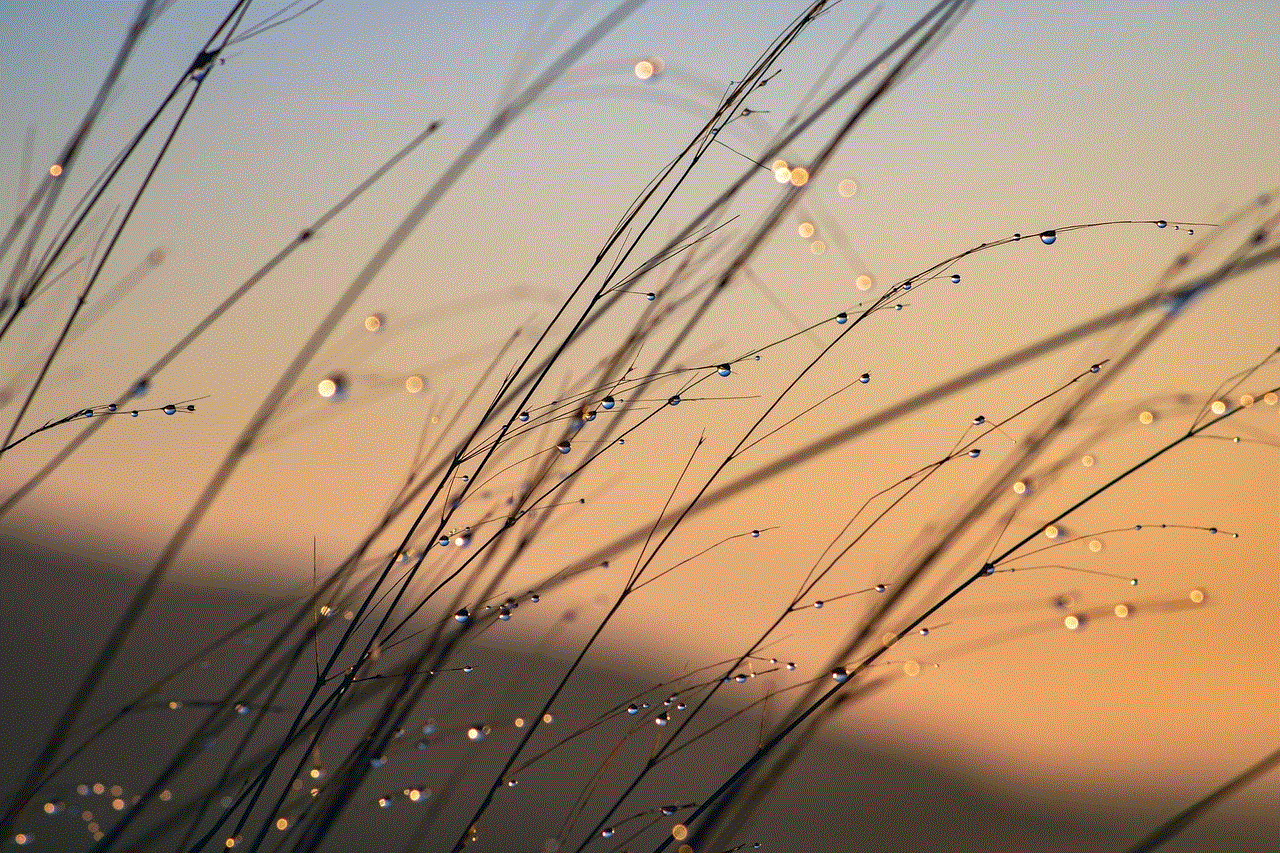
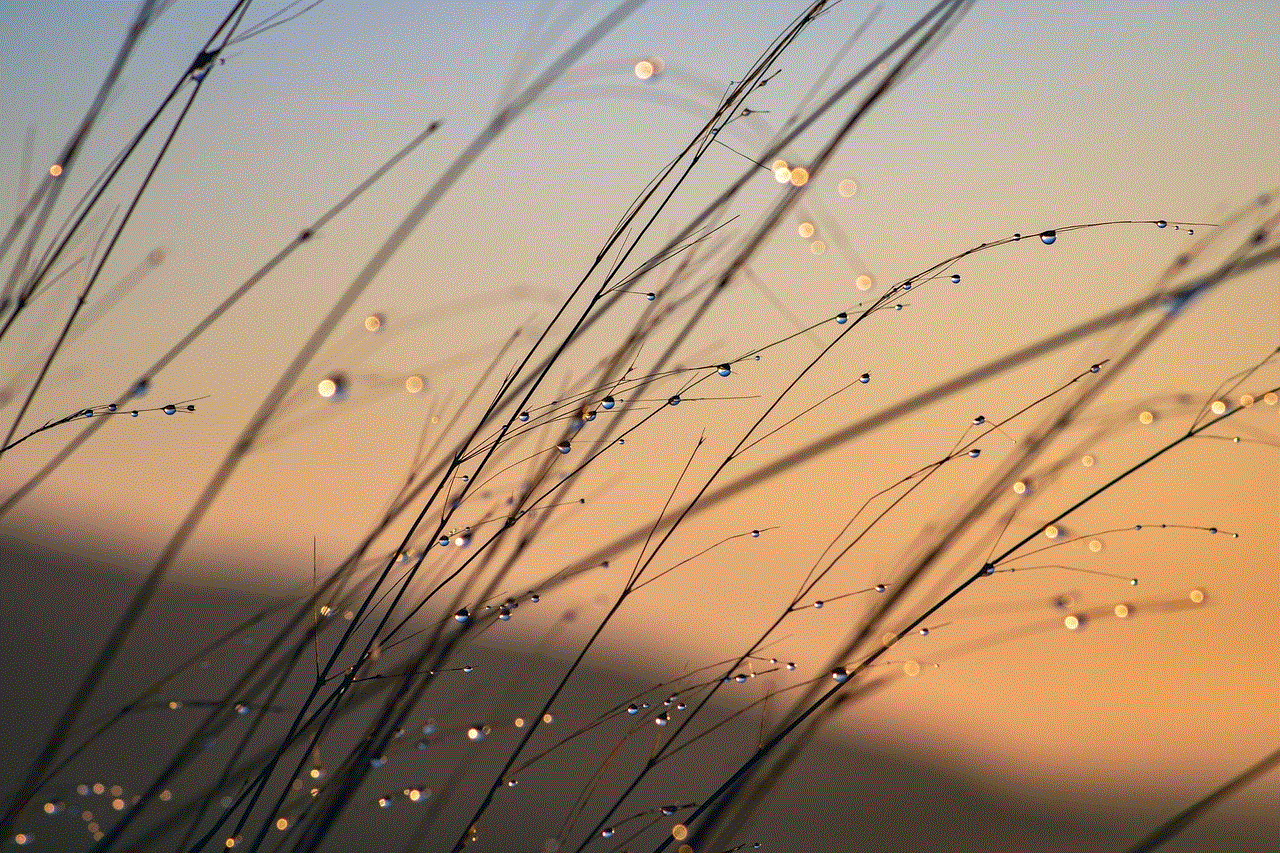
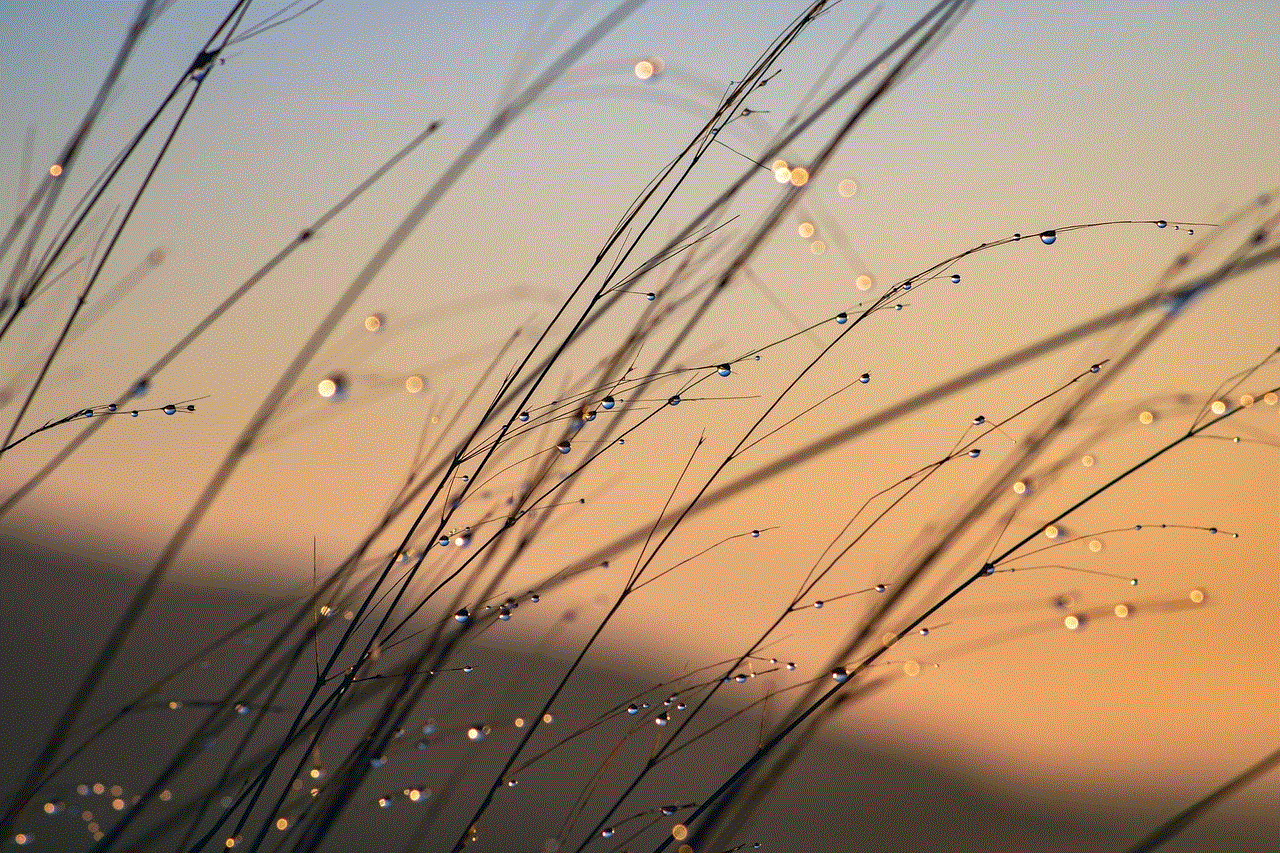
Downloading Snapchat data is not just about gaining access to a historical record of interactions; it’s about empowerment. Users can take control of their online presence, make informed decisions regarding their privacy, and engage with the platform in a more thoughtful manner.
In a world where data is often viewed as the new currency, understanding the implications of our digital lives becomes paramount. Snapchat data download is a gateway to that understanding, allowing users to reflect on their online interactions and the broader narrative of their social media journeys. By taking this step, users not only safeguard their privacy but also foster a more responsible and informed approach to social media engagement.
