samsung smart tv how to add apps
Samsung Smart TV, also known as Samsung Tizen TV, is a popular choice among consumers due to its sleek design, advanced features, and user-friendly interface. One of the standout features of this television is the ability to add apps, making it a versatile entertainment hub for users. With a vast array of apps available, from streaming services to games, Samsung Smart TV users can easily customize their viewing experience according to their preferences. In this article, we will discuss how to add apps to your Samsung Smart TV and explore some of the best apps that you can download.
Before we dive into the process of adding apps, let’s take a closer look at what Samsung Smart TV has to offer. This TV is powered by Tizen, an operating system developed by Samsung that is specifically designed for their smart devices. Tizen allows for a seamless and intuitive user experience, making it easy for users to navigate through different features and apps. Additionally, Samsung Smart TV comes with built-in Wi-Fi, allowing users to connect to the internet and access a wide range of online content.
Now, let’s get to the main topic – how to add apps to your Samsung Smart TV. The process is quite simple and can be done in a few easy steps. Firstly, you need to turn on your TV and press the Smart Hub button on your remote. This will bring up a menu with all the available apps. From here, you can browse through the different categories such as Recommended, Popular, and My Apps. If you already know the name of the app you want to add, you can use the search function to find it quickly.
Once you have found the app you want to add, select it and press the Install button. The app will start downloading and will be added to the My Apps section. Depending on the size of the app and your internet speed, the download may take a few minutes. You can monitor the progress of the download on the screen. Once the app is installed, you can access it by going to the My Apps section on the Smart Hub menu. If the app requires a login, you will need to sign in using your account details to start using it.
Now that you know how to add apps to your Samsung Smart TV let’s take a look at some of the best apps that you can download. First on our list is Netflix, a popular streaming service that offers a wide range of movies, TV shows, and documentaries. With a subscription, you can access a vast library of content and watch it in high definition on your Samsung Smart TV. Another must-have app is YouTube , which allows you to watch videos from your favorite channels and creators. With the ability to search for videos and create playlists, YouTube is a great source of entertainment for all ages.
If you’re a sports fan, you’ll definitely want to download the ESPN app. This app provides live streaming of games, highlights, and news from various sports leagues. You can also set your favorite teams and receive notifications when their games are about to start. For music lovers, Spotify is a must-have app. With a massive collection of songs and playlists, you can listen to your favorite tunes on your TV with excellent sound quality.
Gamers will also be pleased to know that there are many gaming apps available on Samsung Smart TV. One of the most popular ones is Twitch, which allows you to watch live streams of your favorite games and interact with other viewers. Another popular gaming app is Steam Link, which lets you stream games from your PC directly to your TV. You can also download various games from the Samsung App Store and play them on your TV.
Apart from entertainment apps, there are also apps that can enhance your TV viewing experience. One such app is SmartThings, which allows you to control and monitor all your smart devices from your TV. You can also use the app to set up routines, such as turning off all the lights and locking the doors when you’re ready to watch a movie. Another useful app is Remote Control for Samsung TV, which turns your smartphone into a remote control. This can come in handy if you can’t find your TV remote or if you want to type in a search query using your phone’s keyboard.
In addition to these apps, there are many more that you can download on your Samsung Smart TV. Some other notable mentions include Facebook, Twitter, Amazon Prime Video, and Hulu. With so many apps to choose from, users can customize their TV experience according to their preferences and interests.
In conclusion, adding apps to your Samsung Smart TV is a quick and easy process that allows you to expand the capabilities of your TV. With a vast selection of entertainment, gaming, and utility apps available, users can tailor their TV experience to their liking. Whether you’re a movie buff, a sports fan, a music lover, or a gamer, there’s an app for everyone on Samsung Smart TV. So go ahead, explore the various apps, and take your TV viewing experience to the next level.
how to save someone’s snap story
Snapchat has become one of the most popular social media platforms in recent years, with millions of users sharing their daily lives through photos and videos. One of the unique features of Snapchat is the ability to post stories, where users can share a series of snaps that can be viewed for 24 hours before disappearing. These stories are a great way to keep up with friends and family, but what if you want to save someone’s snap story? In this article, we will explore different methods on how to save someone’s snap story.
1. Use Third-Party Apps
The most common way to save someone’s snap story is by using third-party apps. These apps allow you to save stories from Snapchat without the other person knowing. One of the most popular apps for this purpose is SnapSave, which is available for both iOS and Android devices. It works by logging into your Snapchat account through the app, and then it automatically saves all the snaps and stories that you view.
Another popular app is Casper, which not only allows you to save stories but also gives you the option to repost them. However, it is worth noting that using third-party apps goes against Snapchat’s terms of service, and there is always a risk of your account being banned. So, proceed with caution if you choose to use these apps.
2. Take Screenshots
Taking a screenshot is another simple way to save someone’s snap story. However, this method is not foolproof as the other person will receive a notification that you have taken a screenshot. This feature was introduced by Snapchat to discourage people from taking screenshots without the other person’s consent.
To take a screenshot, simply press and hold the home button and the power button (for iOS devices) or the volume down button (for Android devices) at the same time. The screenshot will be saved to your camera roll, and you can access it even after the story disappears.
3. Use Screen Recording
If you are using an iOS device, you can also use the screen recording feature to save someone’s snap story. With this method, you can record the entire story without the other person knowing. To use this feature, you need to add the screen recording option to your control center. Once added, simply swipe up from the bottom of your screen to access the control center, and tap on the screen recording icon to start recording.
4. Ask the Person to Share the Story with You
If you don’t want to use any third-party apps or take screenshots, you can always ask the person to share the story with you directly. Snapchat allows users to share their stories with specific people, so if the person is willing to share the story with you, they can do so by selecting your name from their friends’ list. This way, you can save the story without any privacy concerns.
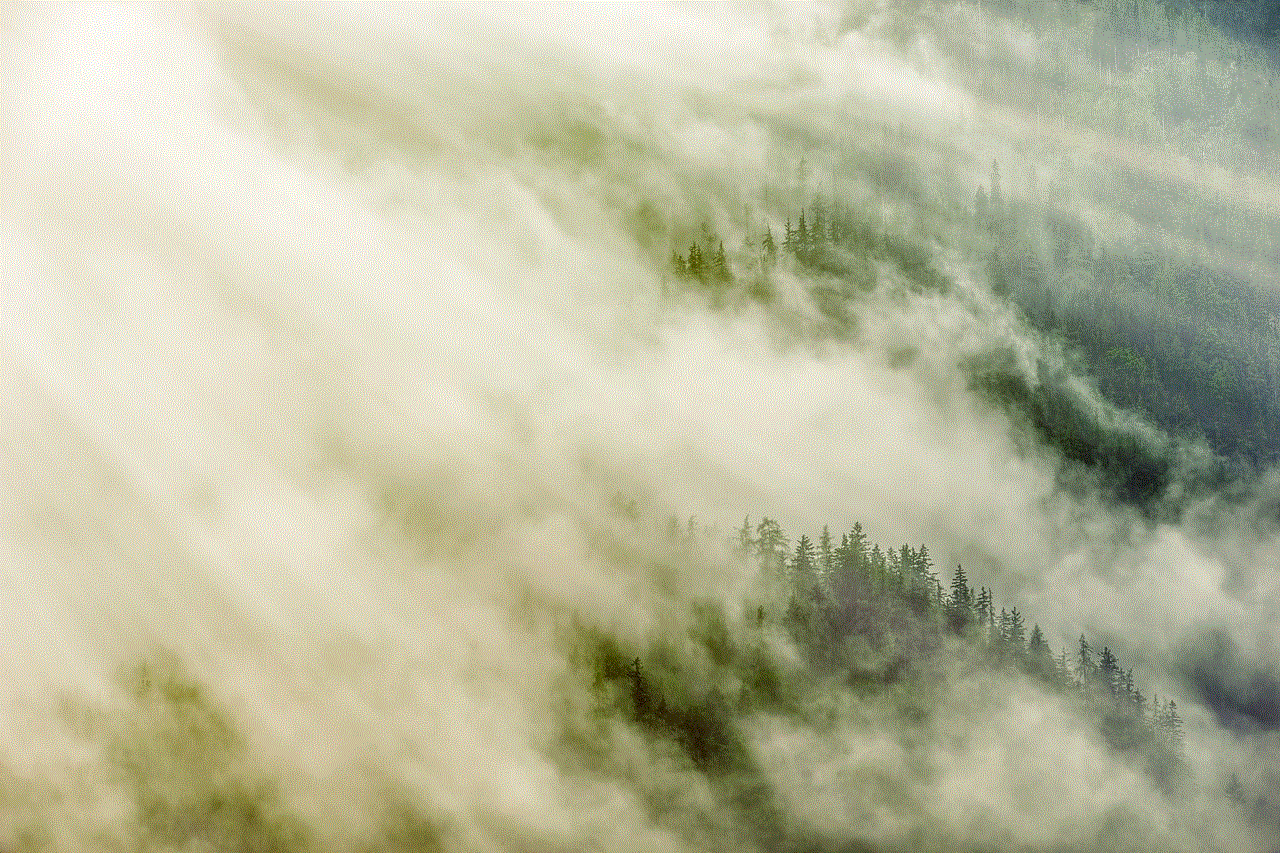
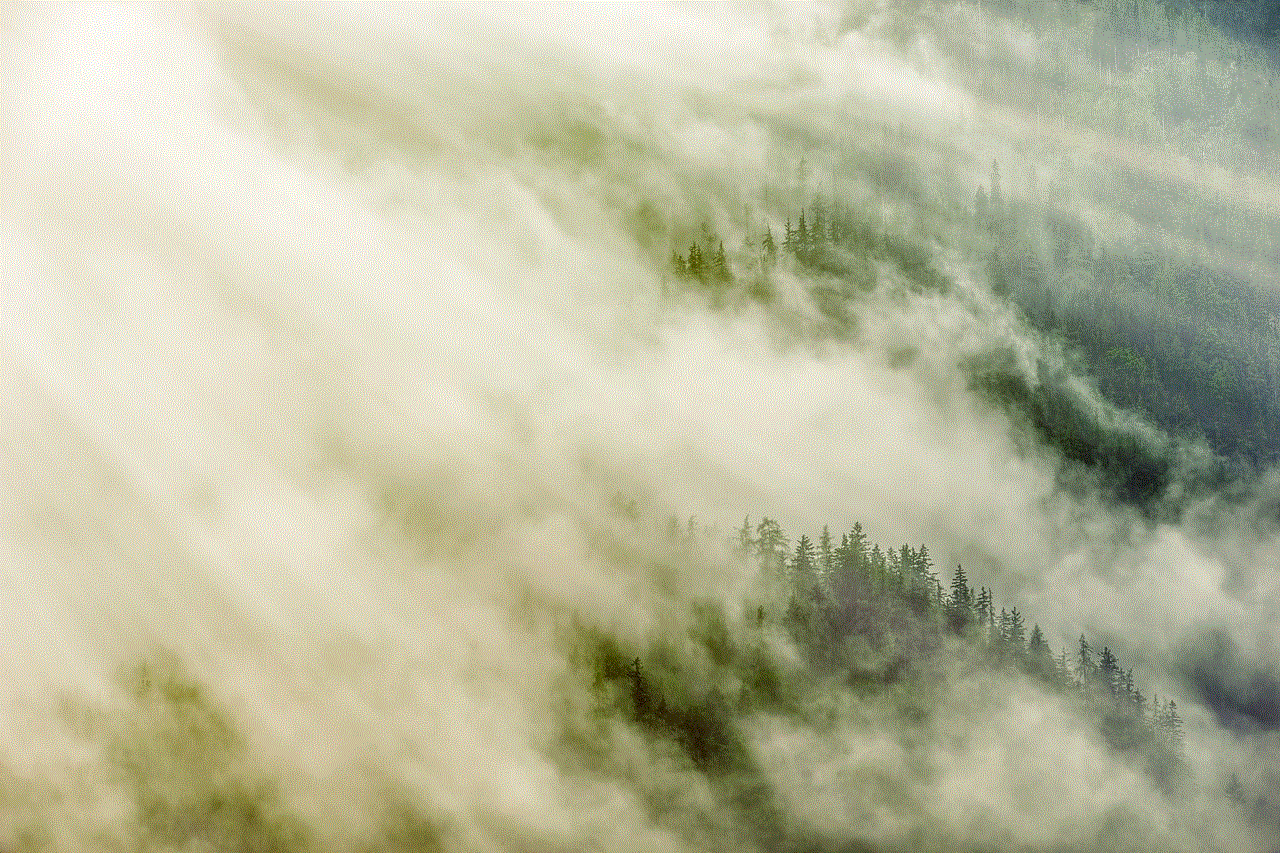
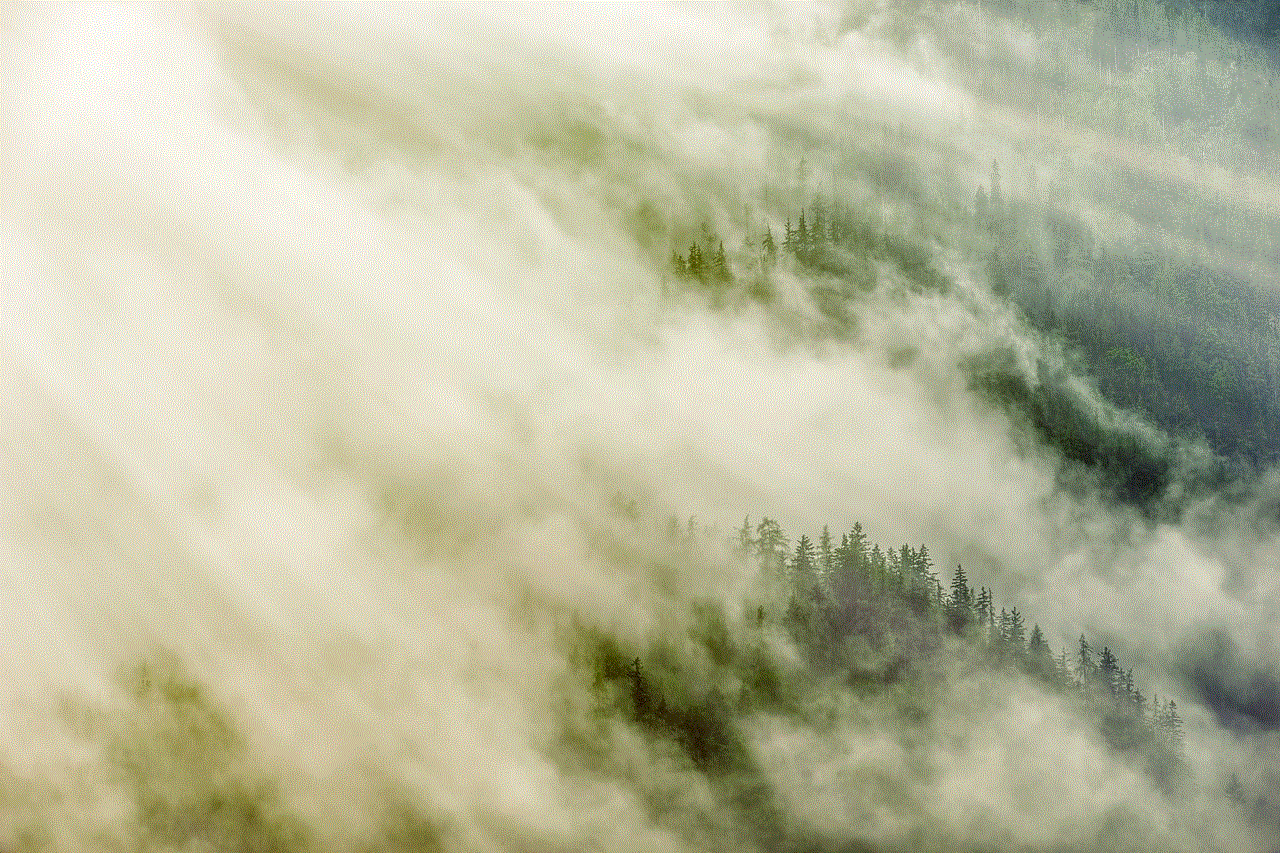
5. Save the Story to Your Memories
Snapchat has a feature called Memories, where you can save your snaps and stories to access them later. If you want to save someone’s snap story, you can ask them to add it to their Memories, and then you can access it through your account. To do this, the person needs to tap on the story, select the three dots on the bottom right corner, and then choose the “Save to Memories” option.
6. Take a Video of the Story
Similar to taking a screenshot, you can also take a video of the story using a different device. For example, if the story is on your friend’s phone, you can use your phone to record the story as it plays. This method is not as discreet as others, but it is an option if you don’t want to use any third-party apps or take screenshots.
7. Use Snapchat’s Story Saving Feature
Snapchat has recently introduced a feature that allows users to save their stories. To use this feature, you need to go to your profile, tap on the three dots on the top right corner, and then select “Memories and then “Story.” From there, you can choose the option to save your stories to your camera roll. However, this feature is only available for your own stories, and you cannot save someone else’s story using this method.
8. Save the Story Before it Disappears
Snapchat allows users to view a story multiple times before it disappears. If you want to save someone’s snap story, you can open the story and let it play until the end. Once the story is finished, you can replay it, and this will give you more time to take a screenshot or record the story using one of the methods mentioned above.
9. Use the “Discover” Feature
Some stories on Snapchat are shared by public accounts, and these stories can be accessed through the “Discover” feature. If someone has shared a story publicly, you can access it through this feature, and then you can save it using any of the methods mentioned above. However, not all stories are shared publicly, so this method may not work for all stories.
10. Respect the Other Person’s Privacy



Lastly, it is important to remember that saving someone’s snap story without their consent is a violation of their privacy. Before saving someone’s snap story, make sure that they are comfortable with it. If they have specifically asked you not to save their stories, respect their wishes and do not try to save them using any of the methods mentioned above.
In conclusion, there are several ways to save someone’s snap story, from using third-party apps to taking screenshots or videos. However, it is important to remember that saving someone’s story without their consent is a violation of their privacy and goes against Snapchat’s terms of service. Always proceed with caution and respect the other person’s wishes before saving their stories.
how to share my location with someone
In today’s fast-paced world, being able to share your location with someone has become an essential tool for staying connected and safe. Whether you’re meeting up with friends, traveling to a new place, or simply want to let your loved ones know where you are, sharing your location has never been easier. Thanks to advancements in technology, there are several ways to share your location with someone, and in this article, we will explore the different methods and the benefits of doing so.
Before we delve into the various ways of sharing your location, it’s important to understand why you might want to do so. One of the main reasons is for safety and security purposes. If you’re going on a solo trip or meeting someone for the first time, sharing your location can provide peace of mind to your loved ones, knowing they can track your whereabouts in case of an emergency. Another reason is for convenience. Instead of constantly updating your friends or family about your location, you can simply share it with them and save time and effort.
Now, let’s take a look at the different ways you can share your location with someone. The most common method is through GPS-enabled devices such as smartphones, tablets, and smartwatches. These devices use Global Positioning System (GPS) technology to determine your location and allow you to share it with others. This can be done through various apps and features such as Apple’s “Find My” app, Google Maps, and WhatsApp’s live location sharing feature.
For iPhone users, the “Find My” app is a built-in feature that allows you to share your location with specific contacts or in a group chat. This is especially useful for parents who want to keep track of their children’s whereabouts or friends who are meeting up in a new city. Similarly, Google Maps also has a share location feature where you can send your real-time location to someone for a set period of time. This is great for when you’re meeting someone at a specific location and want to provide them with directions.
In addition to these apps, there are also third-party apps that specialize in location sharing. One popular example is Glympse, which allows you to share your location with anyone, even if they don’t have the app. You can set a timer for how long you want your location to be visible and customize who can see it. This is particularly useful for situations where you’re meeting someone for a short period of time, such as a business meeting or a quick catch-up with a friend.
Aside from GPS-enabled devices, there are also other ways to share your location. For instance, social media platforms like Facebook and Instagram have location-sharing features that allow you to tag your location in posts and stories. This is a great way to let your friends know where you are without having to send a separate message to each of them. It’s also a fun way to document your travels and share your experiences with others.
Another method that has gained popularity in recent years is through messaging apps such as WhatsApp, Telegram, and Signal. These apps have location sharing features that allow you to send your real-time location to a specific contact or group chat. It’s a convenient way to let someone know where you are without having to leave the messaging app. Moreover, these apps use end-to-end encryption to ensure the privacy and security of your location data.
Apart from sharing your location through apps and social media, there are also physical devices that can help you stay connected and share your location. One of these devices is a GPS tracker, which can be attached to your belongings or worn as a wearable. These trackers use GPS technology to determine your location and allow you to share it with someone through an app. This is particularly useful for travelers who want to keep track of their luggage or for parents who want to know their child’s location at all times.
Now that we’ve explored the different ways to share your location, let’s discuss the benefits of doing so. As mentioned earlier, one of the main benefits is for safety and security. By sharing your location with someone, they can track your whereabouts in case of an emergency or if you get lost. This is especially useful for hikers, campers, and other outdoor enthusiasts who may find themselves in unfamiliar territories. Additionally, sharing your location can also help in planning meetups and avoiding confusion in busy places.



Moreover, sharing your location can also enhance your social life. In today’s digital age, it’s easier than ever to connect with people from all over the world. By sharing your location, you can meet up with friends or make new ones while traveling. It’s also a great way to keep in touch with loved ones who may be living in different time zones. Knowing someone’s location can also make it easier to coordinate schedules and plan events, making it a convenient tool for maintaining relationships.
In conclusion, being able to share your location with someone has become an essential tool for staying connected and safe. With the advancements in technology, there are now multiple ways to do so, whether it’s through GPS-enabled devices, apps, or physical trackers. Apart from the convenience and safety it provides, sharing your location can also enhance your social life and make it easier to stay connected with loved ones. So the next time you’re heading out, consider sharing your location with someone for added peace of mind and convenience.
