snapchat data download
## The Ultimate Guide to Snapchat Data Download: Unlocking Your Digital Memories
In today’s digital age, social media platforms have become an integral part of our daily lives. Among these platforms, Snapchat stands out with its unique approach to sharing moments through photos and videos that disappear after being viewed. However, many users may not realize that their Snapchat experience is more than just fleeting images; it is also a repository of memories, conversations, and personal data. This brings us to an essential topic that often goes overlooked – Snapchat data download. In this article, we will explore what Snapchat data download entails, why it’s important, how to do it, and the implications of managing your data on this popular app.
### Understanding Snapchat Data
Before diving into the data download process, it is crucial to understand what type of data Snapchat collects and stores. Snapchat, like many social media platforms, gathers various forms of user data to enhance the user experience, build its advertising model, and provide insights into user behavior. The data includes:
1. **Snaps and Stories**: While Snaps are temporary by design, Snapchat stores metadata about these interactions.
2. **Chat Messages**: Text messages sent and received through the app, including Snaps sent via chat.
3. **Account Information**: This includes your username, email address, phone number, and other registration details.
4. **Friends List**: The list of users you are connected with on Snapchat.
5. **Location Data**: If enabled, Snapchat tracks and stores your location data for various features, including Snap Map.
6. **Usage Data**: Information about how you interact with the app, such as the frequency of use and features accessed.
Understanding this data is essential for users who wish to maintain their privacy and control over their personal information.
### Why Download Your Snapchat Data?
There are several compelling reasons why you might want to download your Snapchat data. Here are some of the most significant ones:
1. **Preserving Memories**: While Snaps may disappear, the memories associated with them can be precious. Downloading your data allows you to preserve these moments for future reference.
2. **Reviewing Conversations**: Many users use Snapchat for private conversations. Downloading your data enables you to review past chats and interactions, which can be beneficial for various reasons, including remembering important discussions.
3. **Data Privacy**: In an age where data privacy is paramount, downloading your data lets you see what information Snapchat has on you. This transparency is essential for understanding your digital footprint.
4. **Compliance and Regulation**: With increasing regulations around data privacy, users may want to download their data to ensure compliance with legal rights regarding personal information.
5. **Account Recovery**: In the unfortunate event that you lose access to your account, having a backup of your data can be invaluable for recovery purposes.
### How to Download Your Snapchat Data
Now that we understand the importance of downloading Snapchat data, let’s walk through the step-by-step process of how to do it. The process is straightforward and can be completed through the Snapchat app or website.
#### Step 1: Open Snapchat
Begin by opening the Snapchat app on your mobile device. Ensure you are logged into the account from which you want to download data.
#### Step 2: Access Your Profile
Tap on your profile icon or Bitmoji in the top left corner of the screen to access your profile.
#### Step 3: Go to Settings
Once in your profile, tap on the gear icon in the top right corner to access the Settings menu.
#### Step 4: Navigate to ‘My Data’
Scroll down in the Settings menu until you find the option labeled “My Data.” Tap on it to proceed.
#### Step 5: Log In Again
For security reasons, Snapchat will prompt you to log in again. Enter your credentials to continue.
#### Step 6: Request Your Data
After logging in, you will see a list of the data Snapchat has stored about you. Scroll to the bottom of the page, where you will find the option to “Request Data.” Click on this button.
#### Step 7: Wait for the Email
Snapchat will process your request, which may take some time (usually up to a few hours). Once your data is ready, you will receive an email containing a link to download your data.
#### Step 8: Download Your Data
Click on the link provided in the email to access your data. You may need to log in again to confirm your identity. The data will typically be in a .zip file format, which you can extract to view the contents.
### What to Expect in Your Downloaded Data
Once you’ve successfully downloaded your Snapchat data, you will find various files containing different types of information. Here’s what you can expect:
1. **Account Information**: This file contains your username, email, phone number, and other account details.
2. **Snaps and Stories**: While actual media files may not be included due to their ephemeral nature, you will find metadata about Snaps and Stories, including timestamps and interactions.
3. **Chat History**: This file will include your chat conversations, allowing you to revisit past discussions.
4. **Friends List**: A detailed list of your friends and connections on the platform.
5. **Location Data**: If you have used location features, this file will contain data related to your movements and activities on Snap Map.
6. **Usage Data**: Insights into how often you use the app and what features you engage with the most.
### The Implications of Downloading Data
While downloading your Snapchat data can be beneficial, it also comes with several implications that users should consider:
1. **Increased Awareness**: By reviewing your data, you become more aware of what personal information you share online. This awareness can lead to more informed decisions about privacy settings and data sharing.
2. **Account Security**: If you notice any suspicious activity or unfamiliar data in your download, it may indicate that your account has been compromised. In such cases, taking immediate steps to secure your account is essential.
3. **Data Management**: Downloading your data allows you to manage it better. You can decide what to keep and what to delete, thereby taking control of your digital legacy.
4. **Understanding Data Policies**: Familiarizing yourself with Snapchat’s data policies and practices can help you navigate the platform more safely and responsibly.
5. **Potential for Misuse**: While Snapchat takes measures to protect user data, there is always a risk of data breaches or misuse. Being proactive about data management helps mitigate these risks.
### Best Practices for Managing Your Snapchat Data
Once you’ve downloaded your Snapchat data, it is crucial to adopt best practices for managing it effectively. Here are some tips to consider:
1. **Regularly Review Your Data**: Make it a habit to download and review your Snapchat data periodically. This practice will keep you informed about what information is stored and how you use the platform.
2. **Update Privacy Settings**: After reviewing your data, take the time to update your privacy settings on Snapchat. Limit who can see your Snaps, Stories, and location information.
3. **Be Mindful of Friend Requests**: Ensure that you only accept friend requests from people you know and trust. This helps reduce the likelihood of unwanted interactions and data exposure.
4. **Avoid Sharing Sensitive Information**: Be cautious about sharing personal information through chats or Snaps. Remember that even if content disappears, the metadata remains.
5. **Utilize Snap Map Carefully**: If you use Snap Map, consider disabling location sharing or limiting it to only your close friends to protect your privacy.
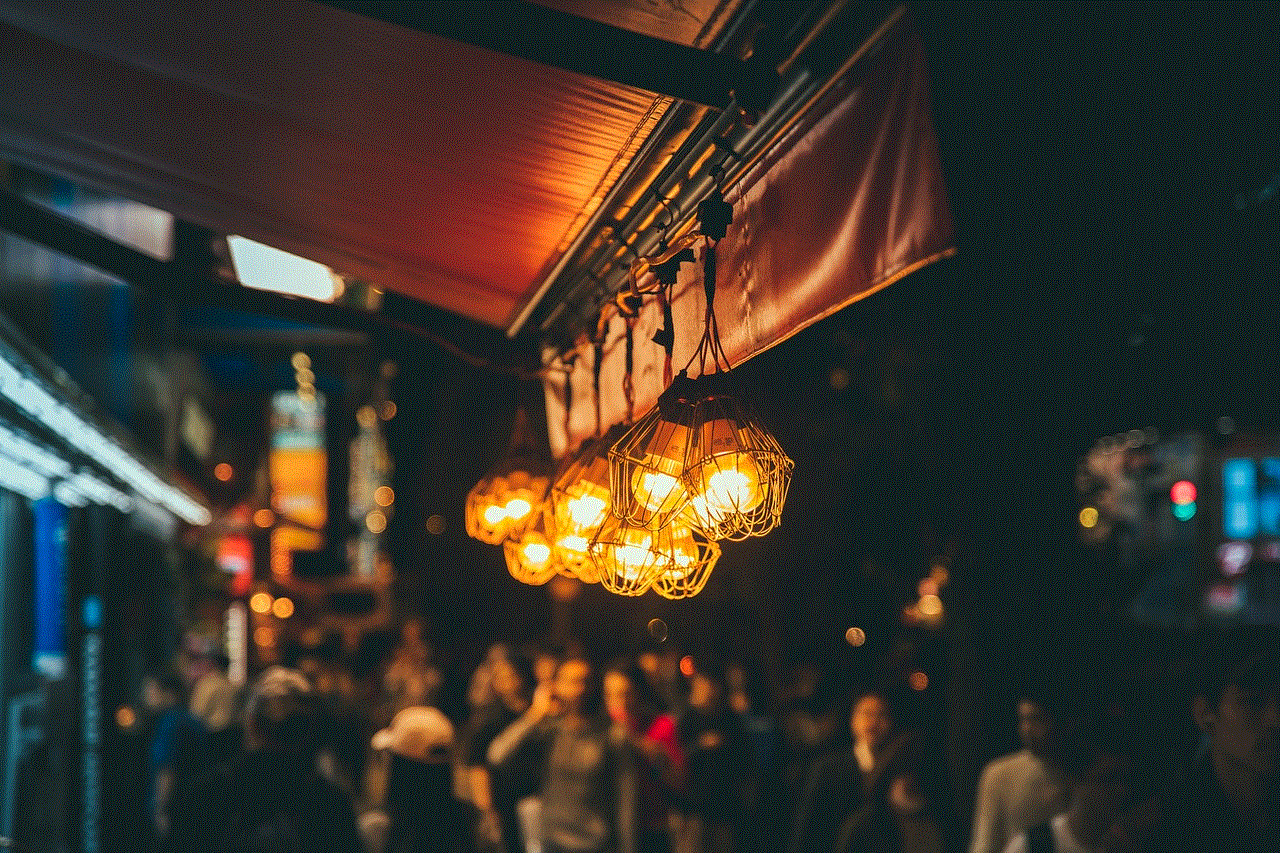
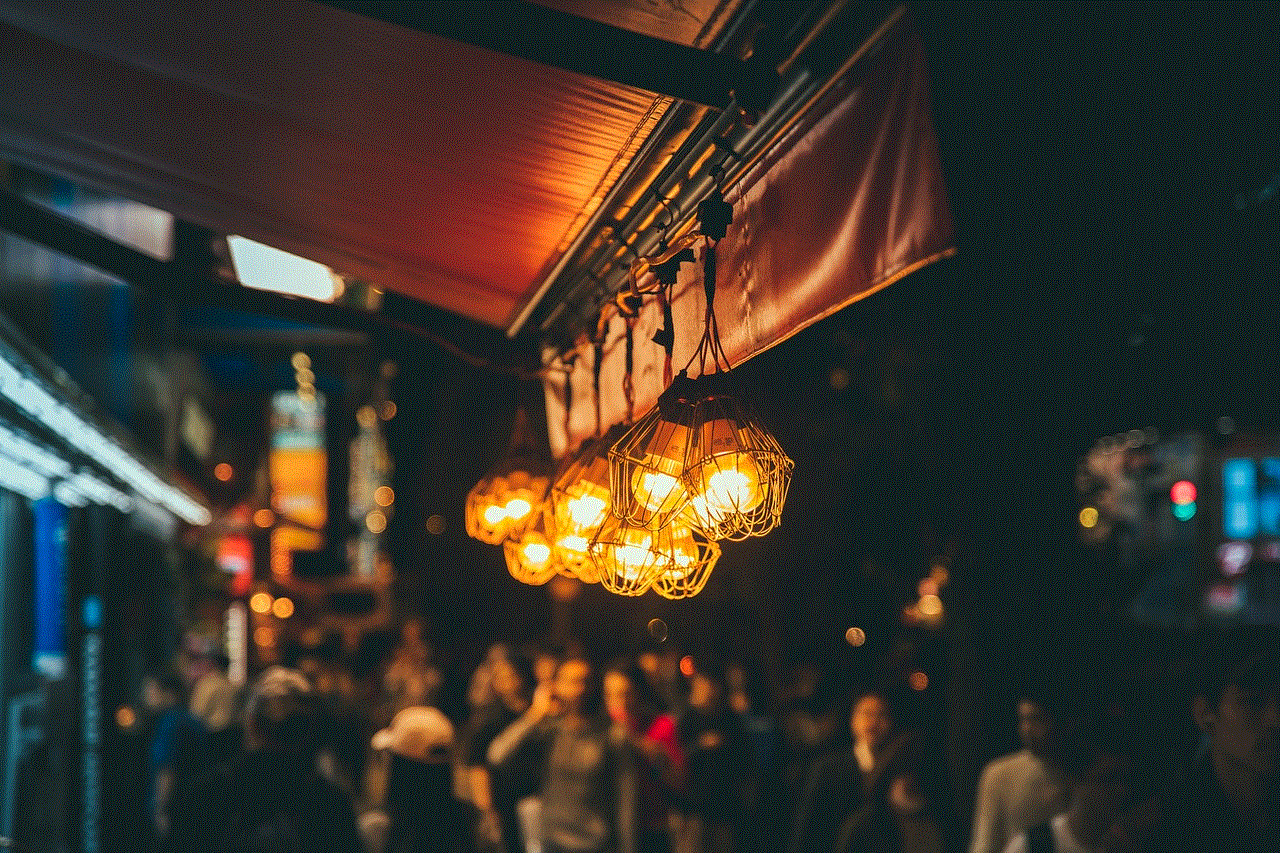
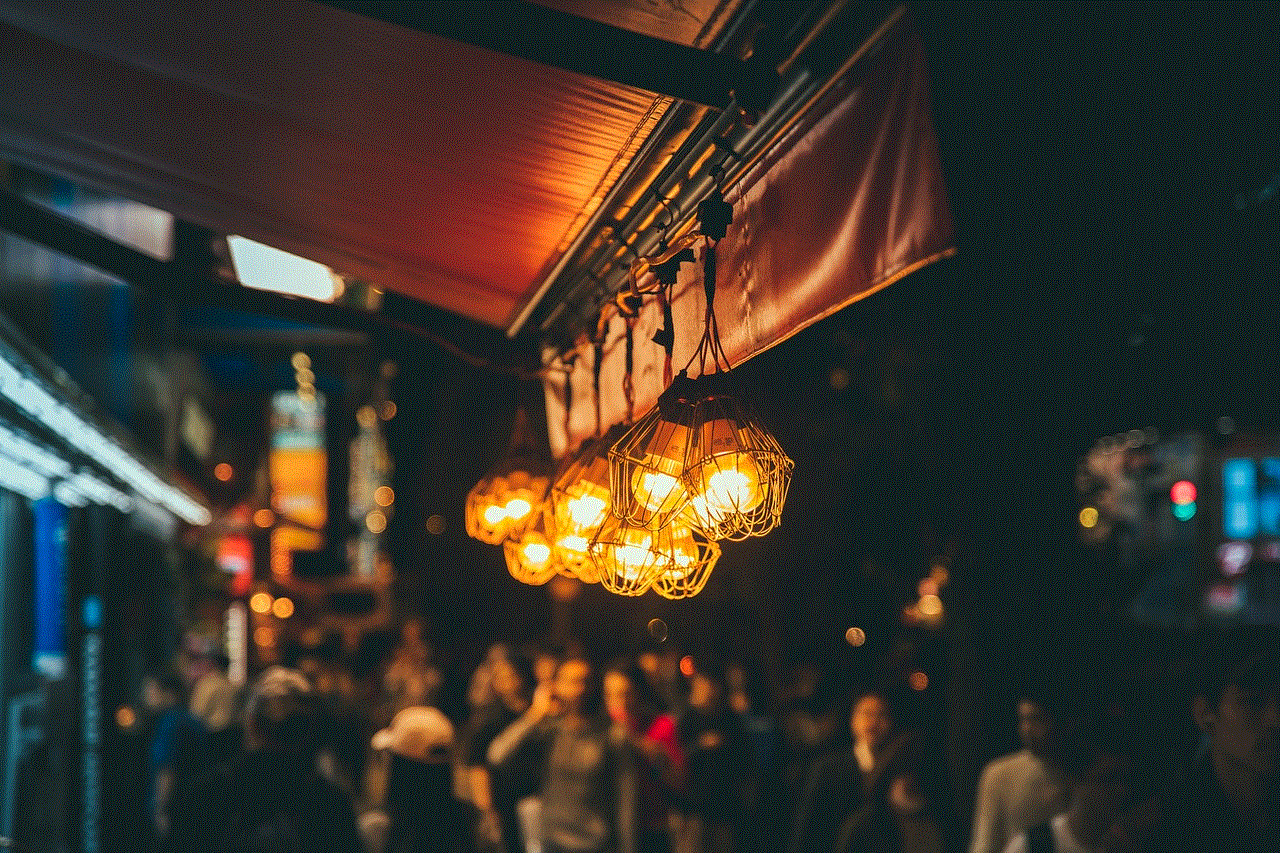
6. **Educate Yourself on Data Rights**: Stay informed about your rights regarding personal data under laws such as the General Data Protection Regulation (GDPR) or the California Consumer Privacy Act (CCPA).
### Conclusion: Embracing Your Digital Legacy
In an era where digital interactions are increasingly prevalent, understanding how to access and manage your data on platforms like Snapchat is vital. Downloading your Snapchat data not only allows you to preserve cherished memories but also empowers you to take control of your digital legacy. By following the steps outlined in this guide, you can navigate the process with ease and confidence.
As technology continues to evolve, it is essential to remain vigilant about data privacy and security. Regularly reviewing your data and maintaining an active approach to managing your online presence will help ensure that you enjoy a safe and fulfilling experience on Snapchat and other social media platforms. Remember, your digital data is an extension of yourself—embrace it, protect it, and cherish the moments it represents.
how can i record a phone call on my iphone
# How to Record a Phone Call on Your iPhone
With the rise of remote work, virtual meetings, and the need for documentation, recording phone calls has become increasingly important. Whether it’s for personal use, business purposes, or legal reasons, knowing how to record a phone call on your iPhone can be very beneficial. However, the process isn’t as straightforward as one might hope, primarily due to privacy laws and Apple’s own restrictions. This article will explore the various methods available for recording phone calls on an iPhone, discuss the legal implications, and provide tips to ensure you do it correctly.
## Understanding the Legal Landscape
Before diving into the methods of recording phone calls, it’s essential to understand the legal implications. Laws regarding recording phone calls vary significantly from one jurisdiction to another. In the United States, for example, some states require only one party to consent to the recording, while others require all parties involved to be aware of and agree to the recording.
In many countries, recording a call without the consent of all parties may lead to legal repercussions, including civil lawsuits and criminal charges. Therefore, regardless of the method you choose to record a call on your iPhone, always inform the other party that you are recording the conversation. This not only keeps you compliant with the law but also fosters trust and transparency.
## Built-in Features: iPhone Limitations
Apple’s iOS does not include a built-in feature for phone call recording, primarily due to privacy concerns. The company prioritizes user privacy and has made it clear that recording calls without the consent of all parties is against its policy. Consequently, iPhone users must resort to third-party apps or alternative methods to record calls.
## Third-Party Applications
### 1. Google Voice
One of the most popular alternatives for recording calls on an iPhone is Google Voice. This free service allows you to make phone calls, send text messages, and even record calls. Here’s how to use Google Voice to record calls:
1. **Set Up Google Voice**: First, download the Google Voice app from the App Store and create an account.
2. **Enable Call Recording**: In the app, go to Settings and enable the “Call Options” that allows you to record calls.
3. **Make the Call**: To record a call, you must call the other party using your Google Voice number. Once the call is connected, press “4” on your keypad to start recording.
4. **Stop Recording**: Press “4” again to stop the recording. Google Voice will automatically save the recording in your account, and you can access it later.
### 2. Rev Call Recorder
Another excellent option is the Rev Call Recorder, which is a free app specifically designed for recording calls on iPhones. Here’s how to use it:
1. **Download the App**: Install Rev Call Recorder from the App Store.
2. **Start a New Recording**: Open the app and tap on “Recording” to begin a new call.
3. **Call the Person**: You can either call the person directly through the app or use the app to dial out.
4. **Merge Calls**: Once the call is connected, tap on “Merge Calls” to combine the recording line with your call.
5. **Access Your Recordings**: Recordings are saved in the app, and you can easily share them via email or other platforms.
### 3. TapeACall
TapeACall is another widely used app that offers a simple interface for recording calls. It requires a subscription for unlimited recordings but is user-friendly. Here’s how to use TapeACall:
1. **Install TapeACall**: Download the app from the App Store.
2. **Sign Up**: Create an account and choose your subscription plan.
3. **Record a Call**: To record, simply open the app and press the record button. The app will call a recording line and prompt you to merge the calls.
4. **Save Your Recording**: After the call, you can find your recordings within the app and share them if necessary.
## Using an External Device
If you prefer not to use third-party apps, another method is to use an external recording device. Here’s how:



1. **Use a Second Device**: You can use another smartphone, tablet, or a digital recorder to capture the audio. Simply place the device next to your iPhone during the call.
2. **Speakerphone Mode**: For better audio quality, use the speakerphone feature on your iPhone and ensure the recording device is close enough to capture the sound clearly.
While this method is straightforward, it may not provide the best audio quality, and background noise can interfere with the recording.
## Voice Memos for Personal Use
For personal calls that you would like to document, you could use the Voice Memos app on your iPhone. However, this method also requires you to have the other party on speakerphone:
1. **Open Voice Memos**: Launch the Voice Memos app on your iPhone.
2. **Activate Speakerphone**: During the call, switch to speakerphone mode.
3. **Start Recording**: Tap the red record button in Voice Memos to start capturing audio.
4. **Stop Recording**: Once the call is finished, stop the recording, and you can save and label it for future reference.
## Tips for Successful Call Recording
### 1. Test Your Setup
Before your actual call, run a test with a friend or family member to ensure your recording method works correctly. Verify that the audio quality is acceptable and that the recording is clear.
### 2. Inform the Other Party
Always inform the person you are speaking with that you are recording the call. This adherence to ethical standards promotes transparency and builds trust.
### 3. Check Storage Space
Ensure that your iPhone has enough storage space to accommodate the recordings. High-quality audio files can take up significant space, so managing your storage beforehand can prevent interruptions.
### 4. Review Local Laws
Familiarize yourself with the laws regarding call recording in your jurisdiction. Knowing what is legal can save you from potential legal issues in the future.
### 5. Organize Your Recordings
After capturing a call, organize your recordings for easy access. Use descriptive filenames and categorize them based on the subject matter or date.
## Troubleshooting Common Issues
Even with the best intentions and preparation, you may encounter issues while recording calls. Here are some common problems and their solutions:
### 1. Poor Audio Quality
If your recordings have poor audio quality, ensure that your recording device is close to the speaker and that there is minimal background noise. If you’re using an app, check the app settings for audio quality options.
### 2. Call Drops
If your call drops during recording, the recording may be incomplete. To avoid this, ensure that you have a stable cellular or Wi-Fi connection.
### 3. App Crashes
If a recording app crashes during a call, ensure that your app is updated to the latest version. Regularly check for updates in the App Store to prevent these issues.
## Conclusion
Recording phone calls on your iPhone can be an invaluable tool, whether for personal, business, or legal purposes. While Apple does not provide a built-in feature for recording calls, various third-party apps and methods can help you achieve this. Always remember to adhere to local laws and inform the other party that you are recording the conversation. By following the guidelines outlined in this article, you can successfully record phone calls on your iPhone while ensuring compliance with legal and ethical standards.
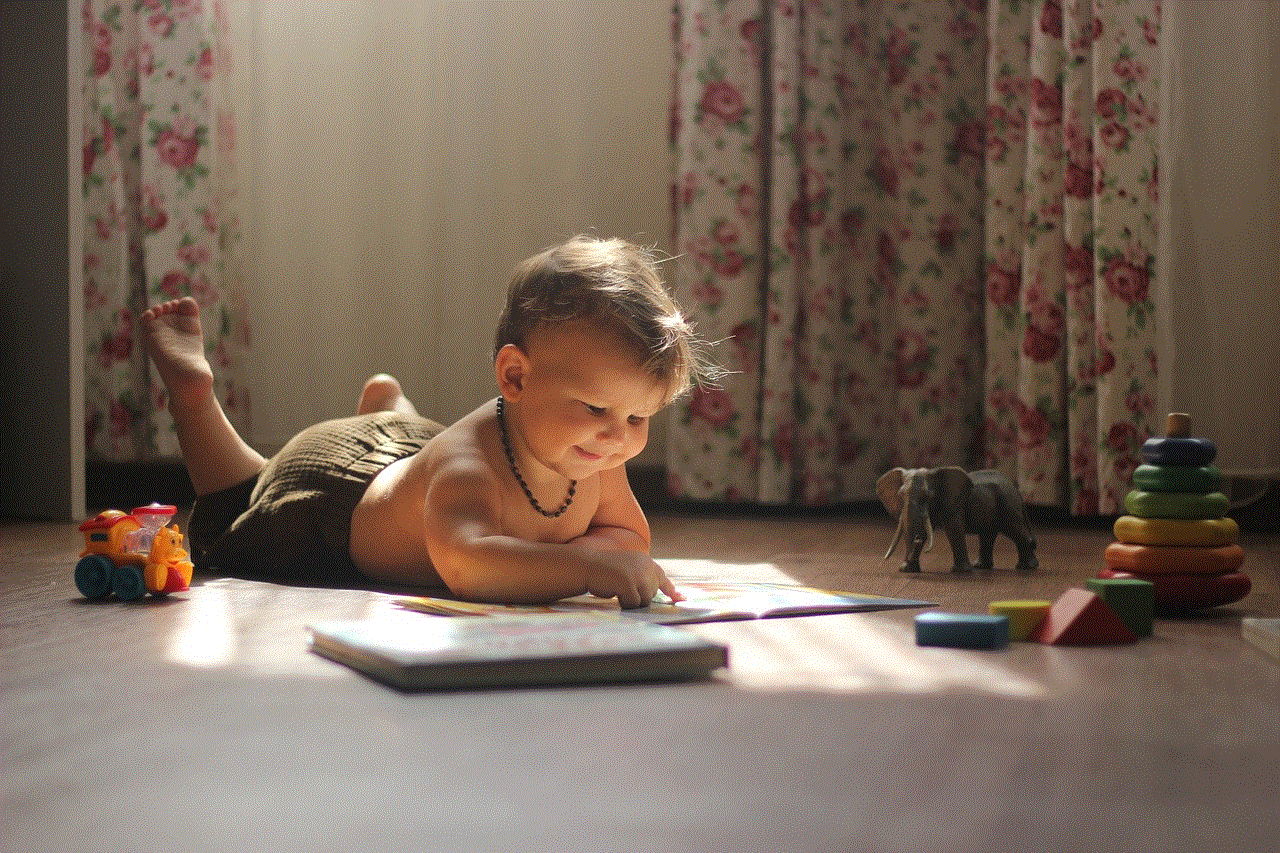
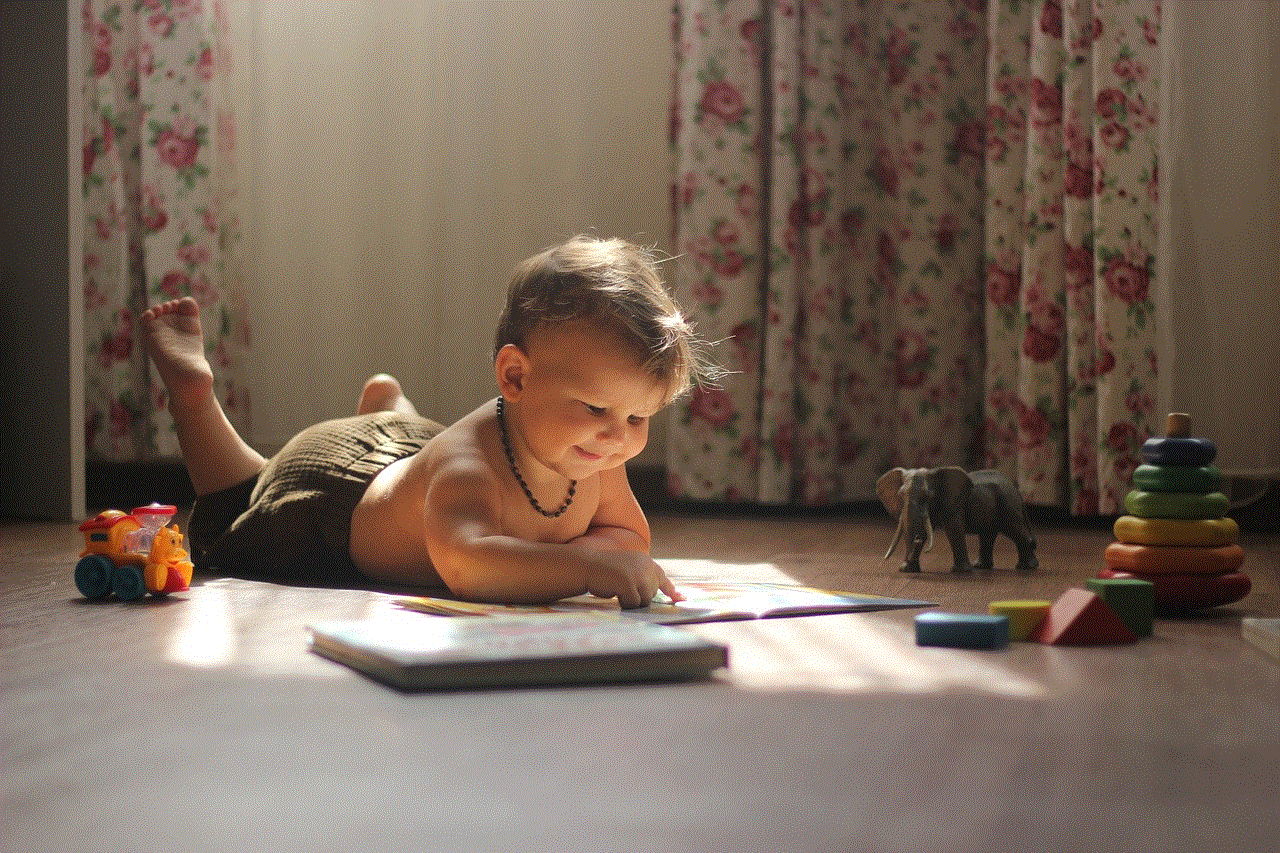
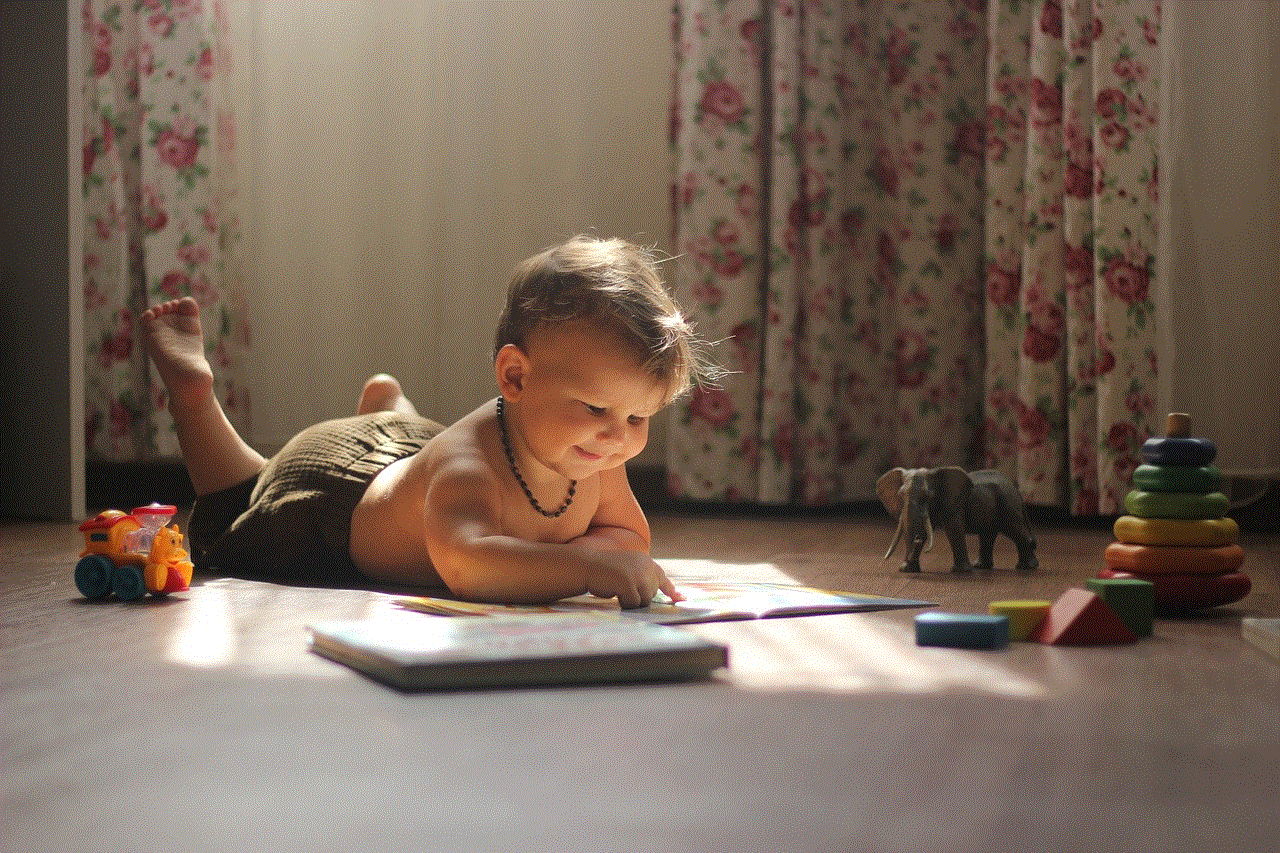
As technology continues to evolve, it is likely that more sophisticated and user-friendly methods will become available for recording calls. Until then, the options discussed here should serve you well, allowing you to capture important conversations with ease and clarity.
