turn off safe mode on my phone
In today’s digital age, our smartphones have become an essential part of our daily lives. From communication to entertainment, we rely heavily on these devices to keep us connected and organized. However, there are times when we encounter certain restrictions on our phones, such as safe mode. While safe mode is a useful feature for troubleshooting issues, it can also limit the full functionality of our devices. Therefore, many users wonder how to turn off safe mode on their phones. In this article, we will explore the concept of safe mode, its purpose, and various methods to disable it on different phone models.
What is Safe Mode?
In simple terms, safe mode is a diagnostic mode that allows users to troubleshoot and fix problems with their devices. It is a state in which the operating system loads only essential system files and apps, disabling all third-party apps. This means that any app that was causing issues or conflicts with the system will not be activated in safe mode, making it easier to identify the problem. Safe mode is commonly used when a device is experiencing software issues, crashes, freezes, or other malfunctions. It also helps in identifying if the problem is due to a hardware issue or a software issue.
Why is Safe Mode Activated on Phones?
There are various reasons why safe mode may be activated on a phone. The most common reasons include software glitches, malware or virus infections, and incompatible apps. When a phone enters safe mode, it indicates that there is an underlying issue that needs to be resolved. It also prevents further damage to the device by restricting the use of third-party apps. This is why it is crucial to address the root cause of the problem and then turn off safe mode on your phone.
How to Turn Off Safe Mode on Android Phones?
If you have an Android phone, you can use one of the following methods to disable safe mode:
Method 1: Power Off and Restart
The most straightforward method to turn off safe mode on an Android phone is to power off and restart the device. This method works for most Android devices, including Samsung, LG, HTC, and Google Pixel. Follow these steps to power off and restart your device:
1. Press and hold the power button until the power menu appears.
2. Tap on the “Power off” option.
3. Once the device is turned off, wait for a few seconds and then press and hold the power button to turn it back on.
4. When the device boots up, check if the safe mode is disabled.
Method 2: Remove the Battery
If your phone has a removable battery, you can try removing it to turn off safe mode. Follow these steps:
1. Power off your device.
2. Remove the back cover of your phone and take out the battery.
3. Wait for a few seconds, and then put the battery back in.
4. Put the back cover back on and power on your device.
5. Check if the safe mode is disabled.
Method 3: Use the Notification Panel
Some Android devices have the option to disable safe mode from the notification panel. Follow these steps to do so:
1. Swipe down from the top of your screen to open the notification panel.
2. Look for the “Safe mode” icon or text on the panel.
3. Tap on it to open the safe mode settings.
4. Tap on “Turn off safe mode” or “Disable safe mode.”
5. If prompted, tap on “Restart” to reboot your device.
6. Once the device restarts, check if the safe mode is disabled.
Method 4: Use the Settings Menu
If none of the above methods work, you can try turning off safe mode from the settings menu. This method may vary depending on the phone model and the operating system version. Follow these general steps to disable safe mode from the settings menu:
1. Go to “Settings” on your device.
2. Scroll down and tap on “System” or “General.”
3. Look for the “Safe mode” option.
4. Tap on it and then tap on “Turn off” or “Disable.”
5. If prompted, tap on “Restart” to reboot your device.
6. Once the device restarts, check if the safe mode is disabled.
How to Turn Off Safe Mode on iPhone?
Apple’s iOS does not have a safe mode feature like Android. However, there is a similar mode called the “Recovery mode.” This mode is used to fix problems with iPhone’s operating system or to restore the device to its factory settings. If you have accidentally entered recovery mode and want to exit it, follow these steps:
1. Connect your iPhone to a computer using a USB cable.
2. Open iTunes on your computer .
3. Press and hold the power button and the home button (or volume down button for iPhone X and later) simultaneously.
4. Keep holding the buttons until you see the “Connect to iTunes” screen on your iPhone.
5. On your computer, click on “Restore” in the iTunes window.
6. Once the restore process is complete, your device will exit recovery mode.
7. Check if the safe mode is disabled.
How to Turn Off Safe Mode on Other Devices?
Apart from Android and iPhone, other devices such as Windows phones and Blackberry phones also have a safe mode feature. Here’s how you can disable safe mode on these devices:
Windows Phones:
1. Power off your device.
2. Press and hold the volume down button until the phone vibrates.
3. Release the button when you see the “Safe mode” label at the bottom of the screen.
4. Power on your device.
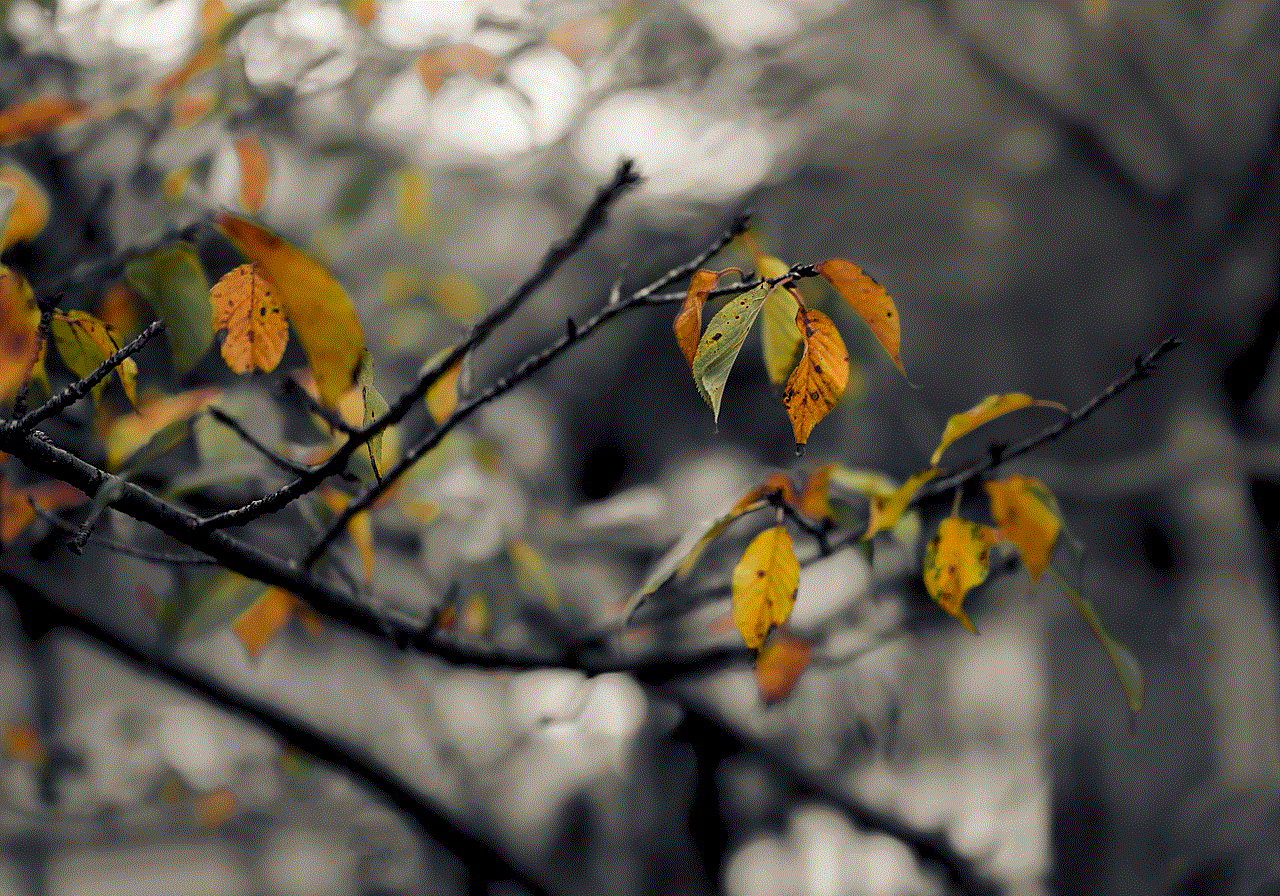
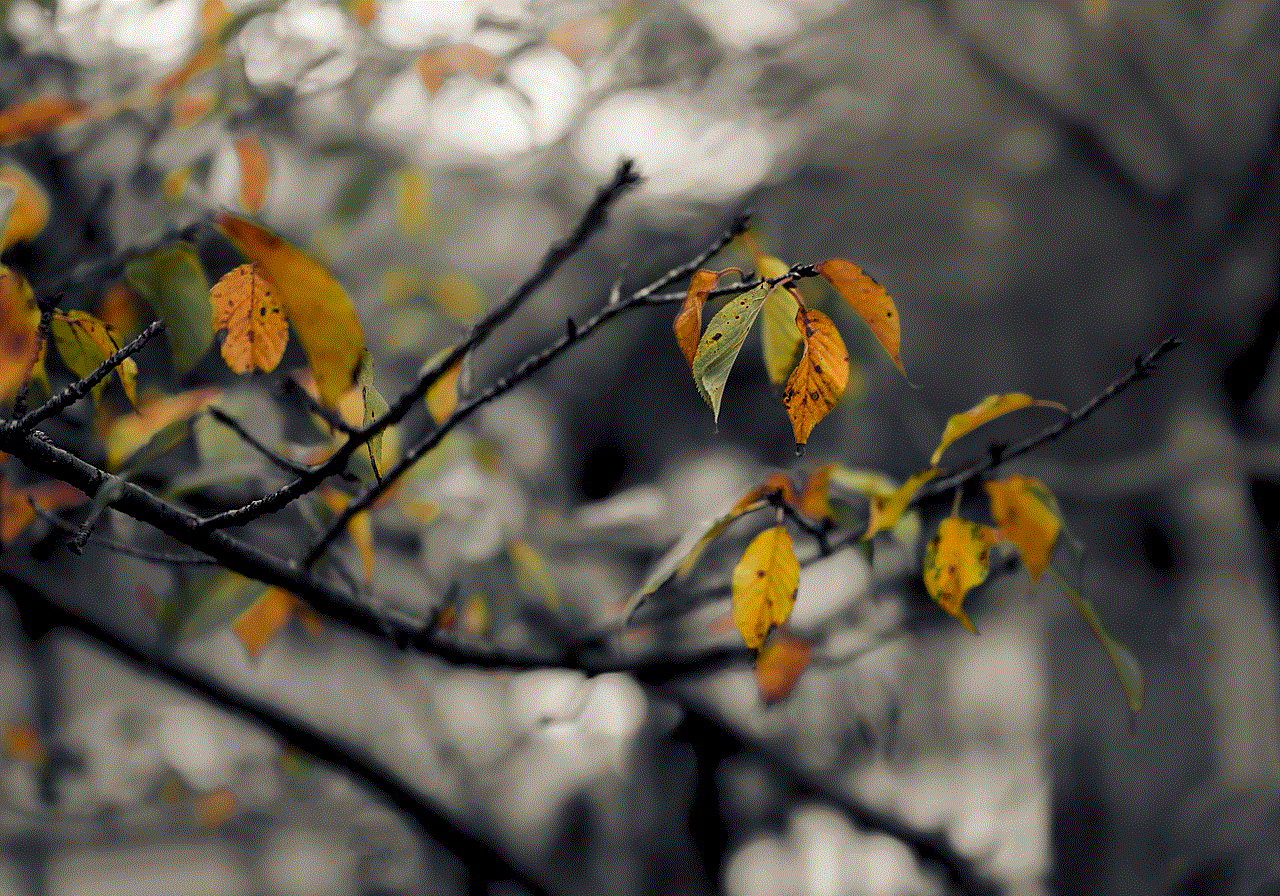
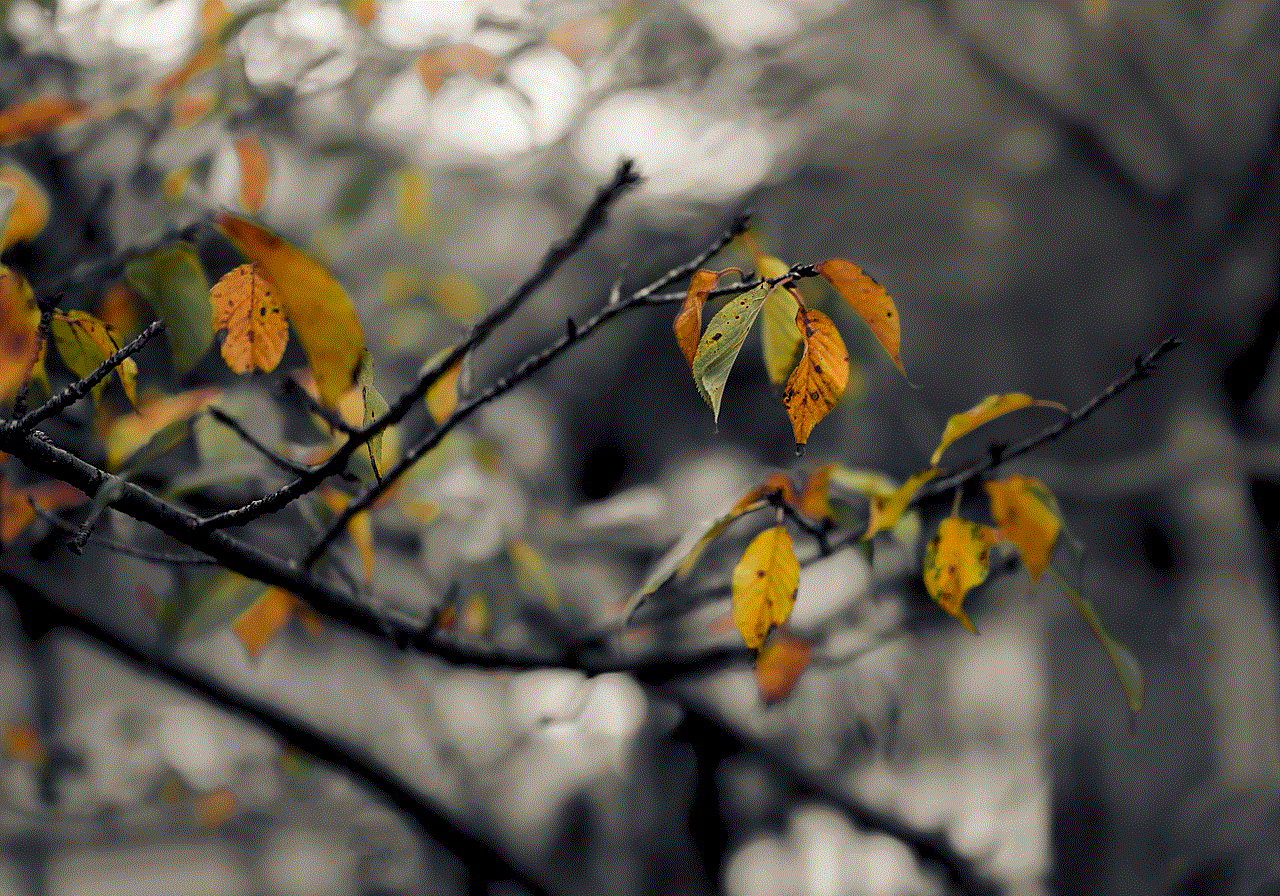
5. Check if the safe mode is disabled.
Blackberry Phones:
1. Power off your device.
2. Press and hold the power button until you see the Blackberry logo.
3. As soon as the logo appears, press and hold the volume down button.
4. Keep holding the button until the device boots up.
5. Check if the safe mode is disabled.
Conclusion
Safe mode is a helpful feature that allows users to troubleshoot issues with their devices. However, it can also restrict the full functionality of our phones. If your phone has entered safe mode, it indicates that there is an underlying issue that needs to be addressed. In this article, we discussed various methods to turn off safe mode on different phone models. Remember to identify the root cause of the problem before disabling safe mode to prevent any further issues with your device.
how to remove safe mode android
Safe mode is a useful feature that allows Android users to troubleshoot problems with their devices. It disables all third-party apps, allowing users to determine if a particular app is causing issues with their device. However, there are times when users may want to remove safe mode from their Android devices. This could be due to a malfunction in the device, or simply because the user wants to use their device in its full capacity. In this article, we will discuss the various methods to remove safe mode from Android devices.
What is Safe Mode on Android?
Before we dive into the methods to remove safe mode from Android, let’s understand what it is and how it works. Safe mode is a diagnostic mode that starts the device with only the essential apps and services. This means that all the third-party apps installed on the device are temporarily disabled, leaving only the core system apps running. This helps in troubleshooting issues that may be caused by third-party apps. Safe mode is also useful when the device is stuck in a boot loop or is experiencing other software issues.
How to Enter Safe Mode on Android?
Before we discuss how to remove safe mode from Android, let’s first understand how to enter safe mode. The process may differ slightly depending on the device’s make and model, but the general steps are as follows:
1. Press and hold the power button on your device.
2. When the power menu appears, tap and hold the “Power off” option.
3. A pop-up message will appear, asking if you want to reboot your device in safe mode.
4. Tap “OK” to confirm.
Alternatively, if your device has a physical home button, you can follow these steps:
1. Press and hold the power button on your device.
2. When the power menu appears, tap and hold the “Power off” option.
3. A pop-up message will appear, asking if you want to reboot your device in safe mode.
4. Tap “OK” to confirm.
5. When the device reboots, press and hold the physical home button until the device restarts in safe mode.
How to Remove Safe Mode on Android?
Now that we know how to enter safe mode, let’s discuss the various methods to remove safe mode from Android devices. The method you use may depend on the reason why your device is stuck in safe mode. Here are some of the most common methods to remove safe mode on Android:
1. Restart your device – The first and simplest method to remove safe mode is to restart your device. Often, this is enough to fix any software issues that may have caused the device to enter safe mode. To restart your device, press and hold the power button until the power menu appears, and then tap “Restart.”
2. Check the volume down button – Sometimes, the volume down button may get stuck, causing the device to restart in safe mode. To check if this is the issue, press and hold the volume down button and see if the device restarts in safe mode. If it does, try cleaning the button or using a different button to see if the issue is resolved.
3. Uninstall the problematic app – As mentioned earlier, safe mode disables all third-party apps. If a particular app is causing your device to enter safe mode, uninstalling it may fix the issue. To do this, go to “Settings,” then “Apps,” and find the app that may be causing the problem. Tap on the app and select “Uninstall.”
4. Clear cache partition – Clearing the cache partition can also help in removing safe mode from your device. To do this, turn off your device and then press and hold the power button and the volume down button simultaneously until the Android logo appears. Use the volume buttons to navigate to “Recovery mode” and use the power button to select it. Once in recovery mode, select “Wipe cache partition” and then restart your device.
5. Update or rollback apps – Sometimes, an app update may cause compatibility issues with your device, leading to it entering safe mode. In this case, try updating or rolling back to an older version of the app to see if the issue is resolved.
6. Factory reset – If none of the above methods work, you may have to resort to a factory reset. This will erase all data on your device, so it is essential to back up all your data before proceeding. To factory reset your device, go to “Settings,” then “System,” and select “Reset options.” Then, tap on “Erase all data (factory reset).”
7. Contact manufacturer or carrier – If none of the methods mentioned above work for your device, it is best to contact the manufacturer or your carrier for further assistance. They may be able to provide a solution or recommend a repair.
Preventing Safe Mode on Android
While safe mode is a useful feature, it can be frustrating when your device gets stuck in it. Here are a few tips to prevent your device from entering safe mode:
1. Keep your device and apps updated – Keeping your device and apps up to date can help prevent compatibility issues that may cause your device to enter safe mode.
2. Use reputable apps – Download apps from trusted sources such as the Google Play Store. This reduces the chances of downloading a malicious app that may cause your device to enter safe mode.
3. Be cautious while using custom ROMs – Custom ROMs can provide a lot of customization options, but they can also cause issues with your device, including entering safe mode. Be cautious while using custom ROMs and make sure to read reviews and do your research before installing them.
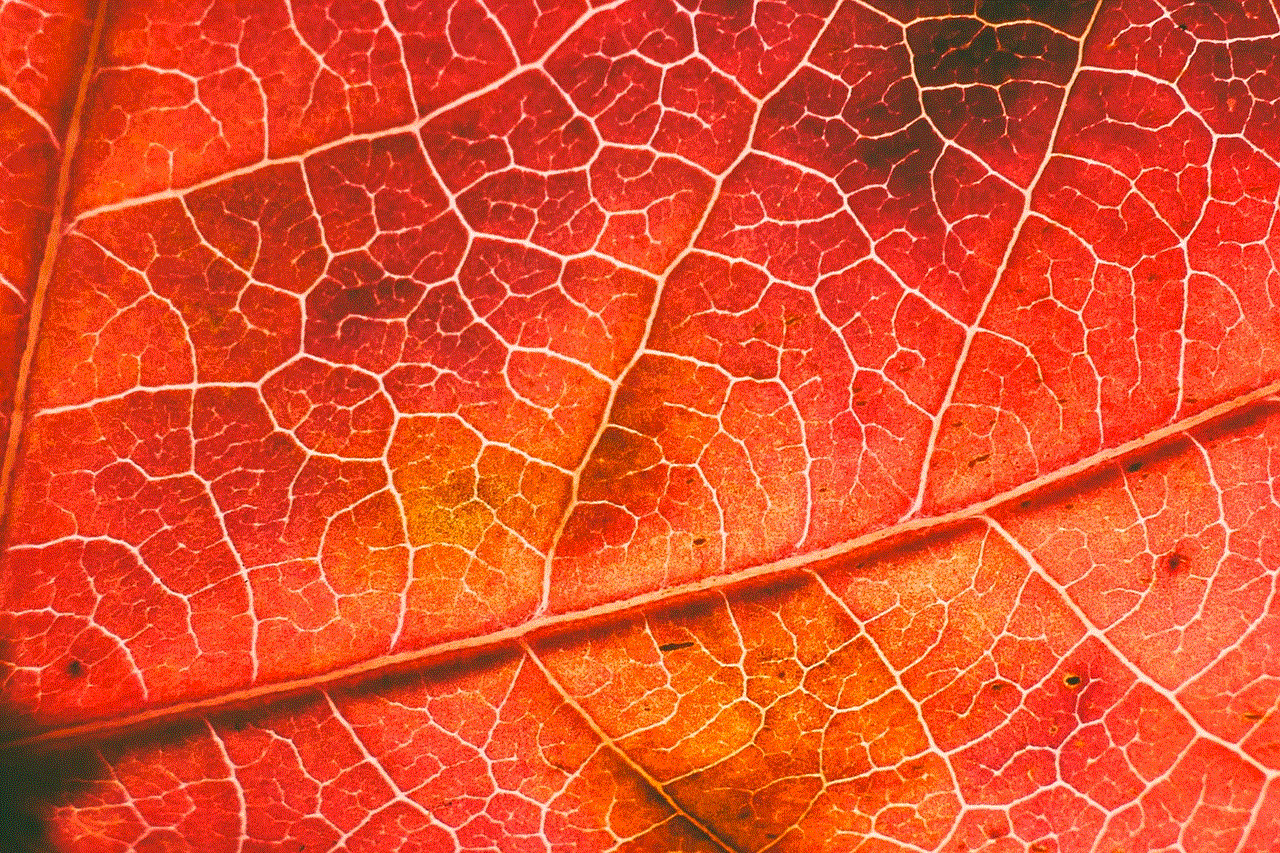
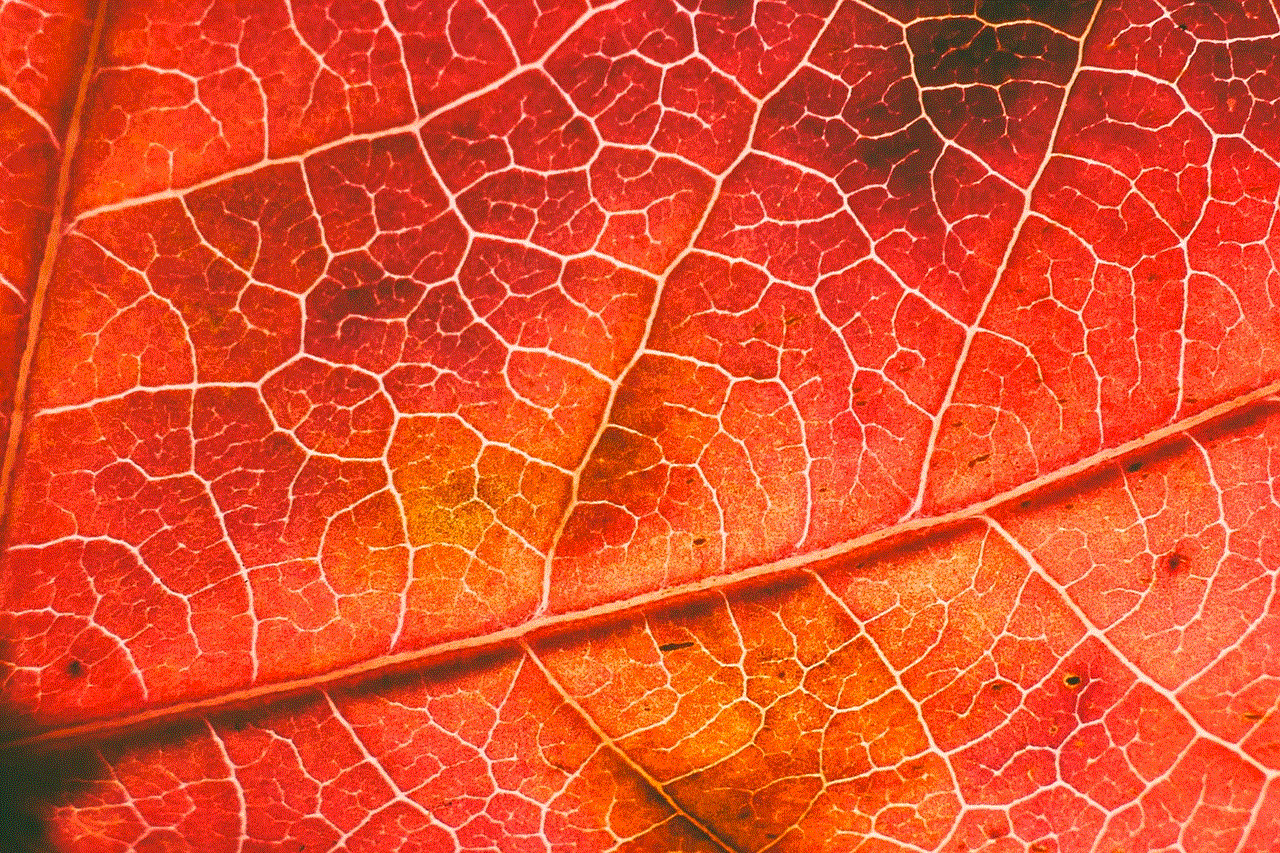
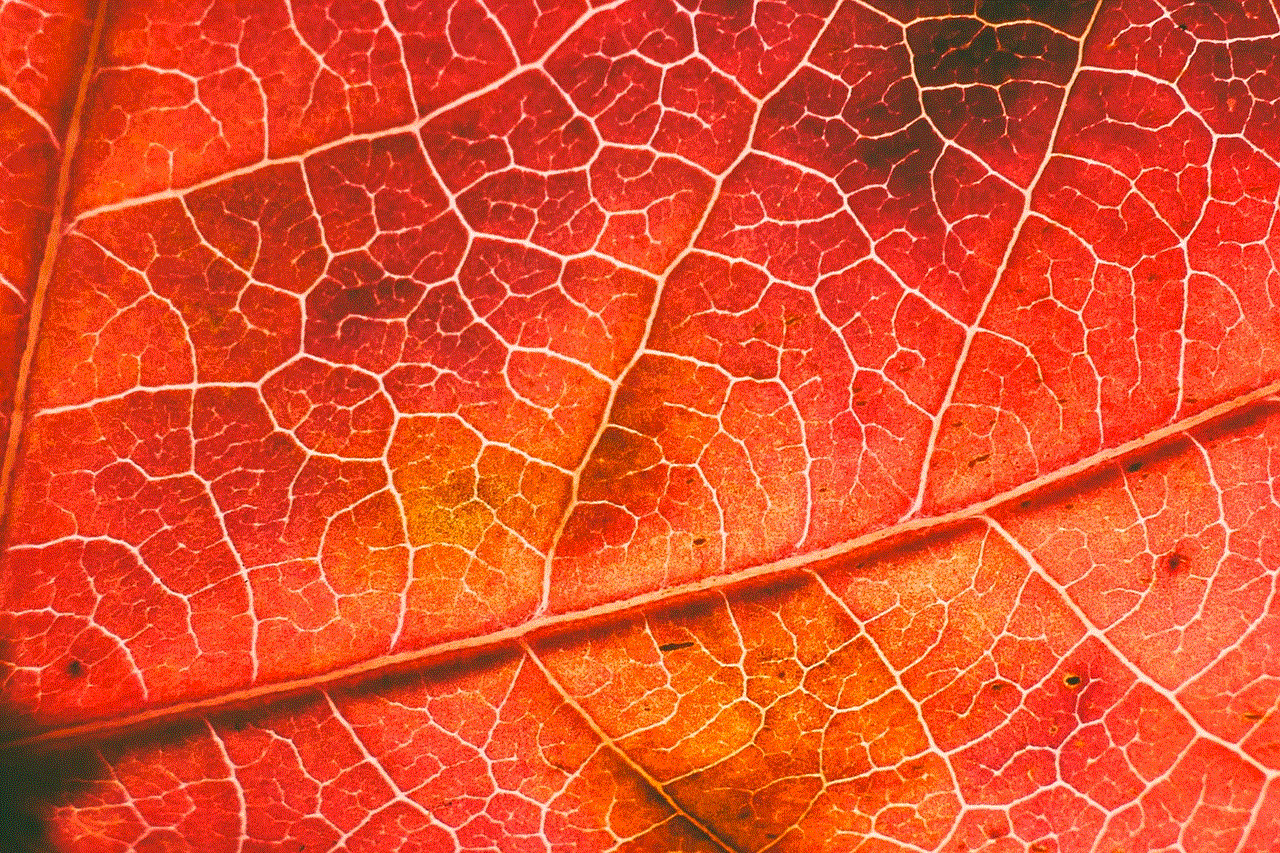
In conclusion, safe mode is a useful feature that helps users troubleshoot their Android devices. However, there may be times when you may want to remove safe mode from your device, whether it is due to a malfunction or simply because you want to use your device in its full capacity. The methods mentioned above can help you remove safe mode from your device, and by following the prevention tips, you can reduce the chances of your device entering safe mode in the future. If you are still unable to remove safe mode, it is best to seek assistance from the manufacturer or carrier.
