twitch streams won’t play
Twitch Streams Won’t Play: Common Causes and Solutions
In recent years, Twitch has become the go-to platform for gamers and content creators to share their experiences and engage with their audience in real-time. However, there are times when users encounter frustrating issues, such as Twitch streams not playing. This problem can be incredibly frustrating, especially when you’re eager to watch your favorite streamer or catch up on the latest gaming tournaments. In this article, we will explore the common causes behind Twitch streams not playing and provide potential solutions to help you get back to enjoying your favorite content.
1. Internet Connection Issues:
One of the most common culprits behind Twitch streams not playing is a poor internet connection. Twitch streams require a stable and fast internet connection to load and play smoothly. If your internet speed is slow or fluctuating, it can lead to buffering issues or the stream not playing at all. To troubleshoot this, first, check your internet speed using a reliable online speed test tool. If the speed is significantly lower than what you’re paying for, contact your internet service provider for assistance. Additionally, try connecting your device directly to the router via an Ethernet cable instead of relying on Wi-Fi, as this can provide a more stable connection.
2. Ad Blockers and Browser Extensions:
Another common cause behind Twitch streams not playing is the presence of ad blockers or conflicting browser extensions. Ad blockers are designed to block unwanted ads on websites, but sometimes they can interfere with the functionality of certain websites, including Twitch. Try disabling your ad blocker or adding Twitch to its whitelist to see if it resolves the issue. Similarly, disable any other browser extensions you have installed, as they may conflict with Twitch’s video playback. If the stream starts playing after disabling these extensions, you can enable them one by one to identify the culprit.
3. Outdated Browser or Twitch App:
Using an outdated browser or Twitch app can also prevent streams from playing correctly. Developers continuously release updates to improve performance, fix bugs, and enhance security. If you’re experiencing issues with Twitch streams, ensure that your browser or app is up to date. Most browsers automatically update, but you can manually check for updates by navigating to the browser’s settings or preferences menu. Likewise, visit your device’s app store to see if there are any available updates for the Twitch app.
4. Cache and Cookies:
Over time, your browser’s cache and cookies can accumulate and cause various issues, including problems with Twitch streams. Clearing the cache and cookies can help resolve these issues and improve overall browser performance. To clear the cache and cookies, access your browser’s settings or preferences menu and locate the section related to privacy or browsing data. From there, you should find options to clear the cache and cookies. After clearing them, restart your browser and try playing Twitch streams again.
5. Hardware Acceleration:
Hardware acceleration is a feature present in most modern browsers that offloads certain tasks to your computer ‘s hardware, thereby improving performance. However, sometimes this feature can cause compatibility issues with certain websites, including Twitch. To disable hardware acceleration, go to your browser’s settings or preferences menu, locate the option for hardware acceleration, and disable it. After disabling hardware acceleration, restart your browser and check if the Twitch streams now play smoothly.
6. Firewall or Antivirus Settings:
Firewalls and antivirus software are essential for protecting your computer from malicious threats. However, they can sometimes block certain websites or interfere with their functionalities, including Twitch. If you have a firewall or antivirus software installed, try temporarily disabling them and check if Twitch streams start playing. If they do, you may need to adjust the settings of your firewall or antivirus software to allow Twitch to function properly.
7. DNS Issues:
Domain Name System (DNS) is responsible for translating domain names (e.g., twitch.tv) into IP addresses that computers can understand. Sometimes, DNS issues can prevent Twitch streams from playing. To resolve this, change your DNS settings to a public DNS server like Google DNS or Cloudflare DNS. Instructions for changing DNS settings vary depending on your operating system, so search online for specific instructions based on your device.
8. VPN or Proxy Interference:
If you use a VPN (Virtual Private Network) or proxy service to browse the internet, it can sometimes interfere with Twitch streams. VPNs and proxies route your internet traffic through different servers, which can cause connectivity issues or slow down your connection. Try disabling your VPN or proxy service and check if Twitch streams start playing. If they do, you may need to adjust the settings of your VPN or proxy service to allow Twitch traffic.
9. Twitch Server Issues:
At times, Twitch servers can experience technical difficulties or undergo maintenance, resulting in streams not playing. To check if the issue is on Twitch’s end, visit their official Twitter account or the Twitch subreddit to see if other users are reporting similar problems. If it’s a server issue, there’s little you can do except wait for Twitch to resolve it.
10. Device or Software Incompatibility:
Lastly, if you’re experiencing issues with Twitch streams not playing on a particular device or software, it could indicate compatibility issues. Ensure that your device meets the minimum system requirements for streaming Twitch content. Additionally, try accessing Twitch on a different device or using a different browser to see if the issue persists. If Twitch streams play fine on other devices or browsers, the problem may lie with the specific device or software you were initially using.
In conclusion, Twitch streams not playing can be a frustrating experience, but by troubleshooting the common causes mentioned above, you can often resolve the issue and get back to enjoying your favorite content. Remember to check your internet connection, disable ad blockers and conflicting browser extensions, update your browser or Twitch app, clear cache and cookies, disable hardware acceleration, adjust firewall or antivirus settings, address DNS issues, check VPN or proxy interference, and ensure device or software compatibility. By following these steps, you can increase the chances of resolving the problem and continue enjoying the exciting world of Twitch streaming.
spy on iphone without icloud password
In today’s digital age, it seems like everyone has a smartphone in their pocket. With the rise of social media and messaging apps, our phones have become an integral part of our daily lives. But what happens when you suspect someone is using their iPhone to do something they shouldn’t? Perhaps your child is spending too much time on their phone, or you suspect your spouse is cheating on you. In these situations, you might be tempted to spy on their iPhone, but what if you don’t have access to their iCloud password? Is it even possible to spy on an iPhone without the iCloud password? In this article, we will explore the truth behind this popular keyword, and whether or not it is possible to spy on an iPhone without the iCloud password.
First and foremost, let’s address the elephant in the room – is it ethical to spy on someone’s iPhone without their knowledge? The answer to this question is not black and white. While it is important to respect someone’s privacy, there may be certain situations where spying on their iPhone may be necessary. For instance, if you are a parent and you suspect your child is involved in dangerous activities, it may be your responsibility to monitor their iPhone usage. Similarly, if you suspect your spouse is cheating on you, you may feel the need to gather evidence to confront them. However, it is important to note that spying on someone’s iPhone without their consent is illegal, and you could face serious consequences if caught.
Now, let’s get to the main question – can you spy on an iPhone without the iCloud password? The answer is yes, but with some limitations. There are several spy apps available in the market that claim to be able to spy on an iPhone without the iCloud password. These apps work by exploiting vulnerabilities in the iOS system, allowing them to gain access to the iPhone’s data without needing the iCloud password. However, these apps are not foolproof and have their own set of limitations.
One of the main limitations of these spy apps is that they can only work on iPhones that have been jailbroken. Jailbreaking is the process of removing the restrictions imposed by Apple on their iOS devices, which allows users to install apps and make changes to the system that would not be possible otherwise. However, jailbreaking an iPhone voids its warranty and makes it more vulnerable to security threats. Moreover, not all iPhones can be jailbroken, and the process can be complicated and time-consuming.
Another limitation of these spy apps is that they can only spy on iPhones running on older versions of iOS. Apple constantly releases updates to their iOS system, which not only brings new features but also fixes security vulnerabilities. As a result, spy apps that are designed to work on older versions of iOS may not be effective on newer versions. This means that the iPhone you want to spy on must be running on an older version of iOS for the spy app to work, which is not always the case.
Furthermore, even if the spy app is able to bypass the iCloud password and gather data from the iPhone, there is no guarantee that the data will be accurate or up-to-date. The data collected by these apps can be incomplete and may not reflect the true activities of the user. Moreover, if the user of the iPhone changes their iCloud password, the spy app will no longer be able to access the data, rendering it useless.
In addition to these limitations, there is also the risk of installing a malicious spy app on the iPhone. These spy apps often require users to download and install them on the target iPhone, which can be a red flag. If the app is not from a trusted source, it could potentially contain malware or steal personal information from the iPhone. Therefore, it is important to thoroughly research and choose a reputable spy app, if you choose to go down this route.
So, what are some alternatives to spying on an iPhone without the iCloud password? One option is to simply ask the person for their iCloud password. While this may seem like an invasion of privacy, it is a more ethical approach that can avoid any legal consequences. Another option is to use the built-in parental control features on iPhones. Parents can set restrictions on their child’s iPhone usage, such as limiting app access and screen time, without needing the iCloud password.
In conclusion, while it is technically possible to spy on an iPhone without the iCloud password, it is not a reliable or ethical method. The limitations and risks associated with using spy apps make it a less than ideal option. It is important to consider the legal and ethical implications before attempting to spy on someone’s iPhone without their knowledge. Instead, open communication and setting boundaries may be a more effective approach in addressing any concerns or issues.
samsung tablet wont play youtube videos
As technology continues to advance, tablets have become a popular choice among consumers for their portability and versatility. With the ability to connect to the internet, tablets allow users to access a variety of online content, including videos from popular platforms such as youtube -reviews”>YouTube . However, there have been reports of Samsung tablets experiencing issues with playing YouTube videos. In this article, we will explore the possible reasons for this problem and provide solutions to help users resolve it.
Possible Reasons for Samsung Tablet Not Playing YouTube Videos
1. Outdated Operating System
One of the main reasons why a Samsung tablet may not be able to play YouTube videos is an outdated operating system. YouTube continually updates its platform, and if the tablet’s operating system is not up-to-date, it may not be compatible with the changes. This can lead to issues with video playback, such as buffering or freezing.
2. App Glitches
Another common reason for YouTube videos not playing on Samsung tablets is glitches within the YouTube app itself. Like any other app, YouTube also experiences bugs and technical issues that can affect its performance. If the app is not functioning correctly, it may prevent videos from playing correctly on the tablet.
3. Slow Internet Connection
One of the most common reasons for videos not playing on any device is a slow internet connection. If the tablet’s internet connection is weak or intermittent, it may not be able to stream videos from YouTube smoothly. This can lead to videos buffering or not playing at all.
4. Corrupted System Cache
A corrupted system cache can also cause issues with playing YouTube videos on a Samsung tablet. The system cache stores temporary files that help apps run smoothly. However, if these files become corrupted, it can affect the app’s performance, causing videos not to play correctly.
5. Incompatible Video Format
YouTube supports various video formats, including MP4, AVI, and FLV. However, if a video is in a format that is not supported by the tablet, it may not be able to play it. This is because the device’s media player may not have the necessary codec to decode the video file.
6. Hardware Limitations
Some Samsung tablets may not have enough processing power or memory to play high-quality videos. This can be due to older or budget models that do not have the necessary hardware to support video playback. In such cases, the device may struggle to play videos, leading to issues with YouTube playback.
7. YouTube Restrictions
YouTube has certain restrictions in place, such as age restrictions or geographical limitations, for some videos. If a video is restricted, it may not play on the tablet, even if the user is connected to the internet. This is to ensure that the platform complies with copyright and content regulations.
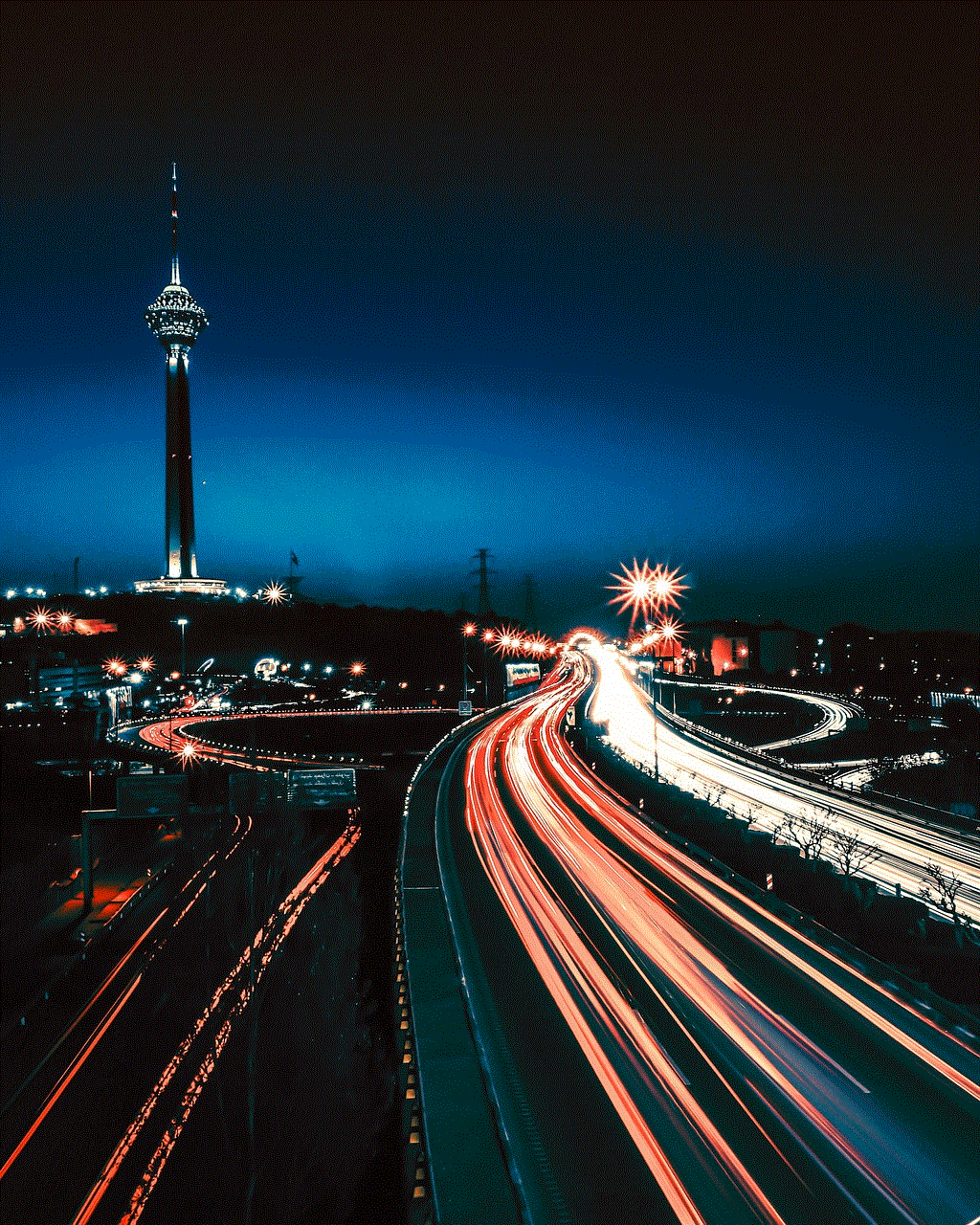
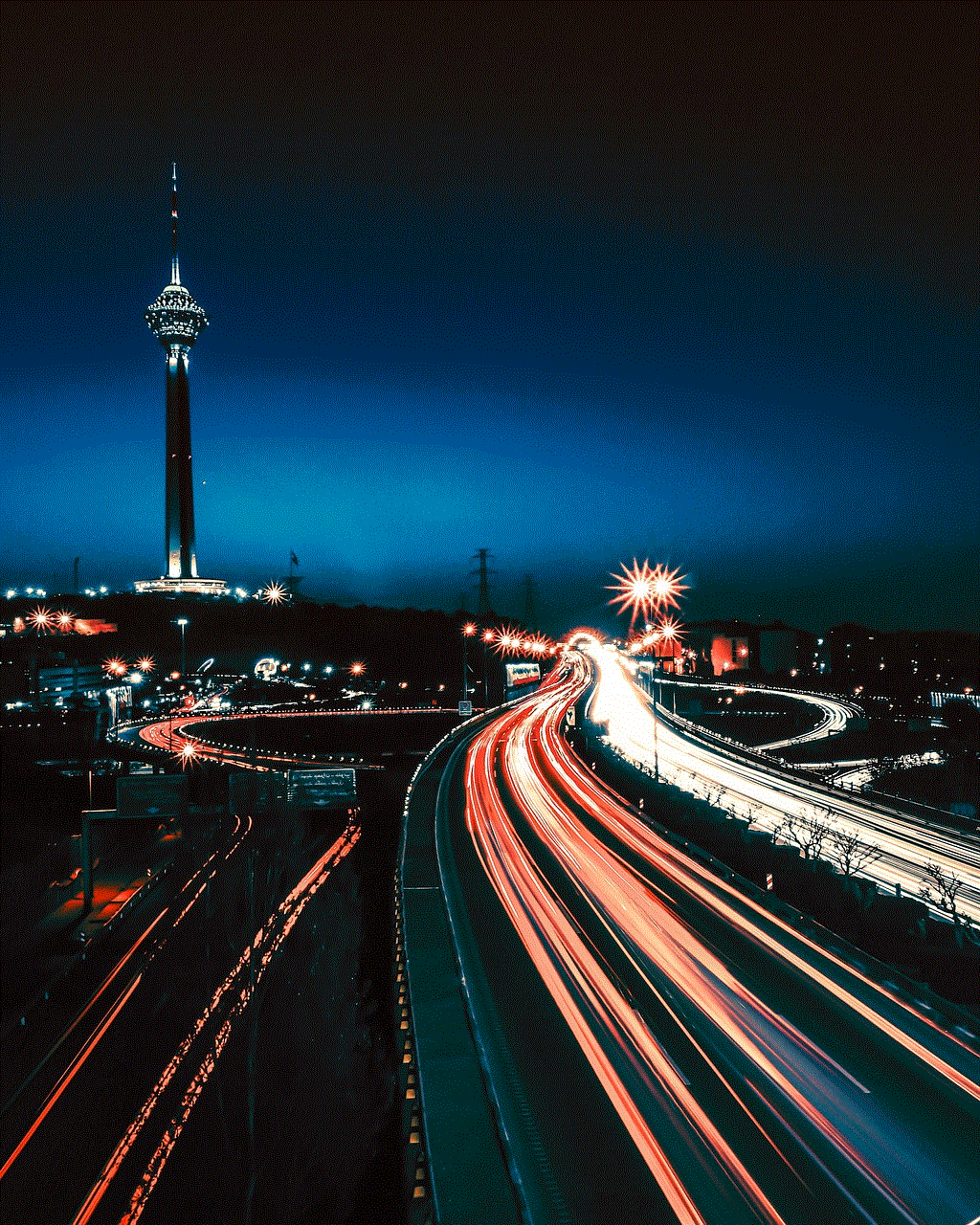
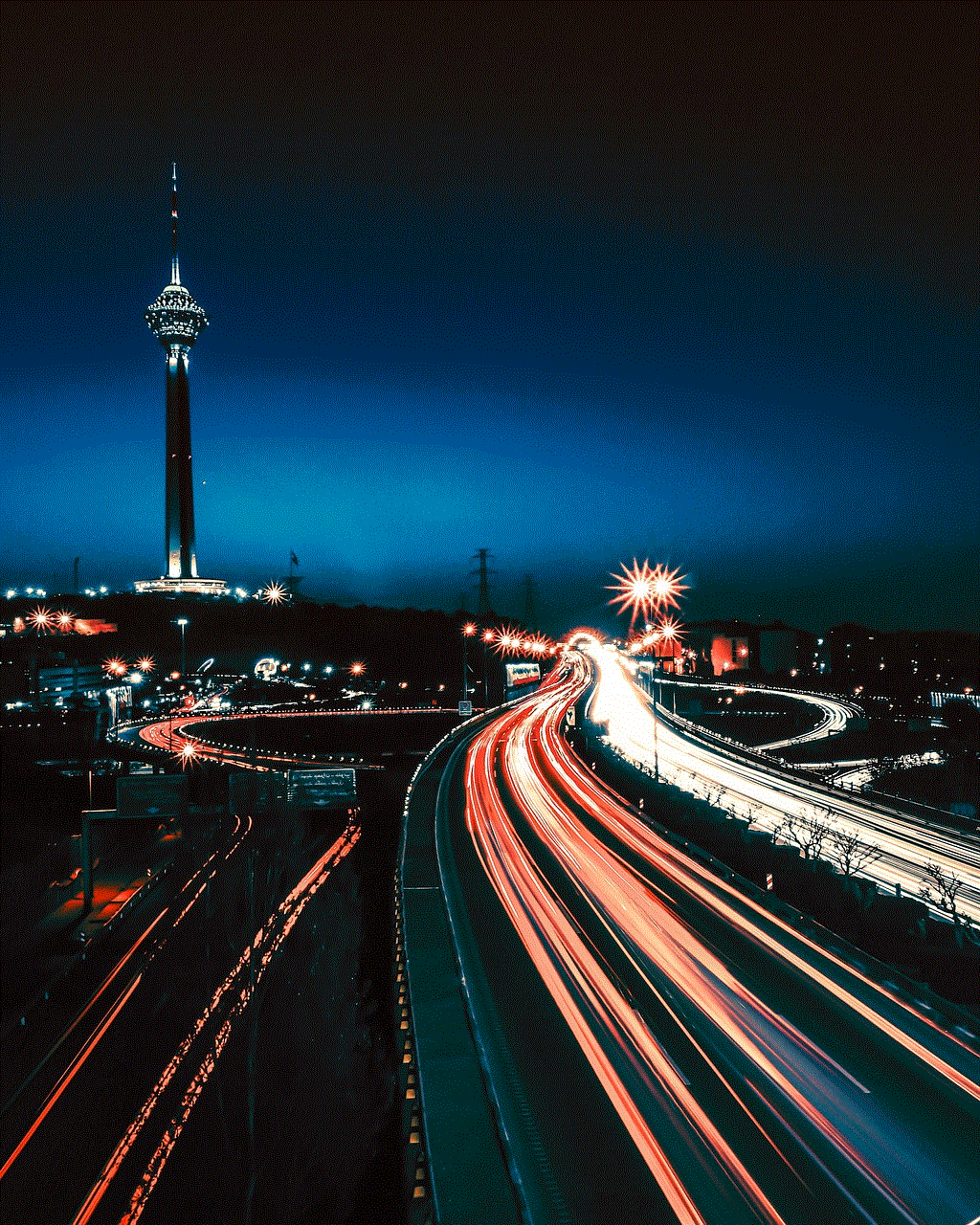
8. Disabled YouTube App
In some cases, users may have accidentally disabled the YouTube app on their Samsung tablet. This can happen when trying to clear up space or if the user is not aware that the app can be disabled. If the YouTube app is disabled, it will not be able to function correctly, leading to issues with video playback.
9. Third-Party Apps
Some third-party apps, such as ad blockers or battery savers, can interfere with the YouTube app’s performance. If these apps are installed on the tablet, they may prevent videos from playing correctly. This is because they may block necessary features or affect the device’s internet connection.
10. Outdated YouTube App
Similar to an outdated operating system, an outdated YouTube app can also prevent videos from playing on a Samsung tablet. As the platform updates its app regularly, using an older version may lead to compatibility issues with the tablet’s hardware and software.
How to Fix Samsung Tablet Not Playing YouTube Videos
1. Check for System Updates
The first step in resolving any issues with YouTube video playback on a Samsung tablet is to ensure that the device’s operating system is up-to-date. Check for any available system updates and install them. This will ensure that the tablet is compatible with the latest changes on the YouTube platform.
2. Close and Reopen the App
If the YouTube app is experiencing glitches, the first solution is to close the app and reopen it. This will refresh the app and its features, potentially resolving any temporary issues that may be causing videos not to play correctly.
3. Check Internet Connection
As mentioned earlier, a slow or unstable internet connection can prevent videos from playing smoothly. Make sure that the tablet is connected to a stable and reliable Wi-Fi network. If the issue persists, try restarting the router or connecting to a different network.
4. Clear System Cache
Clearing the system cache can help resolve issues with app performance. To do this, go to the tablet’s settings, then navigate to the Storage section. Select the option to clear cache, and then restart the device. This will remove any corrupted files and potentially resolve the issue.
5. Convert Video Format
If a video is not playing on the tablet, it may be in an unsupported format. In such cases, try converting the video to a compatible format, such as MP4, using a video converter tool. Once converted, try playing the video again and see if the issue is resolved.
6. Use a Different Browser
Some Samsung tablets come with a pre-installed browser, which may have compatibility issues with YouTube. If this is the case, try using a different browser, such as Google Chrome or Mozilla Firefox, to access YouTube. This may help resolve any issues with video playback.
7. Check Age Restrictions
If a video is not playing, it may be due to age restrictions. Ensure that the user is signed in to their Google account and that their age is set to 18+. If this does not resolve the issue, the video may be restricted in the user’s region, and they may need to use a virtual private network (VPN) to access it.
8. Enable YouTube App
If the YouTube app is disabled, users can go to the tablet’s settings, navigate to the Apps section, and enable the YouTube app. This will allow the app to function correctly, potentially resolving any issues with video playback.
9. Disable Third-Party Apps
If the tablet has any third-party apps that may interfere with the YouTube app, disable them and try playing a video again. If the issue is resolved, users can try using different apps that do not affect the YouTube app’s performance.
10. Update the YouTube App
Finally, users can check if the YouTube app is up-to-date and update it if necessary. This will ensure that the app is compatible with the latest changes on the platform and may help resolve any issues with video playback.
Conclusion



In conclusion, while Samsung tablets are versatile and popular devices, they may experience issues with playing YouTube videos. This can be due to various reasons, such as outdated software, app glitches, or slow internet connection. However, by following the solutions outlined in this article, users can resolve the problem and enjoy seamless YouTube video playback on their Samsung tablets.
