what’s my sim card number
A SIM card, short for Subscriber Identity Module, is a small chip that is inserted into a mobile device, such as a smartphone or tablet, to identify and authenticate the user’s identity on a cellular network. It holds important information, such as the user’s phone number, network authentication details, and contact information. Without a SIM card, a mobile device cannot access cellular networks and thus, cannot make calls, send texts, or use data services.
So, what exactly is a SIM card number? How is it different from other numbers associated with your mobile device? In this article, we will delve into the details of a SIM card number, its importance, and how you can find out your own SIM card number.
What is a SIM Card Number?
A SIM card number, also known as the ICCID (Integrated Circuit Card ID), is a unique identification number assigned to every SIM card. It is a 19- or 20-digit number that is printed on the back of the SIM card or can be found by accessing the device’s settings. The first 6 digits of the SIM card number represent the Issuer Identification Number (IIN), which identifies the SIM card’s manufacturer. The remaining digits are the SIM card’s serial number.
Why is a SIM Card Number Important?
A SIM card number is essential for several reasons. Firstly, it is used to identify and authenticate the user on the cellular network. When a user inserts a SIM card into a device, the network reads the SIM card number to determine the user’s identity and allow access to network services. This ensures that only authorized users can use the network and prevents unauthorized access.
Secondly, the SIM card number is used to link the user’s mobile device to their phone number. Every SIM card is associated with a unique phone number, and the SIM card number is used to link the two. This allows users to switch devices and still retain their phone number, as long as they transfer their SIM card.
Lastly, the SIM card number is also used for tracking purposes. In case a device is lost or stolen, the SIM card number can be used to track its location and prevent unauthorized use. It also helps in identifying the owner of the device and returning it to them.
How to Find Your SIM Card Number?
Now that you know the importance of a SIM card number, you may be wondering how to find out your own SIM card number. There are a few ways to do so:
1. Check the SIM card itself: As mentioned earlier, the SIM card number is printed on the back of the SIM card. If you have a removable SIM card, you can simply take it out and check the number.
2. Check the device’s settings: If your device has a built-in SIM card, you can find the SIM card number by going to the device’s settings. On an iPhone, go to Settings > General > About. On an Android device, go to Settings > About phone > Status. The SIM card number may be listed as ICCID or SIM number.
3. Call your network provider: If you are unable to find the SIM card number on your device, you can call your network provider and ask for it. They will have the number linked to your account and can provide it to you.
4. Use a SIM card reader: If you have access to a SIM card reader, you can plug the SIM card in and use a special software to read the SIM card number.
5. Use a third-party app: There are several apps available on app stores that can help you find your SIM card number. These apps use special codes to retrieve the SIM card number from the device.
Why Do You Need to Know Your SIM Card Number?
Knowing your SIM card number may not seem like a crucial piece of information, but it can come in handy in various situations. Here are a few reasons why you may need to know your SIM card number:
1. Activation: When you purchase a new SIM card, you will need to activate it before you can start using it. Knowing your SIM card number is essential for the activation process.
2. Troubleshooting: In case you experience network issues or your device is not connecting to the network, your network provider may ask for your SIM card number to troubleshoot the issue.
3. Transferring contacts: If you are switching to a new device, you may need to transfer your contacts from your old device to the new one. Knowing your SIM card number can help in this process.
4. Making changes to your account: If you want to make changes to your network plan or account, your network provider may ask for your SIM card number to verify your identity.
5. Lost or stolen device: In case your device is lost or stolen, you will need to provide your SIM card number to the authorities to track its location and retrieve it.
In conclusion, a SIM card number is a unique identifier that is linked to your SIM card and is used to identify and authenticate you on the cellular network. It is important to know your SIM card number for various reasons, including activation, troubleshooting, and tracking a lost or stolen device. You can find your SIM card number by checking the SIM card itself, accessing your device’s settings, or contacting your network provider. Remember to keep your SIM card number safe and secure to prevent unauthorized access to your device and network services.
how can i tell if my iphone has been hacked
In today’s digital age, our smartphones are not just devices for making calls and sending messages, they have become an integral part of our lives. From storing sensitive personal information to accessing banking and social media accounts, our smartphones contain a treasure trove of personal data. This makes them prime targets for hackers who are constantly looking for ways to exploit vulnerabilities and gain access to our devices. With more and more people using iPhones, the question arises, how can you tell if your iPhone has been hacked?
Before we delve into the signs of a hacked iPhone, let’s first understand what hacking means. Hacking refers to gaining unauthorized access to a computer or device with malicious intent. Hackers use various techniques and methods to gain access to our devices, such as phishing, malware, and brute force attacks. Once they have access, they can steal personal information, install malware, or even take control of our devices remotely.
So, how can you tell if your iPhone has been hacked? Here are some signs to look out for:
1. Unusual Battery Drain
If you notice that your iPhone’s battery is draining faster than usual, it could be a sign that your device has been hacked. Hackers often run malicious programs in the background, which can drain your battery faster than normal.
2. Unexplained Data Usage
If you notice a sudden increase in your data usage, it could be a red flag that your iPhone has been hacked. Hackers can use your data to transfer stolen information or install malware on your device.
3. Strange Pop-Ups and Ads
If you start seeing random pop-ups and ads on your iPhone, it could be a sign that your device has been compromised. These pop-ups and ads may contain malicious links that can lead to malware being installed on your device.
4. Apps Crashing or Freezing
If your apps start crashing or freezing more frequently, it could be a sign of a hacked iPhone. Hackers can install malicious code in apps, causing them to malfunction or crash.
5. Suspicious Text Messages or Calls
If you receive strange text messages or calls from unknown numbers, it could be a sign that your iPhone has been hacked. Hackers can use your device to send spam messages or make calls to premium numbers, resulting in high phone bills.
6. Unauthorized Access to Accounts
If you notice unauthorized access to your social media, email, or bank accounts, it could be a sign of a hacked iPhone. Hackers can gain access to your accounts through your device, steal personal information, and even make unauthorized transactions.
7. Unfamiliar Apps on Your iPhone
If you suddenly find new apps on your iPhone that you didn’t download, it could be a sign that your device has been hacked. Hackers can install apps on your device without your knowledge to spy on you or steal your information.
8. Changes in Settings
If you notice changes in your iPhone’s settings, such as the language, wallpaper, or default browser, it could be a sign of a hacked device. Hackers can make changes to your settings to gain access to your device or install malware.
9. Strange Activity on Your Device
If you notice your iPhone doing things on its own, such as opening apps or sending messages, it could be a sign of a hacked device. Hackers can remotely control your device and perform actions without your consent.
10. Abnormal Network Activity
If your iPhone’s network activity is abnormally high, it could be a sign of a hacked device. Hackers can use your network to transfer stolen data or control your device remotely.
What to Do if Your iPhone Has Been Hacked?
If you suspect that your iPhone has been hacked, here are some steps you can take to secure your device:
1. Update Your Software
Make sure your iPhone’s software is up to date. Apple regularly releases security updates to patch vulnerabilities and protect against hacking attempts.
2. Change Your Passwords
If you suspect that your accounts have been compromised, change your passwords immediately. Use strong and unique passwords for each account to prevent hackers from gaining access.
3. Scan Your Device for Malware
Download a reputable anti-malware app and scan your iPhone for any malicious software. This will help detect and remove any malware that may be present on your device.
4. Reset Your iPhone
If you’re still experiencing issues, you may need to reset your iPhone to factory settings. This will erase all data from your device, so make sure to back up your important information before resetting.
5. Contact Apple Support
If you’re unable to secure your device on your own, contact Apple support for assistance. They can guide you through the steps to secure your iPhone and protect your data.
Preventing Your iPhone from Being Hacked
While it’s important to know the signs of a hacked iPhone, it’s even more crucial to take preventive measures to protect your device from getting hacked in the first place. Here are some tips to keep your iPhone secure:
1. Use a Strong Passcode
Set a strong passcode for your iPhone, preferably a six-digit code. Avoid using common codes like 1234 or your birthdate.
2. Enable Two-Factor Authentication
Enable two-factor authentication for all your accounts. This adds an extra layer of security by requiring a verification code to access your accounts.
3. Avoid Suspicious Links and Emails
Be cautious of clicking on links or opening attachments from unknown sources. These could be phishing attempts to steal your information.
4. Install Apps from Trusted Sources
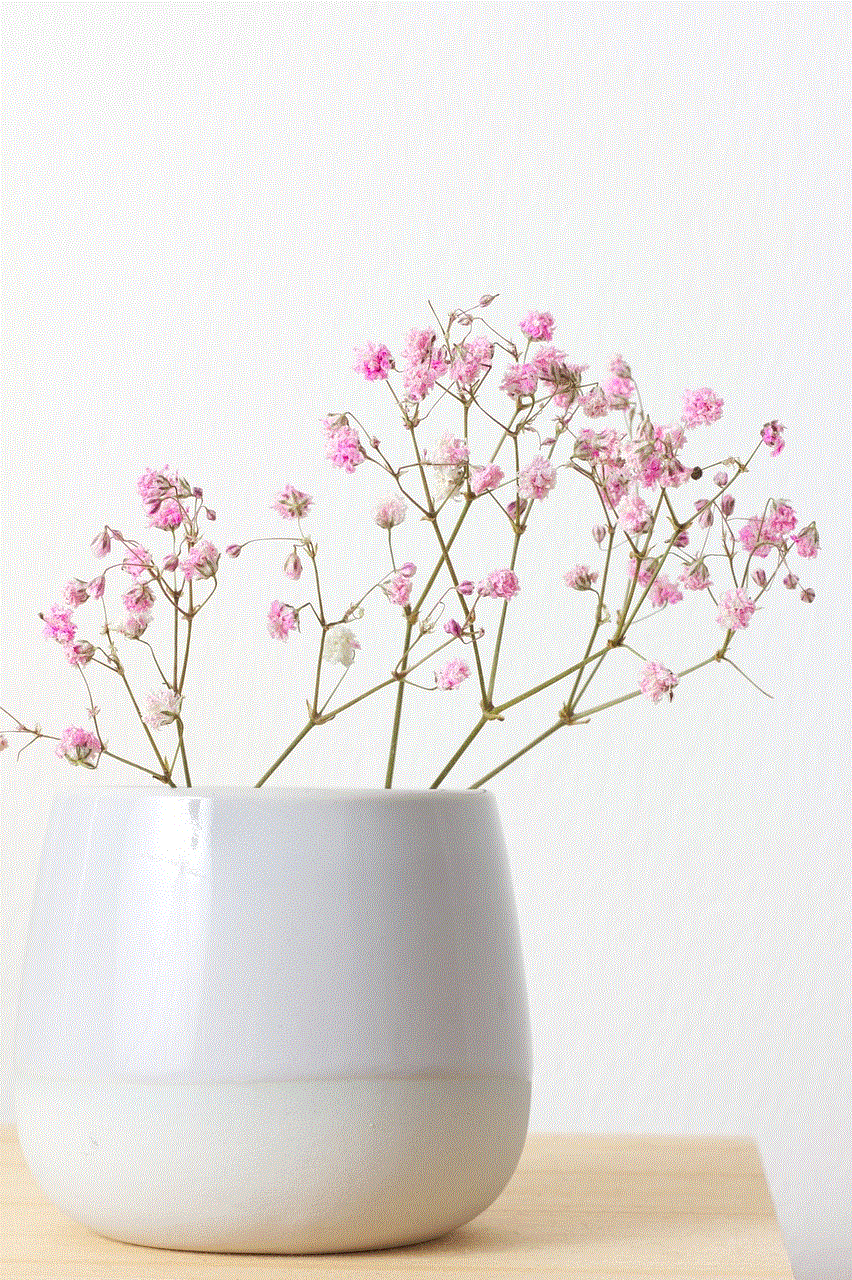
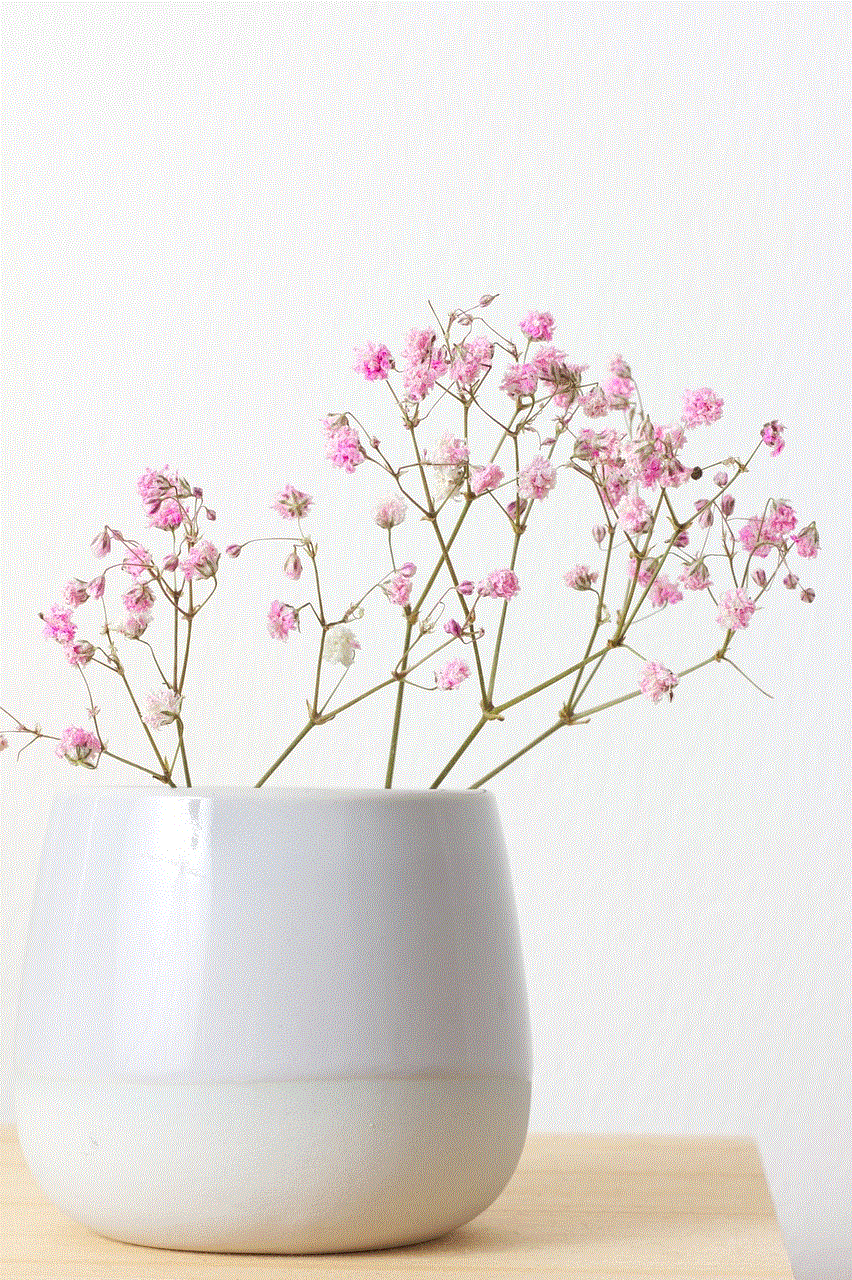
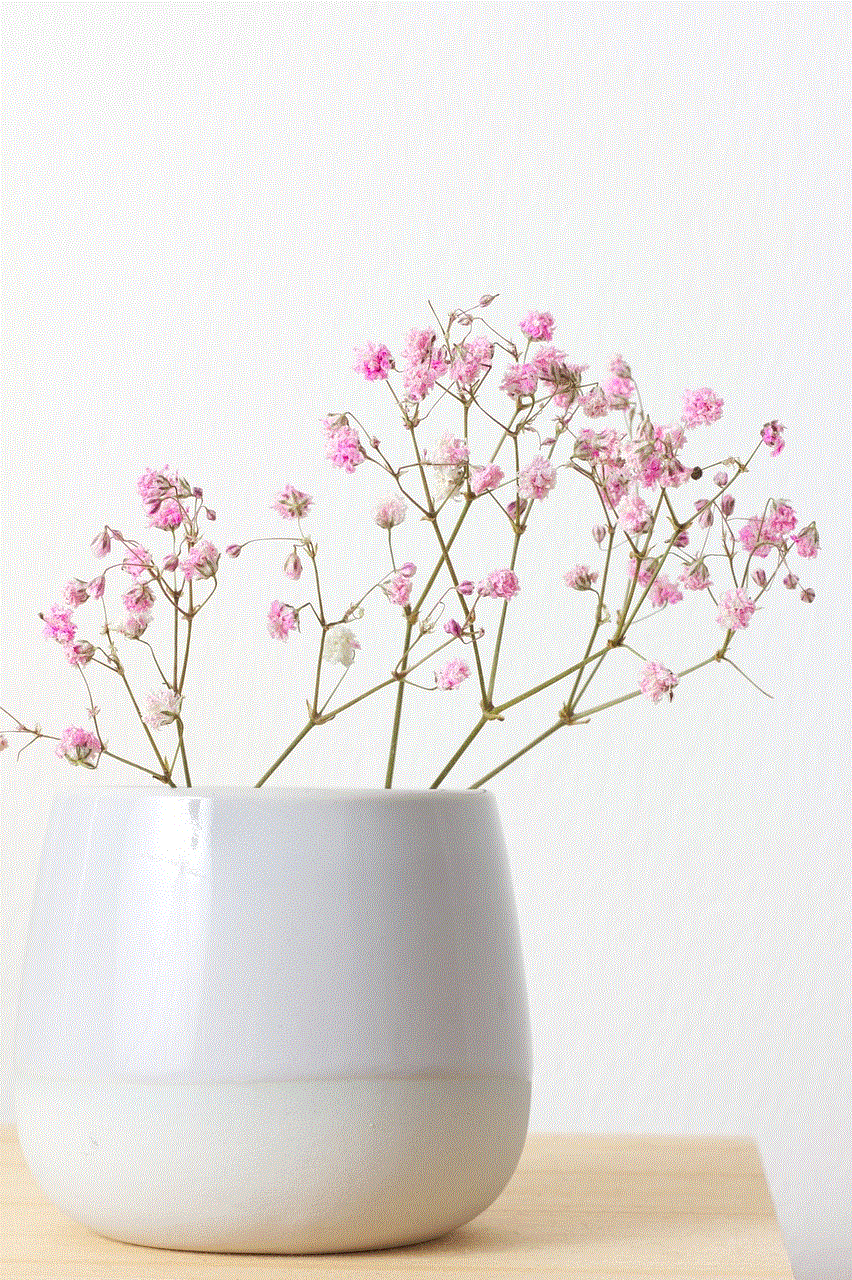
Only download apps from the Apple App Store, as they go through a rigorous screening process. Avoid downloading apps from third-party sources, as they may contain malware.
5. Keep Your Device Locked
Make sure to lock your device when not in use. This will prevent anyone from accessing your device and installing malicious software.
6. Be Wary of Public Wi-Fi
Avoid using public Wi-Fi networks, as they are often not secure. If you must use them, use a virtual private network (VPN) to secure your connection.
Conclusion
In conclusion, our smartphones are susceptible to hacking, and it’s important to know the signs of a hacked iPhone to protect our personal information. If you suspect that your iPhone has been hacked, follow the steps mentioned above to secure your device. Prevention is always better than cure, so make sure to take preventive measures to keep your iPhone safe from hackers. Stay vigilant and stay safe!
how do you delete messages on messenger
Messenger is a popular messaging app owned by Facebook that allows users to send messages, make voice and video calls, and share photos and videos. With its enormous user base, it has become one of the primary modes of communication for people all around the world. However, with the increasing amount of messages being sent and received, it can become overwhelming and cluttered. In this article, we will discuss how to delete messages on Messenger and manage your messages effectively.
Before we dive into the topic, it is important to understand that there are two types of messages on Messenger – individual messages and group messages. Individual messages are conversations between two people, while group messages involve three or more people. The process of deleting messages on Messenger may vary slightly depending on the type of message. Let’s explore how to delete messages in both cases.
How to Delete Individual Messages on Messenger?
Deleting individual messages on Messenger is a relatively simple process. Here’s how to do it:
1. Open the Messenger app on your device and log in with your credentials.
2. Find the conversation that contains the message you want to delete. You can scroll through your list of conversations or use the search bar at the top to find a specific conversation.
3. Once you have found the conversation, tap and hold on the message you want to delete. A menu will appear with various options.
4. Tap on “Delete” and then confirm by tapping on “Delete” again. The message will be deleted from your conversation.
Alternatively, you can also delete multiple messages at once by following these steps:
1. Open the conversation that contains the messages you want to delete.
2. Tap and hold on one of the messages you want to delete. A menu will appear with various options.
3. Tap on “Select multiple” and then select all the messages you want to delete by tapping on them.
4. Once you have selected all the messages you want to delete, tap on the trash bin icon at the bottom of the screen.
5. A pop-up will appear, asking you to confirm the deletion. Tap on “Delete” to confirm. All the selected messages will be deleted from the conversation.
How to Delete Group Messages on Messenger?
Deleting group messages on Messenger is similar to deleting individual messages. However, there is one difference – when you delete a message in a group conversation, it will only be deleted for you and not for everyone in the group. Here’s how to do it:
1. Open the Messenger app on your device and log in with your credentials.
2. Find the group conversation that contains the message you want to delete.
3. Tap and hold on the message you want to delete. A menu will appear with various options.
4. Tap on “Delete” and then confirm by tapping on “Delete” again. The message will be deleted from your conversation.
Managing Your Messages on Messenger
Now that you know how to delete messages on Messenger, let’s discuss some tips on how to manage your messages effectively. With the increasing amount of messages we receive daily, it is important to stay organized and declutter our conversations. Here are some ways to do that:
1. Archive Messages: Instead of deleting messages, you can archive them. Archiving a message will remove it from your inbox, but it will still be accessible if you need it in the future. To archive a message, swipe left on the conversation and tap on the “Archive” button.
2. Mute Conversations: If you are a part of a group conversation that is constantly buzzing with notifications, you can mute it to avoid being bombarded with notifications. To mute a conversation, open the conversation and tap on the “i” button at the top right corner. Then, toggle the “Mute Conversation” option.
3. Use Message Requests: Message requests are a great way to manage conversations with people you are not friends with on Facebook. These messages will appear in a separate tab, and you can choose to ignore or accept them. To access message requests, tap on the “People” tab at the bottom of the screen and then tap on “Message Requests.”
4. Clear Conversation History: If you want to delete all the messages in a conversation, you can use the “Clear History” option. However, this will only delete the messages on your end, and the other person will still be able to see the conversation. To clear conversation history, open the conversation, tap on the “i” button, and then tap on “Clear History.”
5. Use Filters: Messenger has a “Filter” option that allows you to filter your messages based on different categories like unread, archived, and spam. This can help you find specific messages quickly and declutter your conversations.



In Conclusion
Messenger is a convenient and easy way to stay connected with friends and family. However, with the increasing amount of messages we receive, it can become overwhelming and cluttered. Knowing how to delete messages on Messenger and manage your conversations effectively can help you stay organized and decluttered. So, follow the steps mentioned in this article and take control of your messages on Messenger.
