where do i find my downloads on iphone
In today’s fast-paced digital world, the ability to quickly and easily access your downloads is essential. This is especially true for iPhone users, who rely on their devices for a multitude of tasks, including downloading and storing important files. However, with so many features and functions on an iPhone, it can sometimes be difficult to locate where your downloads are stored. In this article, we will explore where to find your downloads on an iPhone, as well as some tips and tricks to make managing your downloads even easier.
Before we dive into the specifics of where to find your downloads, it’s important to understand the different types of downloads that you may have on your iPhone. Generally, downloads can be categorized into two types: app downloads and file downloads. App downloads refer to any apps that you have downloaded and installed from the App Store, while file downloads refer to any files that you have downloaded from the internet or received via email or messaging apps.
Now that we have a basic understanding of the types of downloads on an iPhone, let’s explore where to find them. The most common place to find your downloads is the Downloads folder, which is located in the Files app. To access this folder, simply open the Files app and tap on the Downloads folder located under the “Locations” section. This folder contains all of your downloaded files, including documents, images, videos, and audio files.
Another way to access your downloads is through the “Downloads” tab in the App Store. This tab displays all of your recent app downloads and updates. To access it, open the App Store app and tap on the “Updates” tab at the bottom of the screen. From there, you can scroll down to view your recent downloads or tap on “Purchased” to see a list of all the apps you have downloaded in the past.
If you have downloaded a file from a specific app, such as a document from Google Drive or a photo from Instagram , you can also find it by opening the respective app. For example, if you have downloaded a document from Google Drive, you can find it by opening the Google Drive app and navigating to the “Downloads” section. This is also applicable for other apps such as Dropbox, OneDrive, and iCloud Drive.
In addition to these methods, there are also some hidden locations where you can find your downloads on an iPhone. These include the Photos app, which stores all downloaded images and videos, and the Voice Memos app, which stores any audio files you have downloaded. To access these files, simply open the respective app and navigate to the “Downloads” or “Recently Added” section.
Now that you know where to find your downloads on an iPhone, let’s explore some tips and tricks to help you better manage and organize them. First and foremost, it’s important to regularly clean out your downloads folder to avoid clutter and save storage space on your device. You can do this by deleting any files that you no longer need or moving them to other folders or cloud storage services.
Another helpful tip is to use the “Sort By” function in the Downloads folder. This allows you to sort your downloads by name, date, size, or kind, making it easier to find a specific file. You can also use the search function in the Downloads folder to quickly locate a specific file by name.
For those who frequently download files on their iPhone, it may be helpful to create subfolders within the Downloads folder to better organize your files. For example, you can create subfolders for different types of files, such as documents, photos, and videos. This will not only help you find your files more easily, but also make it easier to transfer them to other devices or share them with others.
If you find yourself constantly searching for a specific file, you can also use the “Favorites” feature in the Files app to save the file for quick access. To do this, simply tap on the file, then tap on the star icon at the bottom of the screen. This will add the file to your Favorites folder, making it easily accessible from the main screen of the Files app.
In addition to these tips, there are also some third-party apps that can help you manage your downloads on an iPhone. These apps offer additional features such as the ability to pause and resume downloads, organize files into different folders, and even download files from websites that do not have a built-in download feature. Some popular options include Documents by Readdle, FileMaster, and GoodReader.
In conclusion, knowing where to find your downloads on an iPhone is essential for efficient file management. By utilizing the methods mentioned in this article, as well as implementing some tips and tricks, you can easily locate and manage your downloads on your iPhone. Whether you are a student, professional, or simply someone who loves to download files, having quick and easy access to your downloads is crucial for staying organized and productive. So the next time you download a file on your iPhone, you’ll know exactly where to find it.
can you see screenshots on instagram
Instagram has become one of the most popular social media platforms in recent years, with over 1 billion monthly active users. It is a photo and video-sharing app that allows users to share their moments, thoughts, and experiences with their followers. With the rise of Instagram influencers and businesses using the platform for marketing, it has become a hub for visual content. But the question remains, can you see screenshots on Instagram?
To answer this question, we first need to understand what exactly a screenshot is. A screenshot is an image of whatever is displayed on your mobile device or computer screen. It is a convenient way to capture and save information, images, or videos that you see on your screen. With the increasing use of smartphones and social media, the use of screenshots has also become prevalent.
In the early days of Instagram, taking screenshots of posts and stories was not possible. However, with the rise of third-party apps and updates to Instagram’s features, taking and sharing screenshots on the platform has become easier. So, yes, you can see screenshots on Instagram, but there are some limitations and considerations to keep in mind.
Firstly, let’s talk about taking a screenshot on Instagram. On the Instagram app, you can take a screenshot by pressing the power button and the volume-down button at the same time on an iPhone, or the power button and the home button on an Android device. If you are using Instagram on your computer , you can take a screenshot by pressing the “Print Screen” button on your keyboard and then pasting the image onto a photo editing software.
Once you have taken a screenshot, you can share it on your Instagram story or post it on your profile. However, there are some limitations to sharing screenshots on Instagram. The platform has a strict copyright policy, which means that you cannot post someone else’s content without their permission. This includes screenshots of their posts or stories.
If you want to share a screenshot of someone else’s post or story, you need to ask for their permission first. This can be done by sending them a direct message on Instagram or reaching out to them through other means. It is essential to respect the original creator’s work and give them credit for their content.
Another limitation to sharing screenshots on Instagram is that you cannot share a screenshot of a private profile. If a user has their account set to private, their posts and stories are only visible to their approved followers. This means that if you take a screenshot of their content, it will only be visible to you and not your followers. This restriction is in place to protect the privacy of Instagram users and their content.
Now, let’s talk about seeing screenshots on Instagram. As mentioned earlier, you can see screenshots on Instagram in the form of posts or stories. When someone shares a screenshot of a post, it will appear as a regular post on their profile or feed. However, if someone shares a screenshot of a story, it will appear in the form of a story on their profile.
In addition to this, Instagram has a feature called “regramming,” which allows users to share other users’ posts on their own feed. This feature is different from taking a screenshot as the original post’s creator is credited, and the post is shared as it is without any edits. However, this feature is not available for all users and is currently being tested in select countries.
When it comes to seeing screenshots on Instagram, another aspect to consider is the platform’s algorithm. The algorithm is responsible for determining what content appears on your feed and in what order. It takes into account factors such as your interests, engagement with other users, and the time of the post. This means that if someone shares a screenshot of a post or story that you have already seen, it may not appear on your feed again.
Furthermore, Instagram also has a feature called “Explore,” which shows you content from accounts that you do not follow. This feature uses the algorithm to curate content based on your interests and activity on the app. So, if someone shares a screenshot of a post that you have not seen before, it may appear on your Explore page.
In addition to posts and stories, screenshots can also be seen on Instagram in the form of advertisements. As Instagram is owned by facebook -parental-controls-guide”>Facebook , it uses Facebook’s advertising platform to run ads on the app. These ads can appear in your feed, stories, or within the Explore page. Advertisers often use screenshots of their products or services to promote their brand on Instagram, making it another way in which you can see screenshots on the app.
In conclusion, you can see screenshots on Instagram, but there are limitations and considerations to keep in mind. Taking screenshots on the app is possible, but you need to respect copyright policies and ask for permission before sharing someone else’s content. Additionally, the platform’s algorithm and features such as Explore and regramming also play a role in how and where you see screenshots on Instagram. So, the next time you come across a screenshot on the app, remember the various factors that contribute to its appearance on your screen.
how to get deleted whatsapp messages
In today’s digital age, messaging apps have become an integral part of our daily communication. Among them, WhatsApp stands out as one of the most popular and widely used messaging platforms. With its user-friendly interface and end-to-end encryption, it has become the go-to choice for millions of people worldwide. However, like any other messaging app, WhatsApp also has its limitations. One of them being the inability to retrieve deleted messages. But what if you could get deleted WhatsApp messages? In this article, we will explore different ways to retrieve deleted WhatsApp messages and the tools that can help you with this task.
Before we dive into the methods of retrieving deleted WhatsApp messages, let’s first understand what happens when we delete a message on WhatsApp. When a message is deleted, it is not entirely removed from the device. Instead, it is marked as “deleted” and hidden from the user’s view. However, the message still exists on the device until it is overwritten by new data. This means that there is a possibility to retrieve deleted messages if they have not been overwritten.
Method 1: Using WhatsApp’s Backup Feature
WhatsApp has a built-in backup feature that allows users to back up their chats and media to Google Drive (for Android users) or iCloud (for iOS users). This feature automatically backs up your chats daily at 2 AM, and the backup is stored on your Google Drive or iCloud account. If you have enabled this feature, you can easily restore your deleted messages from the backup.



To restore deleted messages using this method, you need to uninstall and reinstall WhatsApp on your device. During the setup process, you will be prompted to restore your chats from the backup. Simply follow the instructions, and your deleted messages will be restored. However, this method has its limitations. The backup is only available for the last 7 days, so if you have deleted messages older than that, you won’t be able to retrieve them.
Method 2: Using Third-Party Recovery Tools
If you have not backed up your WhatsApp chats, there are still ways to retrieve deleted messages. Several third-party recovery tools are available that can help you recover deleted WhatsApp messages. These tools work by scanning your device’s memory and retrieving any deleted data.
Some of the popular third-party recovery tools are Dr.Fone, EaseUS MobiSaver, and Tenorshare UltData for Android. These tools have a user-friendly interface and can help you recover not just text messages but also media files like photos, videos, and audio messages. However, most of these tools are not free, and you may have to pay a premium to use their services.
Method 3: Contacting WhatsApp Support
If the above methods do not work for you, you can try reaching out to WhatsApp support for help. While WhatsApp does not have a dedicated support team for retrieving deleted messages, they may be able to assist you in some cases. To contact WhatsApp support, go to the “Settings” menu in the app and navigate to “Help.” From there, you can choose to “Contact Us” and explain your issue. However, there is no guarantee that they will be able to retrieve your deleted messages.
Method 4: Using a WhatsApp Chat Backup Extractor
Another way of retrieving deleted WhatsApp messages is by using a WhatsApp chat backup extractor. These tools allow you to extract and view the contents of your WhatsApp backup files. So, if you have backed up your chats, you can use these tools to extract the deleted messages from the backup file and save them on your device. Some popular chat backup extractors are Backuptrans Android iPhone WhatsApp Transfer +, Jihosoft WhatsMate, and iMyFone iTransor for WhatsApp.
Method 5: Checking Your Notification Log (Android Users Only)
If you are an Android user, there is a chance that your deleted WhatsApp messages may still be visible in your notification log. To access this log, long-press on your home screen and select “Widgets.” From there, scroll down to “Settings” and drag the “Settings Shortcut” widget to your home screen. Tap on the widget, and it will open the settings menu. Here, select “Notification log,” and you will be able to view all the notifications you have received, including the deleted WhatsApp messages. However, this method is not foolproof, and there is a chance that your notification log may not have the deleted messages.
Method 6: Using WhatsApp Web
If you have not deleted your WhatsApp chats on your computer, you can retrieve them through WhatsApp Web. To do this, open WhatsApp Web on your computer and log in with your WhatsApp account. Once logged in, you can view all your chats, including the deleted ones. However, this method is only useful if you have not deleted your chats on your computer.
Tips to Avoid Losing Your WhatsApp Messages
While there are ways to retrieve deleted WhatsApp messages, it is always better to take precautions to avoid losing them in the first place. Here are some tips that can help you avoid losing your WhatsApp messages:
1. Regularly Back Up Your Chats: As mentioned earlier, WhatsApp has a backup feature that can help you restore your chats in case of accidental deletion. Make sure to enable this feature and back up your chats regularly.
2. Avoid Using Third-Party Apps: Using third-party apps to enhance your WhatsApp experience can be tempting, but they may lead to data loss. These apps can interfere with the app’s functioning and cause data loss.
3. Keep Your Device’s Storage Space Free: Low storage space can lead to app crashes and data loss. Make sure to regularly clean up your device’s storage and keep it free to avoid any issues.
4. Be Cautious While Deleting Chats: Before deleting a chat, make sure that you do not need the messages in it. It is always better to archive the chat instead of deleting it.
Conclusion
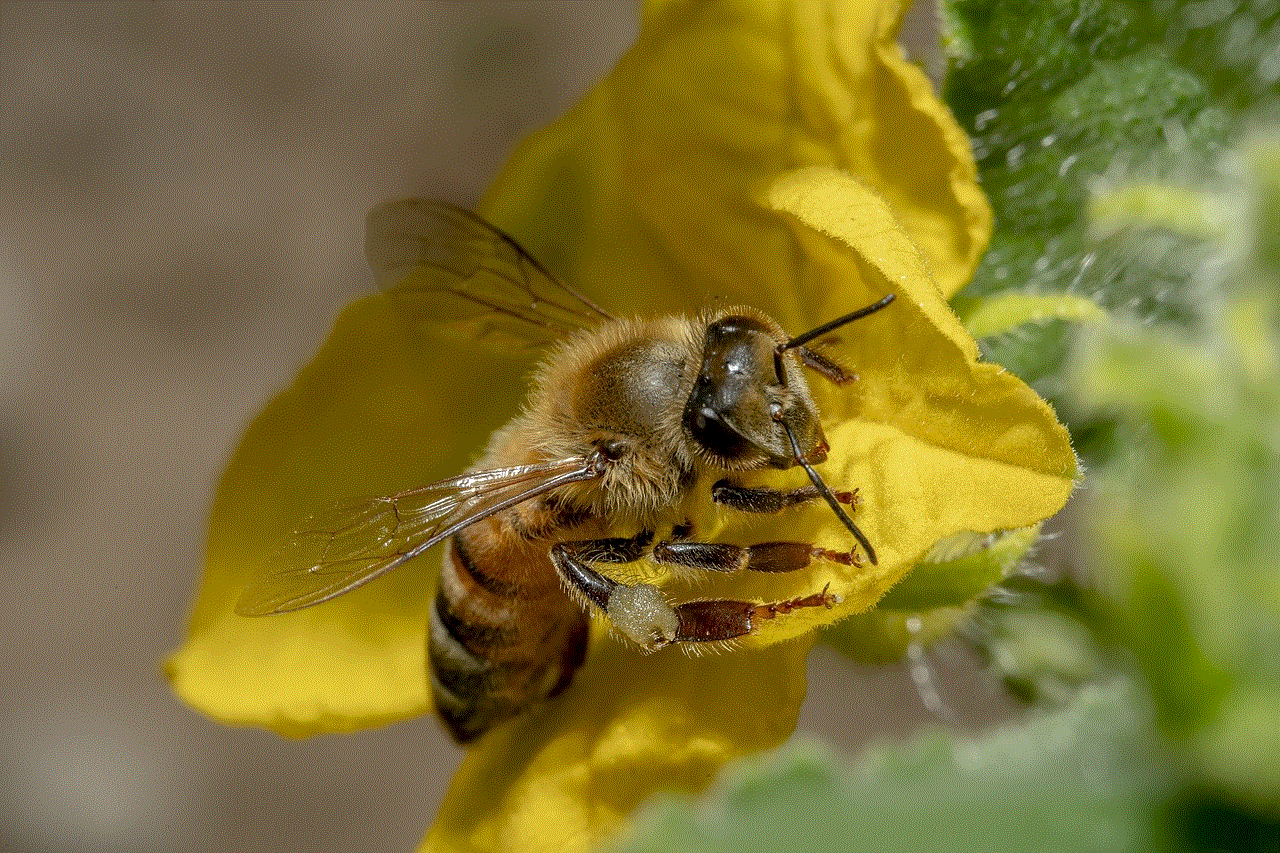
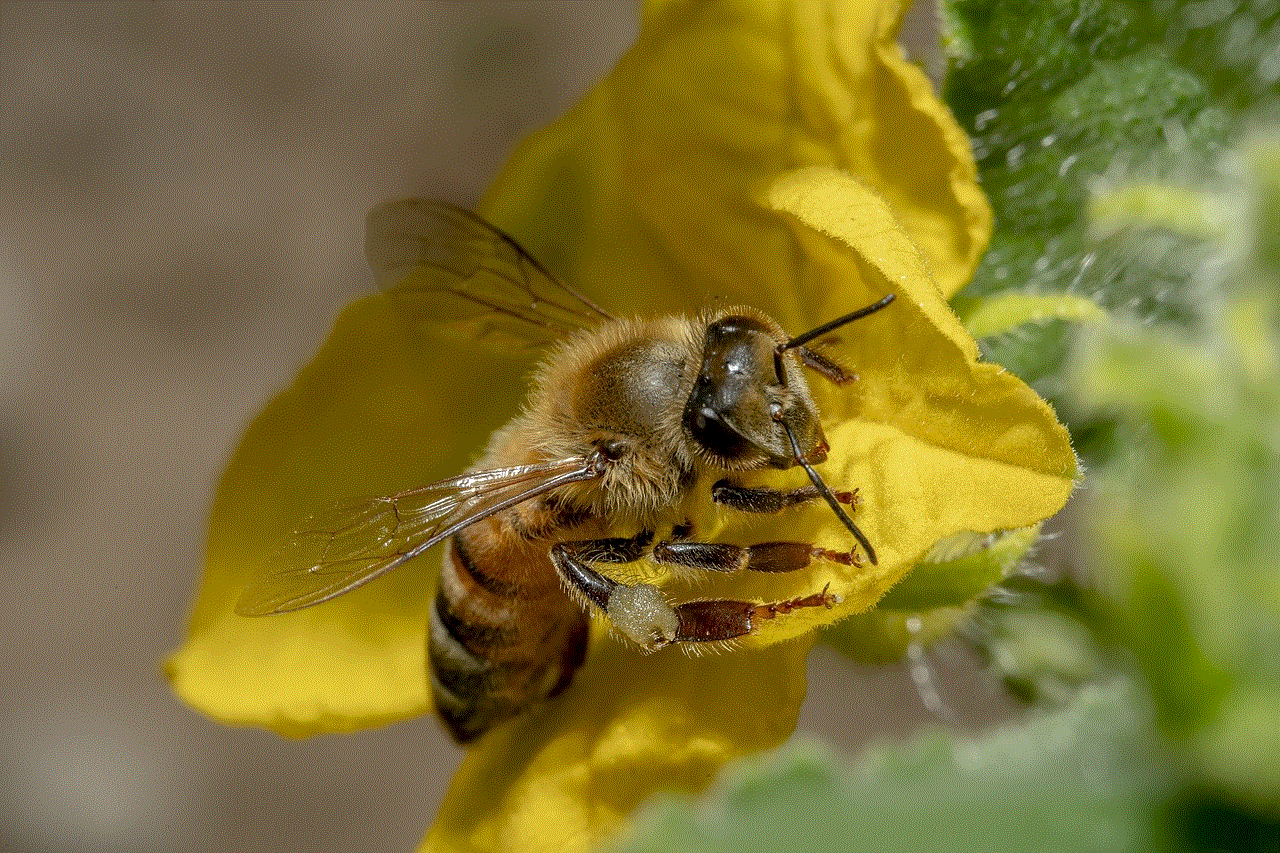
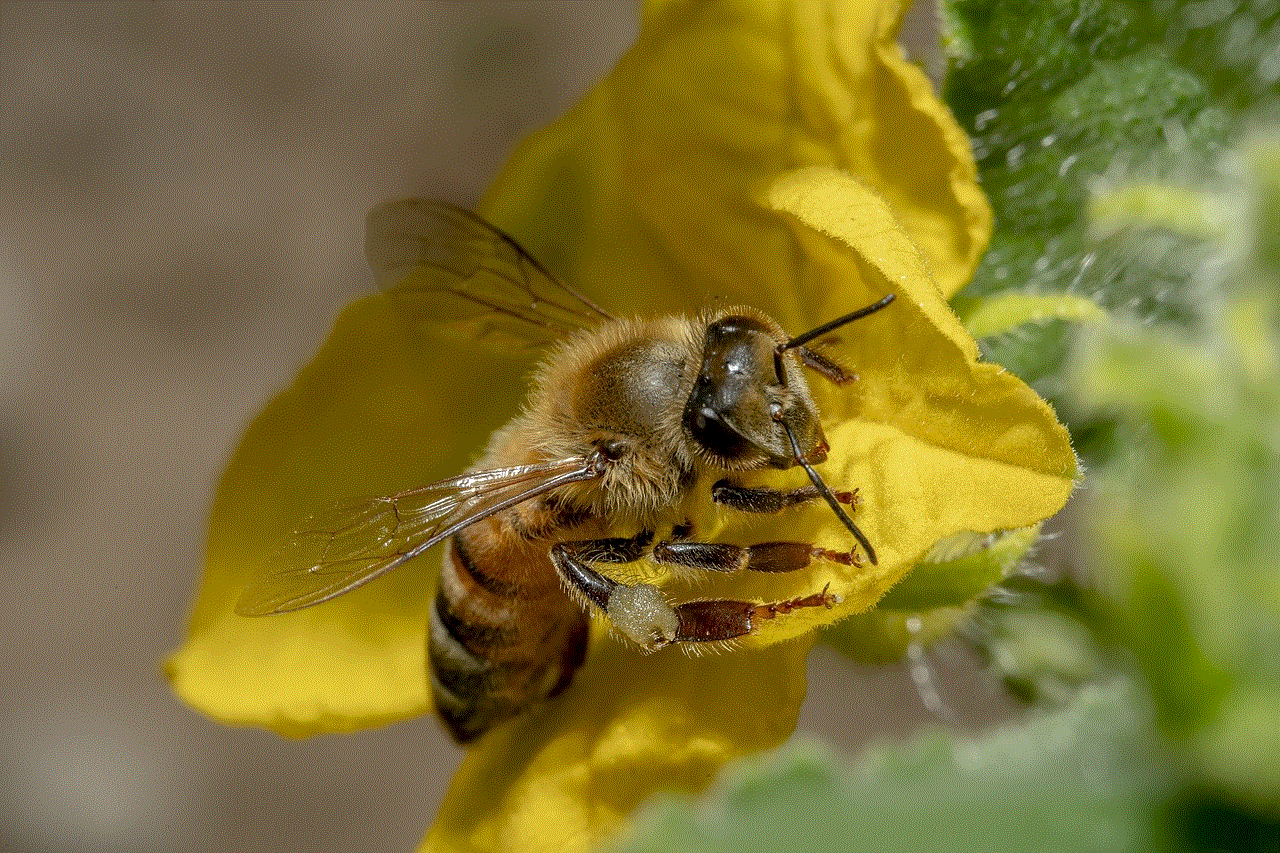
Losing important WhatsApp messages can be frustrating, but with the methods mentioned above, you can retrieve them in most cases. However, it is essential to take precautions to avoid losing your messages and regularly back them up. Also, be cautious while using third-party apps as they may lead to data loss. We hope this article has helped you understand how to get deleted WhatsApp messages and the tools that can assist you in this task.
