why won’t my apps delete on iphone
Why Won’t My Apps Delete on iPhone?
If you’re an iPhone user, you might have encountered a frustrating issue where you try to delete an app, but it simply won’t delete. This can be perplexing, especially when you’re trying to free up storage space or remove unnecessary apps from your device. In this article, we will explore the various reasons why apps might not delete on your iPhone and provide potential solutions to help you overcome this issue.
1. App Restrictions:
One common reason why apps won’t delete on an iPhone is due to app restrictions. Restrictions allow you to control what features and functions are available on your device. If you have restrictions enabled, it could prevent you from deleting apps. To check if you have restrictions enabled, go to “Settings” > “Screen Time” > “Content & Privacy Restrictions.” If restrictions are enabled, you can either disable them entirely or adjust the settings to allow app deletion.
2. App Store Updates:
Another possible reason for apps not deleting on your iPhone could be related to App Store updates. Sometimes, pending app updates or downloads can interfere with the deletion process. To resolve this issue, open the App Store and go to the “Updates” tab. If you see any pending updates or downloads, try canceling them and then attempt to delete the app again.
3. App Deletion Restrictions:
Certain apps, particularly pre-installed or system apps, cannot be deleted from an iPhone. Apple restricts the removal of these apps as they are integral to the operating system’s functionality. While you cannot permanently delete these apps, you can hide them from your home screen. To do this, simply press and hold the app icon until it starts shaking, then tap the “x” button. Instead of disappearing, the app will be hidden, and you can access it through the App Library or by searching for it.
4. App Offloading:
If you’re running out of storage space on your iPhone, the device might automatically offload unused apps instead of deleting them. Offloading an app removes the app’s data from your device, but keeps the app icon on your home screen. This allows you to reinstall the app and retrieve your data if needed. To check if an app is offloaded, go to “Settings” > “General” > “iPhone Storage” and look for the app in the list. If an app is offloaded, you can tap on it to reinstall it.
5. App Syncing with iTunes:
Sometimes, apps won’t delete on an iPhone due to synchronization issues with iTunes. If you have iTunes installed on your computer and your iPhone is set to sync with it, you might need to adjust your sync settings to resolve the problem. Connect your iPhone to your computer, open iTunes, and select your device. In the “Summary” tab, scroll down to the “Options” section and ensure that the “Sync with this iPhone over Wi-Fi” option is unchecked. After making this change, try deleting the app again.
6. App Permissions:
Certain apps on your iPhone might require specific permissions to be granted before they can be deleted. For example, apps that have access to your device’s camera or microphone might require you to revoke those permissions before deleting them. To manage app permissions, go to “Settings” > “Privacy” and select the relevant permission category (e.g., Camera, Microphone). Locate the app you want to delete and disable the permission. Once done, try deleting the app again.
7. App Malfunction:
Sometimes, an app might not delete due to a glitch or malfunction. This can occur if the app freezes or crashes during the deletion process. In such cases, force quitting the app and restarting your iPhone can often resolve the issue. To force quit an app, swipe up from the bottom of the screen (or double-click the home button on older devices) to access the App Switcher. Then, swipe left or right to locate the app you want to quit and swipe it up or off the screen.
8. Software Updates:
Outdated software can also cause issues with app deletion on an iPhone. Apple regularly releases software updates to address bugs, improve performance, and introduce new features. To ensure that your iPhone is running the latest software version, go to “Settings” > “General” > “Software Update” and check for any available updates. If an update is available, download and install it on your device. Once your iPhone is up to date, try deleting the app again.
9. Full Storage:
One of the most common reasons why apps won’t delete on an iPhone is because the device’s storage is full. When your iPhone reaches its storage capacity, it can prevent you from deleting any additional apps. To check your storage usage, go to “Settings” > “General” > “iPhone Storage.” If your storage is almost full, you may need to free up space by deleting unnecessary files, photos, or videos. Once you have sufficient storage available, try deleting the app again.
10. App Ownership:
In some cases, you might not be able to delete an app if you don’t own it. This typically occurs when the app is downloaded using a different Apple ID or was installed by someone else on a shared device. To resolve this issue, you will need to sign in to the App Store with the Apple ID that was used to download the app. Once signed in, you should be able to delete the app using the regular deletion process.
In conclusion, several factors can contribute to apps not deleting on an iPhone. From app restrictions and offloading to syncing issues and software updates, there are various potential causes for this problem. By following the troubleshooting steps outlined in this article, you should be able to overcome the issue and successfully delete apps from your iPhone. Remember to always ensure you have a backup of any important data before deleting apps to avoid accidental data loss.
block apps from being downloaded
Title: How to Block Apps from Being Downloaded: A Comprehensive Guide
Introduction:
In today’s digital age, smartphones have become an integral part of our lives, offering a plethora of applications that cater to our every need. However, not all apps are suitable for everyone or for every situation. For parents, employers, or individuals seeking to limit access to certain apps, it is essential to know how to block apps from being downloaded. In this article, we will explore various methods and strategies to effectively restrict the downloading of apps, ensuring a safer and more controlled digital environment.
1. Understanding the Need for Blocking App Downloads:
As the app market continues to expand, it becomes crucial to have mechanisms in place to prevent the download of inappropriate or potentially harmful applications. Parents may want to restrict their child’s access to adult content, while employers might need to prevent employees from downloading non-work-related apps during office hours. By blocking app downloads, you can maintain privacy, security, and productivity.
2. Utilizing Built-in Device Settings:
Most smartphones offer built-in settings that allow users to control app downloads. On Android devices, head to “Settings,” then “Security,” and enable the “Unknown Sources” option. For iOS devices, go to “Settings,” then “Screen Time,” and tap on “Content & Privacy Restrictions.” By customizing these settings, you can restrict app downloads to trusted sources only.
3. Using parental control apps :
Parental control apps provide an additional layer of security and control over the apps your child can download. These apps allow you to set age restrictions, block specific categories of apps, and even set time limits for app usage. Popular parental control apps include Qustodio, Norton Family, and Family Link.
4. Implementing App Whitelisting:
App whitelisting is a technique that allows you to specify which apps can be installed on a device. By creating a list of approved apps, you prevent any unauthorized or unapproved apps from being downloaded. This method is commonly used in corporate environments to ensure employees only have access to approved apps that align with organizational policies.
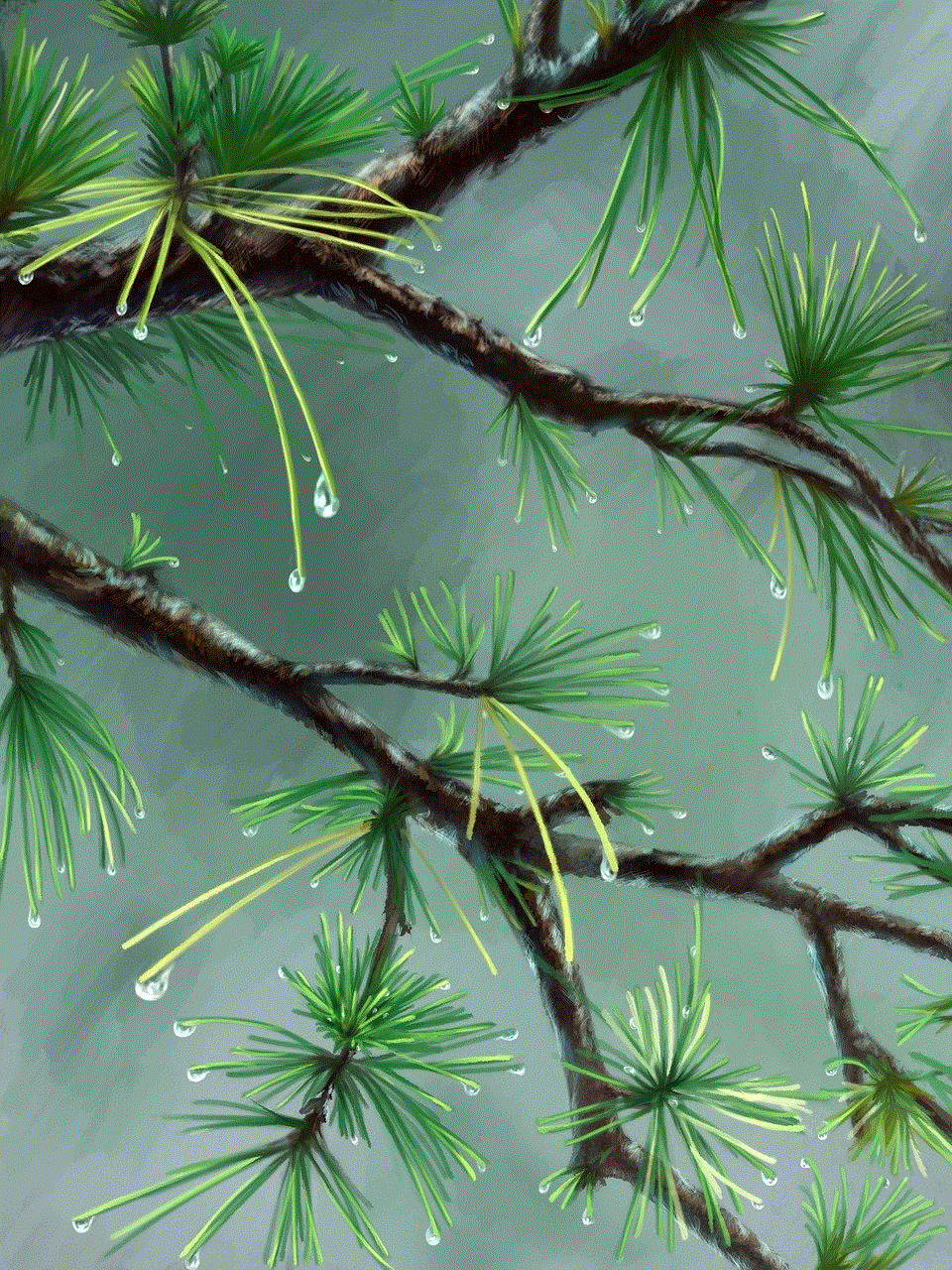
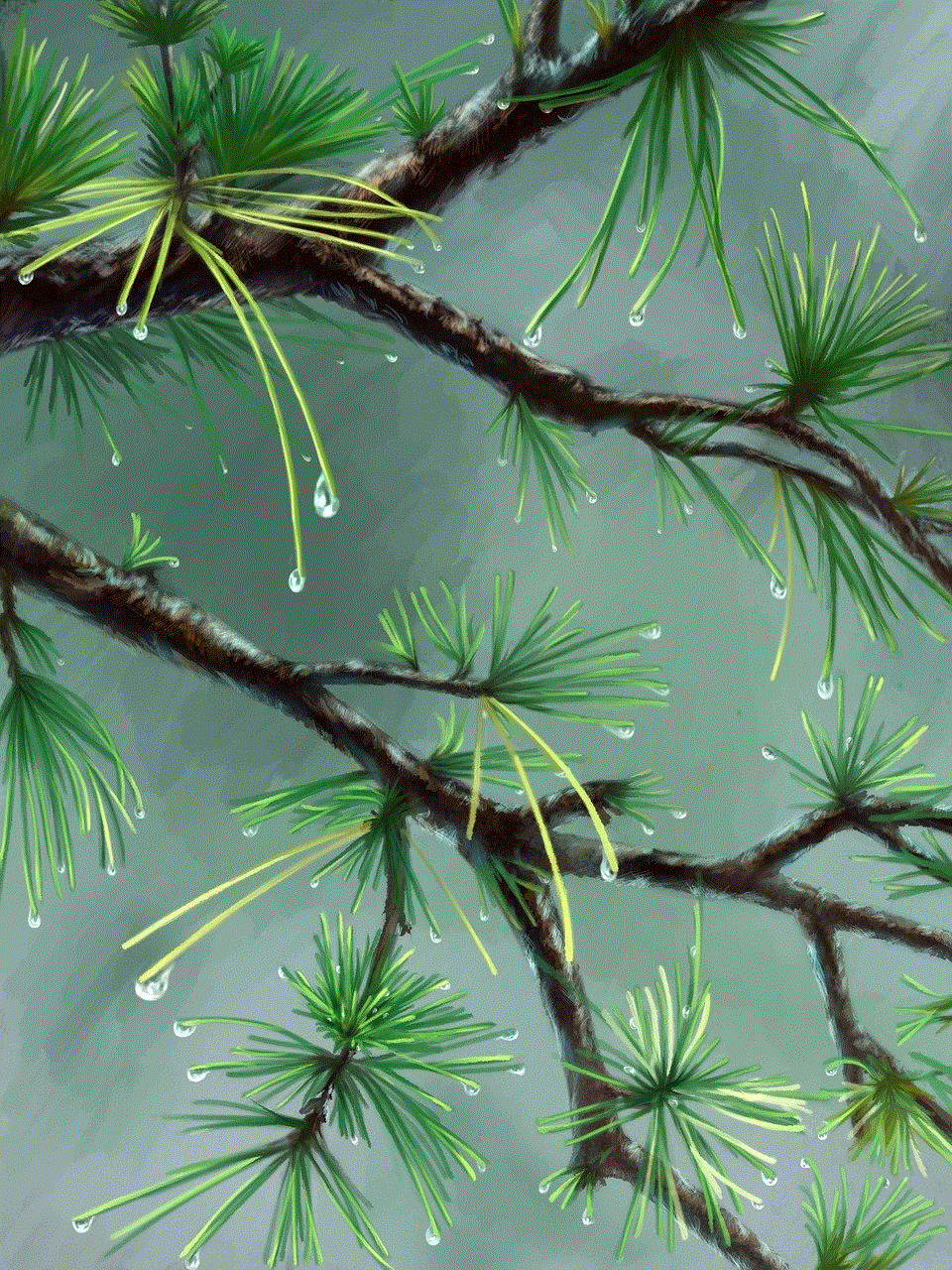
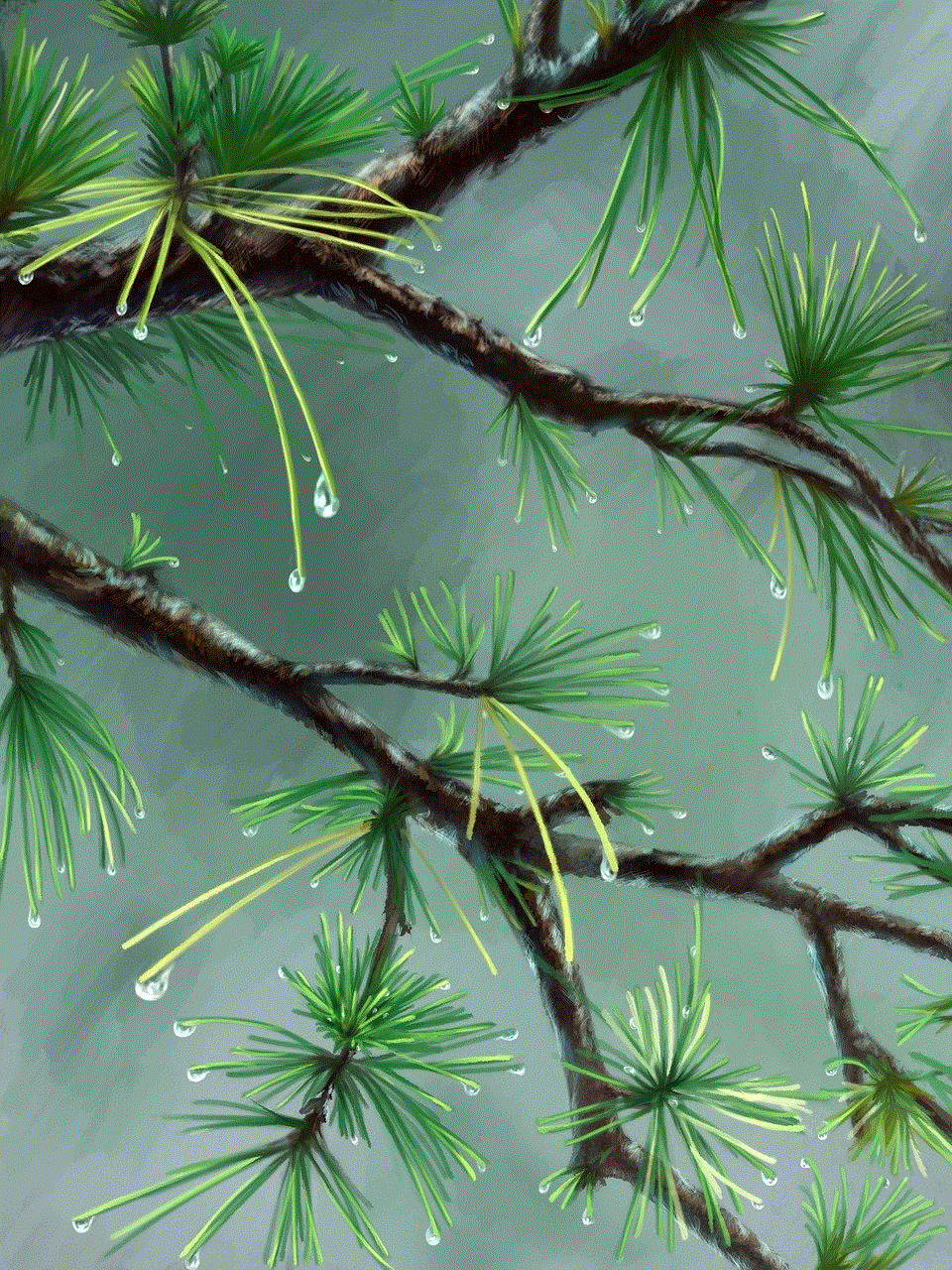
5. Using Mobile Device Management (MDM) Solutions:
For businesses or institutions managing multiple devices, implementing a Mobile Device Management (MDM) solution can be highly beneficial. MDM allows administrators to remotely control and manage app downloads on multiple devices, ensuring compliance with company policies and increased security.
6. Installing Firewall or Security Apps:
Firewall or security apps provide an additional layer of protection by giving users control over network traffic. These apps can block downloads from specific websites or prevent apps from being installed altogether. Examples of firewall apps include NetGuard, AFWall+, and NoRoot Firewall.
7. Restricting App Downloads with Router Settings:
If you want to block app downloads on all devices connected to your home network, you can utilize your router’s settings. By configuring the router’s firewall or access controls, you can block access to specific app stores or restrict downloads based on IP addresses.
8. Educating and Communicating:
In addition to technical measures, it is crucial to educate and communicate with individuals about the reasons behind app restrictions. Explain the potential risks associated with unregulated app downloads and discuss the importance of responsible app usage. This approach is especially effective when dealing with children or employees.
9. Regularly Updating Device Software:
Keeping your device’s software up to date is essential to ensure the latest security patches and features are in place. Regular updates can help mitigate potential vulnerabilities that could be exploited by malicious apps or hackers.
10. Monitoring and Assessing:
Finally, it is essential to continuously monitor and reassess your app blocking strategies. Regularly review your whitelists, security apps, or router settings to ensure they are effectively blocking app downloads. Stay up to date with the latest security practices and adapt your approach as new threats or technologies emerge.
Conclusion:
Blocking app downloads is a crucial aspect of maintaining a secure, controlled, and productive digital environment. By utilizing built-in settings, parental control apps, whitelisting, MDM solutions, firewall apps, router settings, and effective communication, you can effectively restrict app downloads based on your specific needs. Remember to stay vigilant, regularly update your devices, and adapt your strategies to ensure maximum protection against potential risks associated with unauthorized app downloads.
will a vpn protect me from hackers
Title: How Effective is a VPN in Protecting You from Hackers?



Introduction:
In today’s digital age, where online privacy and security are major concerns, many individuals are turning to Virtual Private Networks (VPNs) as a means to safeguard their online activities. The growing threat of hackers and cybercriminals has prompted people to explore various security measures, including VPNs. This article aims to explore the effectiveness of VPNs in protecting users from hackers. We will delve into the technical workings of a VPN, its advantages, limitations, and provide practical tips to maximize its potential.
1. Understanding VPNs:
A VPN creates an encrypted tunnel between your device and a remote server, making it difficult for hackers to intercept your data. It masks your IP address, making it appear as if you’re browsing from a different location, thereby enhancing your online anonymity. However, it’s important to note that a VPN alone cannot provide foolproof protection against hackers.
2. Encryption and Tunneling:
One of the primary features of a VPN is encryption. It scrambles your data, making it unreadable to anyone trying to intercept it. This encryption adds an extra layer of security, making it extremely challenging for hackers to access your sensitive information. Additionally, VPNs use tunneling protocols to establish a secure connection between your device and the VPN server, ensuring your data remains protected.
3. Hiding Your IP Address:
By connecting to a VPN server, your IP address is replaced with the server’s IP address, effectively masking your online identity. This makes it difficult for hackers to track your location or gain access to your personal information. However, it’s important to choose a reliable VPN provider that does not log user data to ensure maximum privacy.
4. Public Wi-Fi Protection:
One of the most significant benefits of using a VPN is its ability to secure your data while connected to public Wi-Fi networks. Public Wi-Fi hotspots are often targeted by hackers seeking to intercept unencrypted data. By using a VPN, your data is encrypted, preventing hackers from accessing your sensitive information, such as passwords or credit card details.
5. Bypassing Geographical Restrictions:
While not directly related to hacker protection, VPNs can also help bypass geographical restrictions imposed by certain websites or streaming services. However, it’s crucial to note that not all VPNs can effectively bypass these restrictions, as companies are actively working to identify and block VPN servers. It is advisable to choose a VPN provider that regularly updates its server network to ensure access to geo-restricted content.
6. VPN Limitations:
While VPNs provide numerous advantages in terms of privacy and security, it’s important to acknowledge their limitations. A VPN does not offer complete immunity from hackers, as their effectiveness depends on various factors such as the VPN provider, server locations, and encryption protocols used. Additionally, a VPN cannot protect against other common threats such as phishing attacks or malware infections.
7. Choosing the Right VPN:
It is essential to carefully choose a VPN provider that aligns with your security needs. Look for providers that have a strict no-logs policy, offer strong encryption protocols, have a wide range of server locations, and provide reliable customer support. Reading reviews and conducting thorough research will help determine the most suitable VPN for your requirements.
8. Additional Security Measures:
While a VPN is an excellent tool for protecting your online activities, it should not be the only security measure you rely on. Implementing additional security measures such as using strong, unique passwords, enabling two-factor authentication, regularly updating your software, and being cautious of suspicious emails or links are equally important to ensure comprehensive protection against hackers.
9. VPNs and Mobile Devices:
With the increasing use of smartphones and tablets, it’s crucial to extend VPN protection to these devices as well. Many VPN providers offer dedicated apps for mobile devices, enabling secure browsing and data protection on the go. However, it’s important to consider the potential impact on battery life and network speed when using a VPN on mobile devices.
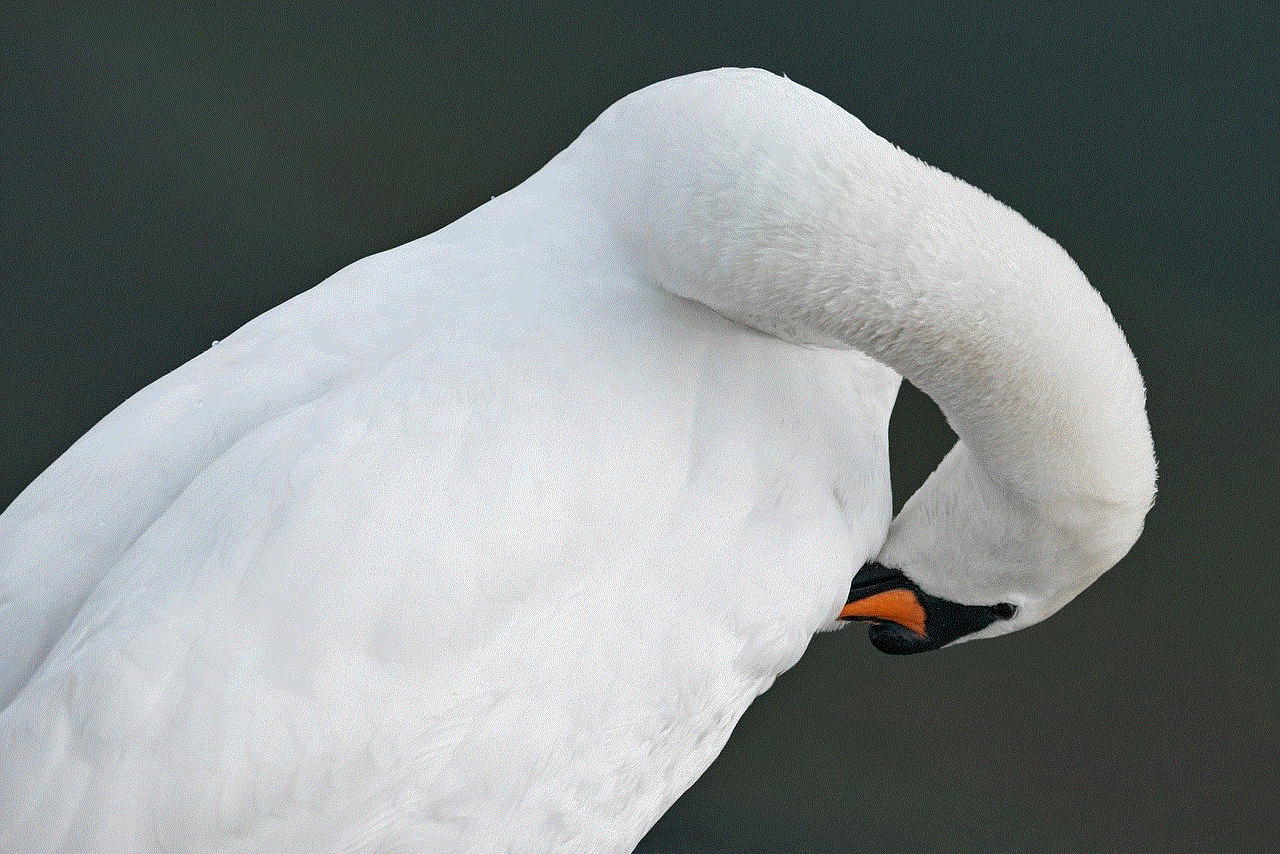
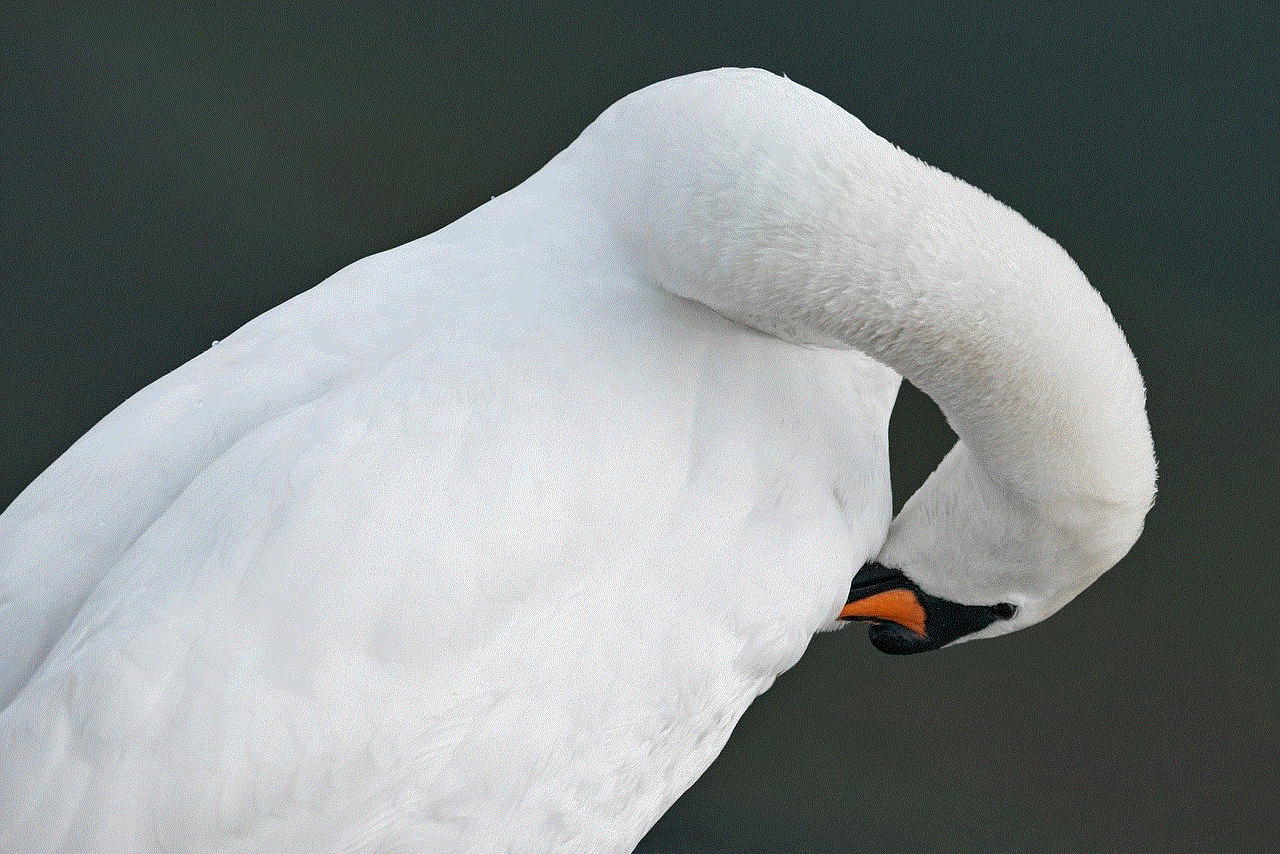
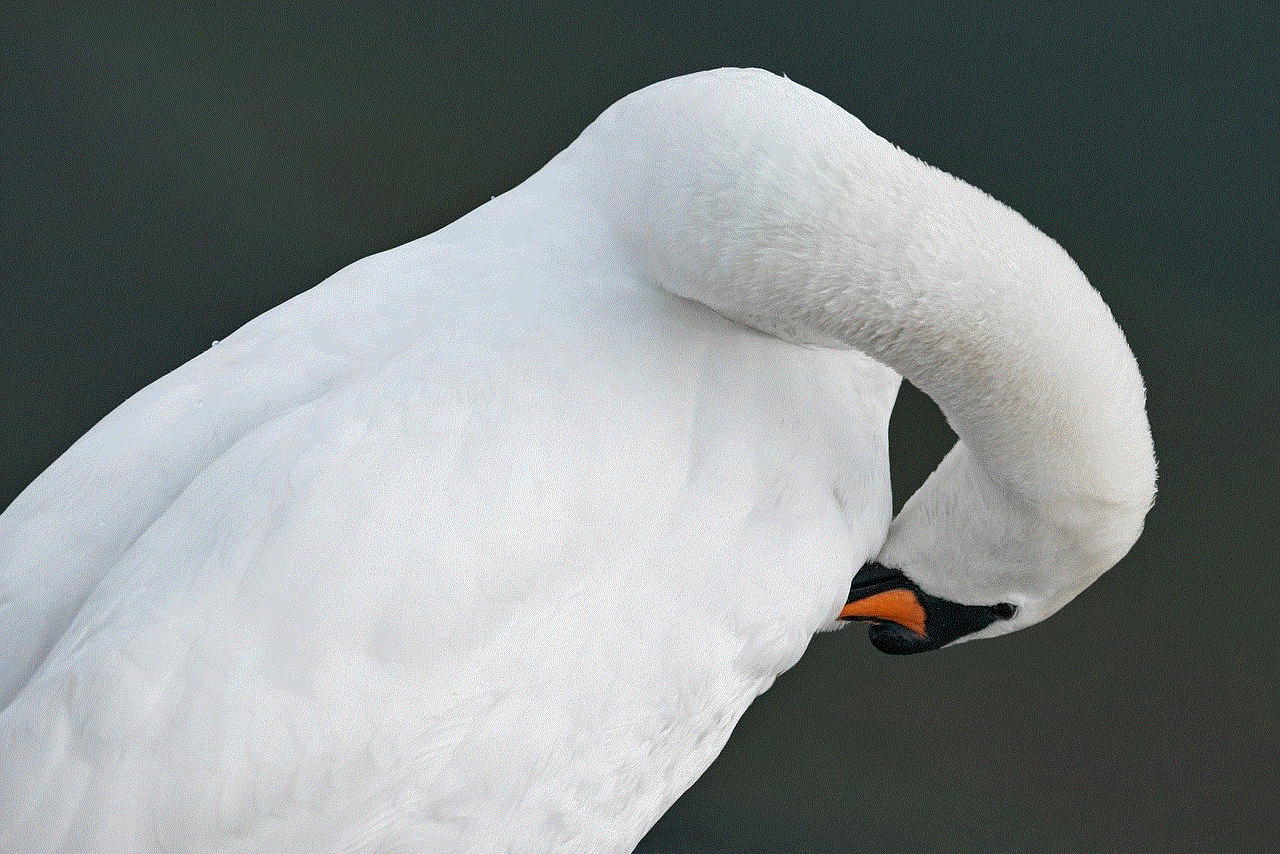
10. Conclusion:
While a VPN is an effective tool for safeguarding your online activities, it is not a one-size-fits-all solution. It provides an additional layer of security, encrypts your data, and hides your IP address, making it difficult for hackers to compromise your information. However, it is essential to pair VPN usage with other security measures and choose a reliable provider that aligns with your specific needs. By taking a proactive approach to online security, you can significantly reduce the risk of falling victim to hackers.
