yahoo account hacked password changed
Yahoo is one of the oldest and most popular email service providers in the world. It has been around since 1994 and has millions of users globally. However, with the increasing number of cyber threats, no one is safe from getting their account hacked. Recently, there have been numerous cases of Yahoo accounts getting hacked and the password being changed by the hackers. This is a serious issue as it not only compromises your personal information but also puts your contacts and confidential data at risk. In this article, we will discuss in detail about what to do if your Yahoo account gets hacked and the password is changed.
Before we dive into the solution, let us first understand how an account gets hacked and the consequences of it. There are various ways in which a hacker can gain access to your Yahoo account. One of the most common methods is through phishing emails. These are emails that appear to be from a legitimate source, but in reality, they are sent by hackers to trick you into giving away your login credentials. Another way is through malware or spyware that is installed on your device, which can capture your login information and send it to the hacker. Weak passwords, using the same password for multiple accounts, and not updating your security settings are also some of the reasons why your account can get hacked.
Once a hacker gains access to your Yahoo account, they can change your password to lock you out of your own account. This not only prevents you from accessing your emails but also gives the hacker complete control over your account. They can read all your emails, send emails on your behalf, and even access your contacts and personal information. This can have serious consequences, especially if you use your Yahoo account for work-related purposes. Your confidential data can be leaked, and your company’s reputation can be at stake.
So, what should you do if your Yahoo account gets hacked and the password is changed? The first and most important step is to remain calm and not panic. It is natural to feel scared and vulnerable in such a situation, but panicking will not help. Instead, take a deep breath and follow the steps mentioned below.
1. Reset Your Password: The first step is to try and reset your password. Go to the Yahoo login page and click on the “Trouble signing in?” link. You will be asked to enter your email address or phone number associated with your account. Once you enter the required information, you will receive a verification code on your phone or alternate email address. Enter the code on the next page and follow the prompts to reset your password. If this method works, make sure to choose a strong and unique password to prevent any future hacking attempts.
2. Check Your Other Accounts: If you use the same password for multiple accounts, it is possible that the hacker has gained access to your other accounts as well. Check all your accounts, including social media, online banking, and other email accounts, and change the password immediately. It is always recommended to use different passwords for different accounts to prevent a domino effect in case one account gets hacked.
3. Contact Yahoo: If you are unable to reset your password, it is important to contact Yahoo immediately. You can do so by filling out the Account Recovery form on the Yahoo help page. Provide as much information as possible, including your alternate email address, phone number, and answers to security questions, to prove that you are the rightful owner of the account. Yahoo will review your request and get back to you within 24 hours.
4. Enable Two-Factor Authentication: Two-factor authentication is an additional layer of security that requires you to enter a verification code sent to your phone or email before you can log in to your account. This makes it difficult for hackers to gain access to your account even if they have your password. It is highly recommended to enable two-factor authentication for all your online accounts, including Yahoo.
5. Check for Suspicious Activity: Once you regain access to your account, check for any suspicious activity. Go through your emails to see if any unauthorized emails were sent from your account. Also, check the “Sent” folder to see if there are any emails that you did not send. If you find any, delete them immediately and inform your contacts about the hack. This will prevent them from opening any malicious emails from your account.
6. Scan Your Device for Malware: As mentioned earlier, malware and spyware can capture your login information and send it to hackers. It is important to scan your device with a reliable anti-malware software to remove any malicious programs. This will prevent any future hacking attempts on your account.
7. Change Your Security Settings: It is important to review your security settings and make sure they are up to date. This includes changing your security questions and answers, updating your alternate email address and phone number, and checking for any unusual login activity. You can find these settings under the “Security” tab in your Yahoo account settings.
8. Be Aware of Phishing Emails: In the future, be cautious of any suspicious emails that ask for your login information or personal details. Yahoo will never ask for your password or personal information through email. Also, double-check the sender’s email address to ensure it is from a legitimate source before clicking on any links or providing any information.
9. Consider Using a Password Manager: A password manager is a software that securely stores all your login credentials and generates strong, unique passwords for each account. This reduces the risk of getting your account hacked as you do not have to remember multiple passwords. It is a convenient and effective way to protect your online accounts.
10. Be Patient: Recovering a hacked account can be a time-consuming process, and it is important to be patient. Do not lose hope if you do not receive a response from Yahoo immediately. They have a dedicated team to handle these situations, and they will get back to you as soon as possible.
In conclusion, having your Yahoo account hacked and password changed can be a nightmare, but it is important to take immediate action and follow the steps mentioned above. It is also a wake-up call to be more cautious and proactive in securing your online accounts. Remember to use strong and unique passwords, enable two-factor authentication, and be aware of phishing emails. With these measures in place, you can prevent your account from getting hacked in the future. Stay safe online!
turn off chrome facebook notifications android
Title: How to Turn Off Chrome Facebook Notifications on Android : A Step-by-Step Guide
Introduction (150 words):
With the increasing influence of social media in our lives, it’s no surprise that Facebook notifications can become overwhelming at times. Fortunately, on Android devices, you can take control of your Facebook notifications by disabling them in the Chrome browser. In this article, we will guide you through the process of turning off Chrome Facebook notifications on your Android device, step by step.
1. Understanding Chrome Notifications (200 words):
Before we dive into the process, let’s understand what Chrome notifications are. Chrome notifications are pop-up messages that appear on your Android device’s screen when you receive updates from various websites or applications. In the case of Facebook, these notifications can include messages, friend requests, event invitations, and more. While some users find these notifications helpful, others may find them distracting or intrusive.
2. Why Turn Off Facebook Notifications on Chrome? (200 words):
There are several reasons why you might want to turn off Facebook notifications on Chrome. Firstly, the constant barrage of notifications can be overwhelming and affect your productivity. Secondly, if you primarily use the Facebook app on your Android device, receiving redundant notifications from both the app and Chrome can be redundant. Lastly, if you’re concerned about privacy or simply want to minimize distractions, disabling Facebook notifications on Chrome can help you achieve that.
3. Step-by-Step Guide to Turn Off Chrome Facebook Notifications (300 words):
Now that we understand the purpose and reasons behind disabling Facebook notifications on Chrome, let’s proceed with the step-by-step guide. Please note that the steps may vary slightly depending on the version of Chrome and Android you are using.
Step 1: Launch the Chrome Browser
Open the Chrome browser on your Android device.
Step 2: Access Chrome Settings
Tap on the three-dot menu icon located at the top right corner of the browser window. From the dropdown menu, select “Settings.”
Step 3: Navigate to Site Settings
In the Settings menu, scroll down and tap on “Site settings.”
Step 4: Access Notifications Settings
Under the Site settings menu, tap on “Notifications.”
Step 5: Locate Facebook Notifications
Scroll through the list of websites and applications that have notifications enabled. Locate “Facebook” from the list.
Step 6: Disable Facebook Notifications
Tap on “Facebook” to access its notification settings. Toggle the switch to disable notifications from Facebook.
Step 7: Confirm the Action
A pop-up message may appear asking for confirmation. Tap “Block” or “Deny” to disable notifications from Facebook.
Step 8: Repeat for Multiple Facebook Websites (Optional)
If you have multiple Facebook websites listed, repeat steps 6 and 7 for each website to ensure notifications are disabled across all platforms.
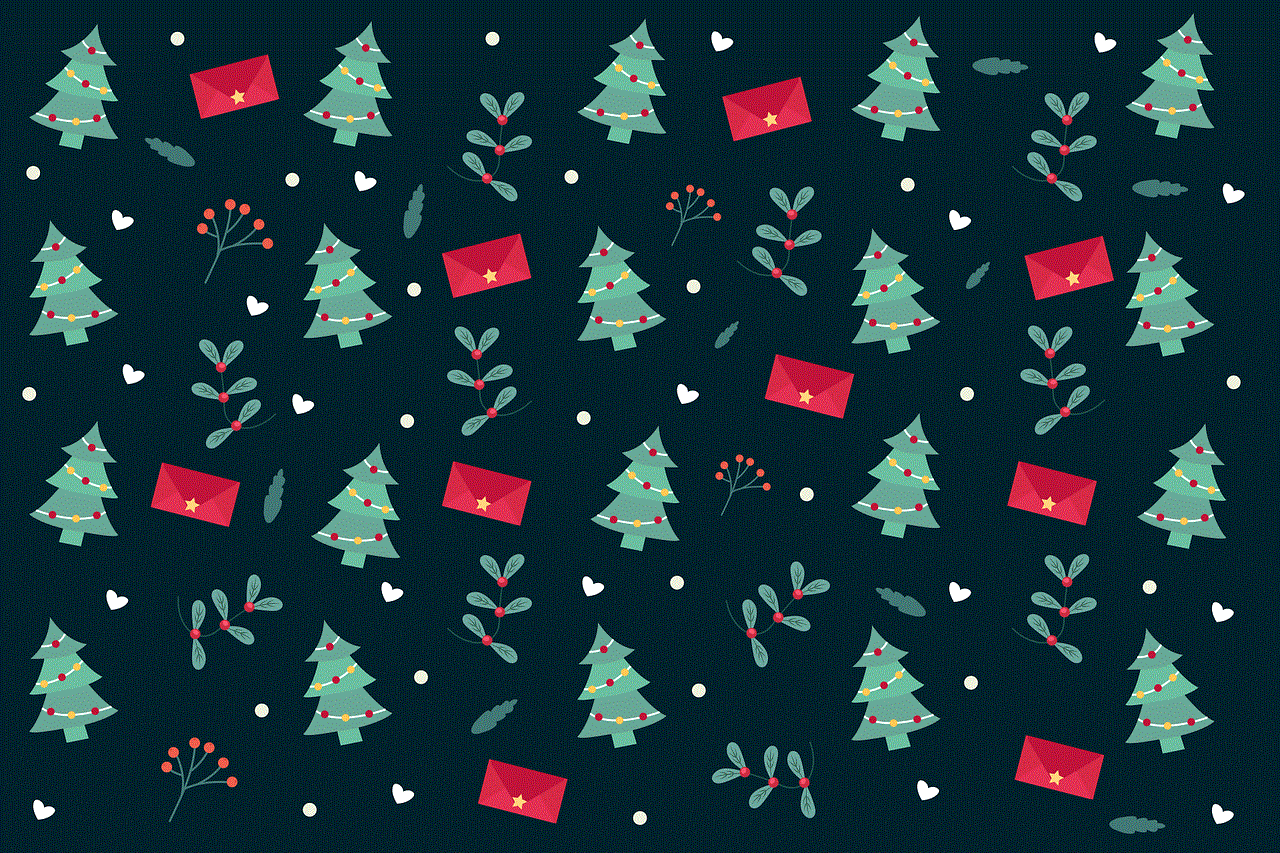
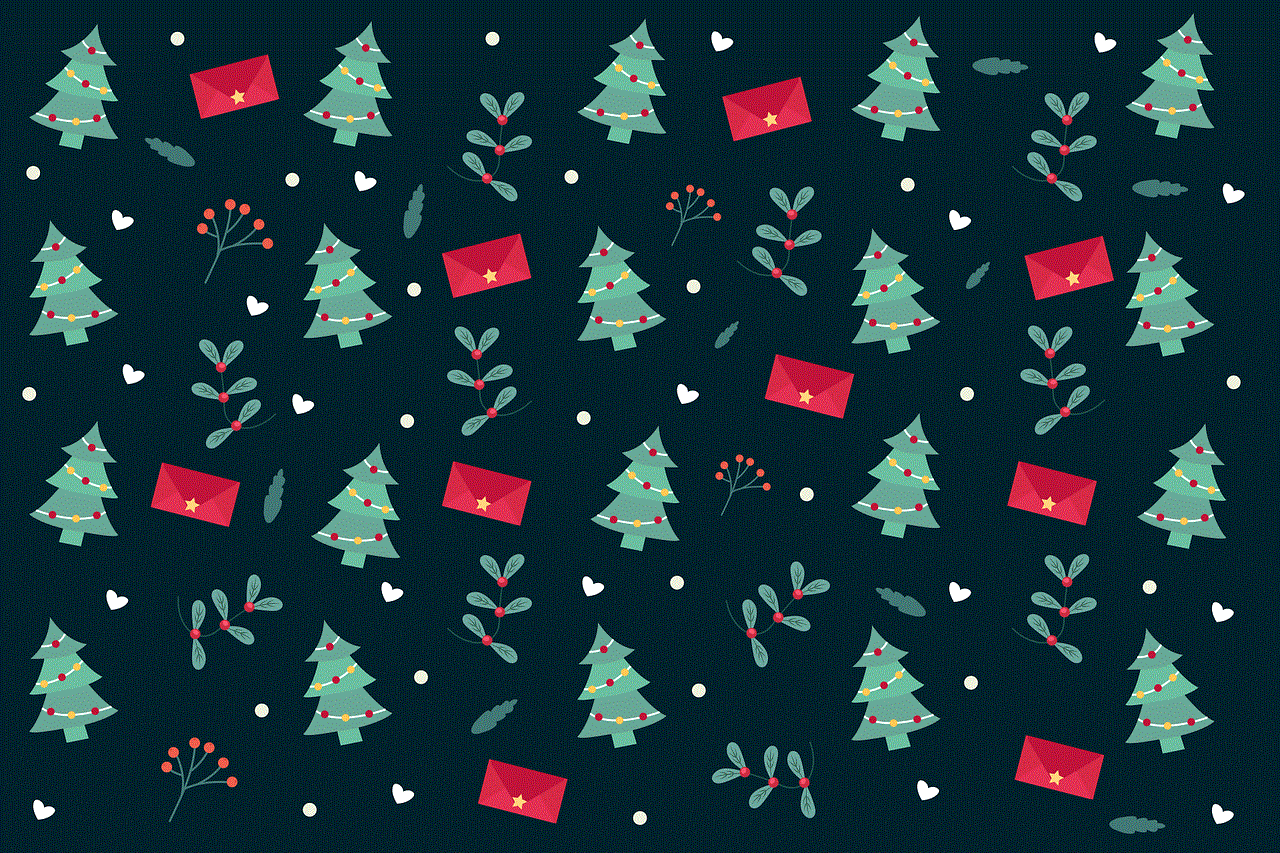
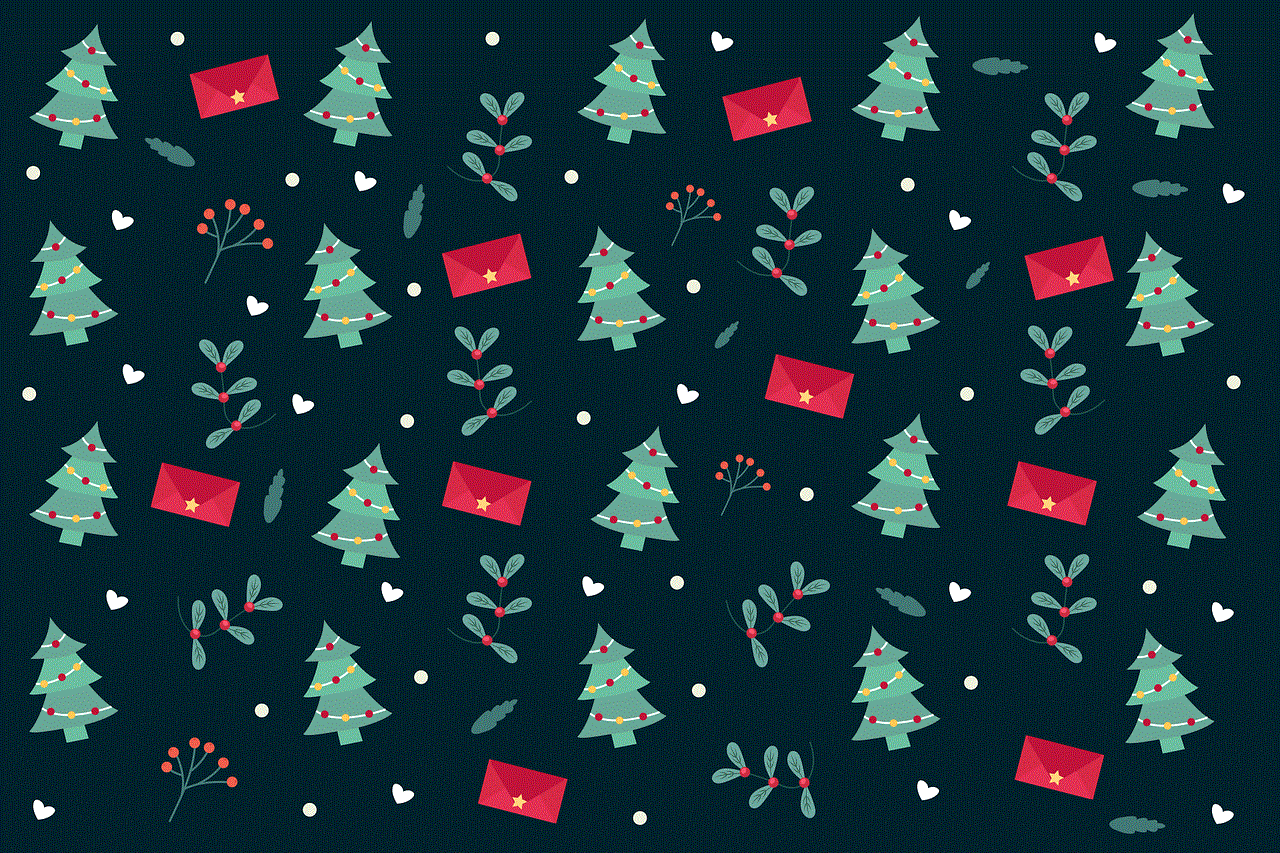
Step 9: Check Notifications Settings
Return to the Notifications settings to verify that Facebook notifications are now disabled.
Step 10: Restart Chrome (Optional)
If necessary, close and relaunch Chrome to ensure the changes take effect.
4. Additional Tips and Considerations (300 words):
In this section, we will cover some additional tips and considerations regarding Chrome Facebook notifications on Android.
a. Enabling/Disabling Notifications for Other Websites:
You can follow the same steps outlined above to enable or disable notifications for other websites or applications that you find distracting or unnecessary.
b. Using the Facebook App’s Notification Settings:
If you prefer using the Facebook app on your Android device, you can customize its notification settings separately. Open the Facebook app, go to Settings & Privacy, tap on “Settings,” scroll down to “Notifications,” and adjust the settings according to your preferences.
c. Clearing Cache and Data:
If you continue to receive Facebook notifications even after disabling them on Chrome, you may need to clear the app cache and data. Go to Settings > Apps > Chrome > Storage > Clear Cache and Clear Data.
d. Third-Party Applications:
If you use third-party applications or extensions related to Facebook, such as messenger apps or Facebook notification managers, make sure to check their settings and disable notifications if desired.
e. Regularly Reviewing Notification Settings:
It’s a good practice to periodically review your notification settings on Chrome and other applications to ensure they align with your preferences and minimize distractions.
Conclusion (150 words):
In conclusion, turning off Chrome Facebook notifications on your Android device can help you regain control over your online experience. By following the step-by-step guide provided in this article, you can easily disable Facebook notifications on Chrome and reduce distractions or privacy concerns. Remember, it’s essential to periodically review your notification settings to stay in control of your digital life.
how to get roblox on school ipad
Title: How to Get Roblox on a School iPad – A Comprehensive Guide
Introduction:
Roblox has become an immensely popular online gaming platform, providing users with the ability to create and play a wide range of games. However, many schools restrict access to certain websites and applications, including Roblox, on their iPads. In this comprehensive guide, we will explore various methods to get Roblox on a school iPad, ensuring that you can enjoy your favorite games even at school.
1. Understand School Restrictions:
Before attempting to get Roblox on a school iPad, it is crucial to have a clear understanding of the restrictions imposed by your school’s IT policies. Schools often block access to gaming websites and applications to maintain focus on academic activities. Familiarize yourself with the school’s policy to devise the most suitable approach to bypass these restrictions.
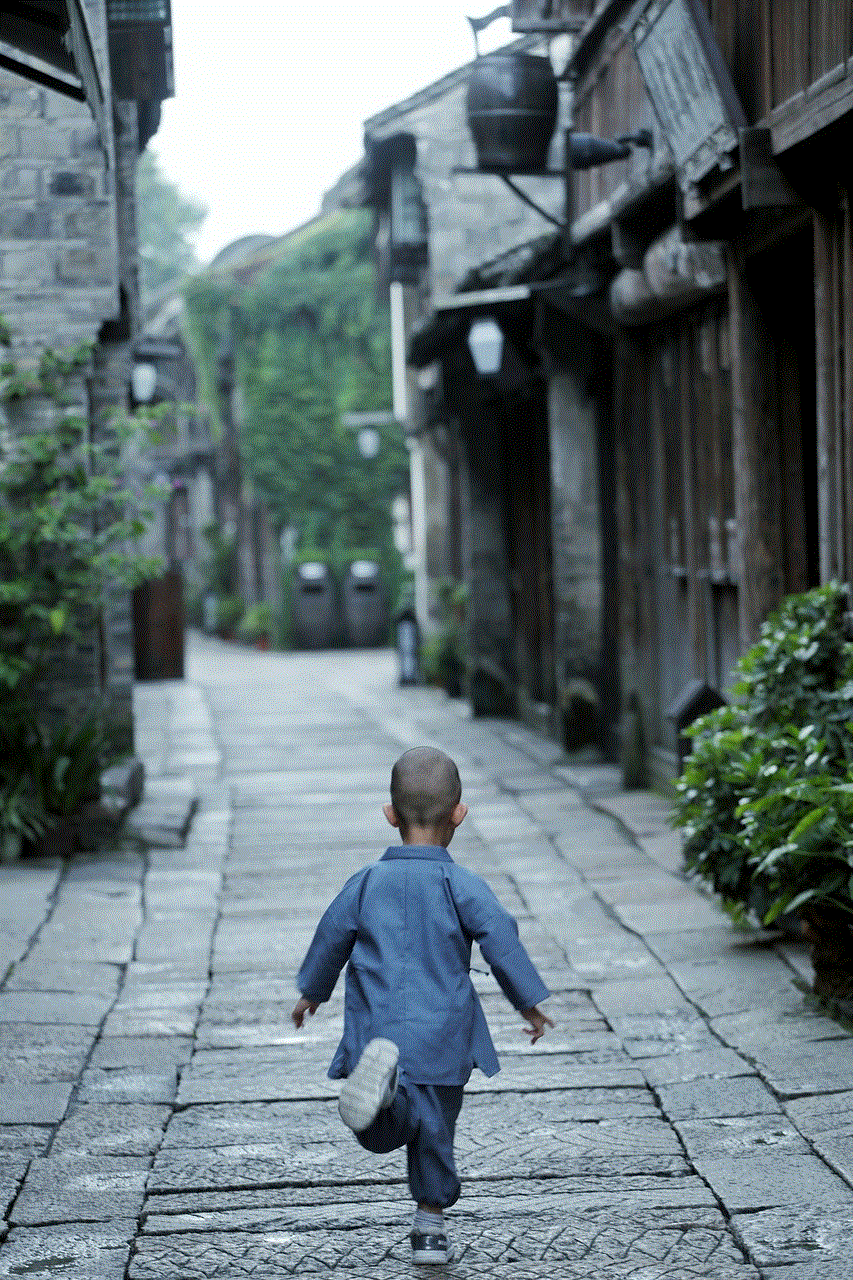
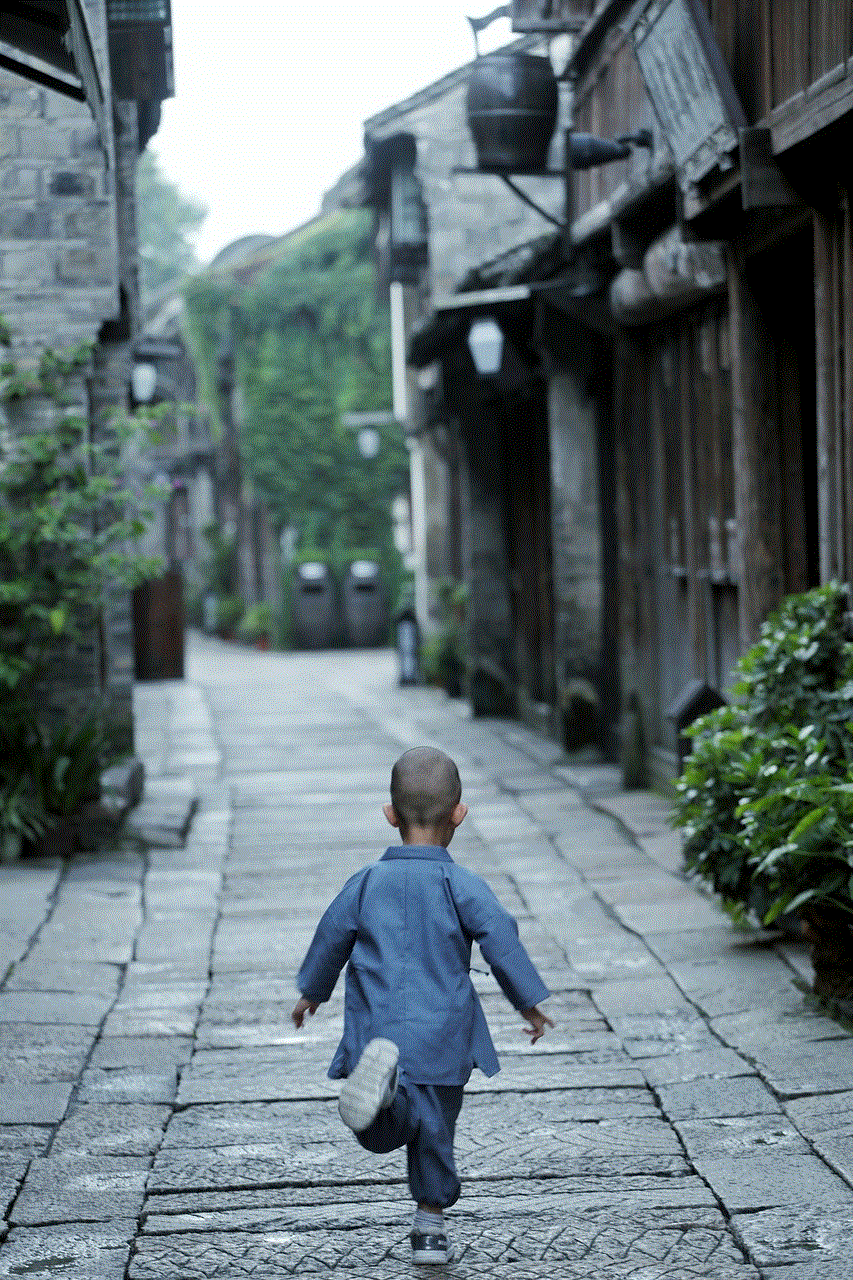
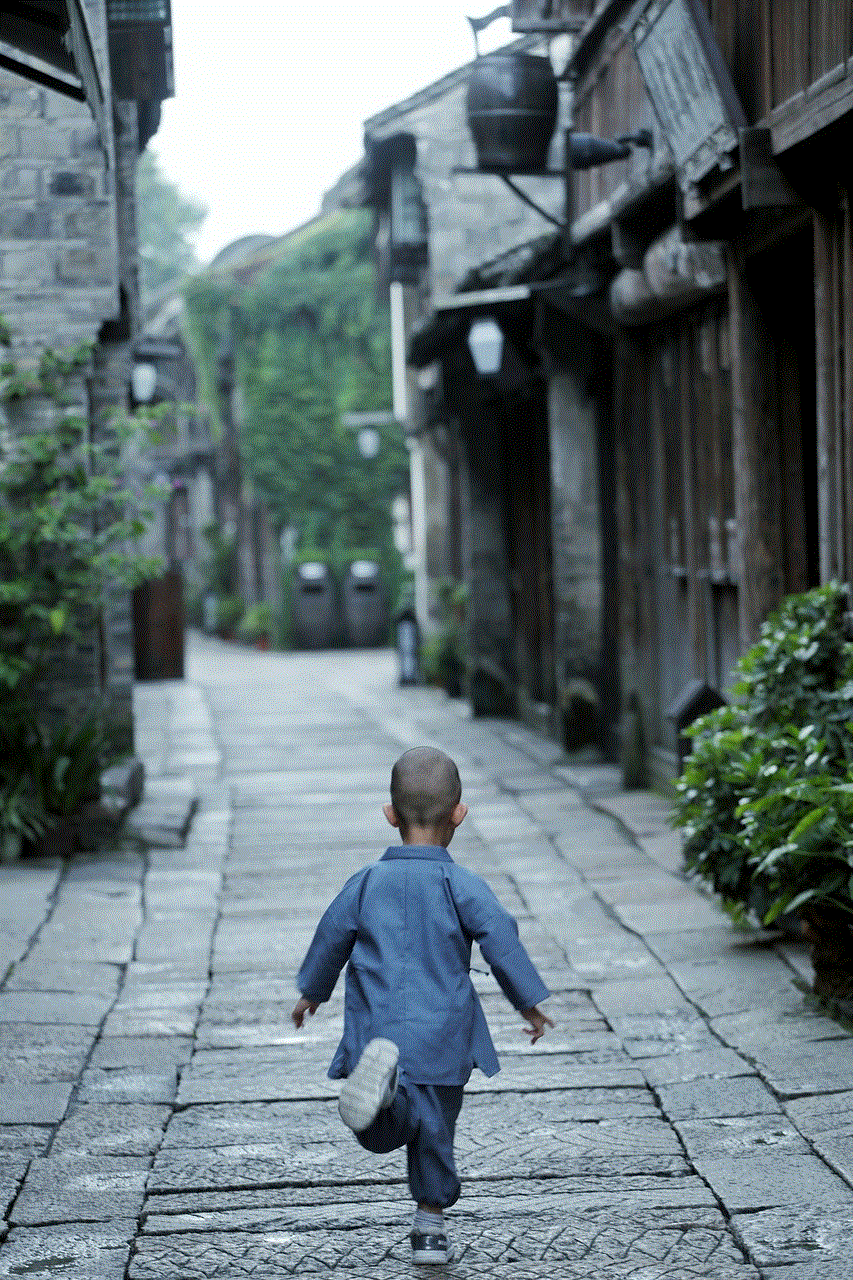
2. Utilize VPN Services:
One effective method to bypass school restrictions is to use a Virtual Private Network (VPN) service. A VPN enables you to connect to the internet through a secure server, masking your IP address and allowing you to access blocked websites and applications, such as Roblox. However, it is important to note that some schools actively block VPN services, so this method may not always work.
3. Proxy Websites:
Proxy websites serve as intermediaries between your device and the internet, allowing you to access blocked content. By using a proxy website, you can potentially bypass the school’s restrictions and access Roblox on your school iPad. However, it is important to exercise caution when using proxy websites, as they may compromise your privacy and security.
4. Request Administrative Access:
In some cases, schools may grant administrative access to certain applications or websites upon request. If you can demonstrate the educational value or necessity of Roblox, it may be worth approaching your school’s IT department and explaining how Roblox can enhance your learning experience. Be prepared with valid arguments and examples to support your request.
5. App Store Alternatives:
If your school has restricted access to the official App Store, you can explore alternative app stores, such as Cydia or TweakBox. These third-party platforms offer a wide range of applications, including Roblox. However, be aware that using third-party app stores may violate your school’s policies and could potentially compromise the security of your device.
6. Sideloading Roblox:
Sideloading refers to the process of installing applications on an iOS device without using the official App Store. To sideload Roblox on a school iPad, you will need to download the Roblox IPA file from a trusted source and use a computer and third-party software, such as Cydia Impactor, to install it on your iPad. Sideloading requires technical expertise and may void your device’s warranty, so proceed with caution.
7. Remote Desktop Applications:
Another method to access Roblox on a school iPad is by using remote desktop applications. These applications allow you to connect to a computer or server remotely and control it from your iPad. By connecting to a computer outside of your school network where Roblox is accessible, you can play Roblox games on your iPad by accessing them remotely.
8. Dual Booting:
Dual booting involves installing a different operating system alongside the school’s provided system. This method requires technical expertise and may be more suitable for advanced users. By installing a different operating system, such as Android, on your iPad, you can gain access to the Google Play Store and download Roblox from there.
9. Portable Browsers:
Portable browsers, like Firefox Portable or Google Chrome Portable, can be run from a USB drive without requiring installation. By running a portable browser from a USB drive, you can potentially access Roblox on your school iPad, bypassing the limitations imposed by the school’s browser.
10. Mobile Hotspot:
If all else fails, consider using a mobile hotspot to connect your school iPad to the internet via your mobile device’s cellular data. By using your mobile device as a hotspot, you can bypass the school’s network restrictions and access Roblox freely. However, this method may not be feasible for everyone, as it requires a mobile data plan and the availability of a strong cellular network.
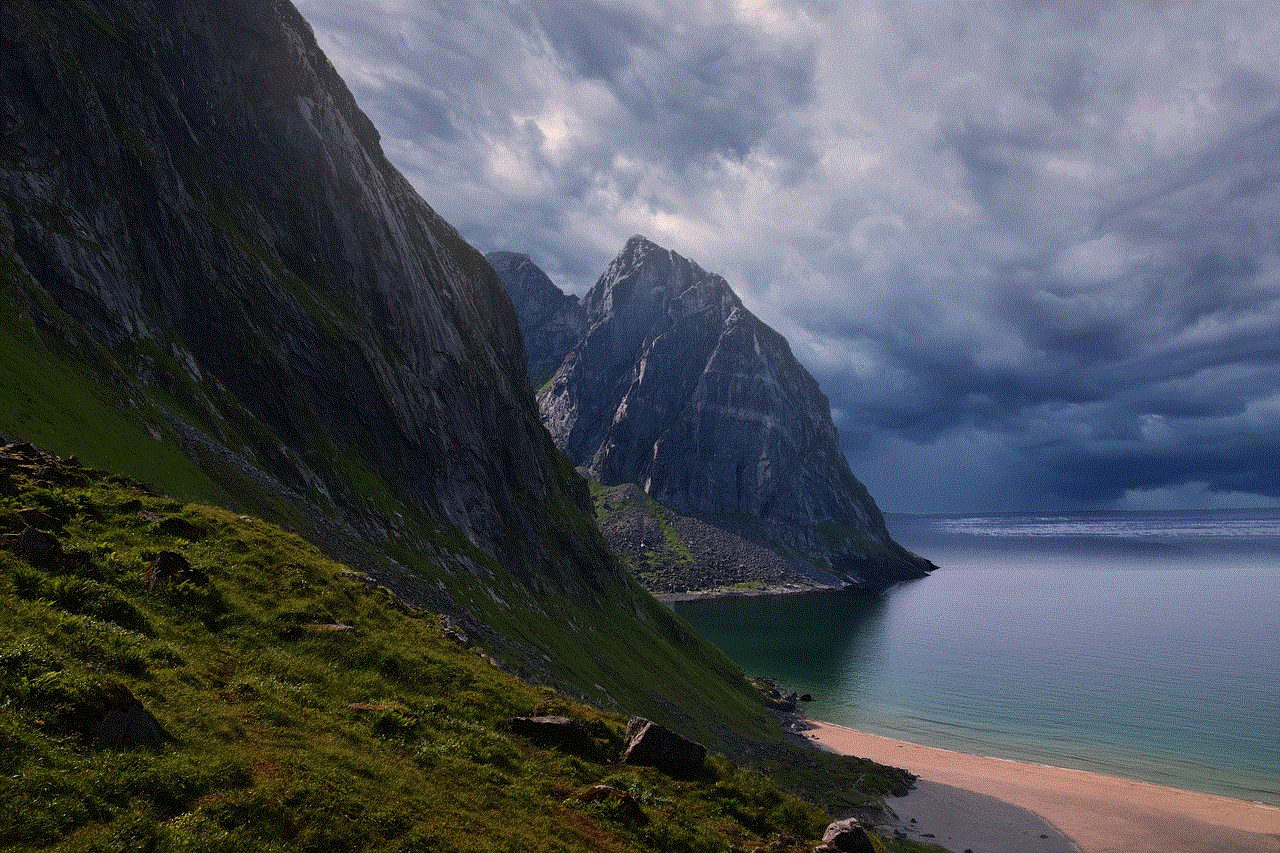
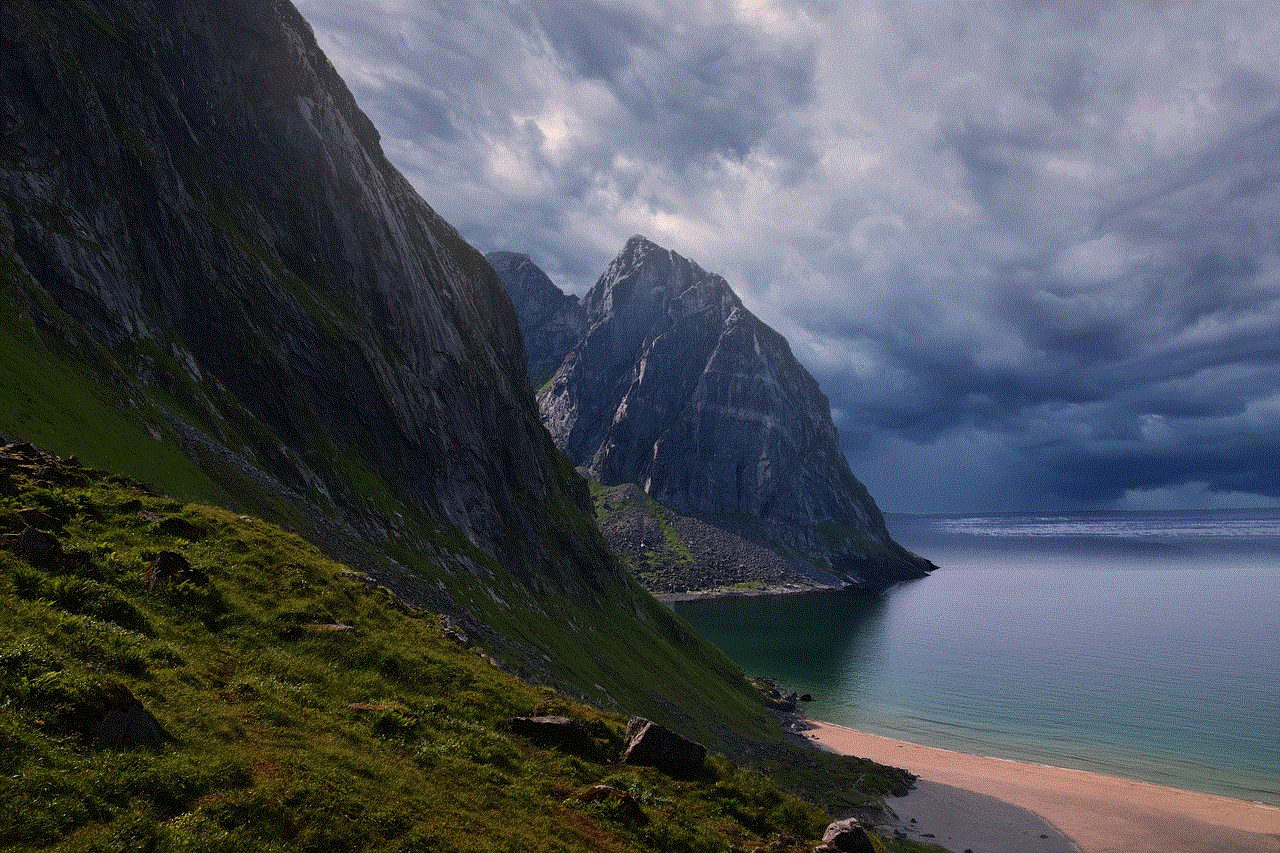
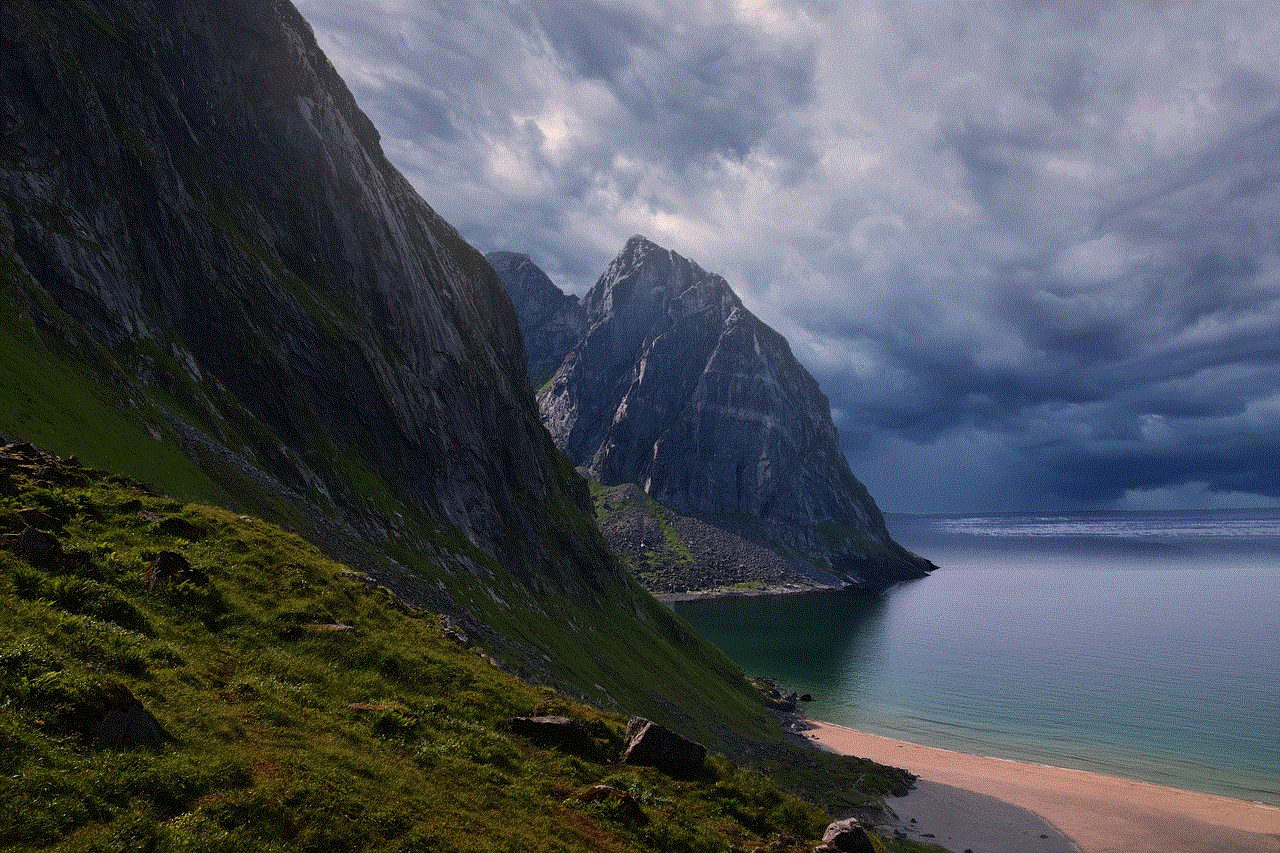
Conclusion:
Getting Roblox on a school iPad may require some ingenuity and technical know-how, but with the right approach, it is possible to enjoy your favorite games even within the limitations of a school environment. Whether it’s by utilizing VPN services, proxy websites, requesting administrative access, or exploring alternative app stores, the methods mentioned in this guide provide various options to bypass school restrictions. Always remember to respect your school’s policies and use these methods responsibly.
